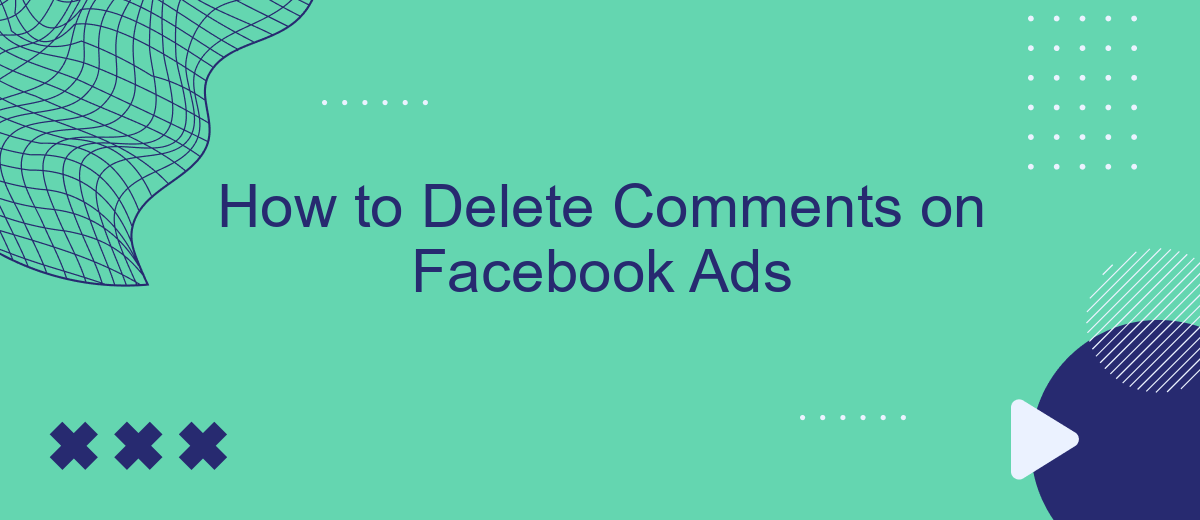Managing your Facebook ads can be a complex task, especially when it comes to handling user interactions. Negative or inappropriate comments can impact your brand's image and effectiveness of your campaigns. This guide will walk you through the steps to delete comments on Facebook ads, ensuring that your advertising efforts remain professional and engaging.
Identify Comment to Delete
Identifying the comment you wish to delete on your Facebook ad is a straightforward process. First, navigate to the specific ad where the comment was made. You can do this by going to your Facebook Ads Manager or directly through your Facebook page. Once you have located the ad, follow these steps:
- Click on the ad to expand the comments section.
- Scroll through the comments to find the one you want to delete.
- Pay attention to the timestamp and the user's profile to ensure you are selecting the correct comment.
After identifying the comment, you can proceed to delete it. If you manage multiple ads and need a more efficient way to monitor and manage comments, consider using a service like SaveMyLeads. This tool can help automate the process of tracking and responding to comments, ensuring you maintain control over your ad interactions.
Access Comment Settings
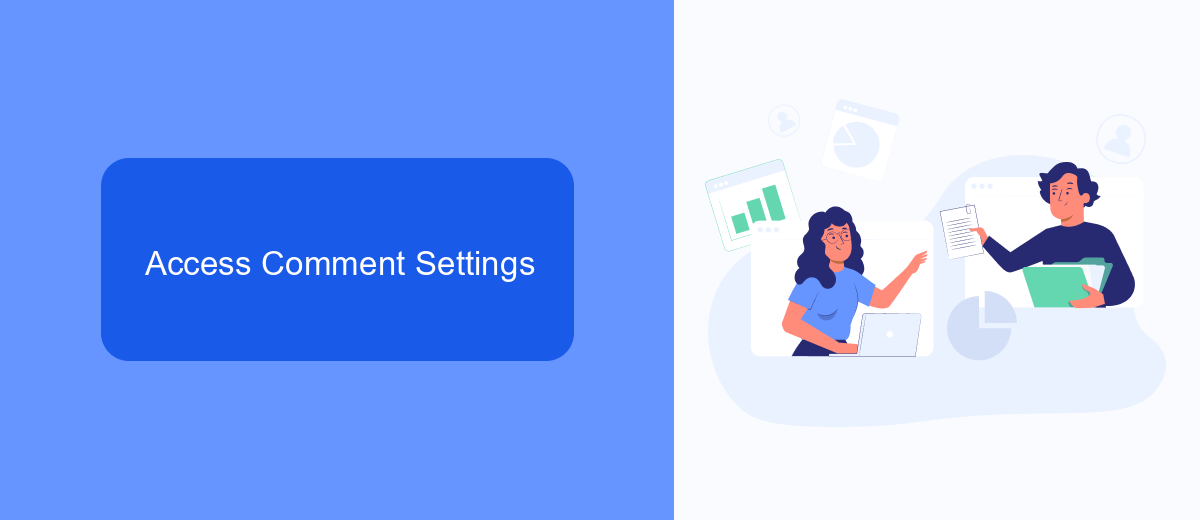
To access the comment settings for your Facebook ads, start by navigating to the Facebook Ads Manager. Once you're in the Ads Manager, locate the specific ad campaign you want to manage. Click on the campaign to open its details and then select the ad set and the individual ad where you want to adjust the comment settings. This will bring you to the ad preview, where you can see all the interactions, including comments, likes, and shares.
Next, click on the three dots in the upper-right corner of the ad preview to open a dropdown menu. From this menu, select "Edit Ad." This will take you to the ad editing interface. Scroll down to the "Advanced Options" section, where you'll find various settings related to your ad. Here, you can manage how comments are handled. For more streamlined comment management, consider using services like SaveMyLeads, which can integrate with your Facebook account to automate and optimize various interactions, including comment moderation. This can save you time and ensure that your ad engagements are handled efficiently.
Select Delete Option
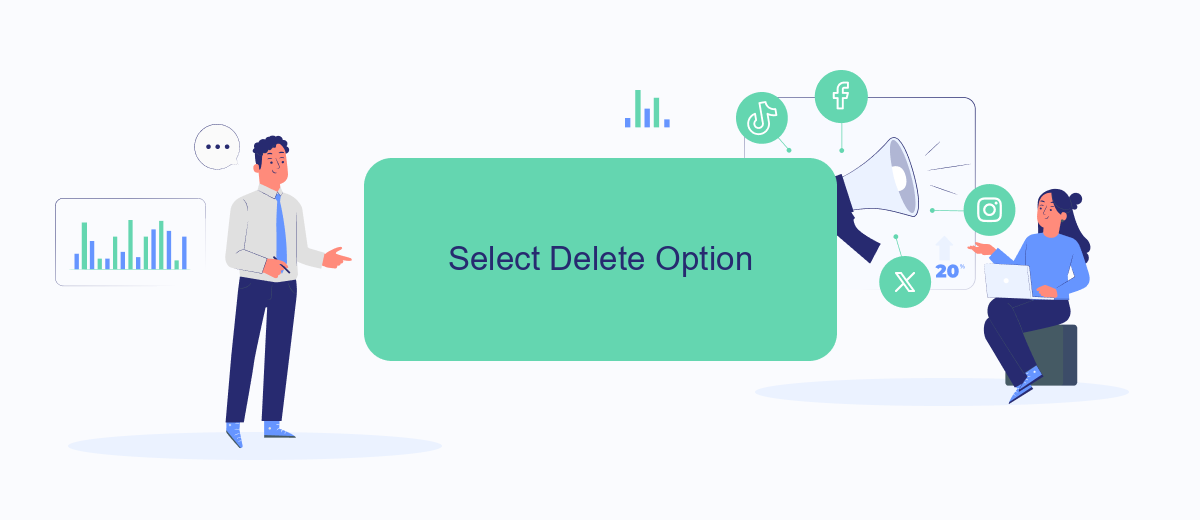
Once you've located the comment you wish to delete on your Facebook ad, it's time to select the delete option. This process ensures that any inappropriate or irrelevant comments are removed, maintaining the professionalism and integrity of your ad.
- Hover over the comment you want to delete. You will see a small pencil icon or three dots appear on the right side of the comment.
- Click on the pencil icon or three dots to open a dropdown menu.
- From the dropdown menu, select the "Delete" option. A confirmation prompt will appear.
- Confirm the deletion by clicking "Delete" again in the confirmation prompt.
For those managing multiple ad comments across various platforms, integrating your Facebook ad management with services like SaveMyLeads can be incredibly beneficial. SaveMyLeads automates data processing and ensures seamless integration, helping you maintain control over your ad interactions efficiently. By utilizing such tools, you can save time and focus on optimizing your ad campaigns rather than manual comment management.
Confirm Deletion (if necessary)
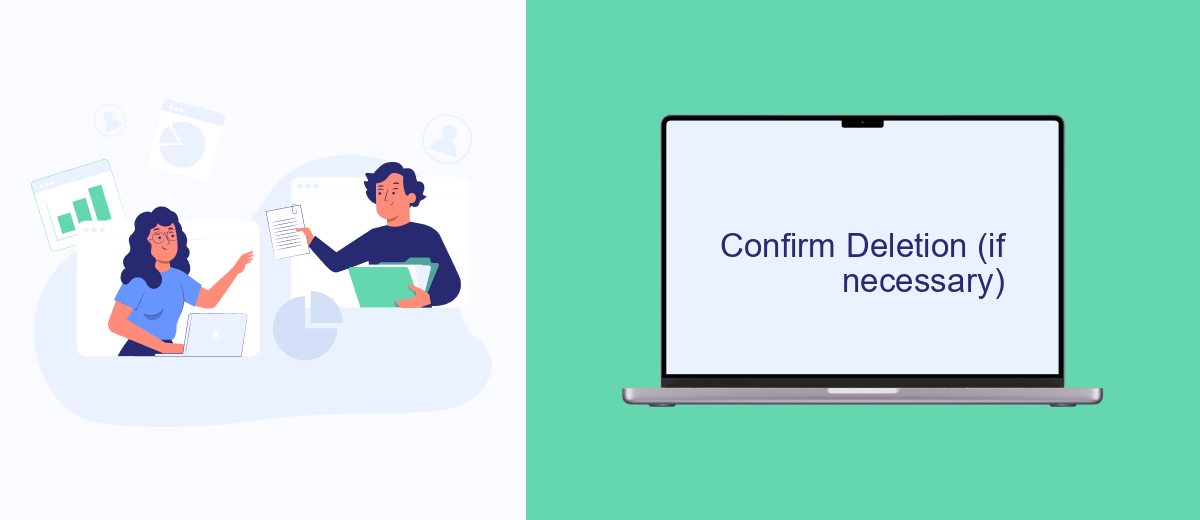
After you have selected the comment you wish to delete, Facebook may prompt you to confirm your decision. This step is crucial to ensure that no comments are removed accidentally. A confirmation dialog box will typically appear, asking you to verify your action.
To proceed with the deletion, carefully review the comment once more. If you are certain that you want to delete it, click on the "Confirm" or "Delete" button within the dialog box. This will permanently remove the comment from your Facebook ad.
- Ensure you are logged into the correct Facebook account.
- Double-check the comment content before confirming deletion.
- Be aware that this action is irreversible.
- Consider saving a screenshot if you need a record of the comment.
For businesses managing multiple ads and comments, using a service like SaveMyLeads can streamline the process. SaveMyLeads allows you to automate various tasks related to your Facebook ads, including comment management. This can save you time and reduce the risk of errors, ensuring a smoother advertising experience on the platform.
Monitor Comment Activity (optional)
Monitoring comment activity on your Facebook ads is crucial for maintaining a positive brand image and engaging with your audience effectively. By keeping an eye on the comments, you can quickly address any negative feedback, answer questions, and interact with potential customers. This proactive approach not only helps in managing your online reputation but also increases the chances of converting interested users into loyal customers.
To streamline this process, consider using integration services like SaveMyLeads. This platform allows you to automate the monitoring of comments on your Facebook ads, ensuring you never miss an important interaction. SaveMyLeads can send you real-time notifications about new comments, enabling you to respond promptly. By leveraging such tools, you can maintain an active presence on your ads, fostering a more engaged and satisfied audience.
- Automate the work with leads from the Facebook advertising account
- Empower with integrations and instant transfer of leads
- Don't spend money on developers or integrators
- Save time by automating routine tasks
FAQ
How can I delete a comment on my Facebook ad?
Can I delete multiple comments at once on my Facebook ad?
Is there a way to automate the deletion of inappropriate comments on my Facebook ads?
Will the person be notified if I delete their comment on my Facebook ad?
Can I hide comments instead of deleting them on my Facebook ad?
Don't waste another minute manually transferring leads from Facebook to other systems. SaveMyLeads is a simple and effective tool that will allow you to automate this process so that you don't have to spend time on the routine. Try SaveMyLeads features, make sure that this tool will relieve your employees and after 5 minutes of settings your business will start working faster.