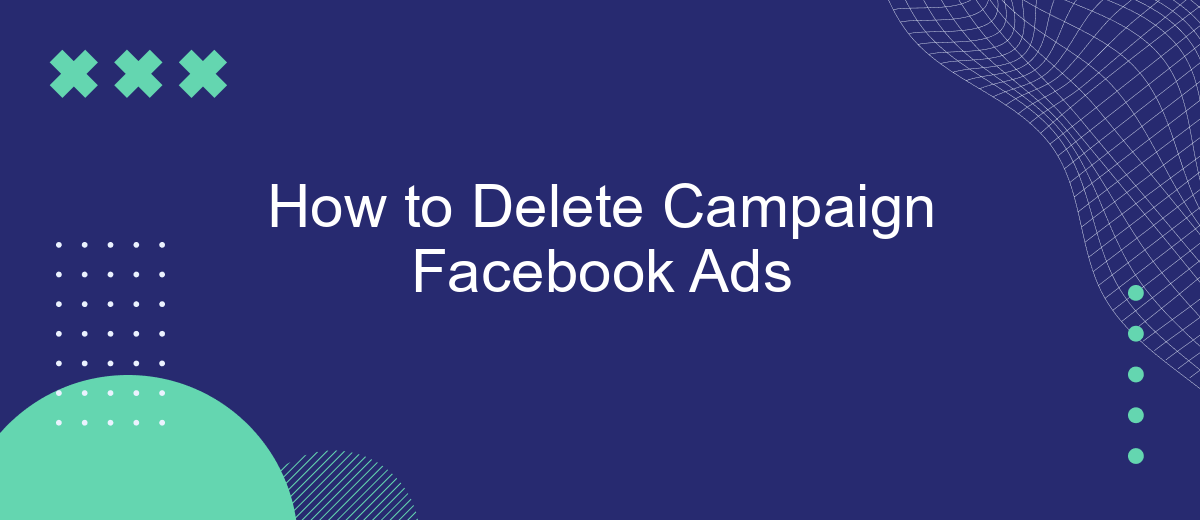Deleting a Facebook Ads campaign can be a straightforward process if you know where to look. Whether you're looking to remove outdated promotions, manage your advertising budget more effectively, or simply clean up your ad account, understanding the steps to delete a campaign is essential. This guide will walk you through the process, ensuring you can efficiently manage your Facebook advertising efforts.
Accessing Your Facebook Ads Manager
To manage and delete your Facebook ad campaigns, the first step is accessing the Facebook Ads Manager. This tool is an essential part of the Facebook advertising platform, providing a comprehensive interface to create, manage, and analyze your ad campaigns. Whether you're using a desktop or mobile device, accessing the Ads Manager is straightforward and can be done with just a few clicks.
- Log into your Facebook account using your preferred web browser or the Facebook app.
- Click on the menu icon, typically located in the upper right corner of the screen.
- Select "Ads Manager" from the dropdown menu. If you don't see it immediately, you may need to click on "See More" to find it.
- Once in the Ads Manager, navigate to the "Campaigns" tab to view all your active and inactive campaigns.
After accessing the Ads Manager, you can review the performance of your ad campaigns, make necessary adjustments, or proceed with deleting campaigns that are no longer needed. This interface is designed to be user-friendly, ensuring that advertisers can efficiently manage their advertising efforts on Facebook.
Navigating to the Relevant Campaign
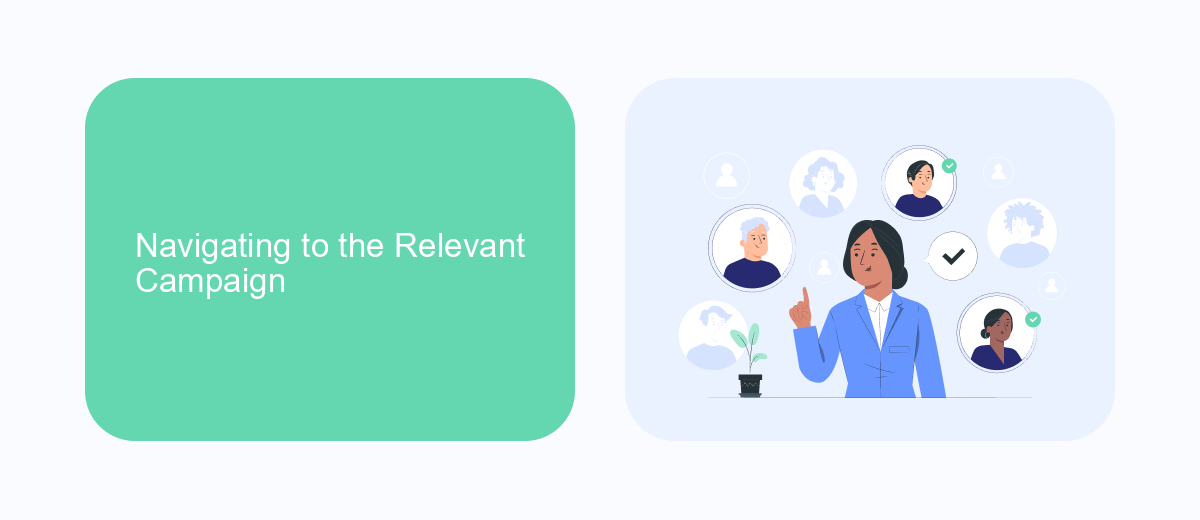
To begin the process of deleting a Facebook Ads campaign, first, log into your Facebook Ads Manager account. Once logged in, navigate to the main dashboard, which displays all your active, inactive, and draft campaigns. This dashboard is your central hub for managing your ad activities. To locate the specific campaign you wish to delete, use the search bar or filter options available at the top of the campaign list. This can help you quickly find the relevant campaign by name, status, or other criteria, ensuring you focus on the correct campaign for deletion.
After identifying the campaign, click on the campaign name to open its detailed view. This page provides comprehensive insights into the campaign's performance metrics, budget, and other settings. Before proceeding with deletion, review these details to confirm that you have selected the right campaign. If you utilize integration services like SaveMyLeads, ensure that any data linked to the campaign is backed up or redirected as necessary. Once confirmed, you can proceed to delete the campaign, knowing that all relevant aspects have been considered and managed appropriately.
Selecting the Ads for Deletion
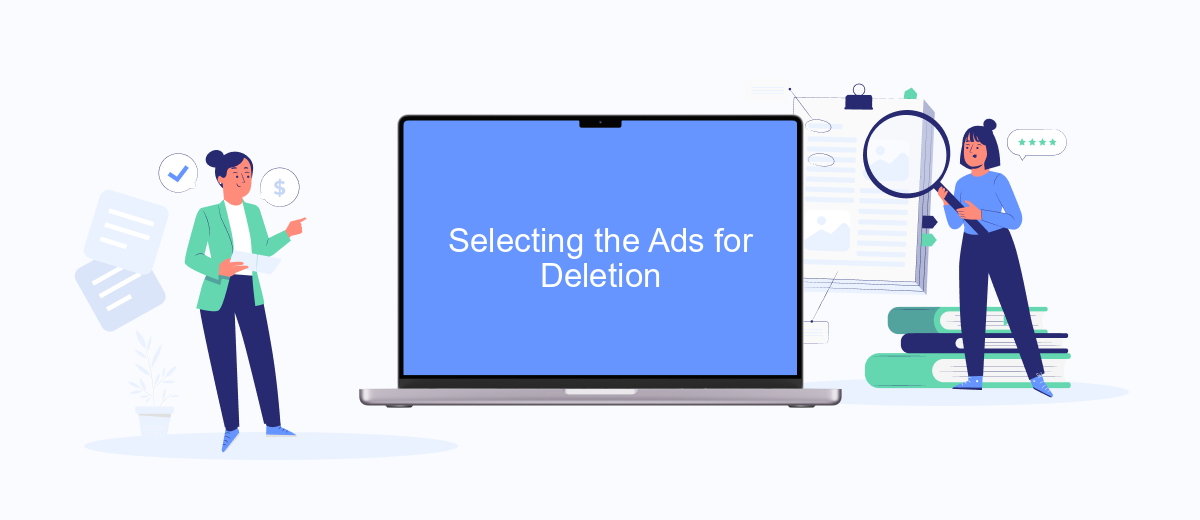
Before you can delete your Facebook ads, it's crucial to select the specific campaigns you wish to remove. This step ensures that you don't accidentally delete any active or important campaigns that are still driving results. Navigate to the Facebook Ads Manager, where you can view all your campaigns in one place. Take your time to review the performance metrics and objectives of each campaign to determine which ones are no longer needed.
- Log in to your Facebook Ads Manager account.
- Go to the "Campaigns" tab to view all active and inactive campaigns.
- Use the search bar or filters to quickly locate the specific campaigns you’re considering for deletion.
- Review the performance data to ensure these campaigns are no longer beneficial.
- Select the checkbox next to each campaign you wish to delete.
Once you've selected the campaigns for deletion, double-check your choices to avoid any mistakes. It's advisable to communicate with your team or stakeholders to confirm that these campaigns are no longer required. This ensures that everyone is aligned and that the deletion won't negatively impact your marketing strategy. Proceed with caution to maintain the integrity of your advertising efforts.
Confirming the Deletion Process
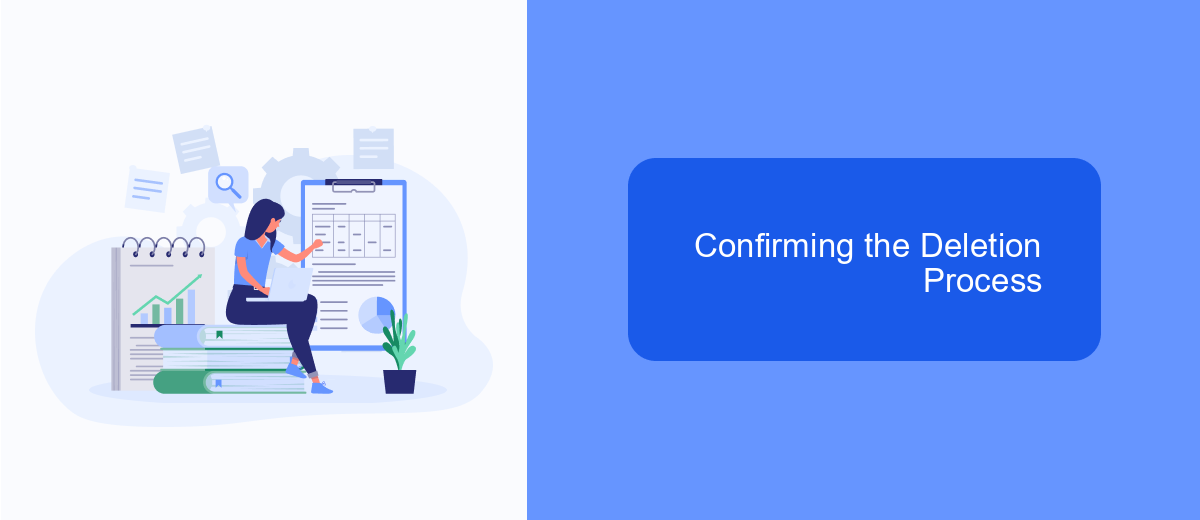
After initiating the deletion of your Facebook Ads campaign, it is crucial to confirm that the process has been successfully completed. This ensures that no unwanted ads continue to run, potentially incurring costs or affecting your advertising strategy. Confirmation provides peace of mind and allows you to focus on other marketing efforts.
To confirm the deletion, you should first check the status of your campaign in the Facebook Ads Manager. This tool provides detailed information about all your campaigns and their current statuses. Make sure to refresh the page to get the most up-to-date information after you've initiated the deletion.
- Navigate to the Facebook Ads Manager dashboard.
- Locate the campaign you intended to delete.
- Check the status column; it should indicate that the campaign is deleted or inactive.
- Refresh the page to ensure the status is updated.
Once you've confirmed the deletion through the Ads Manager, you can be assured that the campaign will no longer run. If you encounter any issues or the campaign still appears active, consider reaching out to Facebook Support for further assistance.
Understanding the Implications of Deleting Ads
When considering deleting Facebook ad campaigns, it's crucial to understand the broader implications this action may have on your marketing strategy. Deleting an ad permanently removes its data, which means you lose access to performance metrics and insights that could inform future campaigns. This data is invaluable for analyzing what worked and what didn't, allowing for more effective targeting and budgeting in the future. Additionally, deleting ads can disrupt the continuity of your marketing efforts, especially if the campaign was part of a larger, integrated marketing strategy.
Moreover, consider the impact on your ad account's historical data. Facebook's algorithm uses past performance data to optimize ad delivery, so removing campaigns can affect the algorithm's effectiveness in serving your ads to the right audience. Instead of deleting, you might opt to pause campaigns, allowing you to retain data while halting ad spend. If your campaigns are integrated with services like SaveMyLeads, ensure that any changes are reflected across all platforms to maintain data consistency and avoid disruptions in lead management processes.
FAQ
How do I delete a Facebook Ads campaign from Ads Manager?
Can I recover a deleted Facebook Ads campaign?
What happens to my ad data after I delete a campaign?
Is there a way to automate the deletion of Facebook Ads campaigns?
Why can't I delete my Facebook Ads campaign?
Would you like your employees to receive real-time data on new Facebook leads, and automatically send a welcome email or SMS to users who have responded to your social media ad? All this and more can be implemented using the SaveMyLeads system. Connect the necessary services to your Facebook advertising account and automate data transfer and routine work. Let your employees focus on what really matters, rather than wasting time manually transferring data or sending out template emails.