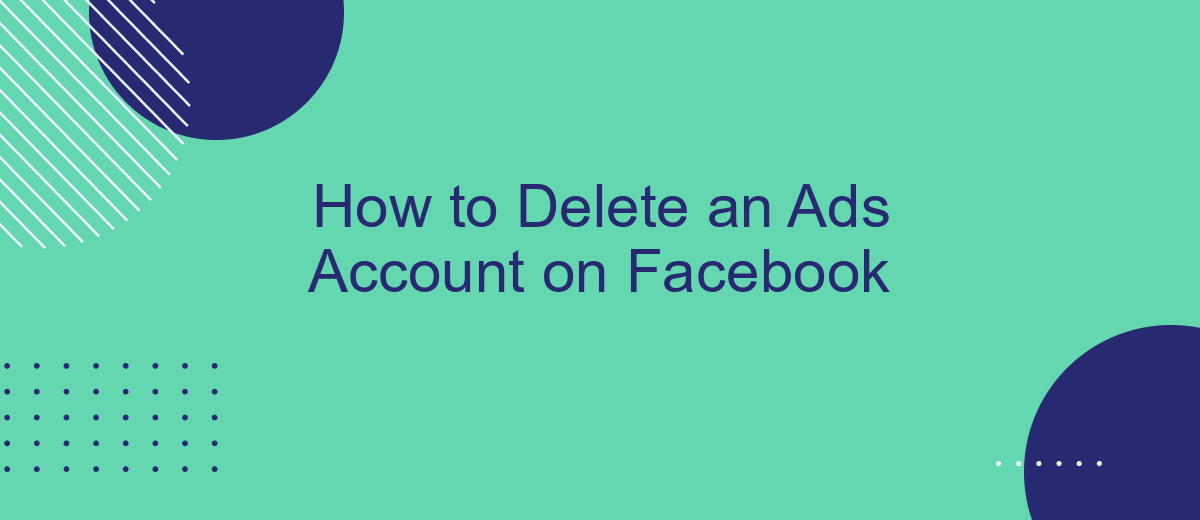Deleting an Ads account on Facebook can be a crucial step for businesses looking to streamline their social media strategy or cut down on unnecessary expenses. Whether you're closing a business, rebranding, or simply no longer need the account, this guide will walk you through the steps to permanently delete your Facebook Ads account efficiently and securely.
Check if you're the admin
Before you proceed with deleting an Ads account on Facebook, it's crucial to ensure that you have the necessary administrative rights. Only an admin has the authority to delete an Ads account. Follow these steps to verify your admin status:
- Log in to your Facebook account and navigate to the Ads Manager.
- Click on the menu icon in the top-left corner and select "Business Settings."
- In the Business Settings, go to the "People" section.
- Find your name in the list and check the role assigned to you. You should see "Admin" next to your name if you have admin rights.
If you are not listed as an admin, you will need to contact someone who is an admin to grant you the necessary permissions. Alternatively, you can use services like SaveMyLeads to streamline your account management and ensure all necessary integrations are correctly set up for future use.
Download your data
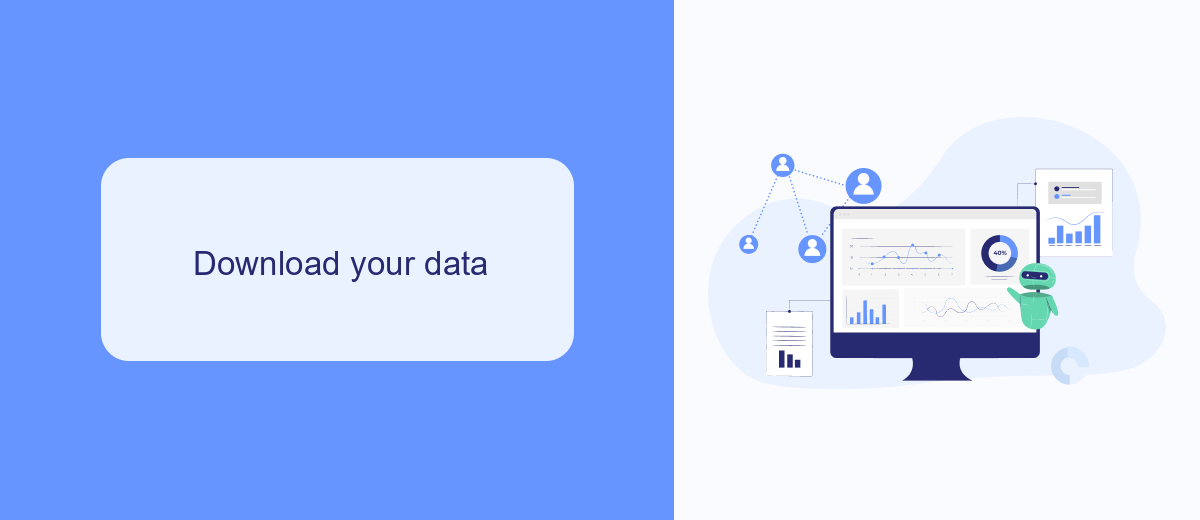
Before you delete your Facebook Ads account, it's essential to download your data to ensure you have a record of all your campaigns, ad sets, and performance metrics. To start, navigate to the Facebook Ads Manager and click on the "Settings" tab. From there, find the "Download Your Information" section. Choose the data range, format, and media quality that best suits your needs, and then click "Create File." Facebook will compile your data and notify you once it's ready for download.
For those who use third-party integrations, such as SaveMyLeads, downloading your data can be even more streamlined. SaveMyLeads offers automated data synchronization between your Facebook Ads account and various CRM systems, ensuring that all your advertising metrics and customer information are continuously updated and backed up. By integrating SaveMyLeads, you can effortlessly maintain a comprehensive archive of your Facebook Ads data, making the transition smoother when you decide to delete your account.
Disable ads
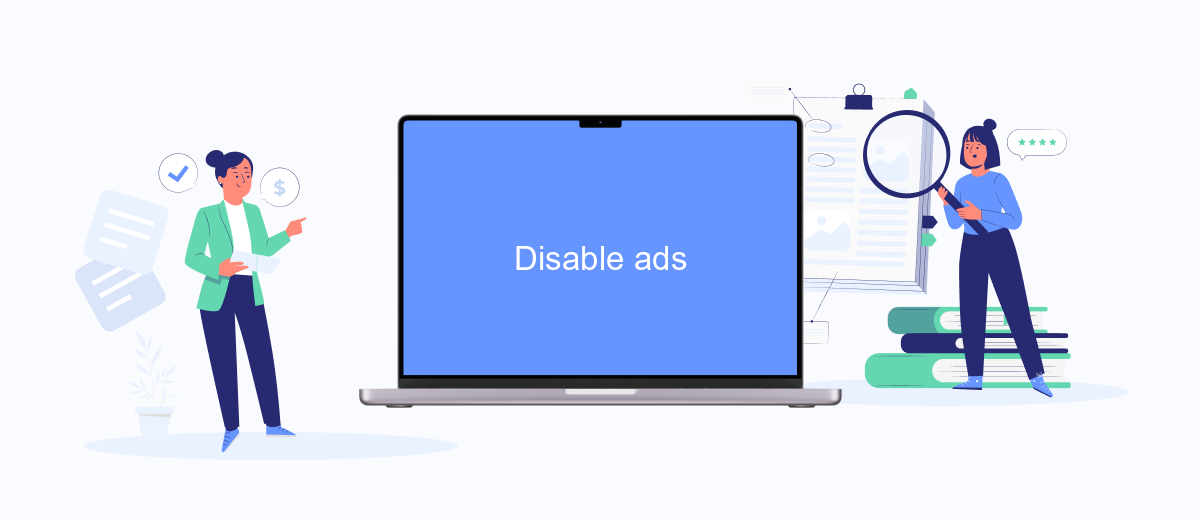
Disabling ads on Facebook can be a straightforward process if you follow the correct steps. This feature is particularly useful if you want to temporarily pause your advertising activities without deleting your ads account entirely. Here’s how you can disable ads on Facebook:
- Log in to your Facebook account and navigate to the Ads Manager.
- Select the ad campaign you wish to disable.
- Click on the campaign, ad set, or ad you want to turn off.
- Toggle the switch next to the campaign, ad set, or ad to turn it off.
Once you've disabled your ads, they will no longer be shown to your target audience, and you won't incur any additional advertising costs. If you need to manage multiple accounts or automate this process, consider using integration services like SaveMyLeads. This platform allows you to streamline your advertising tasks by connecting your Facebook Ads account with various other services, ensuring you save time and maintain efficiency.
Delete the account through SaveMyLeads
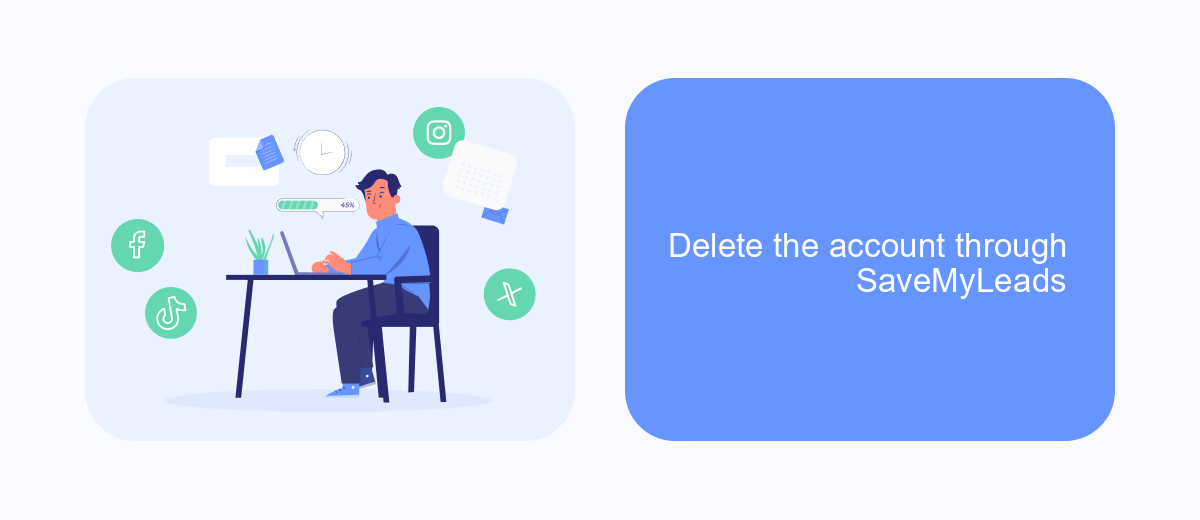
SaveMyLeads is a powerful tool that can help you manage and automate various aspects of your Facebook Ads account, including account deletion. This service allows for seamless integration and automation, saving you time and effort.
To delete your Facebook Ads account through SaveMyLeads, first, ensure you have an active account with SaveMyLeads and that it is properly connected to your Facebook Ads Manager. The platform provides a user-friendly interface to manage these integrations efficiently.
- Log in to your SaveMyLeads account.
- Navigate to the integration settings for Facebook Ads.
- Select the option to delete the account.
- Confirm the deletion by following the on-screen prompts.
Using SaveMyLeads simplifies the process of managing your Facebook Ads account, including its deletion. The service ensures that all necessary steps are followed correctly, minimizing the risk of errors and ensuring a smooth experience.
Contact Facebook support
If you encounter any issues while attempting to delete your Facebook Ads account, contacting Facebook support can provide the necessary assistance. To reach out to Facebook support, navigate to the Facebook Help Center and search for "Ads account deletion." This will direct you to relevant articles and resources that may address your concerns. If you still need help, use the "Contact Us" option to submit a query or report your issue directly to Facebook's support team.
For those who use third-party services like SaveMyLeads to manage their Facebook integrations, it's crucial to ensure that all integrations are properly disconnected before deleting your Ads account. SaveMyLeads offers detailed guides and customer support to help you manage your integrations effectively. By following these steps, you can ensure a smooth process when deleting your Facebook Ads account, minimizing any potential disruptions to your marketing activities.
FAQ
How do I delete my Facebook Ads account?
What happens to my ongoing ads if I delete my Ads account?
Can I reactivate my Facebook Ads account after deleting it?
Will I still be charged after I delete my Ads account?
Is there a way to automate the deletion of multiple Facebook Ads accounts?
Would you like your employees to receive real-time data on new Facebook leads, and automatically send a welcome email or SMS to users who have responded to your social media ad? All this and more can be implemented using the SaveMyLeads system. Connect the necessary services to your Facebook advertising account and automate data transfer and routine work. Let your employees focus on what really matters, rather than wasting time manually transferring data or sending out template emails.