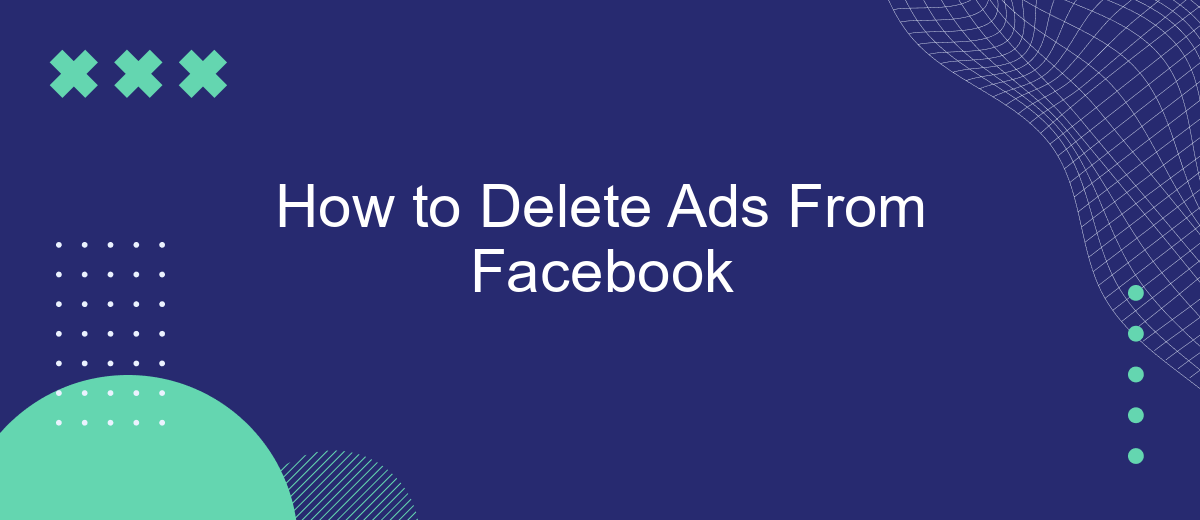Navigating through the barrage of ads on Facebook can be overwhelming and distracting. If you're tired of seeing constant promotions in your feed, this guide will help you understand how to manage and delete ads on Facebook effectively. By following these steps, you can enhance your social media experience and regain control over what content you see.
Opting Out of Targeted Ads
Targeted ads on Facebook can sometimes feel intrusive, but you have the option to opt out of them. By adjusting your ad preferences, you can control the types of ads you see and limit Facebook's use of your data for advertising purposes. Here’s how you can do it:
- Go to your Facebook account settings.
- Select "Ads" from the left-hand menu.
- Click on "Ad Settings" to manage your preferences.
- Turn off "Ads based on data from partners" and "Ads based on your activity on Facebook Company Products that you see elsewhere."
- Adjust your "Ad topics" to limit the types of ads you see.
Additionally, you can use services like SaveMyLeads to help manage your ad preferences more efficiently. SaveMyLeads offers integrations that can streamline the process of updating and maintaining your ad settings across various platforms, ensuring a more personalized and less intrusive online experience.
Managing Ad Preferences
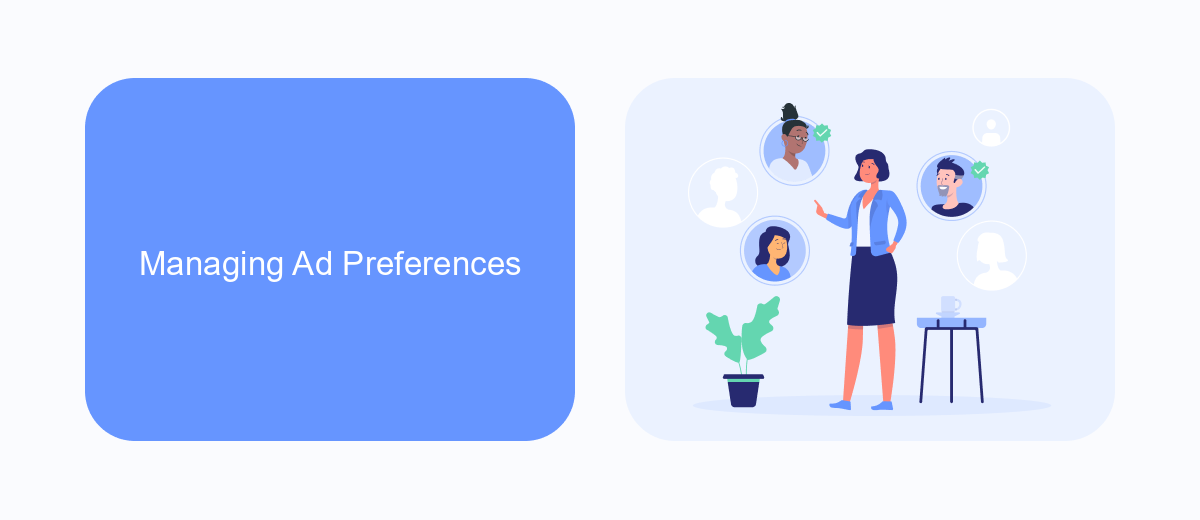
Managing your ad preferences on Facebook is essential for a more personalized and less intrusive experience. To start, navigate to your Facebook settings and select "Ad Preferences." Here, you can view and edit your interests, which Facebook uses to show you relevant ads. By removing or adding interests, you can control the types of ads you see. Additionally, you can manage ad settings related to your information, such as relationship status, employer, and job title, which advertisers use to target you.
For those looking to take ad management a step further, consider using integration services like SaveMyLeads. SaveMyLeads allows you to automate and streamline your ad preferences by connecting Facebook with other platforms you use. This can help you maintain consistent ad settings across various services, ensuring a more cohesive and controlled ad experience. By leveraging such tools, you can save time and effort while keeping your ad preferences up-to-date and effective.
Blocking Ads with Ad Blockers
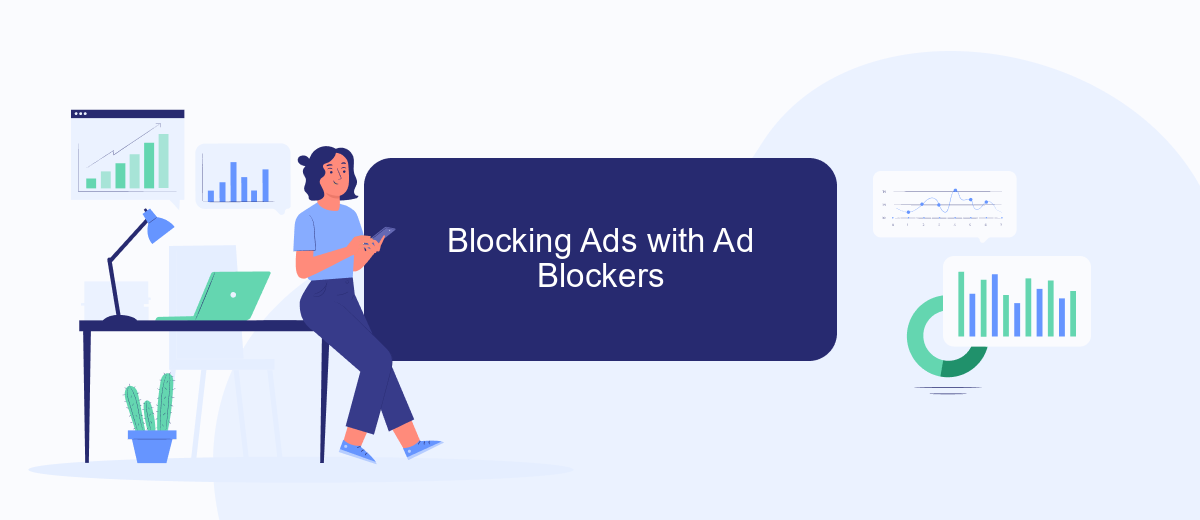
Ad blockers are an effective way to remove ads from your Facebook experience. These tools work by preventing ads from being displayed on your screen, making your browsing smoother and more enjoyable. Here's how you can block ads using ad blockers:
- Choose an Ad Blocker: Popular options include AdBlock, uBlock Origin, and AdGuard. Each has its unique features, so select one that suits your needs.
- Install the Ad Blocker: Download and install the ad blocker extension for your browser. Follow the installation prompts to complete the setup.
- Configure the Ad Blocker: After installation, configure the settings to ensure it blocks ads on Facebook. Most ad blockers come with default settings that automatically block ads on popular sites.
- Use Integration Services: For advanced users, services like SaveMyLeads can help you integrate ad blockers with other tools to streamline your workflow and enhance your browsing experience.
By following these steps, you can significantly reduce the number of ads you see on Facebook. This not only makes your browsing more pleasant but also helps you focus on the content that matters most to you.
Using Automation Scripts with SaveMyLeads
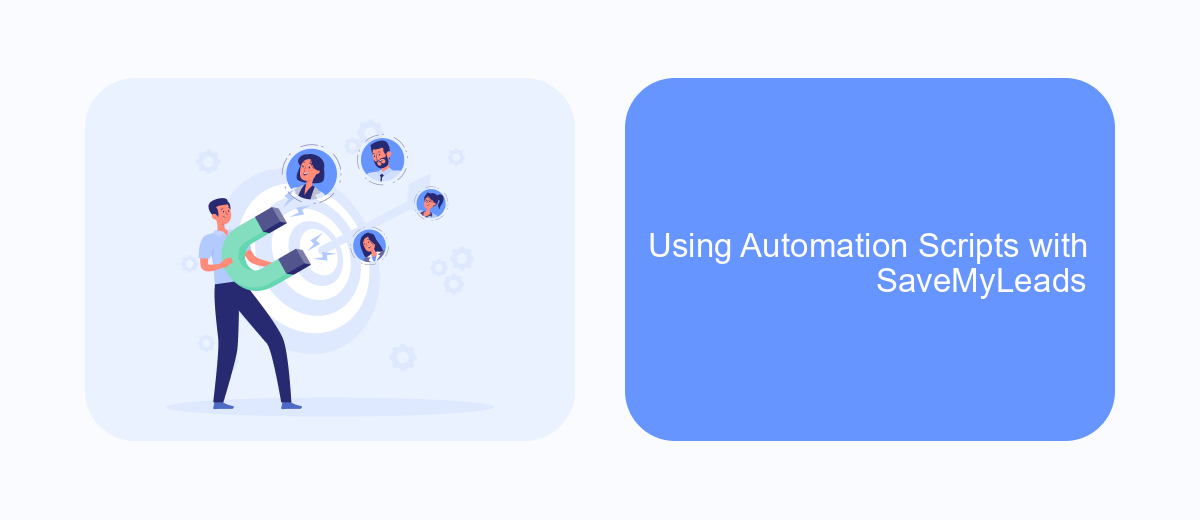
One effective way to remove ads from your Facebook feed is by using automation scripts with SaveMyLeads. SaveMyLeads is a powerful tool that allows you to create automated workflows to manage and filter the content you see on Facebook.
To get started, you need to sign up for an account on SaveMyLeads. Once registered, you can connect your Facebook account to the platform. This will enable SaveMyLeads to access your feed and apply the necessary filters to remove ads.
- Sign up for a SaveMyLeads account.
- Connect your Facebook account to SaveMyLeads.
- Create a new automation script to filter ads.
- Set specific criteria to identify and remove ads from your feed.
- Activate the script and enjoy an ad-free Facebook experience.
By using SaveMyLeads, you can customize your Facebook feed to display only the content that matters to you. This not only enhances your user experience but also saves you time by eliminating unwanted distractions. Start using SaveMyLeads today to take control of your Facebook feed.
Additional Tips and Tricks
One effective way to manage and reduce ads on Facebook is by adjusting your ad preferences. Navigate to the Ad Preferences section in your Facebook settings, where you can review and modify the interests and advertisers associated with your profile. By removing interests that attract unwanted ads and hiding ads from specific advertisers, you can significantly decrease the number of irrelevant ads you see.
Additionally, consider using third-party services like SaveMyLeads to streamline your Facebook experience. SaveMyLeads allows you to integrate Facebook with various CRM systems and marketing tools, helping you automate and optimize your ad management processes. By leveraging such integrations, you can gain better control over your ad interactions and focus on more relevant content.
FAQ
How can I delete ads from my Facebook news feed?
Can I stop seeing ads from a particular advertiser?
Is there a way to reduce the number of ads I see on Facebook?
Can I use third-party tools to block Facebook ads?
How can I automate the process of managing ads on Facebook?
SaveMyLeads is a simple and effective service that will help you automate routine tasks and optimize business processes. Stop wasting time uploading leads from Facebook manually – you can do it automatically, saving a lot of time and money. Eliminate routine from workflows and achieve more with minimal investment of money, effort and human resources.