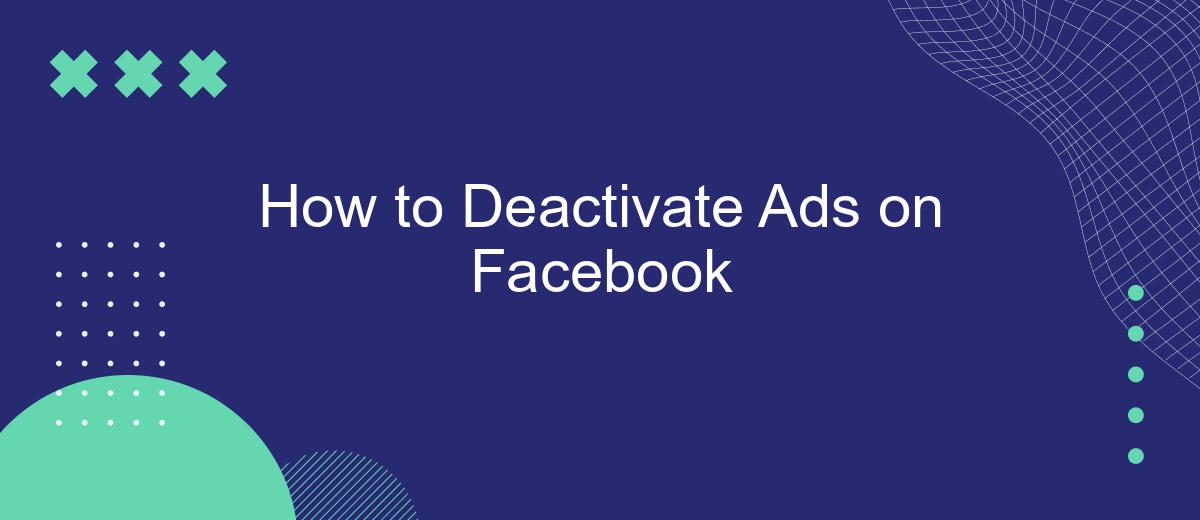In today's digital age, advertisements on social media platforms like Facebook can often be intrusive and distracting. Whether you're looking to streamline your browsing experience or reduce distractions, learning how to deactivate ads on Facebook can be a game-changer. This guide will walk you through the steps to minimize or eliminate ads, giving you a more enjoyable and focused online experience.
Deactivate Ads Through Settings
Deactivating ads on Facebook through settings is a simple process that can help you enjoy a more streamlined browsing experience. By adjusting a few preferences, you can reduce the number of ads you see on your feed. Follow these steps to deactivate ads:
- Open the Facebook app or website and log in to your account.
- Navigate to the menu by clicking on the three horizontal lines or the downward arrow in the top-right corner.
- Select "Settings & Privacy" and then click on "Settings."
- Scroll down and find the "Ads" section under "Your Facebook Information."
- Click on "Ad Preferences" and then "Ad Settings."
- Adjust the settings for "Ads based on data from partners," "Ads based on your activity on Facebook Company Products that you see elsewhere," and "Ads that include your social actions."
By following these steps, you can significantly reduce the number of targeted ads on your Facebook feed. While this won't eliminate ads entirely, it will make them less personalized and potentially less intrusive. Enjoy a more focused social media experience with fewer distractions.
Use a Browser Extension
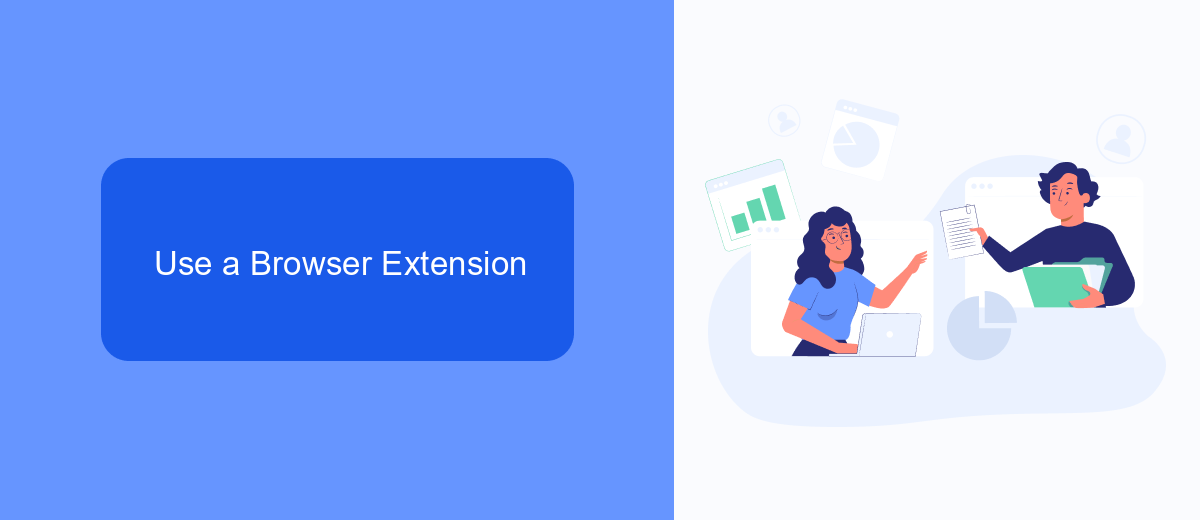
Using a browser extension is a straightforward way to deactivate ads on Facebook. Various extensions are available for popular browsers like Chrome and Firefox that can block ads and enhance your browsing experience. One such extension is AdBlock Plus, which is widely trusted and easy to install. Simply visit the extension store of your browser, search for AdBlock Plus, and click "Add to Chrome" or "Add to Firefox." Once installed, the extension will automatically start blocking ads on Facebook and other websites.
For those who manage multiple social media accounts or need to streamline their marketing efforts, integrating ad-blocking with services like SaveMyLeads can be beneficial. SaveMyLeads offers automation tools that can help you manage your leads and marketing campaigns more efficiently. By combining a browser extension for ad-blocking with SaveMyLeads, you can ensure a cleaner browsing experience while also optimizing your marketing strategies. This dual approach allows you to focus on your core activities without the distraction of unwanted ads.
Hide Ads with Third-Party Apps
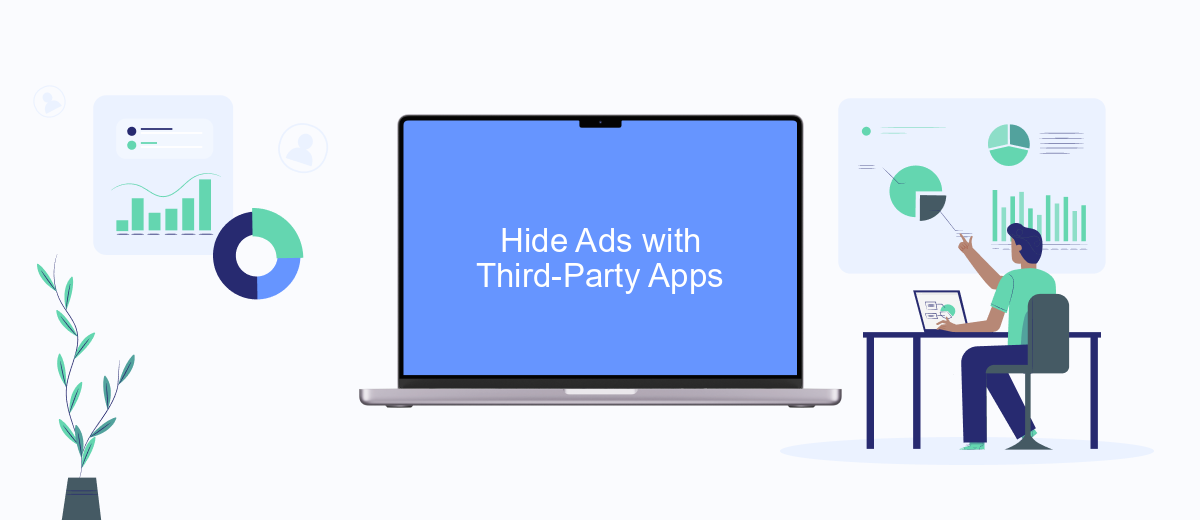
If you're looking for an alternative way to minimize ads on Facebook, using third-party apps might be a viable solution. These apps can help you customize your browsing experience by blocking or hiding ads, giving you a cleaner and more focused feed. Below are some steps to get started with third-party ad blockers:
- Research and choose a reliable ad-blocking app or browser extension that is compatible with Facebook.
- Download and install the chosen app or extension on your device.
- Open the app or extension and follow the setup instructions to configure it according to your preferences.
- Enable the ad-blocking features specifically for Facebook within the app’s settings.
- Refresh your Facebook page to see the changes take effect.
While third-party apps can significantly reduce the number of ads you see, it's important to note that they may not block all ads and could potentially interfere with other website functionalities. Always ensure that the app you choose is reputable and regularly updated to maintain optimal performance and security.
Install an Ad Blocker
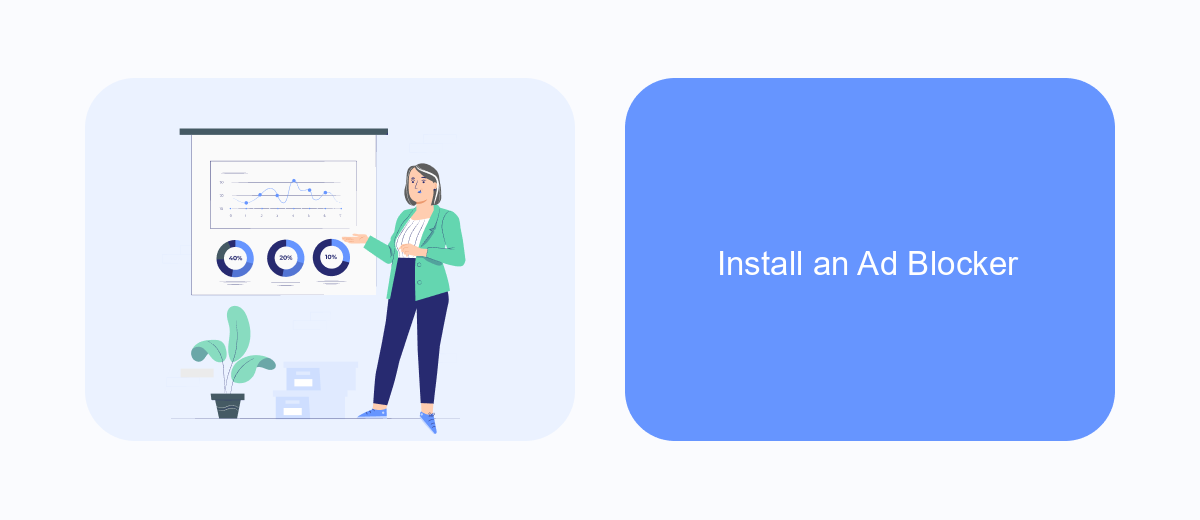
One effective way to deactivate ads on Facebook is by installing an ad blocker. Ad blockers are browser extensions designed to remove advertisements from websites, providing a cleaner and more streamlined browsing experience. By blocking ads, you can enjoy a distraction-free Facebook feed.
To get started, you'll need to choose an ad blocker that is compatible with your web browser. Popular options include AdBlock, uBlock Origin, and AdGuard. Once you've selected an ad blocker, follow these steps to install it:
- Open your web browser and go to the extension store (e.g., Chrome Web Store, Firefox Add-ons).
- Search for the ad blocker you want to install.
- Click on the ad blocker extension and then click the "Add to Browser" or "Install" button.
- Follow the on-screen instructions to complete the installation.
- Once installed, the ad blocker will automatically start filtering ads on Facebook and other websites.
After installing the ad blocker, you should notice a significant reduction in the number of ads displayed on your Facebook feed. Keep in mind that while ad blockers can greatly enhance your browsing experience, they may also block some non-intrusive content. You can usually adjust the settings of your ad blocker to allow certain types of ads or whitelist specific websites if needed.
- Automate the work with leads from the Facebook advertising account
- Empower with integrations and instant transfer of leads
- Don't spend money on developers or integrators
- Save time by automating routine tasks
Hide Ads Through Facebook Audience
One effective way to hide ads on Facebook is by customizing your Facebook Audience settings. By doing so, you can limit the types of ads you see based on your interests and interactions. To begin, navigate to your Facebook settings and select "Ad Preferences." Here, you can manage your interests, advertisers, and ad settings to better control the content that appears on your feed. Removing or updating your interests can significantly reduce the number of irrelevant ads you encounter.
Additionally, you can use third-party services like SaveMyLeads to further refine your ad experience. SaveMyLeads allows you to automate data integration between Facebook and other platforms, ensuring that your preferences and data are consistently updated. This helps in maintaining a cleaner, more personalized ad experience. By leveraging such tools, you can streamline your ad preferences and enjoy a more tailored browsing experience on Facebook.
FAQ
How can I deactivate ads on Facebook?
Can I completely turn off ads on Facebook?
How do I hide specific ads on Facebook?
Is there a way to stop seeing ads from specific advertisers?
Can I use automation tools to manage my Facebook ad preferences?
What do you do with the data you get from Facebook lead forms? Do you send them to the manager, add them to mailing services, transfer them to the CRM system, use them to implement feedback? Automate all of these processes with the SaveMyLeads online connector. Create integrations so that new Facebook leads are automatically transferred to instant messengers, mailing services, task managers and other tools. Save yourself and your company's employees from routine work.