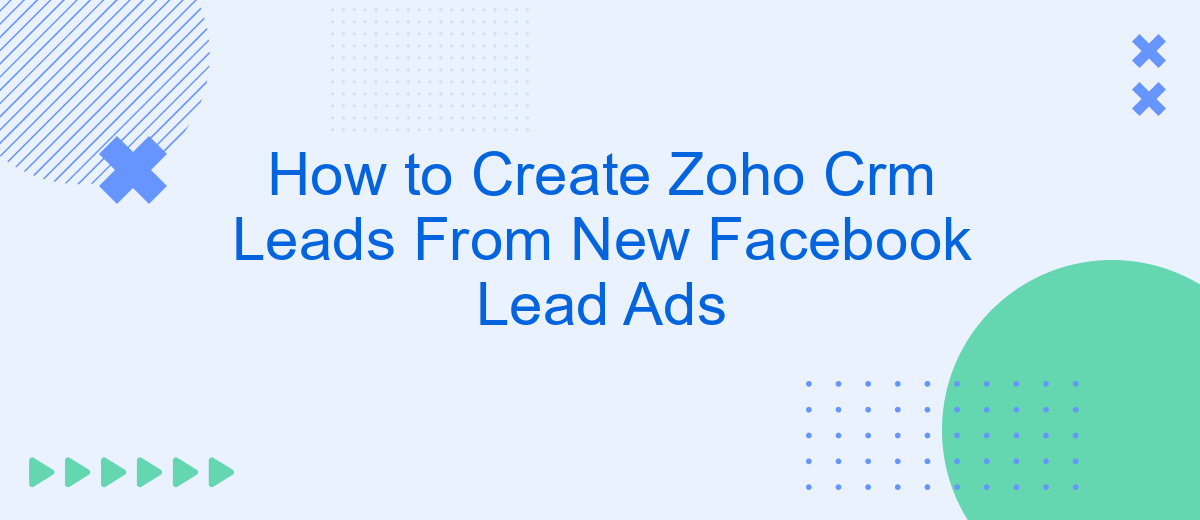In today's digital marketing landscape, efficiently managing leads is crucial for business success. Integrating Facebook Lead Ads with Zoho CRM can streamline this process, ensuring that new leads are captured and nurtured seamlessly. This article provides a step-by-step guide on how to create Zoho CRM leads from new Facebook Lead Ads, helping you optimize your lead management strategy.
Understand How Facebook Lead Ads Work
Facebook Lead Ads are a powerful tool for businesses looking to generate leads directly from their Facebook campaigns. These ads allow users to fill out a form without leaving the Facebook platform, making the process seamless and efficient. To effectively use Facebook Lead Ads, it's important to understand how they function and how to integrate them with your CRM system, such as Zoho CRM.
- Users see the ad in their Facebook feed and click on it.
- A form pops up within Facebook, pre-filled with the user's information.
- The user submits the form, and their details are collected as a lead.
- Leads can be automatically sent to your CRM using integration tools like SaveMyLeads.
By integrating Facebook Lead Ads with Zoho CRM, you can streamline your lead management process. Tools like SaveMyLeads simplify this integration by automating the transfer of lead data from Facebook to Zoho CRM, ensuring you never miss a potential customer. This integration not only saves time but also improves the accuracy and efficiency of your lead generation efforts.
Configure Your Facebook Lead Ad
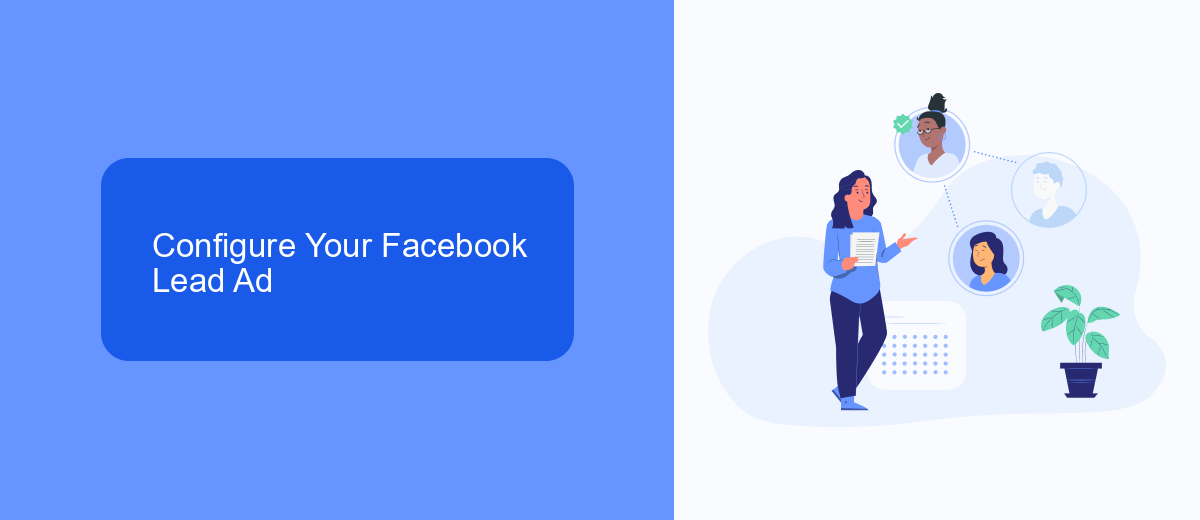
To begin configuring your Facebook Lead Ad, navigate to your Facebook Ads Manager and create a new campaign. Select the "Lead Generation" objective and follow the prompts to set up your ad set and audience targeting. Ensure that you have a clear and compelling offer to attract potential leads. Once your ad creatives are ready, proceed to the next step where you will create your lead form. Customize the form fields to capture the necessary information from your leads, such as name, email, and phone number.
Next, it’s crucial to set up an integration to automatically transfer leads from Facebook to Zoho CRM. This is where SaveMyLeads comes in handy. SaveMyLeads is an integration service that simplifies the process of connecting your Facebook Lead Ads with Zoho CRM. Sign up for SaveMyLeads and follow the step-by-step instructions to link your Facebook account and Zoho CRM. Once connected, you can map the lead form fields to the corresponding fields in Zoho CRM, ensuring that all captured data is accurately transferred. This automation will save you time and ensure that no lead is missed.
Connect Your Facebook Account to Zoho CRM
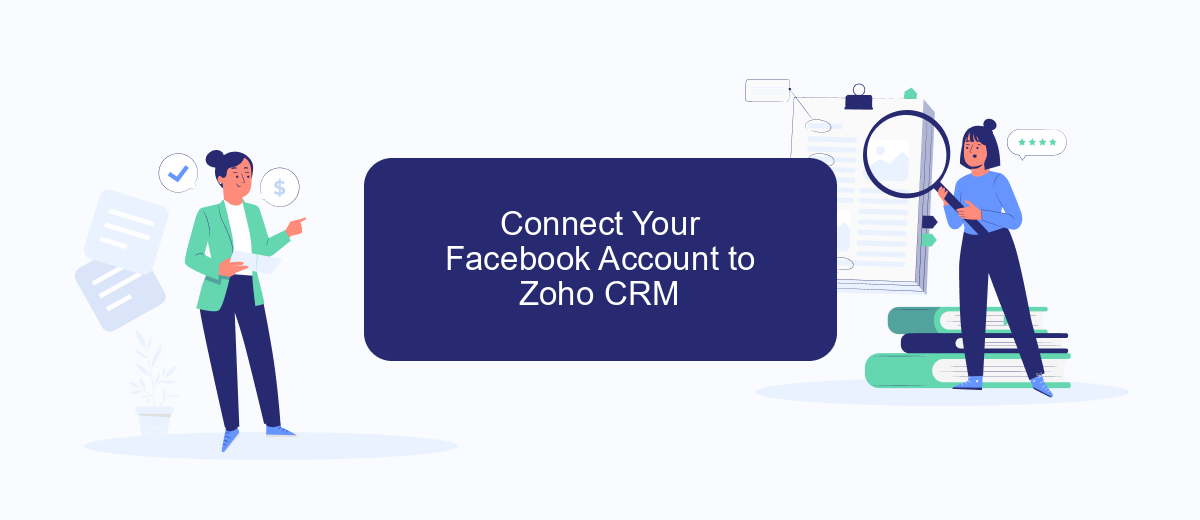
Connecting your Facebook account to Zoho CRM is a crucial step for automating the lead generation process. By integrating these two platforms, you can seamlessly transfer leads from your Facebook Lead Ads to Zoho CRM, ensuring no potential customer is missed.
- First, sign up for an account on SaveMyLeads and log in.
- Navigate to the "Create Connection" section and select Facebook Lead Ads as the source application.
- Choose Zoho CRM as the destination application for your leads.
- Follow the prompts to authorize SaveMyLeads to access your Facebook account and Zoho CRM.
- Map the fields from your Facebook Lead Ads form to the corresponding fields in Zoho CRM.
- Test the connection to ensure that leads are being correctly transferred from Facebook to Zoho CRM.
Once the integration is set up, SaveMyLeads will automatically send new leads from your Facebook Lead Ads directly to Zoho CRM. This setup not only saves time but also ensures that your sales team can quickly follow up with new prospects, improving overall efficiency and conversion rates.
Use SaveMyLeads to Create Zoho CRM Leads
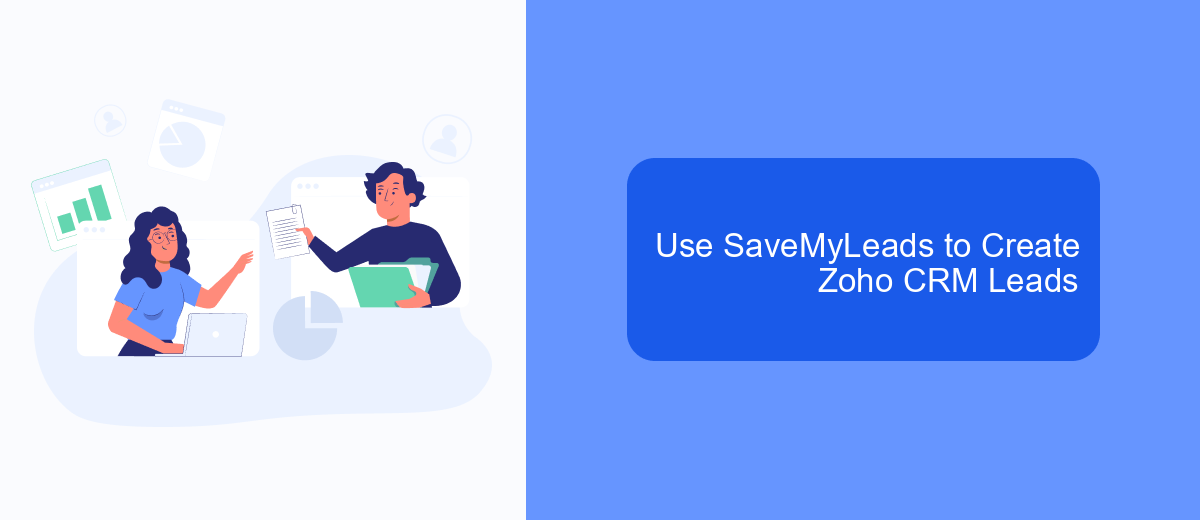
SaveMyLeads is a powerful tool that simplifies the process of creating Zoho CRM leads from new Facebook Lead Ads. By automating this workflow, you can save time and ensure that no potential leads are missed. The platform is user-friendly and does not require any coding skills, making it accessible to everyone.
To get started, you need to create an account on SaveMyLeads and connect your Facebook Lead Ads and Zoho CRM accounts. The integration process is straightforward, and the platform provides step-by-step instructions to guide you through it. Once connected, SaveMyLeads will automatically transfer new leads from Facebook to Zoho CRM in real-time.
- Sign up for a SaveMyLeads account.
- Connect your Facebook Lead Ads account.
- Connect your Zoho CRM account.
- Set up the lead transfer workflow.
- Activate the integration.
Using SaveMyLeads to automate the creation of Zoho CRM leads from Facebook Lead Ads can significantly improve your lead management process. It ensures that all leads are captured and organized efficiently, allowing you to focus on nurturing and converting them into customers.
Monitor and Report on Lead Generation
To effectively monitor and report on lead generation from Facebook Lead Ads to Zoho CRM, it's crucial to leverage the right tools and integrations. One such tool is SaveMyLeads, which simplifies the process by automating the data transfer between Facebook Lead Ads and Zoho CRM. By setting up this integration, you can ensure that every new lead from your Facebook campaigns is automatically captured and organized within your CRM, allowing for real-time tracking and management.
Once the integration is in place, you can utilize Zoho CRM's robust reporting features to analyze the performance of your lead generation efforts. Create custom reports and dashboards to monitor key metrics such as lead source, conversion rates, and sales pipeline stages. Regularly reviewing these reports will help you identify trends, optimize your ad campaigns, and make data-driven decisions to improve your overall lead generation strategy. With SaveMyLeads and Zoho CRM working together, you can streamline your workflow and focus on nurturing and converting leads more effectively.
FAQ
How do I connect Facebook Lead Ads to Zoho CRM?
What information from Facebook Lead Ads can be transferred to Zoho CRM?
Is it possible to customize the data mapping between Facebook Lead Ads and Zoho CRM?
Do I need any technical skills to set up the integration between Facebook Lead Ads and Zoho CRM?
How often is the data synchronized between Facebook Lead Ads and Zoho CRM?
What do you do with the data you get from Facebook lead forms? Do you send them to the manager, add them to mailing services, transfer them to the CRM system, use them to implement feedback? Automate all of these processes with the SaveMyLeads online connector. Create integrations so that new Facebook leads are automatically transferred to instant messengers, mailing services, task managers and other tools. Save yourself and your company's employees from routine work.