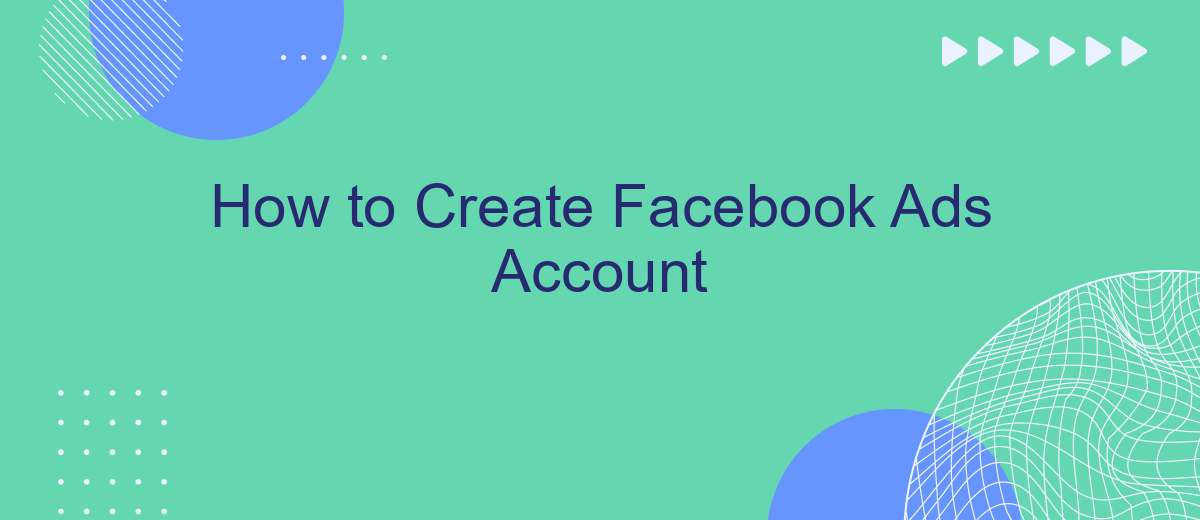Creating a Facebook Ads account is an essential step for any business looking to expand its online presence and reach a broader audience. This guide will walk you through the process of setting up your account, from initial sign-up to configuring your first ad campaign. Whether you're a small business owner or a marketing professional, this tutorial will help you get started efficiently.
Create Your Facebook Account
Creating a Facebook account is the first step to start advertising on the platform. This account will serve as the foundation for all your marketing activities, allowing you to manage your ads, track performance, and reach your target audience effectively. Follow these steps to create your Facebook account:
- Visit the Facebook website or download the mobile app.
- Click on the "Create New Account" button.
- Fill in your personal information, including your name, email or phone number, password, date of birth, and gender.
- Click "Sign Up" to complete the registration process.
- Verify your email or phone number by entering the code sent to you.
Once your account is set up, you can start exploring Facebook's features and settings. For businesses looking to automate lead generation and integrate with various services, consider using SaveMyLeads. This platform helps you connect Facebook Lead Ads with your CRM, email marketing tools, and other applications to streamline your workflow and improve efficiency.
Name Your Business Manager
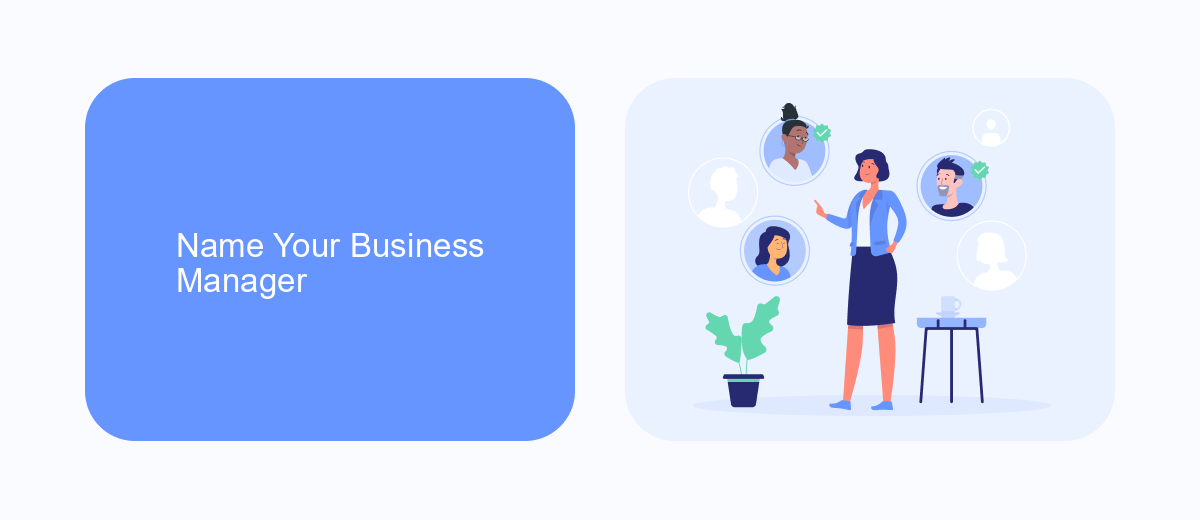
When setting up your Facebook Ads account, it is essential to name your Business Manager appropriately. The name you choose should reflect your brand or business, making it easily recognizable for your team and any partners you collaborate with. A clear and consistent naming convention helps maintain organization and professionalism, especially if you manage multiple accounts or work with various clients. Remember, the Business Manager name is visible to everyone you share access with, so avoid using personal or ambiguous names.
To further streamline your Facebook Ads operations, consider integrating your Business Manager with automation tools like SaveMyLeads. SaveMyLeads allows you to automate lead data transfers from Facebook Lead Ads to various CRM systems, email marketing services, and other applications. This integration ensures that your leads are managed efficiently and reduces the risk of manual errors, saving you time and resources. By leveraging such tools, you can focus more on creating effective ad campaigns and less on administrative tasks.
Establish Advertising Account
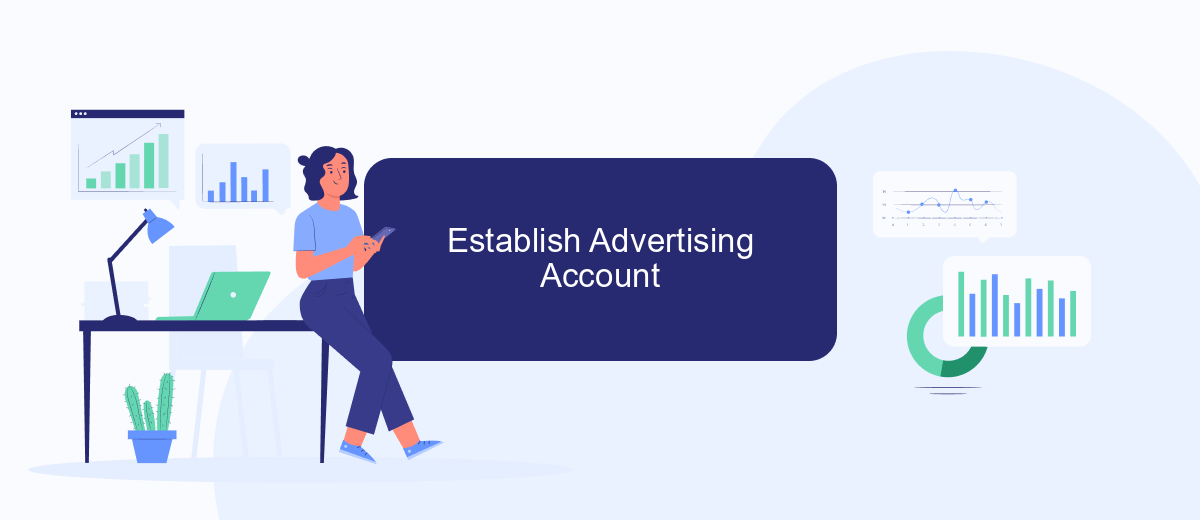
Establishing your Facebook Ads account is a straightforward process that enables you to reach a broader audience and promote your business effectively. Here’s a step-by-step guide to get you started:
- Log in to your Facebook account and navigate to the Ads Manager.
- Click on the "Create Account" button and fill in the required information, such as your business name, address, and time zone.
- Set up your payment method by adding your credit card or PayPal account details.
- Verify your account through the confirmation email sent by Facebook.
- Once verified, you can start creating your first ad campaign by selecting your target audience, setting your budget, and designing your ad.
To streamline your advertising efforts, consider integrating third-party services like SaveMyLeads. This platform allows you to automate lead data transfer from Facebook Ads to various CRM systems, email marketing tools, and other applications, ensuring that you manage your leads efficiently and effectively.
Set Up Your Payment Method
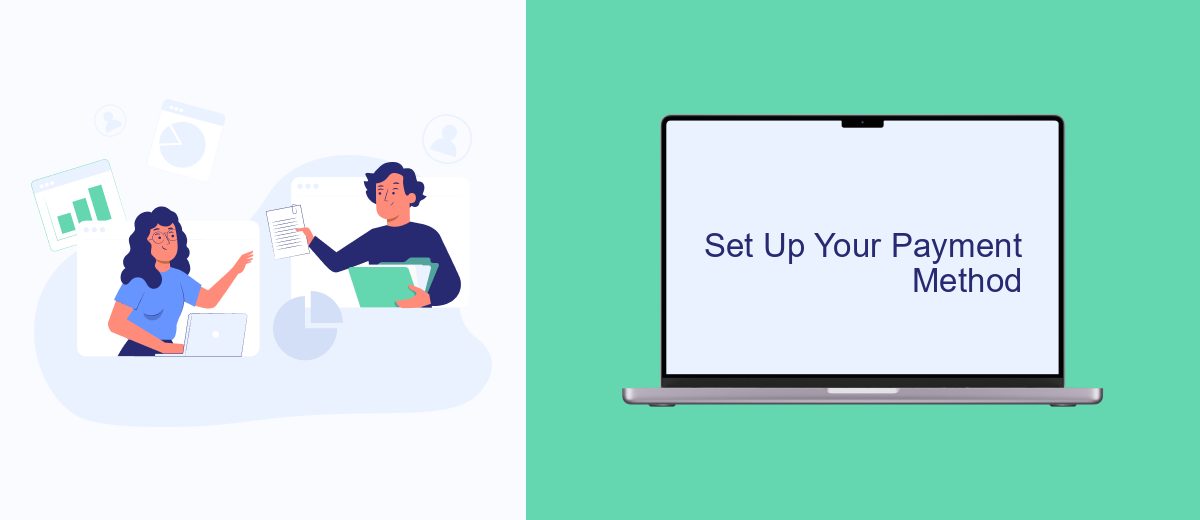
Setting up your payment method on Facebook Ads is crucial to ensure your campaigns run smoothly without interruptions. First, log in to your Facebook Ads Manager and navigate to the Billing section. Here, you can add, edit, or remove payment methods based on your preference.
To add a new payment method, click on the "Add Payment Method" button. Facebook supports various payment options including credit/debit cards, PayPal, and bank accounts. Choose the option that best suits your needs and follow the prompts to enter your payment details securely.
- Log in to Facebook Ads Manager.
- Navigate to the Billing section.
- Click "Add Payment Method."
- Select your preferred payment option.
- Enter your payment details and save.
For businesses looking to streamline their advertising processes, integrating with services like SaveMyLeads can be beneficial. SaveMyLeads automates the transfer of leads from Facebook Ads to your CRM or other marketing tools, ensuring you never miss an opportunity. By setting up your payment method correctly and leveraging integration services, you can focus more on optimizing your ad campaigns and less on administrative tasks.
SaveMyLeads Integration
Integrating your Facebook Ads account with SaveMyLeads can significantly streamline your marketing efforts. SaveMyLeads automates the process of capturing leads from your Facebook Ads and transferring them directly to your CRM, email marketing software, or other business tools. This seamless integration ensures that you never miss out on potential customers and can respond to leads in real-time, enhancing your conversion rates and overall campaign effectiveness.
To set up the integration, first, create an account on SaveMyLeads and connect it to your Facebook Ads account. Follow the step-by-step instructions provided in the SaveMyLeads dashboard to map your lead forms to the desired destination. The platform supports a wide range of integrations, allowing you to customize the workflow according to your business needs. With SaveMyLeads, you can automate repetitive tasks, reduce manual errors, and focus more on strategic decision-making to grow your business.
FAQ
How do I create a Facebook Ads account?
What information do I need to set up a Facebook Ads account?
Can I manage multiple ad accounts with one Facebook account?
How can I automate my Facebook Ads?
What should I do if my Facebook Ads account is disabled?
Personalized responses to new clients from Facebook/Instagram. Receiving data on new orders in real time. Prompt delivery of information to all employees who are involved in lead processing. All this can be done automatically. With the SaveMyLeads service, you will be able to easily create integrations for Facebook Lead Ads and implement automation. Set up the integration once and let it do the chores every day.