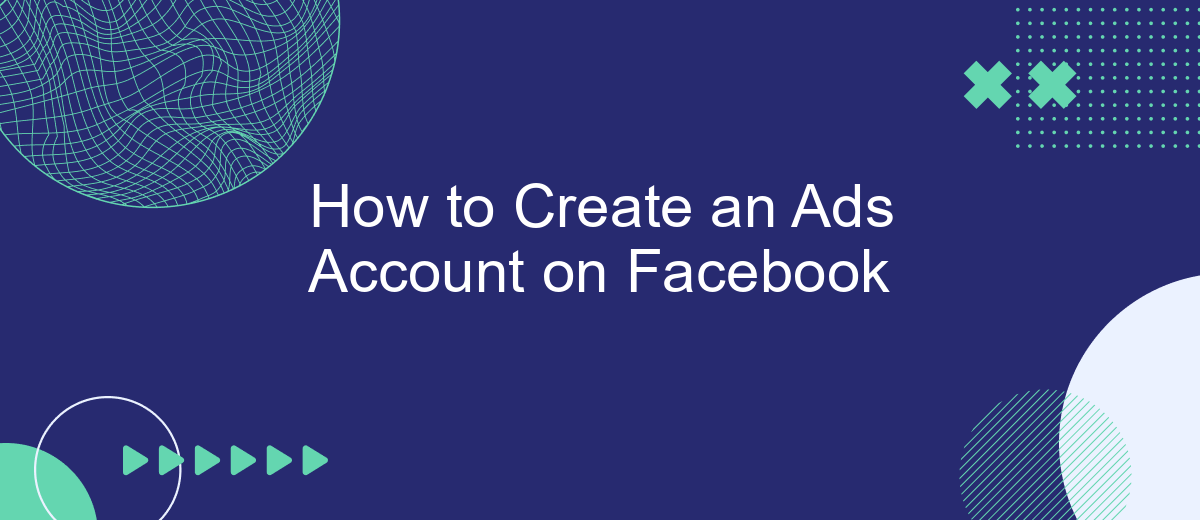Creating an ads account on Facebook is a crucial step for businesses looking to expand their reach and engage with a broader audience. This guide will walk you through the process, ensuring you set up your account correctly and efficiently. Whether you're a small business owner or a marketing professional, these steps will help you get started with Facebook advertising.
Create a New Business Manager Account
Creating a Business Manager account on Facebook is essential for managing your ads and business assets efficiently. This centralized platform allows you to oversee multiple ad accounts, pages, and team members all in one place. Follow these steps to set up your new Business Manager account:
- Go to the Business Manager website: business.facebook.com.
- Click on the "Create Account" button.
- Enter your business name, your name, and your business email address.
- Follow the prompts to complete the setup process.
- Verify your email address to finalize the account creation.
Once your Business Manager account is set up, you can start adding assets such as ad accounts, Facebook pages, and team members. For seamless integration with other services, consider using SaveMyLeads. This platform automates the process of connecting your Facebook leads with various CRM systems, email marketing tools, and other applications, ensuring you never miss an opportunity to engage with potential customers.
Set Up a New Ad Account
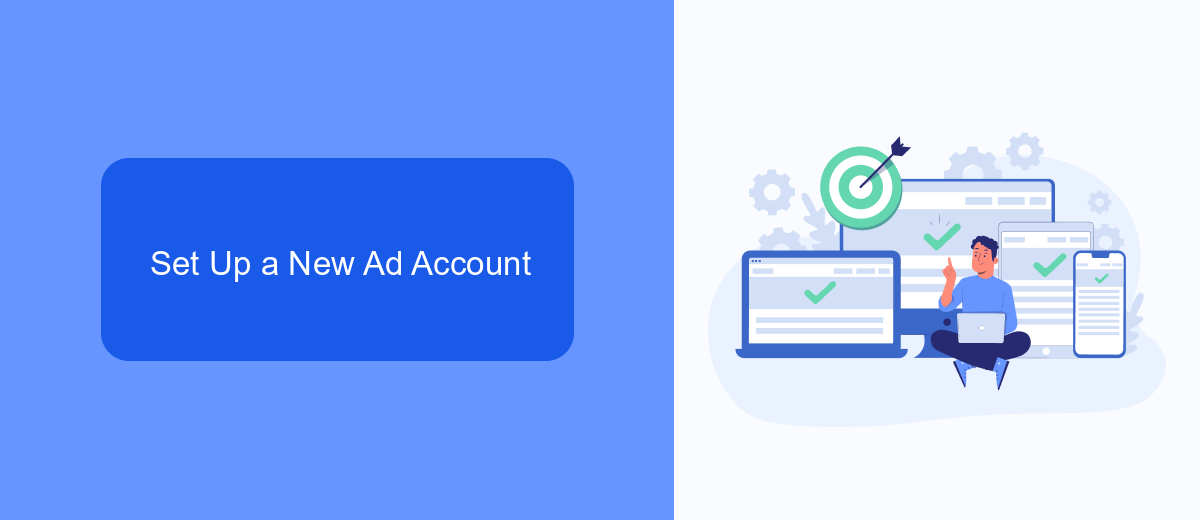
To set up a new ad account on Facebook, start by navigating to the Facebook Business Manager. Once there, click on the "Business Settings" icon located in the top right corner. In the left sidebar, find and click on "Accounts," then select "Ad Accounts." Next, click the "Add" button and choose "Create a New Ad Account." Fill in the required details such as the ad account name, your time zone, and currency. After entering the necessary information, click "Next" to proceed.
In the next step, assign the ad account to your business by selecting your business name from the dropdown menu. You can also add people to manage the ad account by entering their email addresses and assigning roles such as admin, advertiser, or analyst. After setting up the roles, click "Create." To streamline your advertising efforts, consider integrating with SaveMyLeads. This service allows you to automate lead data transfers from Facebook Ads to various CRM systems, ensuring that you never miss a potential customer. Once your ad account is created, you can start creating and managing your ad campaigns effectively.
Connect to Your Business Page
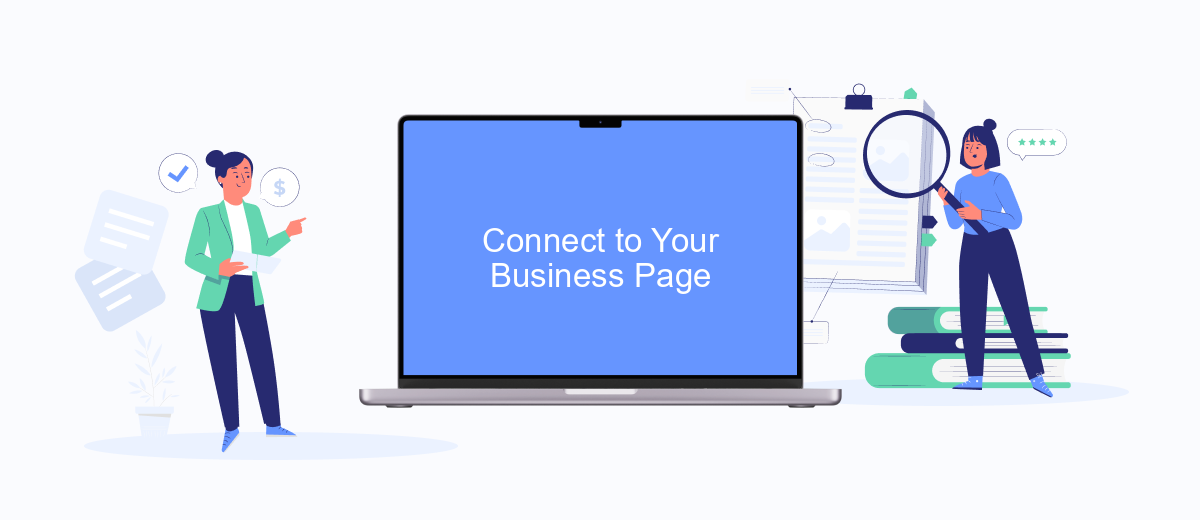
Connecting your Facebook Ads account to your business page is a crucial step to ensure that your ads are properly aligned with your brand. This connection allows you to leverage the full potential of Facebook's advertising tools and reach your target audience more effectively.
- Go to your Facebook Ads Manager and select the ad account you want to connect.
- Navigate to the Business Settings and click on "Pages" under the "Accounts" section.
- Click the "Add" button and select "Add a Page" from the dropdown menu.
- Type the name of your business page or paste the URL, then click "Add Page."
- Confirm the connection and ensure that your page is now listed under your ad account.
For seamless integration and automation of your ad campaigns, consider using SaveMyLeads. This service helps you connect Facebook Leads Ads with various CRM systems and other tools, streamlining your workflow and ensuring that you never miss a lead. By automating these processes, you can focus more on crafting compelling ads that drive results.
Define Your Ad Account Settings
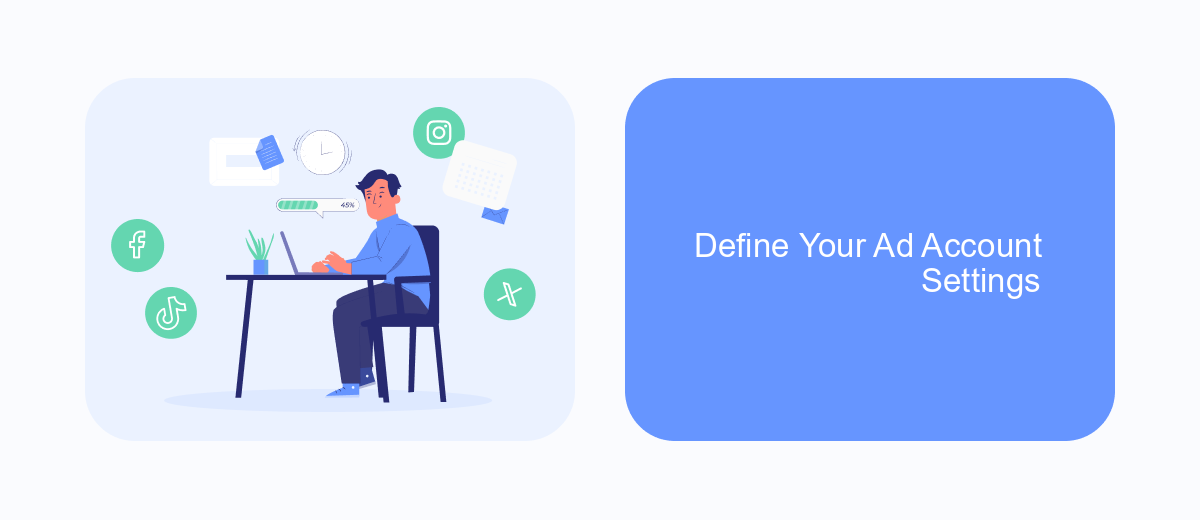
Once you have created your Facebook Ads account, the next step is to define your ad account settings. These settings will help you manage your advertising campaigns effectively and ensure that your ads reach the right audience. Start by navigating to the "Ad Account Settings" section in your Facebook Ads Manager.
In this section, you will need to provide essential information such as your business name, address, and time zone. Additionally, you can set up your payment method to ensure that your ads run smoothly without any interruptions. It is crucial to verify that all the details are accurate and up-to-date to avoid any issues later on.
- Business Name
- Business Address
- Time Zone
- Payment Method
- Ad Account Roles
For seamless integration with other marketing tools, consider using SaveMyLeads. This service allows you to automate data transfer between Facebook Ads and various CRM systems, enhancing your lead management process. By setting up these integrations, you can streamline your workflow and improve the efficiency of your advertising efforts.
Grant Access to Other Users (Optional)
Once you have created your Facebook Ads account, you might want to grant access to other users to help manage your campaigns. This can be particularly useful if you are working with a team or an external agency. To do this, navigate to your Facebook Ads Manager and click on the "Settings" tab. Under "Ad Account Roles," you can add new users by entering their email addresses and assigning them specific roles such as Admin, Advertiser, or Analyst.
If you are using integration services like SaveMyLeads, you can streamline the process of managing user access. SaveMyLeads allows you to automate the transfer of leads and other data between your Facebook Ads account and various CRM systems. This ensures that your team members have the information they need to optimize ad performance and make informed decisions. By integrating SaveMyLeads, you can enhance collaboration and improve the efficiency of your advertising efforts.
- Automate the work with leads from the Facebook advertising account
- Empower with integrations and instant transfer of leads
- Don't spend money on developers or integrators
- Save time by automating routine tasks
FAQ
How do I create a Facebook Ads account?
What information do I need to set up a Facebook Ads account?
Can I use my personal Facebook account to create ads?
How can I automate the process of managing leads from Facebook Ads?
What should I do if my Facebook Ads account gets disabled?
Personalized responses to new clients from Facebook/Instagram. Receiving data on new orders in real time. Prompt delivery of information to all employees who are involved in lead processing. All this can be done automatically. With the SaveMyLeads service, you will be able to easily create integrations for Facebook Lead Ads and implement automation. Set up the integration once and let it do the chores every day.