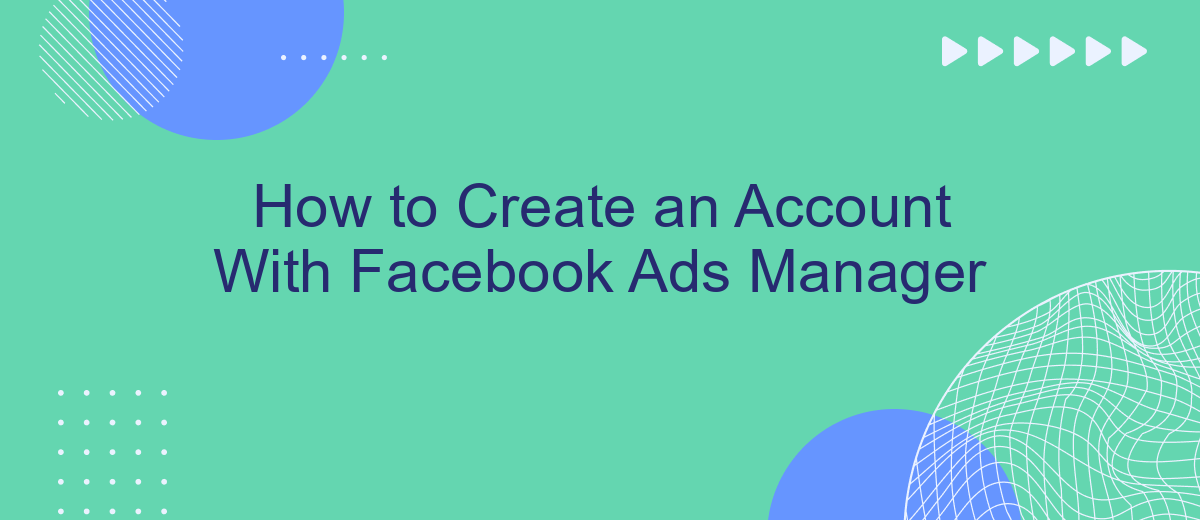Creating an account with Facebook Ads Manager is an essential step for businesses looking to harness the power of social media advertising. This guide will walk you through the process, ensuring you set up your account correctly to start creating and managing effective ad campaigns. Whether you're a small business owner or a marketing professional, this article will help you get started swiftly and efficiently.
Navigate to Facebook Ads Manager
To get started with Facebook Ads Manager, you first need to navigate to the platform. This is the hub where you can create, manage, and analyze your advertising campaigns. Whether you are a beginner or an experienced advertiser, accessing Ads Manager is straightforward.
- Open your web browser and go to the Facebook homepage.
- Log in to your Facebook account using your credentials.
- Click on the menu icon (three horizontal lines) in the upper-right corner of the page.
- Scroll down and select "Ads Manager" from the drop-down menu.
- You will be redirected to the Facebook Ads Manager dashboard.
Once you are in the Ads Manager, you can start setting up your campaigns. For those interested in automating their lead generation and integrating with other services, consider using SaveMyLeads. This service allows you to seamlessly connect Facebook Ads with various CRM systems, email marketing tools, and other platforms to streamline your workflow and enhance your marketing efforts.
Choose a Business Account
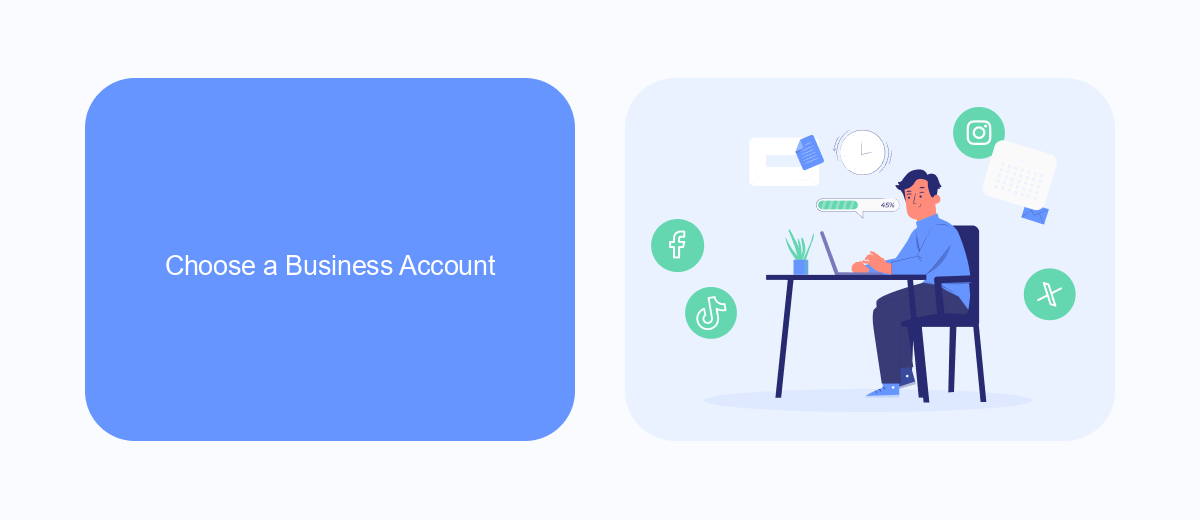
Once you have logged into Facebook Ads Manager, the next step is to choose a business account. If you already have a business account, simply select it from the dropdown menu. If not, you will need to create one. A business account allows you to manage multiple ad accounts, pages, and people all in one place, making your advertising efforts more organized and efficient.
To streamline your advertising processes, consider integrating services like SaveMyLeads. This tool automates the transfer of leads from Facebook Ads to various CRM systems, email marketing services, and other applications. By using SaveMyLeads, you can ensure that your leads are promptly and accurately captured, reducing manual data entry and allowing you to focus on optimizing your ad campaigns. Setting up these integrations is straightforward and can significantly enhance your business account's functionality.
Personalize Your Ad Account
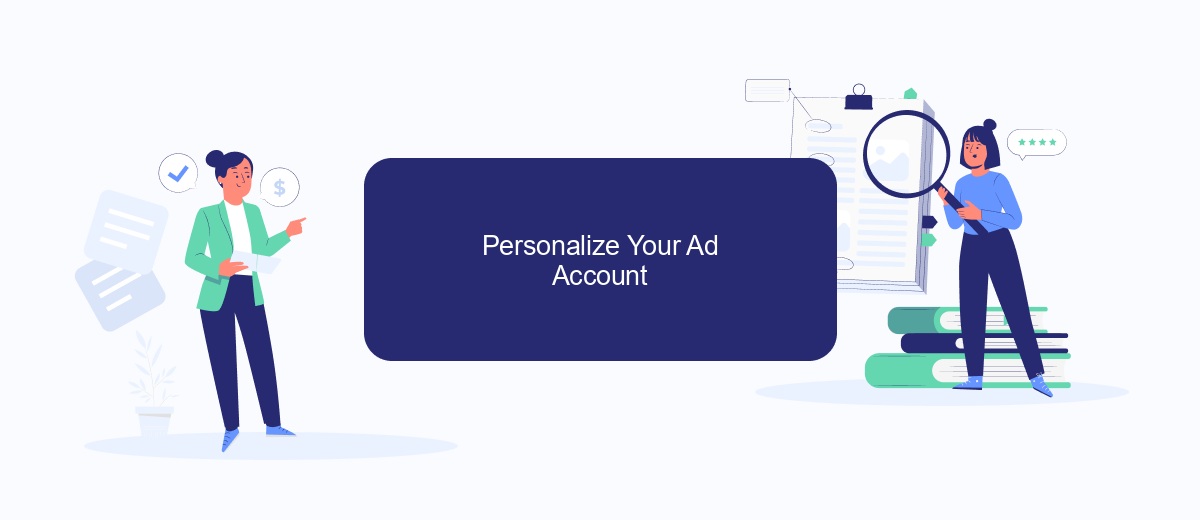
Personalizing your Facebook Ads Manager account is essential for optimizing your advertising efforts and ensuring that your campaigns are aligned with your business goals. By customizing your ad account, you can tailor your ads to better reach your target audience and make data-driven decisions. Follow these steps to personalize your ad account effectively:
- Set Up Your Business Information: Go to the Business Settings section and fill in all the necessary details about your business, including your business name, address, and contact information.
- Define Your Ad Preferences: Specify your preferred ad formats, audience demographics, and targeting options. This helps Facebook serve your ads to the right people.
- Integrate with SaveMyLeads: Use SaveMyLeads to automate the process of capturing leads from your Facebook ads and sending them directly to your CRM or email marketing software. This integration ensures that you never miss a potential customer.
- Set Up Custom Audiences: Create custom audiences based on your existing customer data, website traffic, or engagement with your Facebook page. This allows for more precise targeting.
- Monitor and Adjust: Regularly check your ad performance and make necessary adjustments to optimize your campaigns. Use Facebook's analytics tools to gain insights into what works best for your audience.
By following these steps, you can create a more effective and personalized ad experience that resonates with your target audience. Integrating tools like SaveMyLeads can further enhance your advertising strategy by streamlining lead management and improving conversion rates.
Connect Your Facebook Page
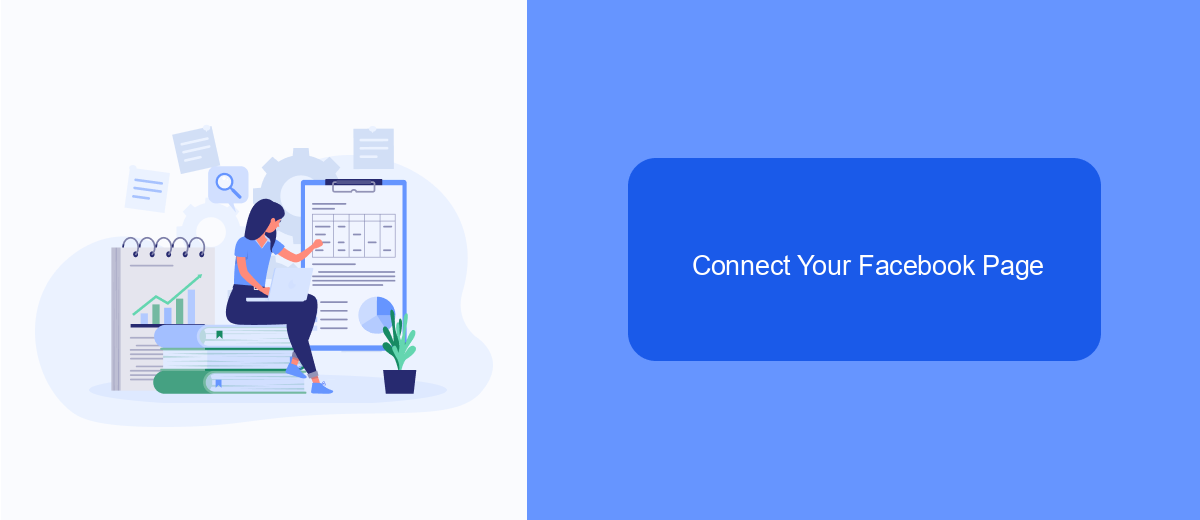
To get the most out of Facebook Ads Manager, you'll need to connect your Facebook Page. This connection allows you to manage your ads more effectively and access detailed insights about your audience. Before you begin, make sure you have admin access to the Facebook Page you want to connect.
First, log in to your Facebook Ads Manager account. Navigate to the settings menu and select the option to add a Facebook Page. You will be prompted to choose the page you wish to connect. If you have multiple pages, ensure you select the correct one.
- Log in to Facebook Ads Manager.
- Go to the settings menu.
- Select "Add a Facebook Page."
- Choose the page you want to connect.
- Confirm the connection.
For a seamless integration and to automate lead management, consider using SaveMyLeads. This service helps you connect your Facebook Page to various CRM systems and other tools, ensuring that your leads are captured and managed efficiently. With SaveMyLeads, you can streamline your marketing efforts and focus on growing your business.
Configure Payment Information
Once you have created your Facebook Ads Manager account, the next step is to configure your payment information. To do this, navigate to the 'Billing' section from the main menu. Here, you will find options to add a new payment method, such as a credit card or PayPal account. Ensure that the payment method you choose is valid and has sufficient funds to cover your advertising expenses. Double-check the information you enter to avoid any payment issues that could disrupt your ad campaigns.
For those looking to streamline their payment processes and manage multiple accounts efficiently, integrating with services like SaveMyLeads can be highly beneficial. SaveMyLeads allows you to automate the transfer of lead data from Facebook Ads to various CRM systems, ensuring that your payment information is always up-to-date and synchronized across platforms. This integration helps you maintain accurate financial records and simplifies the overall management of your advertising budget.
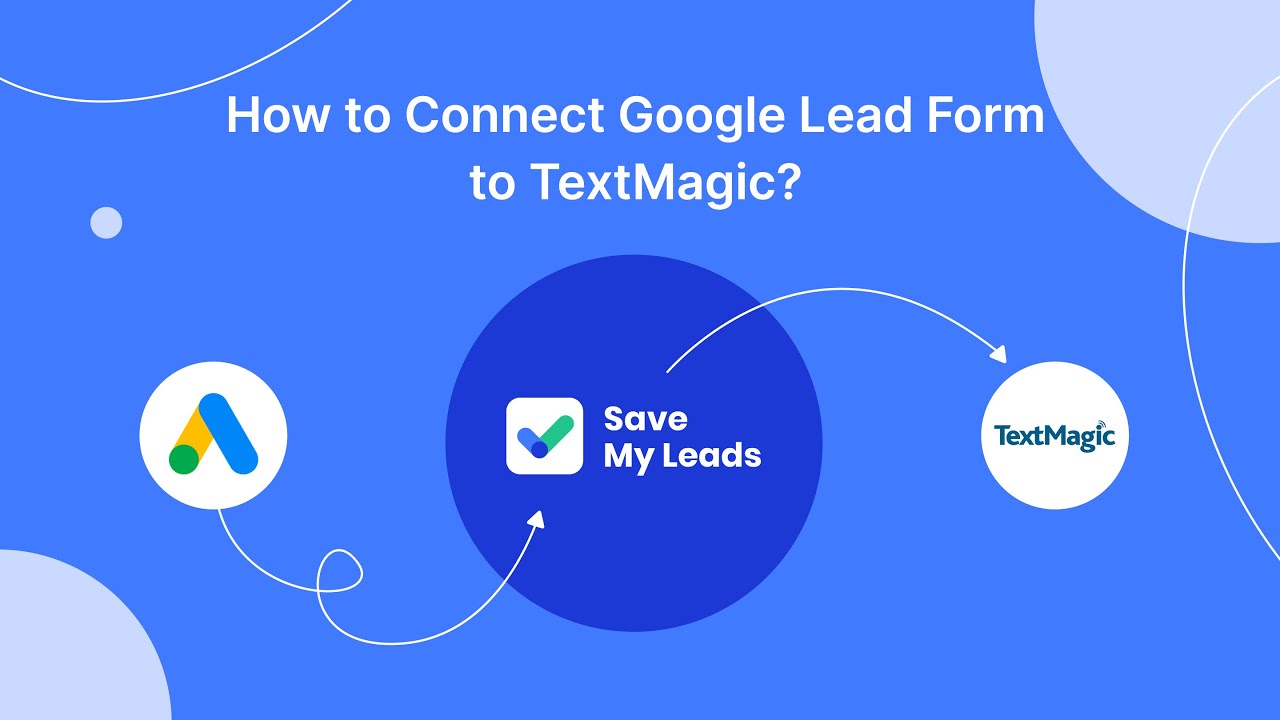
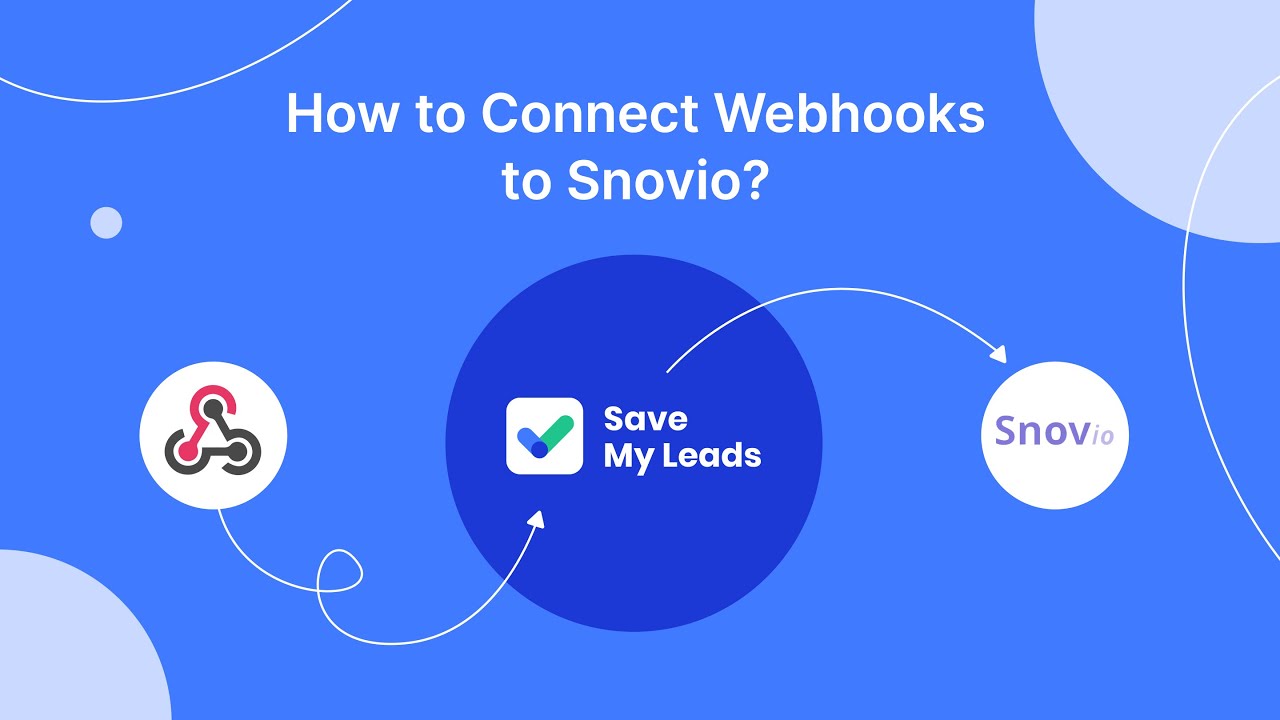
FAQ
How do I create an account with Facebook Ads Manager?
Do I need a Facebook business page to use Ads Manager?
Can I manage multiple ad accounts within Facebook Ads Manager?
How do I add payment information to my Ads Manager account?
Is there a way to automate my Facebook Ads Manager tasks?
Don't waste another minute manually transferring leads from Facebook to other systems. SaveMyLeads is a simple and effective tool that will allow you to automate this process so that you don't have to spend time on the routine. Try SaveMyLeads features, make sure that this tool will relieve your employees and after 5 minutes of settings your business will start working faster.