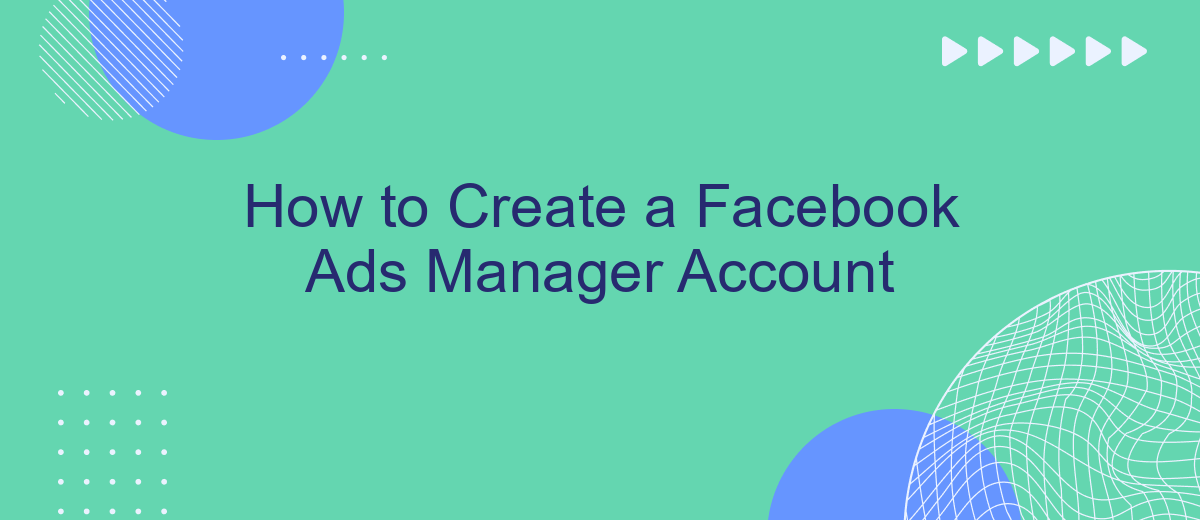Creating a Facebook Ads Manager account is the first step towards harnessing the power of social media advertising. Whether you're a small business owner or a digital marketing professional, setting up this account allows you to manage and optimize your ad campaigns effectively. In this guide, we'll walk you through the simple steps to get started and make the most of Facebook's advertising tools.
Creating a Facebook Ads Manager Account
Creating a Facebook Ads Manager account is a straightforward process that allows you to manage and optimize your advertising campaigns on Facebook. First, ensure you have a personal Facebook account, as this is required to set up your Ads Manager. Once logged in, navigate to the Facebook Ads Manager page and follow the prompts to create your account.
- Log in to your Facebook account.
- Go to the Facebook Ads Manager page.
- Click on "Create Account" and follow the instructions.
- Enter your business details and payment information.
- Set up your first ad campaign and start advertising.
After creating your account, consider integrating it with other services to streamline your advertising efforts. For instance, SaveMyLeads can help automate the process of capturing leads from Facebook ads and sending them to your CRM or email marketing tools. This integration can save you time and ensure that no leads are lost, allowing you to focus on optimizing your ad campaigns and growing your business.
Setting Up Billing Information
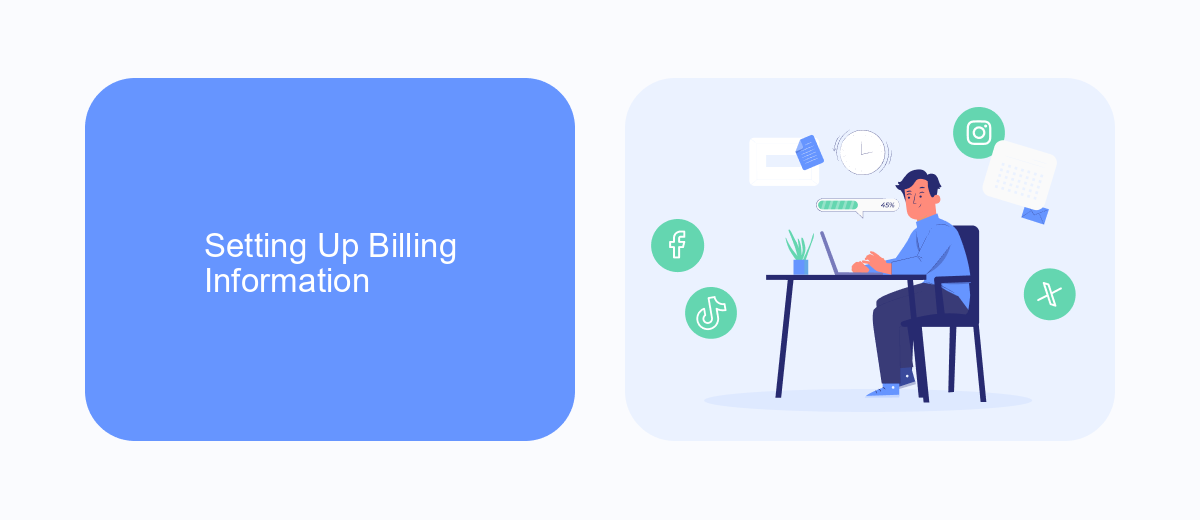
To set up your billing information in Facebook Ads Manager, start by navigating to the "Billing" section within your account settings. Click on the "Payment Settings" tab and then select "Add Payment Method." Here, you can choose from various payment options, such as credit/debit cards, PayPal, or direct bank transfers. Enter your payment details accurately and click "Save" to ensure your ads run smoothly without interruptions. Regularly check this section to update any expired payment methods or make necessary changes.
For seamless integration and automation of your billing processes, consider using services like SaveMyLeads. This platform allows you to connect your Facebook Ads account with various CRM systems, email marketing tools, and other essential business applications. By automating data transfers and syncing payment information, SaveMyLeads helps you maintain an organized and efficient billing system, reducing the risk of missed payments or billing errors. Visit their website to explore more features and streamline your Facebook Ads Manager experience.
Customizing Payment Methods
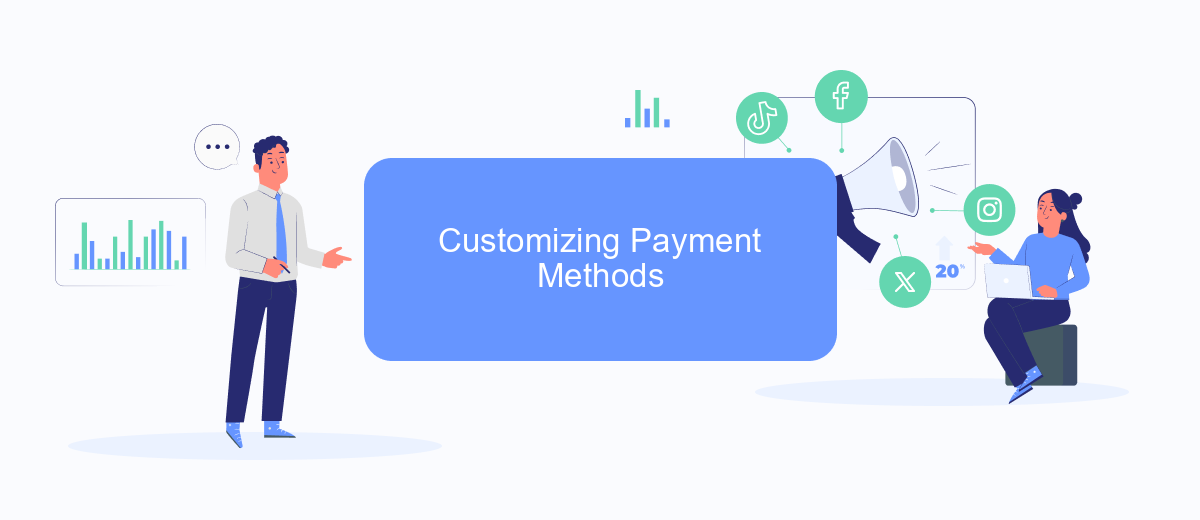
Customizing your payment methods in Facebook Ads Manager is a crucial step to ensure smooth and uninterrupted ad campaigns. To get started, you need to access the payment settings within your Ads Manager account. Here’s a step-by-step guide to help you customize your payment methods:
- Log in to your Facebook Ads Manager account.
- Navigate to the "Billing" section located in the main menu.
- Select "Payment Settings" to view and manage your payment methods.
- Click on "Add Payment Method" to add a new credit card, PayPal account, or other supported payment options.
- Follow the prompts to enter your payment details and save them.
- Set your preferred payment method as the primary option to ensure it is used for future transactions.
For businesses looking to automate and streamline their payment processes, integrating with services like SaveMyLeads can be beneficial. SaveMyLeads allows you to connect your Facebook Ads Manager with various CRM systems and payment gateways, ensuring that your payment information is always up-to-date and synchronized. By leveraging such integrations, you can focus more on optimizing your ad campaigns and less on managing payments.
Managing Account Settings
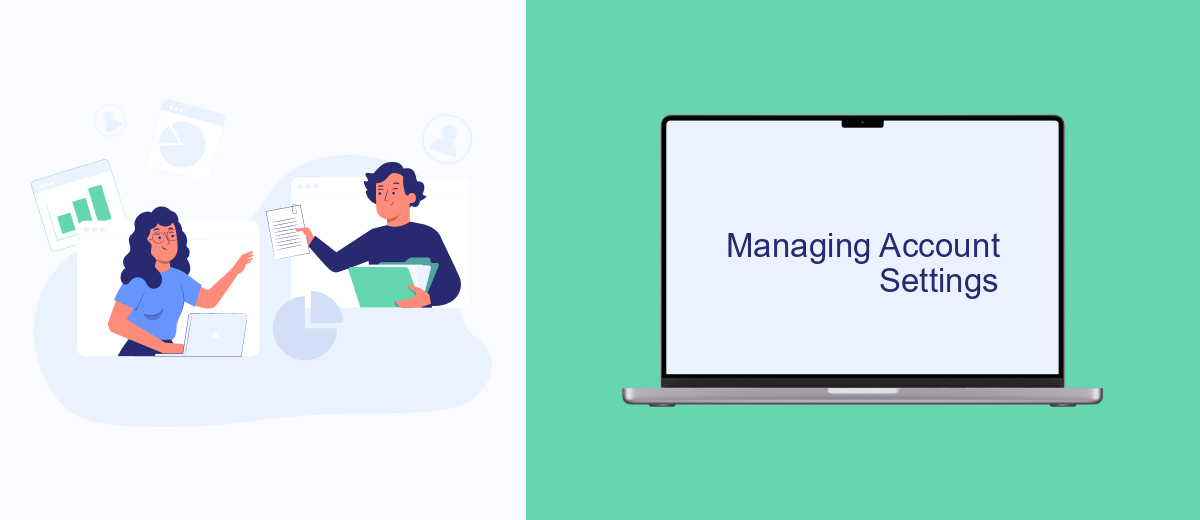
Managing your Facebook Ads Manager account settings is crucial for optimizing your advertising campaigns and ensuring smooth operations. By properly configuring your account settings, you can enhance security, streamline workflows, and integrate useful tools that can save you time and effort.
First, navigate to the settings section of your Ads Manager account. Here, you can update your personal information, such as your name, email address, and business details. Ensuring that all information is accurate and up-to-date is essential for effective communication and account management.
- Update personal and business information
- Configure notification preferences
- Set up payment methods
- Manage user roles and permissions
- Integrate third-party tools like SaveMyLeads
Integrating third-party tools like SaveMyLeads can significantly enhance your account management capabilities. SaveMyLeads allows you to automate the flow of leads from Facebook Ads to your CRM or email marketing service, saving you time and reducing the risk of manual errors. Make sure to explore these integrations to fully leverage the potential of your Facebook Ads Manager account.
Integrating with SaveMyLeads
Integrating your Facebook Ads Manager account with SaveMyLeads is a seamless process that can significantly enhance your marketing efforts. SaveMyLeads is an automation service designed to streamline your lead management by automatically transferring leads from your Facebook Ads to your CRM, email marketing tools, or other applications. This integration eliminates the need for manual data entry, saving you time and reducing the risk of errors.
To get started, sign up for an account on SaveMyLeads and connect it to your Facebook Ads Manager. Once connected, you can set up automated workflows to transfer your leads to various platforms in real-time. The user-friendly interface allows you to customize the data fields and mapping according to your specific needs. With SaveMyLeads, you can ensure that your lead data is always up-to-date and readily available, enabling you to respond to potential customers more quickly and efficiently.
- Automate the work with leads from the Facebook advertising account
- Empower with integrations and instant transfer of leads
- Don't spend money on developers or integrators
- Save time by automating routine tasks
FAQ
How do I create a Facebook Ads Manager account?
What information do I need to set up a Facebook Ads Manager account?
Can I manage multiple ad accounts in Facebook Ads Manager?
How can I automate and integrate my Facebook Ads Manager with other tools?
What should I do if I encounter issues while setting up my Facebook Ads Manager account?
Are you using Facebook Lead Ads? Then you will surely appreciate our service. The SaveMyLeads online connector is a simple and affordable tool that anyone can use to set up integrations for Facebook. Please note that you do not need to code or learn special technologies. Just register on our website and create the necessary integration through the web interface. Connect your advertising account with various services and applications. Integrations are configured in just 5-10 minutes, and in the long run they will save you an impressive amount of time.