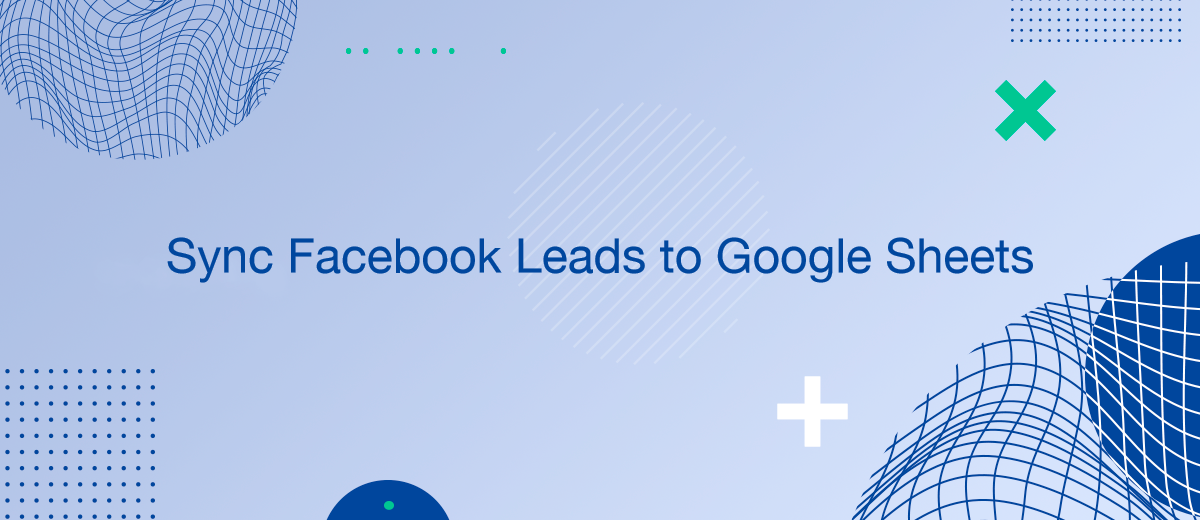Connecting Facebook leads to Google Sheets is a pivotal strategy for marketers looking to automate and enhance their lead management processes. By funneling leads directly into Google Sheets, businesses can immediately analyze and respond to potential customers, optimizing their engagement strategies. This article outlines a comprehensive approach to integrating Facebook leads into Google Sheets using tools like SaveMyLeads.
Why Connect Facebook Leads to Google Sheets?
Linking Facebook leads directly to Google Sheets offers numerous benefits.
Main advantages:
- Real-Time Data Access: Instantly capture and access lead data as it comes in.
- Automated Data Processing: Eliminate manual entry, reducing errors and saving time.
- Enhanced Analytical Capabilities: Utilize Google Sheets' powerful analytical tools to assess and refine marketing strategies.
Choosing the Right Tools
To effectively connect Facebook leads to Google Sheets, consider the following tools:
- SaveMyLeads: An automation tool specifically designed to streamline the transfer of leads from Facebook to various platforms including Google Sheets.
- Zapier: Another versatile tool that can automate workflows between Facebook and Google Sheets.
Step-by-Step Integration Process
Connecting your Facebook leads to Google Sheets can be achieved through the following steps:
- Set Up Your Facebook Lead Form: Ensure your lead ads are properly configured to capture the desired data.
- Choose an Automation Tool: Select a tool like SaveMyLeads based on ease of use, reliability, and customer support.
- Configure the Tool: Link your Facebook account to Google Sheets via the automation tool and map the lead data fields appropriately.
- Test the Integration: Before fully launching, test the setup to ensure that data flows correctly into Google Sheets.
- Monitor and Optimize: Continually monitor the data transfer to address any issues and optimize the lead capture process.
Managing Your Data in Google Sheets
Once your Facebook leads are flowing into Google Sheets, effective management includes:
- Regular Data Cleaning: Keep your data clean and organized to ensure accurate analyses.
- Automated Alerts: Set up alerts for new leads or specific data thresholds to keep your team responsive.
- Data Analysis and Reporting: Use Google Sheets' functions to create dynamic reports and dashboards that provide actionable insights.
Common Challenges and Solutions
While setting up integration is straightforward, challenges may include:
- Data Sync Errors: Occasional sync issues can occur due to API limits or network errors.
- Privacy and Compliance: Ensure all data handling complies with GDPR and other relevant data protection laws.
- Technical Difficulties: Be prepared to adjust configurations as Facebook and Google update their APIs and platforms.
Use the SaveMyLeads service to improve the speed and quality of your Facebook lead processing. You do not need to regularly check the advertising account and download the CSV file. Get leads quickly and in a convenient format. Using the SML online connector, you can set up automatic transfer of leads from Facebook to various services: CRM systems, instant messengers, task managers, email services, etc. Automate the data transfer process, save time and improve customer service.