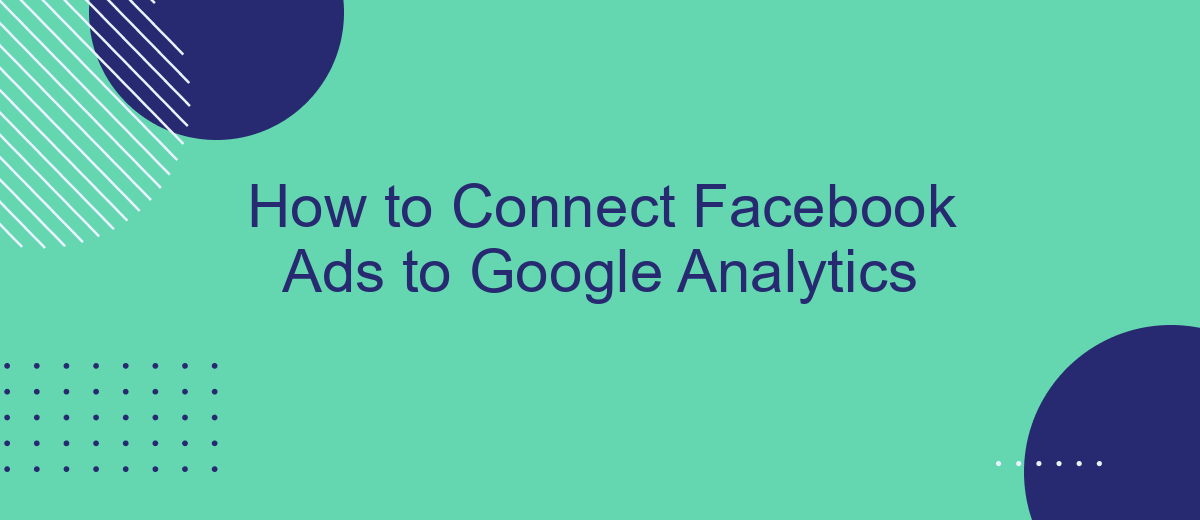Connecting Facebook Ads to Google Analytics is a crucial step for any marketer looking to optimize their ad campaigns and gain deeper insights into user behavior. This integration allows you to track and analyze the performance of your Facebook ads within the Google Analytics platform, providing a comprehensive view of your marketing efforts and helping you make data-driven decisions.
Connect Facebook Ads Account
Connecting your Facebook Ads account to Google Analytics helps you track and analyze the performance of your ad campaigns more effectively. This integration allows you to gain insights into user behavior and conversion metrics, enabling data-driven decision-making for your marketing strategies. Follow these steps to connect your Facebook Ads account to Google Analytics:
- Log in to your Facebook Ads Manager account and navigate to the 'Settings' section.
- Locate the 'Data Sources' tab and click on 'Add Data Source'.
- Select 'Google Analytics' from the list of available integrations.
- Authorize the connection by logging into your Google Analytics account and granting the necessary permissions.
- Configure the integration settings to match your tracking preferences.
- Save the changes and verify that the integration is active.
For a more streamlined and automated integration process, consider using SaveMyLeads. This service simplifies the connection between Facebook Ads and Google Analytics, ensuring that data flows seamlessly between the two platforms. SaveMyLeads offers an intuitive interface and reliable support, making it easier to set up and manage your integrations without technical hassle.
Create a Web Container
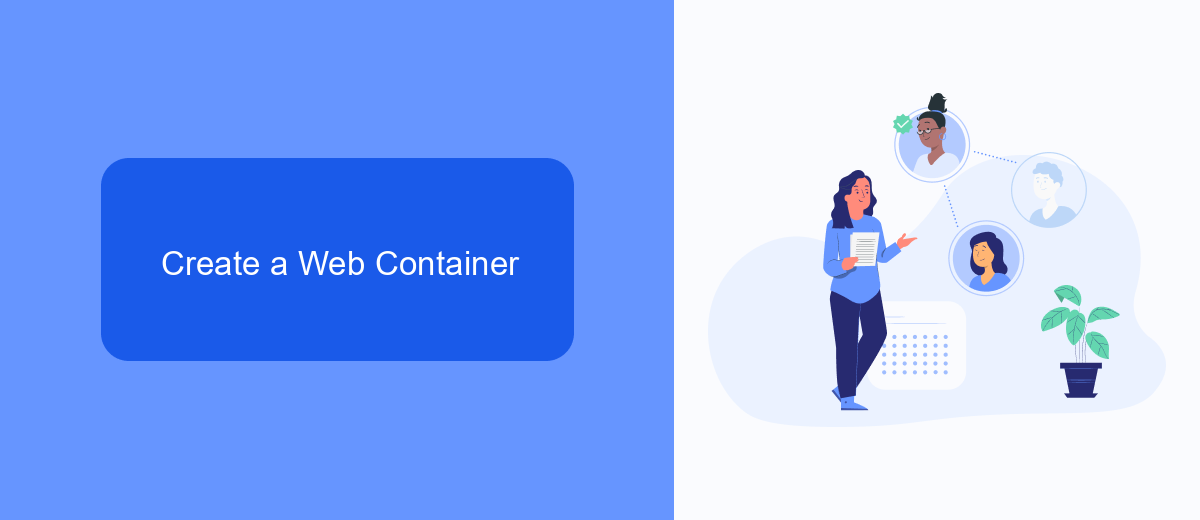
To create a web container for integrating Facebook Ads with Google Analytics, you'll first need to use a tool like SaveMyLeads. SaveMyLeads simplifies the process by allowing you to automate data collection and transfer between different platforms. Start by signing up for an account on SaveMyLeads, then navigate to the dashboard where you can set up a new integration. Select Facebook Ads as your source and Google Analytics as your destination. Follow the prompts to authenticate both accounts and grant the necessary permissions.
Once authenticated, you can configure the data you want to transfer. SaveMyLeads provides various options to customize your data flow, including selecting specific metrics and dimensions from your Facebook Ads campaigns. After setting up the parameters, save your configuration and activate the integration. This will create a web container that continuously syncs your Facebook Ads data with Google Analytics, providing you with real-time insights and a comprehensive view of your marketing performance. By using SaveMyLeads, you streamline the entire process, making it easier to monitor and optimize your campaigns.
Configure the Facebook Ads Conversion Linker
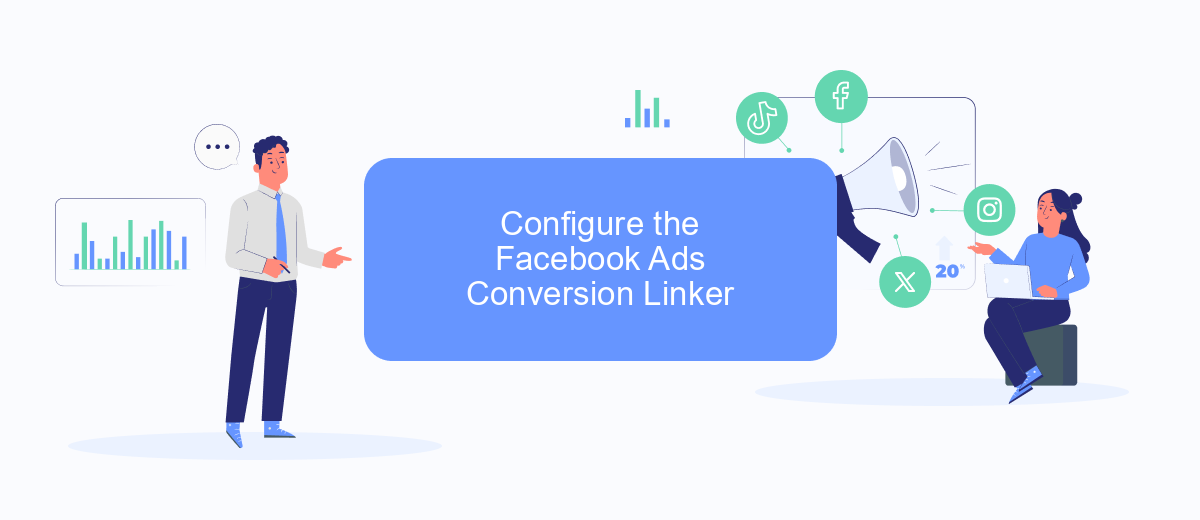
To ensure accurate tracking of your Facebook Ads conversions in Google Analytics, you need to configure the Facebook Ads Conversion Linker. This process will help you bridge the gap between the two platforms, allowing for seamless data transfer and more insightful analysis of your ad performance.
- Sign up for an account on SaveMyLeads if you haven't already.
- Log in to your SaveMyLeads dashboard and navigate to the integrations section.
- Select Facebook Ads as your source and Google Analytics as your destination.
- Follow the on-screen instructions to authenticate both accounts and grant necessary permissions.
- Configure the specific conversion events you want to track from Facebook Ads to Google Analytics.
- Test the integration to ensure data is being accurately transferred.
By using SaveMyLeads, you simplify the integration process between Facebook Ads and Google Analytics, ensuring that your conversion data is accurately tracked and easily accessible. This setup will provide you with a clearer picture of your ad performance, helping you make more informed marketing decisions.
Set Up Conversion Tracking
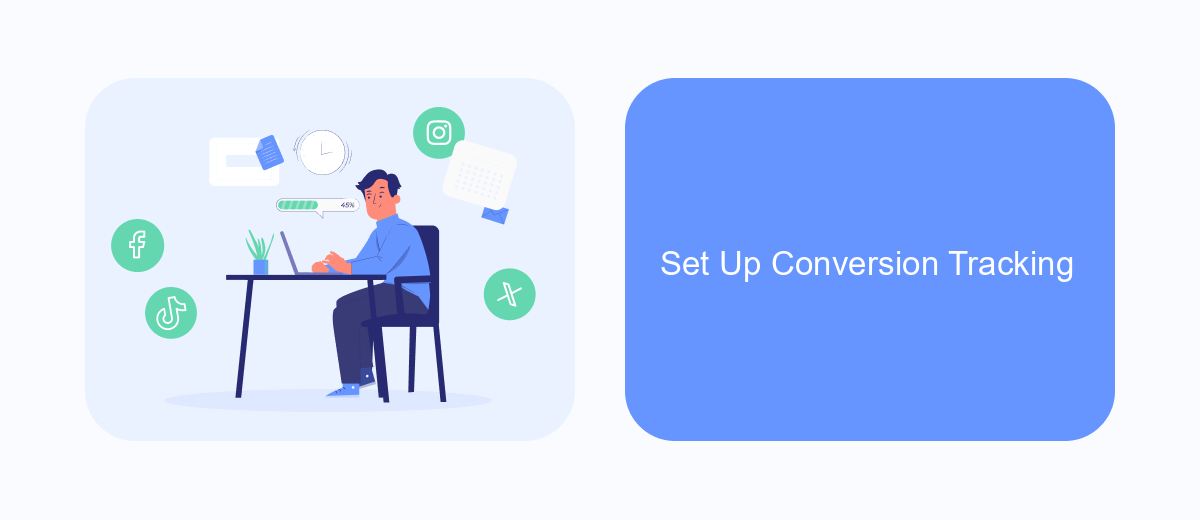
Setting up conversion tracking for your Facebook Ads in Google Analytics is crucial for measuring the success of your campaigns. This process allows you to see how your ads are performing and which ones are driving the most valuable actions on your website.
To begin, you'll need to create a Google Analytics account if you don't already have one. Once your account is set up, you can start tracking conversions by linking your Facebook Ads account to Google Analytics using a third-party service like SaveMyLeads.
- Sign up for SaveMyLeads and connect your Facebook Ads account.
- Select Google Analytics as the destination for your data.
- Map the relevant fields from Facebook Ads to Google Analytics.
- Set up the conversion goals in Google Analytics to track specific actions like purchases, sign-ups, or downloads.
After completing these steps, you'll be able to monitor your conversion data in Google Analytics, giving you valuable insights into the effectiveness of your Facebook Ads campaigns. This information can help you optimize your ads for better performance and higher ROI.
View and Analyze Results
Once you've successfully set up the integration between Facebook Ads and Google Analytics using SaveMyLeads, you can start viewing and analyzing the results. To do this, navigate to your Google Analytics account and go to the "Acquisition" section. Here, you will find detailed reports on how your Facebook Ads campaigns are performing. You can track various metrics such as the number of sessions, bounce rate, and conversion rate. This will help you understand how well your ads are driving traffic and engaging users on your website.
For a more in-depth analysis, you can create custom reports and dashboards in Google Analytics. These tools allow you to segment your audience and compare the performance of different ad campaigns. Additionally, by setting up goals and e-commerce tracking, you can measure the ROI of your Facebook Ads more accurately. SaveMyLeads simplifies this process by automating the data transfer, ensuring that your Google Analytics account is always up-to-date with the latest information from your Facebook Ads campaigns.
FAQ
How do I link Facebook Ads to Google Analytics?
What are UTM parameters and why are they important?
Can I automate the process of adding UTM parameters to my Facebook Ads?
How do I view Facebook Ads data in Google Analytics?
What should I do if my Facebook Ads data is not showing up in Google Analytics?
What do you do with the data you get from Facebook lead forms? Do you send them to the manager, add them to mailing services, transfer them to the CRM system, use them to implement feedback? Automate all of these processes with the SaveMyLeads online connector. Create integrations so that new Facebook leads are automatically transferred to instant messengers, mailing services, task managers and other tools. Save yourself and your company's employees from routine work.