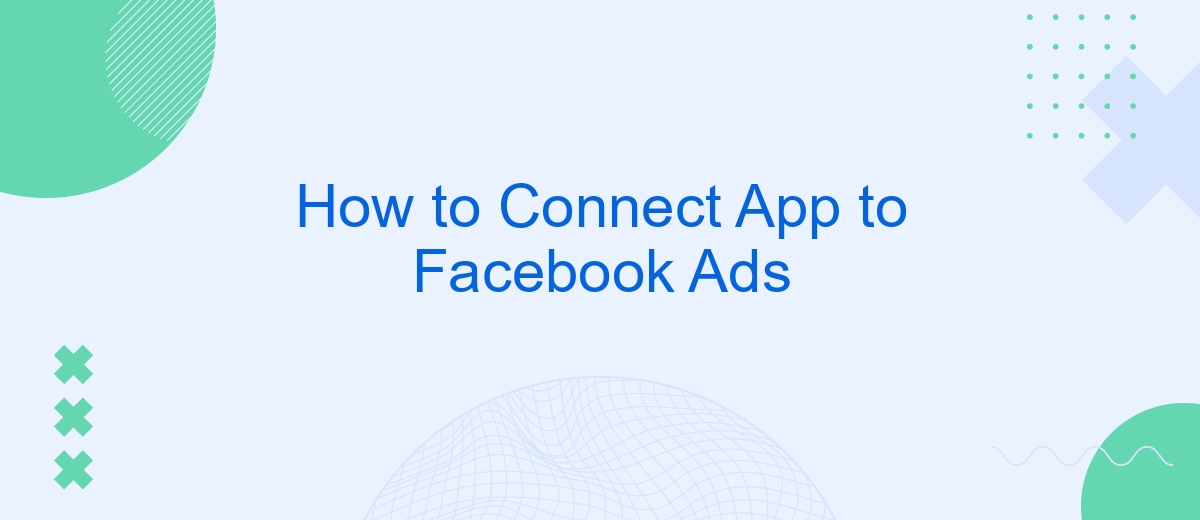Connecting your app to Facebook Ads can significantly boost your marketing efforts by leveraging the platform's powerful targeting and analytics tools. This guide will walk you through the steps to seamlessly integrate your app with Facebook Ads, ensuring you maximize your reach and engagement. Whether you're a seasoned marketer or a beginner, you'll find valuable insights to optimize your advertising strategy.
Create Facebook Ad Account
Creating a Facebook Ad Account is the first step to start advertising on Facebook. This account will allow you to manage your ads, set budgets, and track performance. To get started, you need to have a personal Facebook account and follow a few simple steps.
- Log in to your Facebook account and navigate to the Facebook Ads Manager.
- Click on the "Create Account" button.
- Enter your account details including your business name, your name, and your business email address.
- Provide the necessary billing information and payment method.
- Review and accept the Facebook advertising terms and conditions.
- Click "Submit" to finalize the creation of your Facebook Ad Account.
Once your account is set up, you'll have access to a variety of tools and features designed to help you create effective ad campaigns. You can now start creating ads, targeting your audience, and monitoring the performance of your campaigns to ensure you achieve your marketing goals.
Generate Access Token
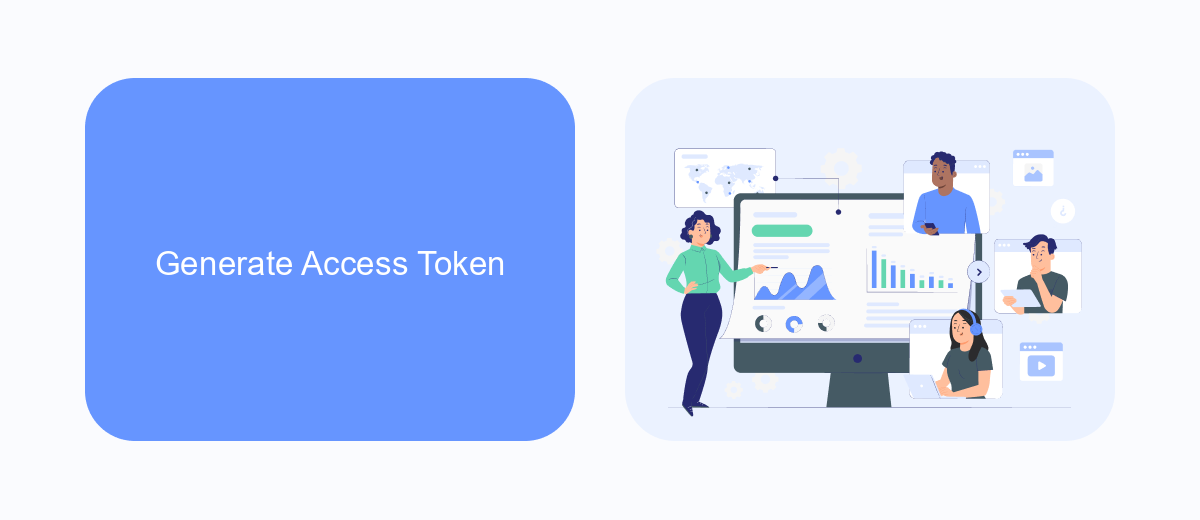
To generate an access token for Facebook Ads, you first need to navigate to the Facebook Developer portal. Log in with your Facebook account and create a new app if you haven't already. Next, go to the "Settings" section of your app and select "Basic." Here, you'll find your App ID and App Secret, which you'll need to generate the access token. Click on "Add Platform" and choose "Website" to link your app to your website if required.
Once your app is set up, go to the "Tools" section and select "Graph API Explorer." Choose your app from the drop-down menu and click on "Get User Access Token." Make sure to select the necessary permissions related to Facebook Ads, such as ads_management and ads_read. Click "Generate Access Token" and copy the token displayed. For seamless integration and automation, consider using SaveMyLeads, a service that simplifies connecting your app to Facebook Ads by automating the process of generating and refreshing access tokens.
Install SaveMyLeads Integration
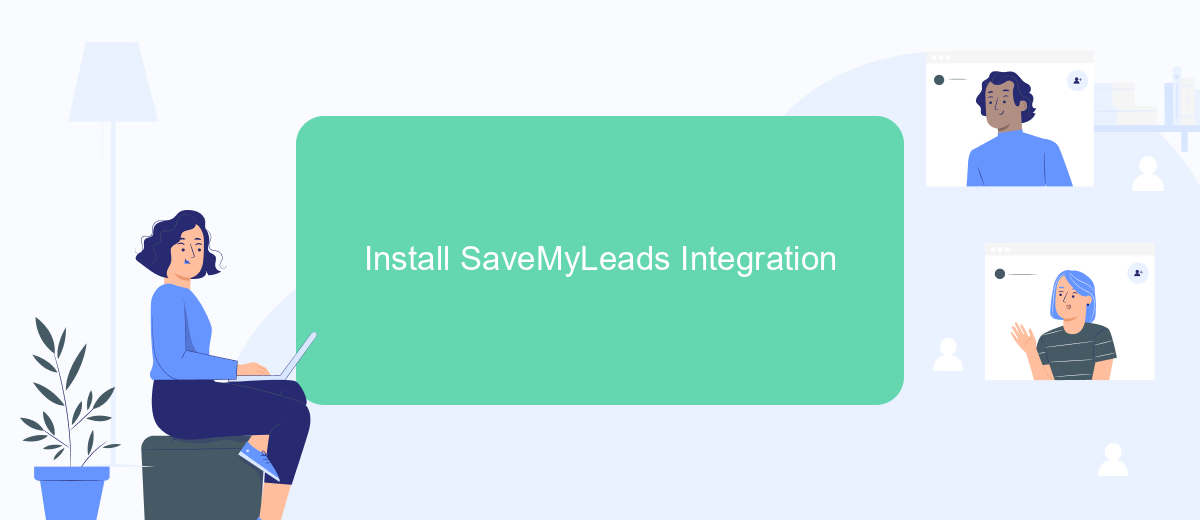
Integrating SaveMyLeads with your Facebook Ads account can streamline your lead management process, ensuring you never miss a potential customer. Follow these simple steps to get started with the SaveMyLeads integration.
- Sign up for a SaveMyLeads account on their official website.
- Once signed in, navigate to the dashboard and click on "Add Connection."
- Select "Facebook Ads" from the list of available integrations.
- Authorize SaveMyLeads to access your Facebook Ads account by logging in with your Facebook credentials.
- Configure the integration settings, such as selecting the specific ad accounts and lead forms you want to connect.
- Test the integration by sending a test lead to ensure everything is working correctly.
- Save your settings and start receiving leads directly from your Facebook Ads to SaveMyLeads.
By following these steps, you can seamlessly connect your Facebook Ads account to SaveMyLeads, allowing for automated lead collection and management. This integration helps you focus on converting leads into customers without worrying about manual data entry.
Configure Integration Settings
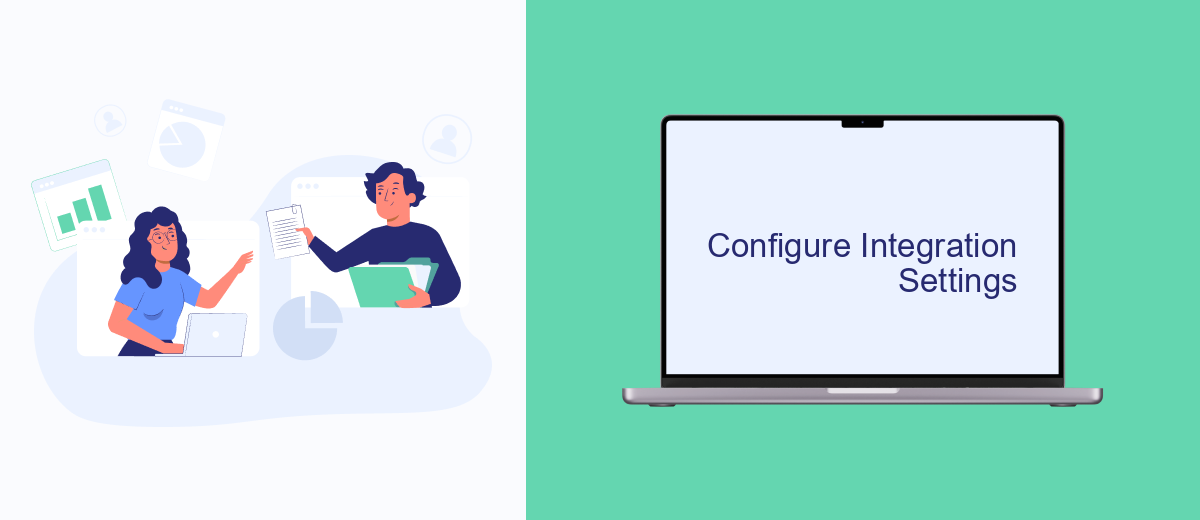
To connect your app to Facebook Ads, you first need to configure the integration settings within your Facebook Developer account. This process ensures that your app can communicate effectively with Facebook's advertising platform, allowing you to track ad performance and user interactions.
Begin by navigating to the Facebook Developer portal and selecting your app. You will need to access the 'Settings' tab and then click on 'Basic' to view your app's details. It's crucial to ensure that all mandatory fields are accurately filled out and that your app's privacy policy URL is up to date.
- App ID: Copy this unique identifier for use in your app's code.
- App Secret: Keep this confidential and use it to authenticate your app.
- Ad Account: Link your Facebook Ad account to manage campaigns.
- Permissions: Ensure your app has the necessary permissions for ad tracking.
Once you've configured these settings, save the changes and test your integration. Proper configuration will enable your app to effectively leverage Facebook Ads, providing valuable insights into user engagement and ad performance.
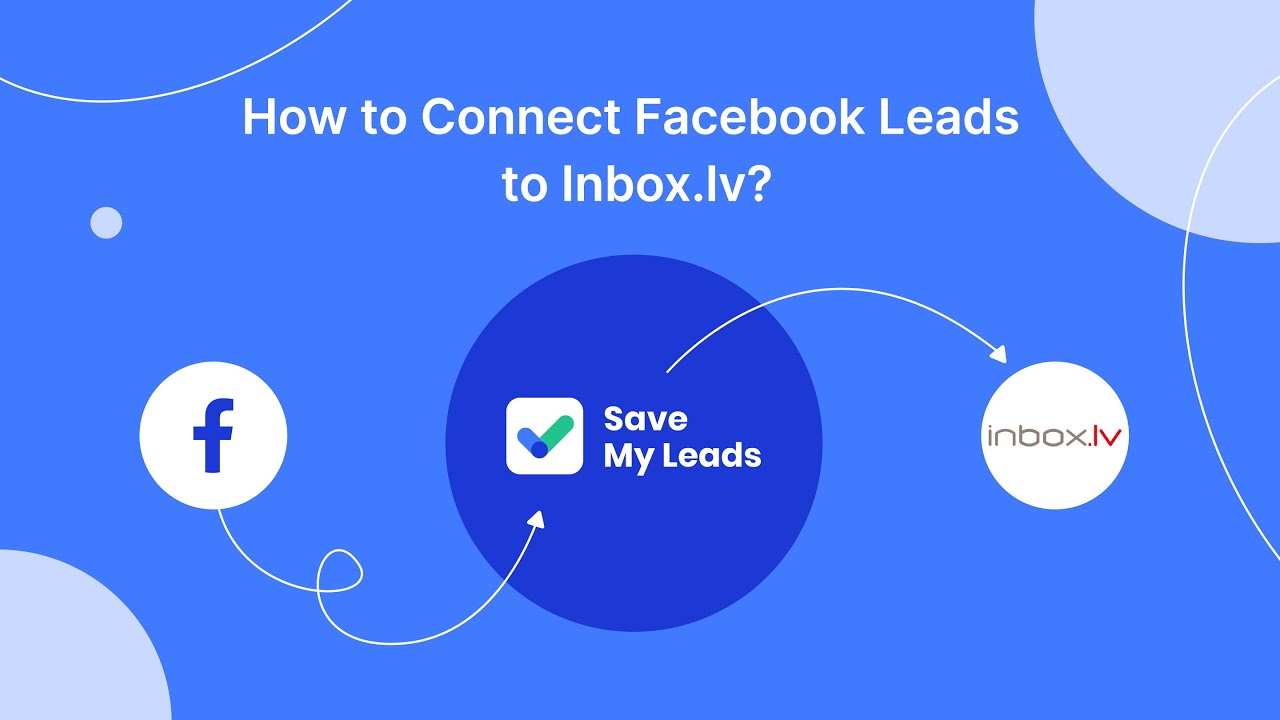
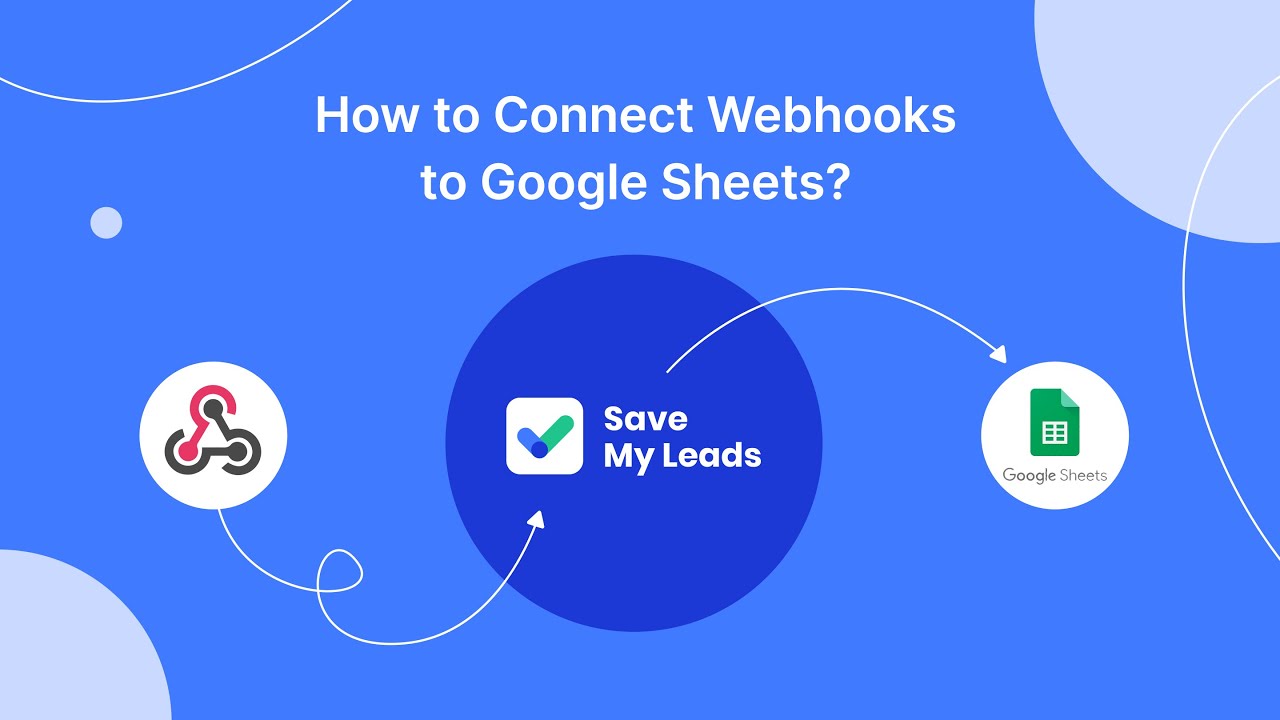
Run Test Connection
After setting up the initial connection between your app and Facebook Ads, it's crucial to run a test to ensure everything is functioning correctly. Begin by navigating to the integration settings within your app and look for the test connection feature. This step will typically involve sending a test event or data to Facebook Ads to confirm that the integration is properly configured and that data flows seamlessly between the two systems.
If you encounter any issues during the test, consider using a service like SaveMyLeads, which simplifies the process of connecting apps to Facebook Ads. SaveMyLeads offers a user-friendly interface and automated workflows that can help troubleshoot and resolve common integration problems. By ensuring that your test connection is successful, you can confidently proceed with your advertising campaigns, knowing that your app and Facebook Ads are effectively communicating.
FAQ
How do I connect my app to Facebook Ads?
What permissions are required to connect an app to Facebook Ads?
Can I automate the integration process?
What are the steps to get the Facebook Marketing API access token?
Is it possible to sync Facebook Ads data with other platforms?
Are you using Facebook Lead Ads? Then you will surely appreciate our service. The SaveMyLeads online connector is a simple and affordable tool that anyone can use to set up integrations for Facebook. Please note that you do not need to code or learn special technologies. Just register on our website and create the necessary integration through the web interface. Connect your advertising account with various services and applications. Integrations are configured in just 5-10 minutes, and in the long run they will save you an impressive amount of time.