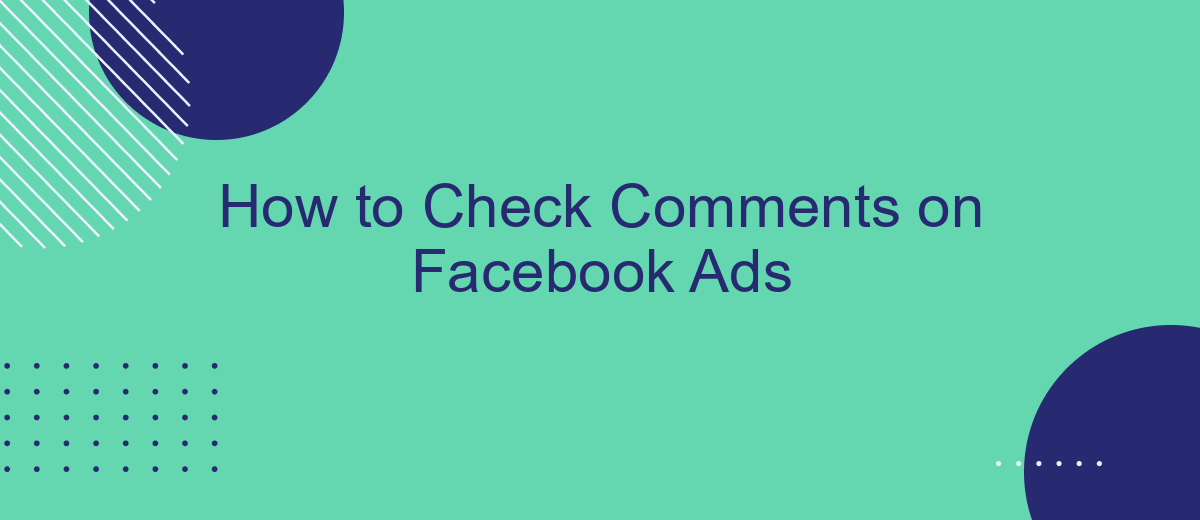Checking comments on your Facebook ads is crucial for maintaining engagement and managing your brand's reputation. By keeping an eye on the feedback, you can respond promptly to customer inquiries, address concerns, and capitalize on positive interactions. This guide will walk you through the steps to efficiently monitor and manage comments on your Facebook ads, ensuring a positive and responsive online presence.
Check Comments on Facebook Ads Manually
Checking comments on your Facebook ads manually can be a straightforward process, but it requires regular attention to ensure you don't miss any important feedback or inquiries. Here's a step-by-step guide to help you stay on top of your ad comments efficiently:
- Log in to your Facebook account and navigate to your Facebook Page.
- Go to the 'Ad Center' located in the left-hand menu of your Page.
- Select 'All Ads' to view all your active and inactive ads.
- Click on the specific ad you want to check comments for.
- Scroll down to the 'Ad Preview' section and click 'View Comments'.
- Read through the comments and respond to any questions or feedback as needed.
While manual checking is effective, integrating tools like SaveMyLeads can automate this process, making it easier to manage and respond to comments promptly. SaveMyLeads helps you set up integrations that notify you of new comments, ensuring you never miss an important interaction. This approach not only saves time but also enhances your customer engagement strategy.
Use Facebook's Insights Tool
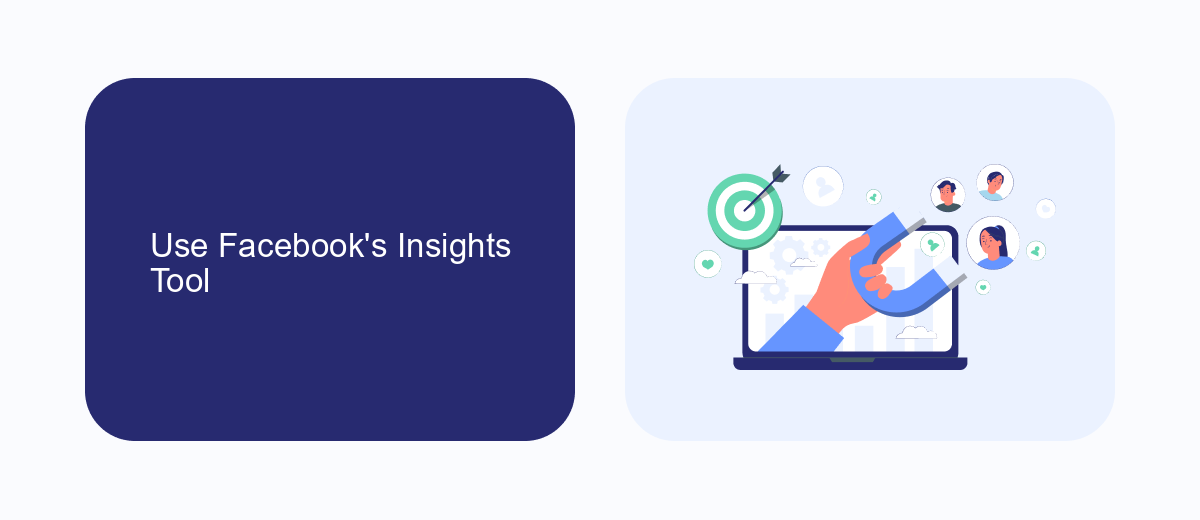
Facebook's Insights Tool is an invaluable resource for advertisers looking to monitor and analyze the performance of their ads, including comments and user interactions. To access this tool, navigate to your Facebook Ads Manager and select the specific ad campaign you wish to review. Click on the "View Charts" button, which will bring up a detailed dashboard displaying various metrics related to your ad's performance, such as reach, engagement, and user comments.
For those looking to streamline their ad management and gain deeper insights, integrating third-party services like SaveMyLeads can be incredibly beneficial. SaveMyLeads allows for seamless integration with Facebook Ads, automatically collecting and organizing data from user comments and interactions. This not only saves time but also ensures that you never miss critical feedback from your audience. By using these tools in tandem, you can gain a comprehensive understanding of how your ads are performing and make data-driven decisions to enhance your campaigns.
Use SaveMyLeads to Monitor Comments
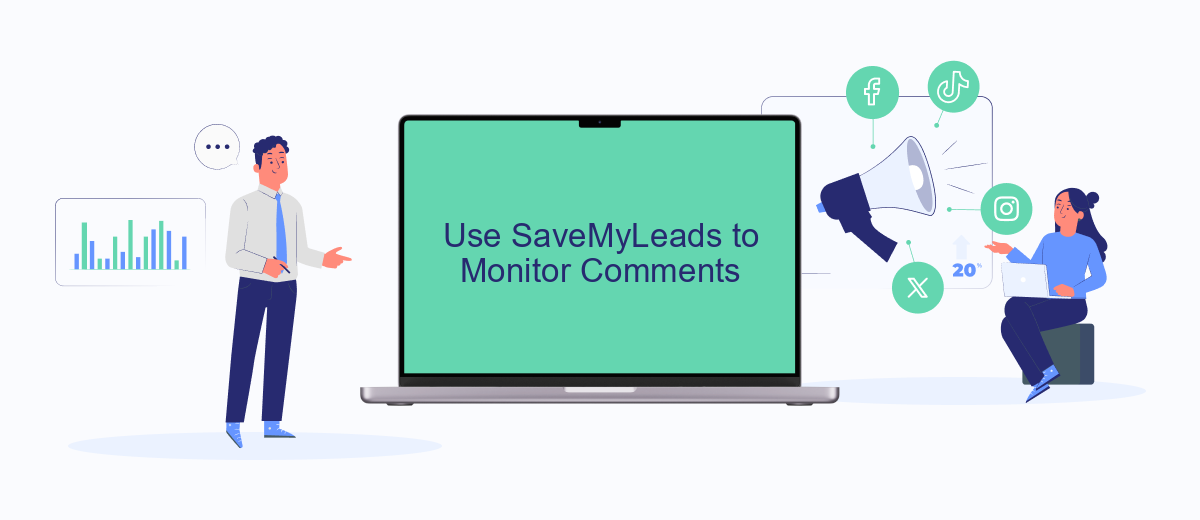
SaveMyLeads offers a convenient way to monitor comments on your Facebook ads, ensuring you never miss important interactions with your audience. By automating the process, you can focus on engaging with your customers rather than manually checking each ad.
- Sign up for an account on SaveMyLeads.
- Connect your Facebook account to SaveMyLeads.
- Select the Facebook Ads integration from the list of available options.
- Configure the settings to specify which ads and types of comments you want to monitor.
- Save the integration and let SaveMyLeads handle the rest.
By using SaveMyLeads, you can streamline your workflow and ensure timely responses to customer inquiries and feedback. This tool not only saves you time but also helps improve your customer engagement and satisfaction by keeping you informed about all interactions on your Facebook ads.
Employ Third-Party Comment Tracking Tools
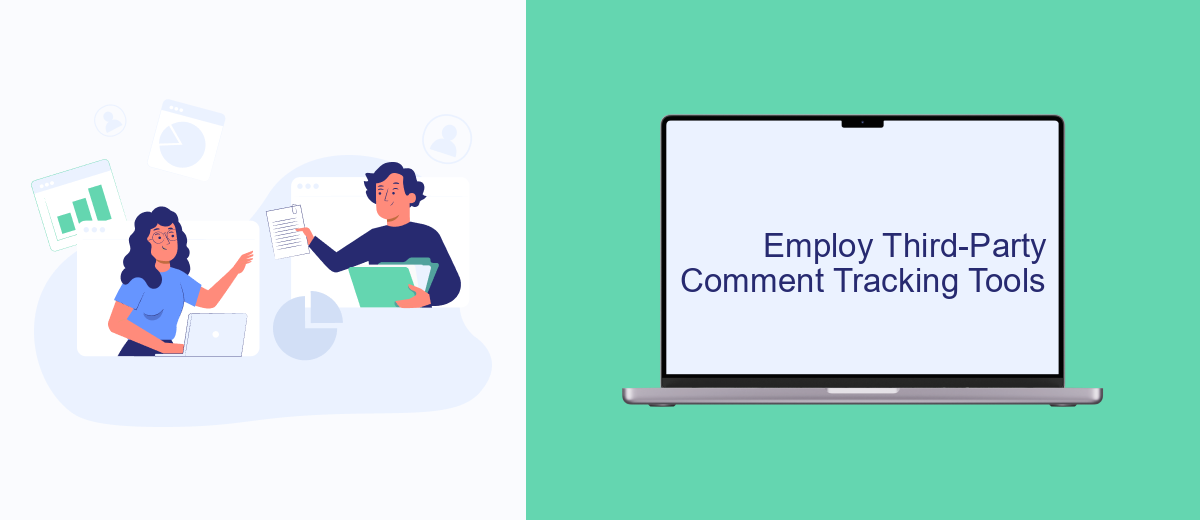
Managing comments on Facebook ads can be a daunting task, especially when dealing with a high volume of engagements. To streamline this process, employing third-party comment tracking tools can be incredibly beneficial. These tools not only help in monitoring comments efficiently but also provide valuable insights and analytics.
One such tool is SaveMyLeads, which offers robust integration capabilities. SaveMyLeads allows you to automatically track and manage comments on your Facebook ads, ensuring that no engagement goes unnoticed. By setting up seamless integrations, you can receive real-time notifications and manage responses more effectively.
- Automated comment tracking and notifications
- Real-time analytics and insights
- Seamless integration with various CRM systems
- User-friendly interface for easy management
By leveraging tools like SaveMyLeads, you can focus more on crafting engaging ad content and less on the tedious task of comment management. This not only saves time but also enhances your overall ad performance by ensuring timely and appropriate responses to user interactions.
Utilize Facebook's Comments API
Facebook's Comments API allows developers to retrieve comments from Facebook posts, including those on ads. To utilize this API, you must first set up a Facebook App through the Facebook Developer portal. Once your app is created, you need to generate an access token with the necessary permissions to read comments. This involves going through the Facebook Login process and requesting the "pages_read_engagement" and "pages_manage_posts" permissions. After obtaining the access token, you can make GET requests to the Graph API endpoint for comments on a specific post or ad.
For those who prefer a more streamlined approach to integrating Facebook's Comments API, services like SaveMyLeads can be incredibly useful. SaveMyLeads simplifies the process by providing a user-friendly interface to connect your Facebook account and automate the retrieval of comments. This service handles the technical complexities, allowing you to focus on analyzing and responding to comments. By using SaveMyLeads, businesses can efficiently manage their social media interactions and ensure timely engagement with their audience.
- Automate the work with leads from the Facebook advertising account
- Empower with integrations and instant transfer of leads
- Don't spend money on developers or integrators
- Save time by automating routine tasks
FAQ
How can I view comments on my Facebook ads?
Can I get notifications for comments on my Facebook ads?
Is there a way to filter comments on my Facebook ads?
How can I automate the process of checking comments on my Facebook ads?
What should I do if I see negative comments on my Facebook ads?
What do you do with the data you get from Facebook lead forms? Do you send them to the manager, add them to mailing services, transfer them to the CRM system, use them to implement feedback? Automate all of these processes with the SaveMyLeads online connector. Create integrations so that new Facebook leads are automatically transferred to instant messengers, mailing services, task managers and other tools. Save yourself and your company's employees from routine work.