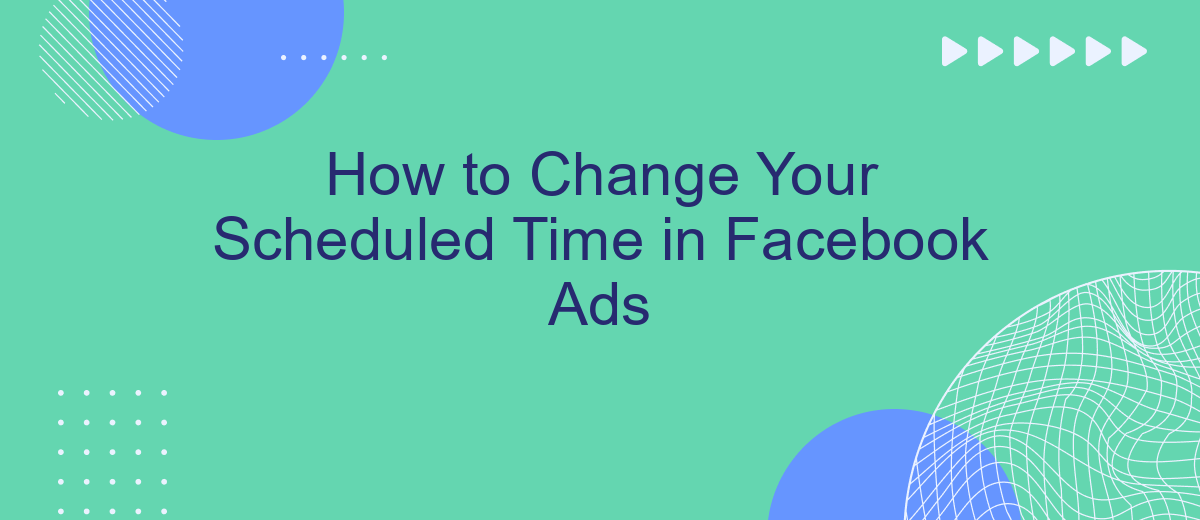Changing the scheduled time for your Facebook ads can be crucial for optimizing your campaign's performance and reaching your target audience at the right moment. Whether you're aiming to adjust for peak engagement times or accommodate new marketing strategies, this guide will walk you through the steps to easily modify your ad schedule, ensuring maximum impact and efficiency.
Access Ad Campaign
To change your scheduled time in Facebook Ads, you first need to access your ad campaign. This can be done through the Facebook Ads Manager, which is the central hub for managing your ads. Once you are logged in, navigate to the campaign that you want to edit.
- Log in to Facebook Ads Manager.
- Select the campaign you wish to modify.
- Click on the "Edit" button to make changes.
If you are using integration services like SaveMyLeads, you can simplify this process by automating certain tasks. SaveMyLeads allows you to connect your Facebook Ads account with various CRM systems, making it easier to manage and update your campaigns in real-time. By using such tools, you can ensure that your ad schedules are always optimized without the need for constant manual adjustments.
Edit Ad Schedule
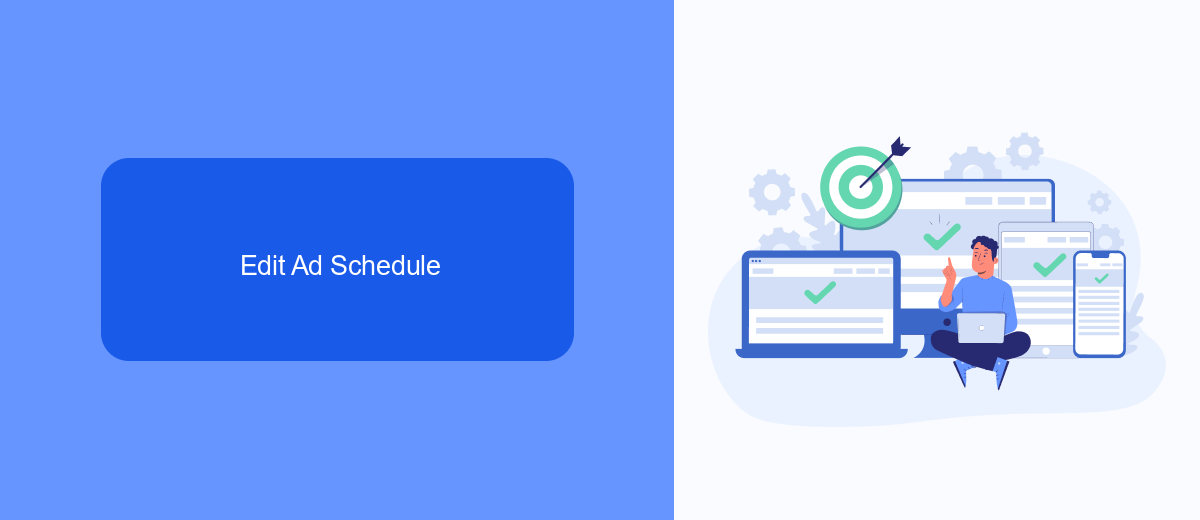
To edit your ad schedule in Facebook Ads, start by navigating to your Ads Manager. Select the campaign, ad set, or ad you wish to modify. Click on the "Edit" button to open the settings. Scroll down to the "Budget & Schedule" section, where you'll find the "Ad Scheduling" option. Here, you can choose to run your ads on a specific schedule. Use the grid to select the days and times you want your ads to be active. This allows you to optimize your ad delivery based on when your target audience is most active.
If you need to integrate your ad scheduling with other tools, consider using SaveMyLeads. This service helps automate the process by connecting Facebook Ads with various CRM systems, email marketing platforms, and other applications. By using SaveMyLeads, you can ensure that your ad schedules are consistently updated and aligned with your overall marketing strategy. This integration can save you time and improve the efficiency of your advertising efforts.
Adjust Start and End Time
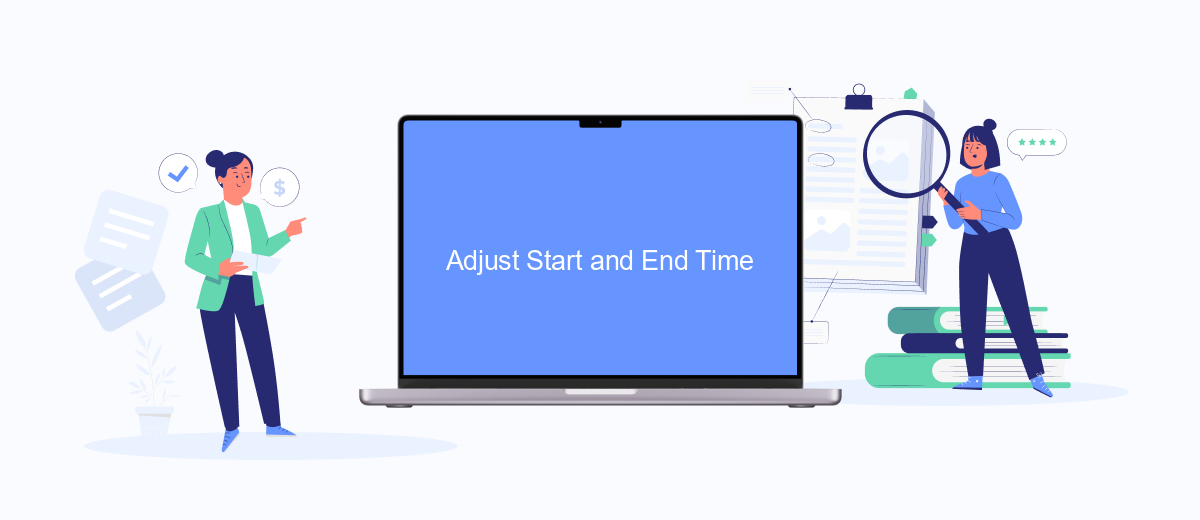
Adjusting the start and end times of your Facebook Ads campaign is crucial for optimizing performance and ensuring your ads run at the most effective times. Follow these steps to modify your scheduled times:
- Log in to your Facebook Ads Manager and navigate to the campaign you wish to edit.
- Click on the "Edit" button next to the campaign name to open the campaign settings.
- Scroll down to the "Budget & Schedule" section.
- Under the "Schedule" section, you will see options to set a start and end date for your campaign. Click on the calendar icon to adjust these dates.
- After selecting your desired start and end times, click "Save" to apply the changes.
For advanced scheduling options and better integration with other marketing tools, consider using services like SaveMyLeads. This platform allows you to automate lead data transfer and streamline your marketing efforts, ensuring your Facebook Ads run seamlessly and efficiently.
Review Changes
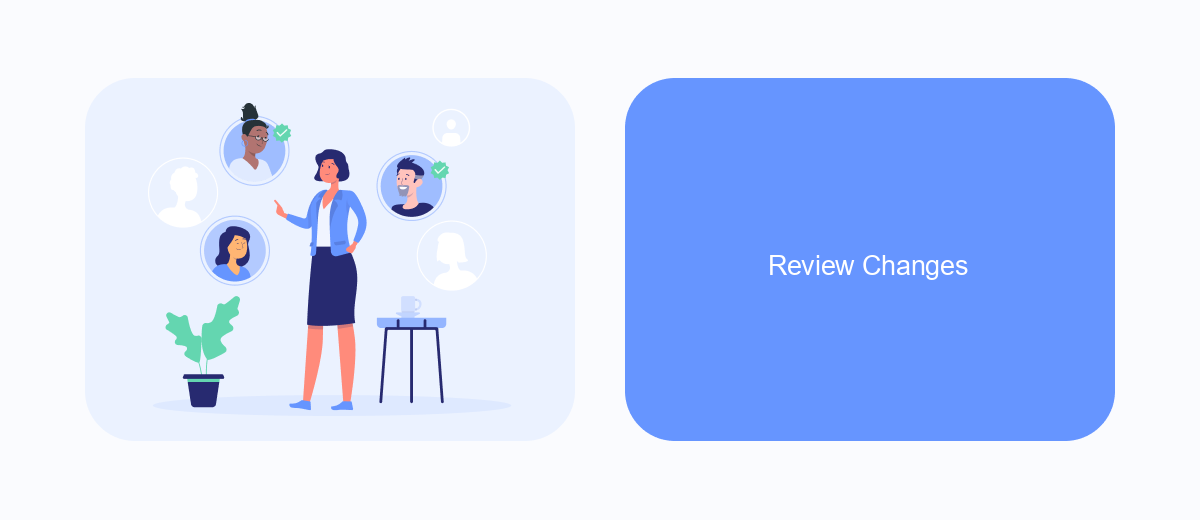
Once you have made adjustments to your scheduled time in Facebook Ads, it is crucial to review the changes before finalizing them. This step ensures that your ad campaigns will run as intended and meet your marketing objectives.
To review your changes, navigate to the "Ad Set" section within Facebook Ads Manager. Here, you can see a summary of the modifications you have made, including the new schedule and any other adjustments to your targeting or budget. Make sure to double-check all the details to avoid any errors.
- Verify the new scheduled time for your ads.
- Check the targeting parameters to ensure they align with your audience.
- Review the budget settings to confirm they are correct.
- Look over any other changes to your ad set.
If you use integration services like SaveMyLeads, this process can be even more streamlined. SaveMyLeads allows you to automate data transfers and updates, ensuring that your Facebook Ads settings are always up-to-date and accurate. After reviewing your changes, you can confidently proceed to save and apply them, knowing that your campaigns are optimized for success.
Save New Schedule
Once you have adjusted the scheduled time for your Facebook Ads, it's crucial to save these changes to ensure they take effect. To do this, navigate to the bottom of the scheduling window and click on the "Save" button. This will update your ad's schedule according to the new times you have set. Be sure to review your schedule before saving to confirm that it aligns with your marketing strategy and target audience's activity patterns.
If you are using integration services like SaveMyLeads, you can automate the process of updating your ad schedules. SaveMyLeads allows you to connect various applications and streamline your marketing efforts by automatically adjusting your Facebook Ads schedule based on predefined criteria. This not only saves time but also ensures that your ads are always running at the optimal times for maximum engagement and conversion. By leveraging such tools, you can focus more on creating compelling content and less on manual adjustments.
- Automate the work with leads from the Facebook advertising account
- Empower with integrations and instant transfer of leads
- Don't spend money on developers or integrators
- Save time by automating routine tasks
FAQ
How do I change the scheduled time for my Facebook Ads?
Can I set different schedules for different ad sets within the same campaign?
Is it possible to automate the scheduling of my Facebook Ads?
What happens if I change the scheduled time while the campaign is running?
Can I pause my ads and reschedule them for a later time?
What do you do with the data you get from Facebook lead forms? Do you send them to the manager, add them to mailing services, transfer them to the CRM system, use them to implement feedback? Automate all of these processes with the SaveMyLeads online connector. Create integrations so that new Facebook leads are automatically transferred to instant messengers, mailing services, task managers and other tools. Save yourself and your company's employees from routine work.