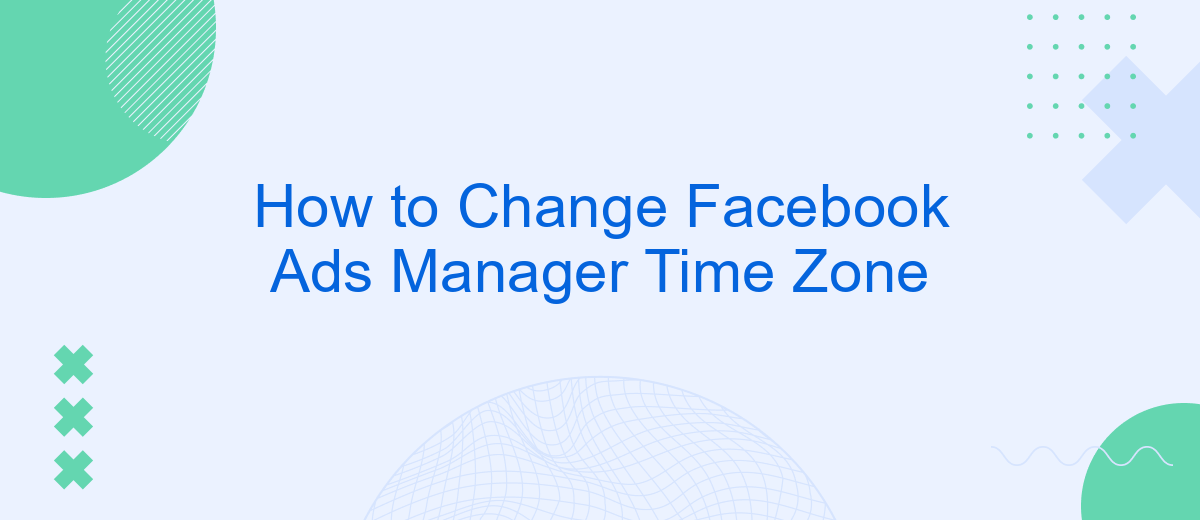Changing the time zone in Facebook Ads Manager is crucial for accurate tracking and reporting of your ad campaigns. Whether you've moved to a new location or need to align with your target audience's time zone, this guide will walk you through the steps to update your settings. By ensuring your time zone is correctly set, you can optimize your campaign performance and insights.
Understanding Facebook Ads Manager Time Zone
When managing your advertising campaigns on Facebook, understanding the time zone settings in Ads Manager is crucial for accurate scheduling and reporting. The time zone you select determines when your ads are shown and how data is reported, impacting the effectiveness of your campaigns. It’s essential to set this correctly to align with your business hours and target audience’s active times.
- Time zone affects ad scheduling and delivery times.
- Data reporting, including impressions and conversions, is based on the selected time zone.
- Changing the time zone after creating the account may require creating a new ad account.
- Ensure the time zone aligns with your target audience's location for optimal results.
Properly configuring the time zone in Facebook Ads Manager helps in maintaining consistency in campaign performance analysis. If your business operates across multiple regions, consider creating separate ad accounts for different time zones to better manage and analyze your campaigns. Remember, once set, the time zone cannot be changed easily, so it is important to choose wisely at the outset.
Accessing Ads Manager Settings
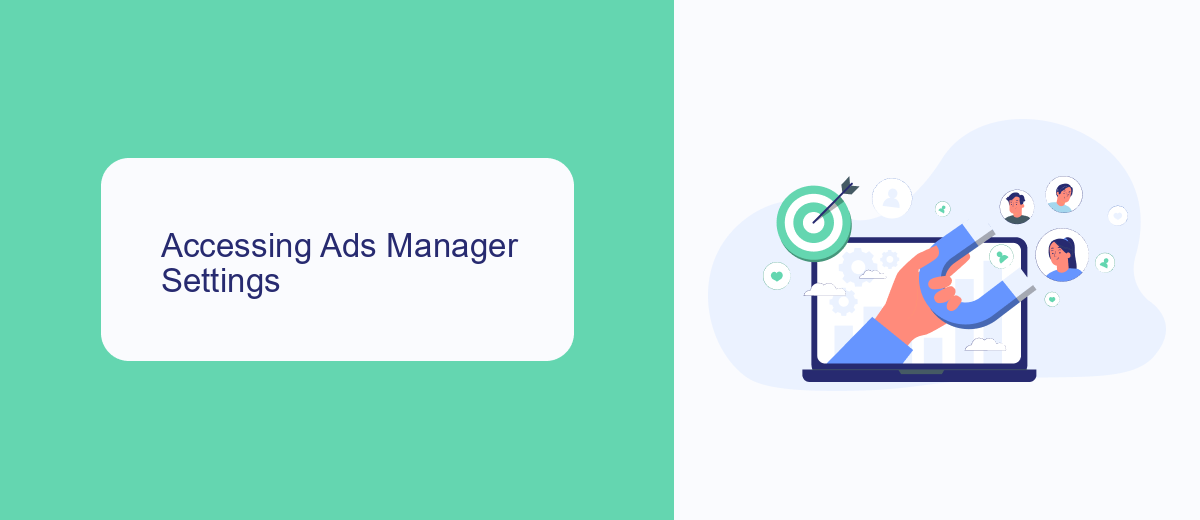
To change the time zone in Facebook Ads Manager, you'll first need to access the Ads Manager settings. Begin by logging into your Facebook account and navigating to the Ads Manager. Once there, you'll see a menu icon in the top left corner of the page; click on it to expand the menu. From this menu, select "Settings" to open the Ads Manager settings page. This section is crucial as it contains all the necessary options to manage your ad preferences and account details, including time zone adjustments.
While you're adjusting settings, consider exploring integration options that can enhance your advertising efforts. For instance, SaveMyLeads offers an efficient way to automate lead processing and streamline your marketing workflows. By integrating various platforms, SaveMyLeads can help you manage your campaigns more effectively, ensuring that you never miss an opportunity to connect with potential customers. This service can be particularly useful if you're handling multiple ad accounts or require more advanced automation features to complement your Facebook advertising strategy.
Locating the Time Zone Setting
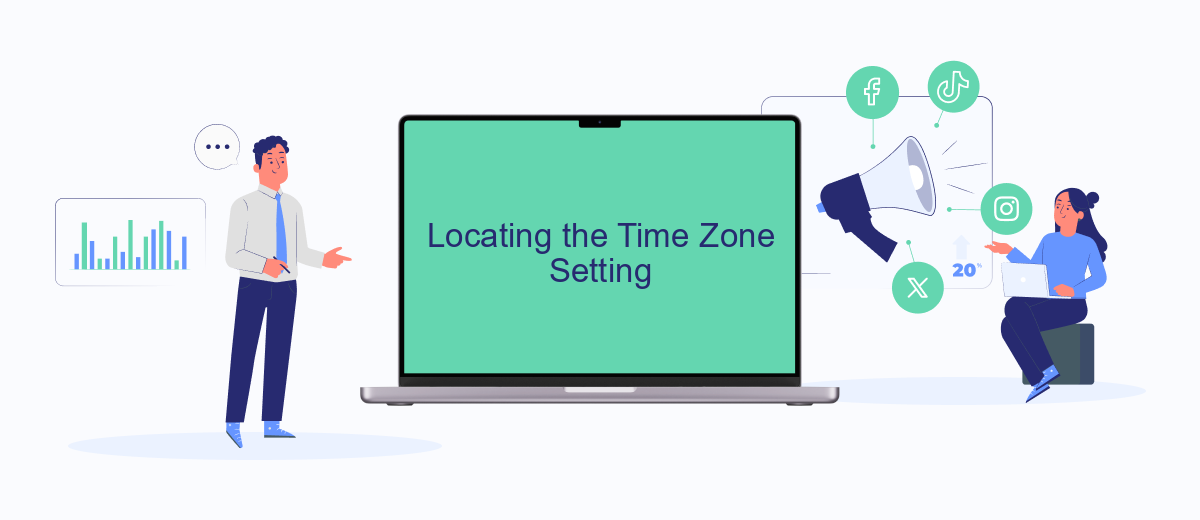
To successfully change the time zone in Facebook Ads Manager, you first need to locate the time zone setting within the platform. This setting is crucial for ensuring that your ad campaigns run according to your desired schedule, especially if you're targeting audiences in different regions. The process is straightforward, but it's essential to follow each step carefully to avoid any disruptions in your ad scheduling.
- Log in to your Facebook Ads Manager account using your credentials.
- Navigate to the top left corner and click on the menu icon, often represented by three horizontal lines.
- From the dropdown menu, select "Business Settings" to access your account settings.
- In the Business Settings panel, locate and click on "Ad Account Settings."
- Scroll down to find the "Time Zone" section, where you can view and modify your current time zone settings.
Once you have located the time zone setting, you can proceed to change it as needed. Keep in mind that changes to the time zone can affect how your ad data is reported and might impact ongoing campaigns. Therefore, it's advisable to make such changes during a period when your ads are not actively running to minimize any potential disruptions.
Changing Your Time Zone
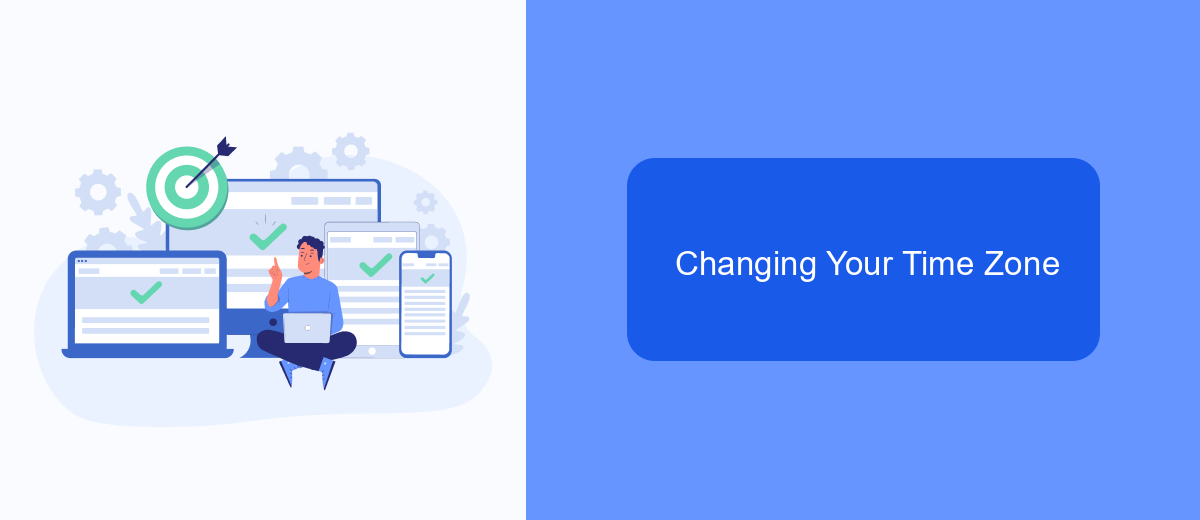
Changing the time zone in Facebook Ads Manager is essential for accurate reporting and scheduling. Unfortunately, once set, the time zone cannot be changed directly. However, there are workarounds to manage this issue effectively. Understanding these steps can help you maintain consistency in your ad campaigns and reporting.
To adjust your time zone settings, you will need to create a new ad account with the desired time zone. This process involves a few steps but ensures that your ad performance aligns with your preferred time zone. Follow these instructions to get started.
- Go to your Facebook Ads Manager and click on the settings icon.
- Select "Ad Accounts" and click on "Create New Account."
- Enter the necessary information, including the new time zone you wish to use.
- Once the new account is created, transfer your existing campaigns to this account.
While this method requires some effort, it is currently the most effective way to change the time zone in Facebook Ads Manager. By setting up a new account, you can ensure that your advertising efforts are synchronized with your business operations and target audience's time preferences.
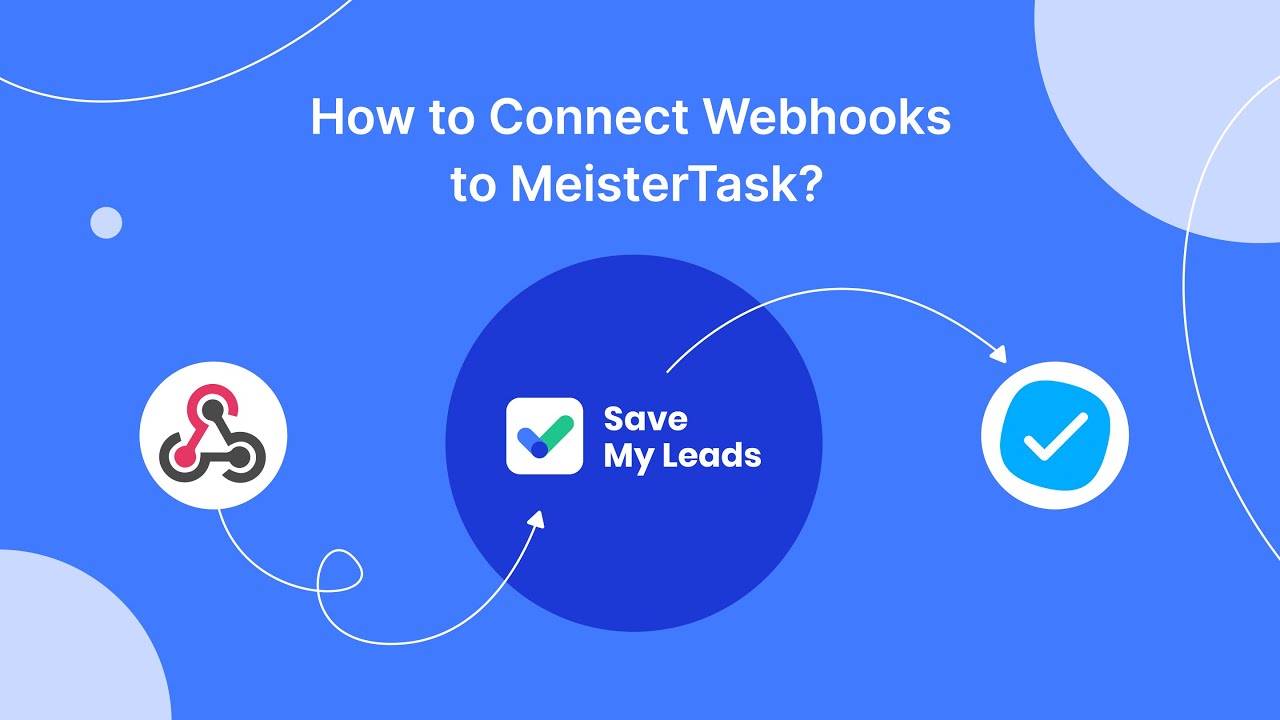
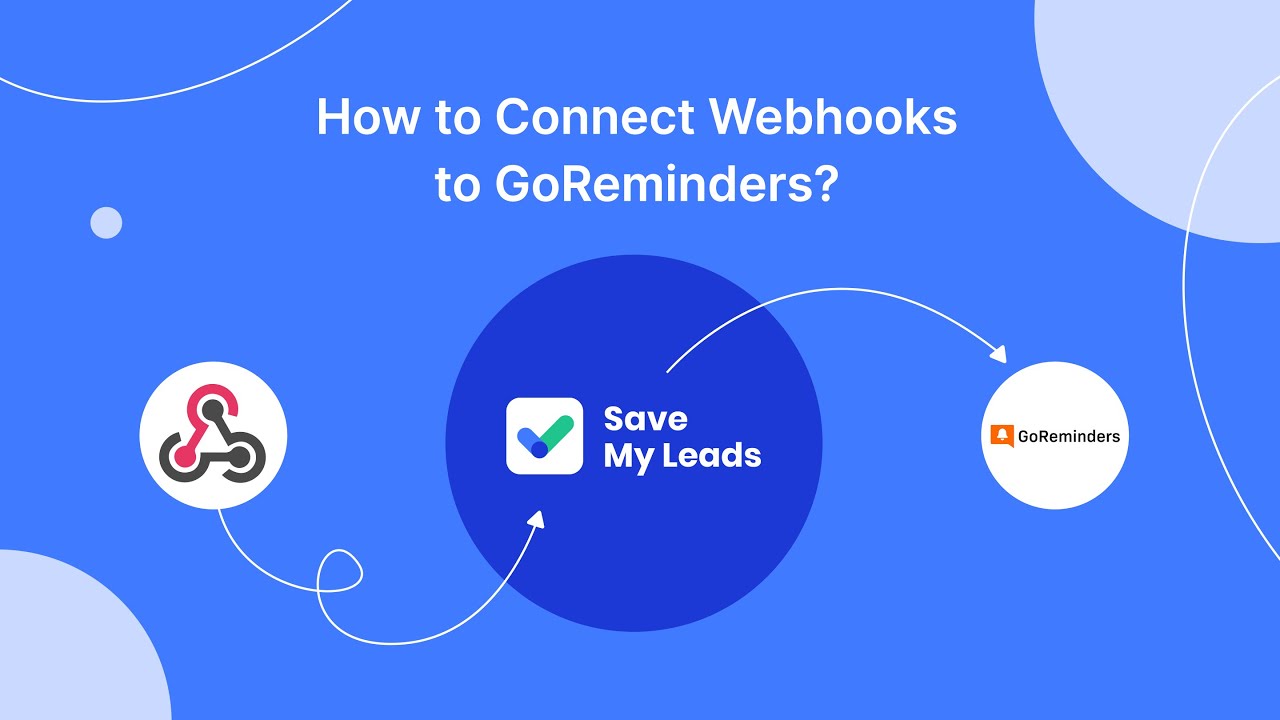
Verifying the Change and Troubleshooting
After updating the time zone settings in your Facebook Ads Manager, it's crucial to verify that the changes have been applied correctly. To do this, navigate back to your account settings and double-check the displayed time zone. Ensure that all scheduled ads and reporting metrics reflect the new time zone. This verification step is essential to maintain the accuracy of your ad campaigns and prevent any unintended scheduling issues that could affect performance.
If you encounter any difficulties or discrepancies after changing the time zone, troubleshooting may be necessary. Start by clearing your browser cache and cookies, as these can sometimes cause display errors. Additionally, consider using integration services like SaveMyLeads to streamline your ad management processes. SaveMyLeads can automate data transfers and help maintain consistency across your marketing platforms, reducing the likelihood of errors. If problems persist, consult Facebook's support resources or community forums for further assistance in resolving time zone-related issues.
FAQ
How can I change the time zone in Facebook Ads Manager?
Why can't I change the time zone in my existing Facebook Ads account?
What should I do if I need to work with a different time zone for my campaigns?
Is there a way to automate the management of multiple ad accounts with different time zones?
Can I integrate Facebook Ads Manager with other tools to handle time zone issues more effectively?
Would you like your employees to receive real-time data on new Facebook leads, and automatically send a welcome email or SMS to users who have responded to your social media ad? All this and more can be implemented using the SaveMyLeads system. Connect the necessary services to your Facebook advertising account and automate data transfer and routine work. Let your employees focus on what really matters, rather than wasting time manually transferring data or sending out template emails.