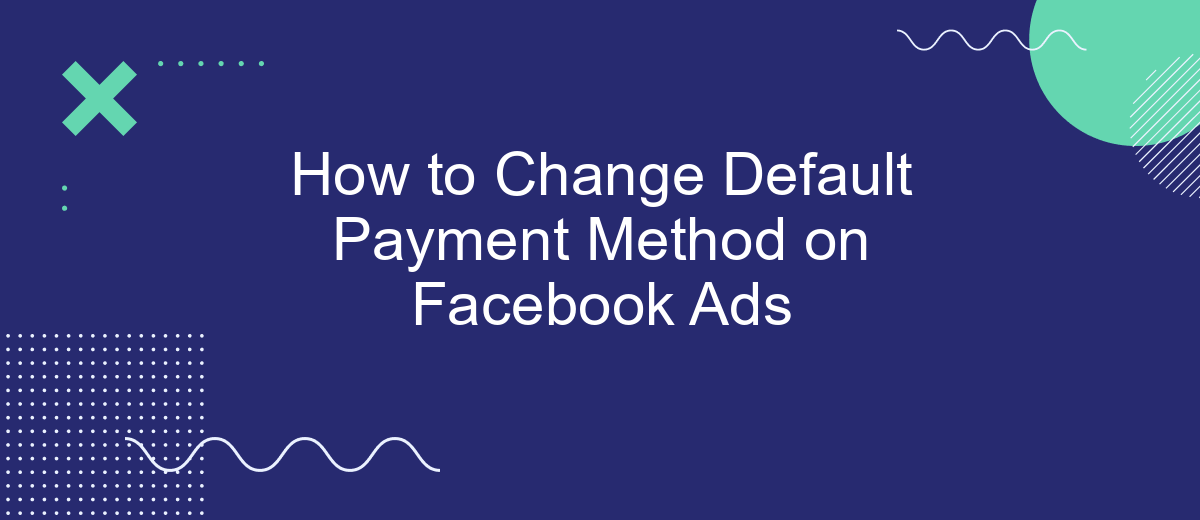Managing your advertising budget on Facebook is crucial for optimizing your marketing efforts. One essential task is updating your default payment method to ensure seamless transactions and uninterrupted ad campaigns. In this guide, we will walk you through the steps to change your default payment method on Facebook Ads, helping you maintain control over your spending and avoid any potential issues.
Access Ad Settings
To access your ad settings on Facebook, you first need to log in to your Facebook account. Once logged in, navigate to the top-right corner of the screen and click on the downward-facing arrow. From the dropdown menu, select "Settings & Privacy," then click on "Settings."
- In the left-hand menu, click on "Ads."
- Under the "Ads" section, select "Payment Settings."
- Here, you will find all the options related to your ad payment methods.
If you're looking to streamline your ad management and integrate other services, consider using SaveMyLeads. This service allows you to automate the process of collecting leads from Facebook Ads and sending them directly to your CRM or email marketing platform. By automating these tasks, you can save time and ensure that no leads are missed, helping you to optimize your ad campaigns more effectively.
Select Payment Options
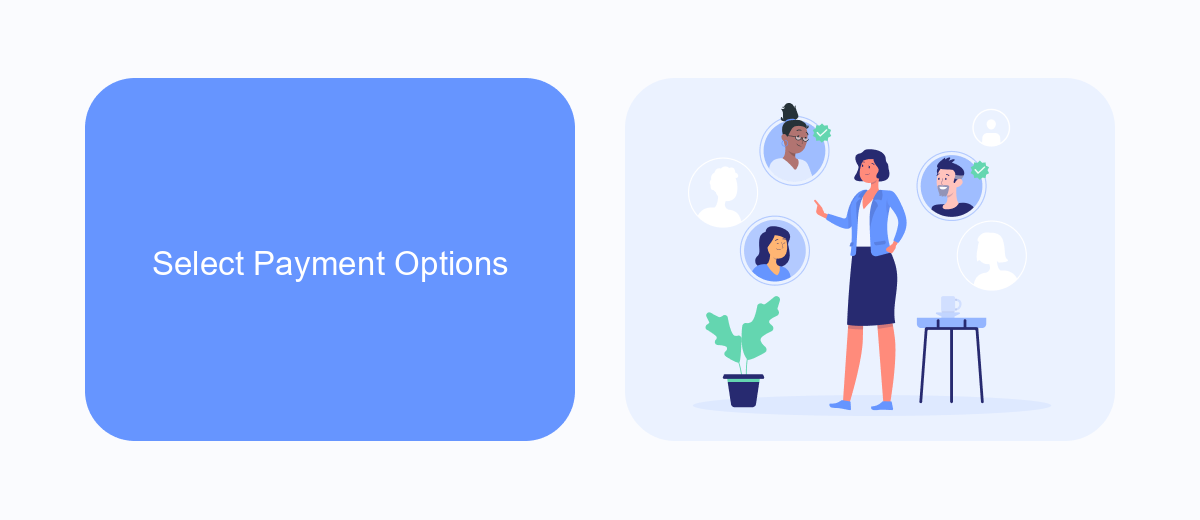
To select your payment options for Facebook Ads, start by logging into your Facebook Ads Manager account. Navigate to the billing section by clicking on the top left menu and selecting "Billing" from the dropdown. Once there, you'll see a list of your current payment methods. Click on "Payment Settings" to proceed. Here, you can add a new payment method by clicking on the "Add Payment Method" button. Follow the prompts to enter your new payment details, and then click "Save" to confirm.
If you are using integration services like SaveMyLeads, you can streamline this process further. SaveMyLeads offers a seamless way to manage your payment methods by automatically updating your billing information across multiple platforms. This not only saves you time but also reduces the risk of payment errors. To use SaveMyLeads, sign up on their website, connect your Facebook Ads account, and follow the instructions to sync your payment information. This ensures that your payment methods are always up-to-date and ready for any advertising campaigns you plan to run.
Choose Default Payment Method
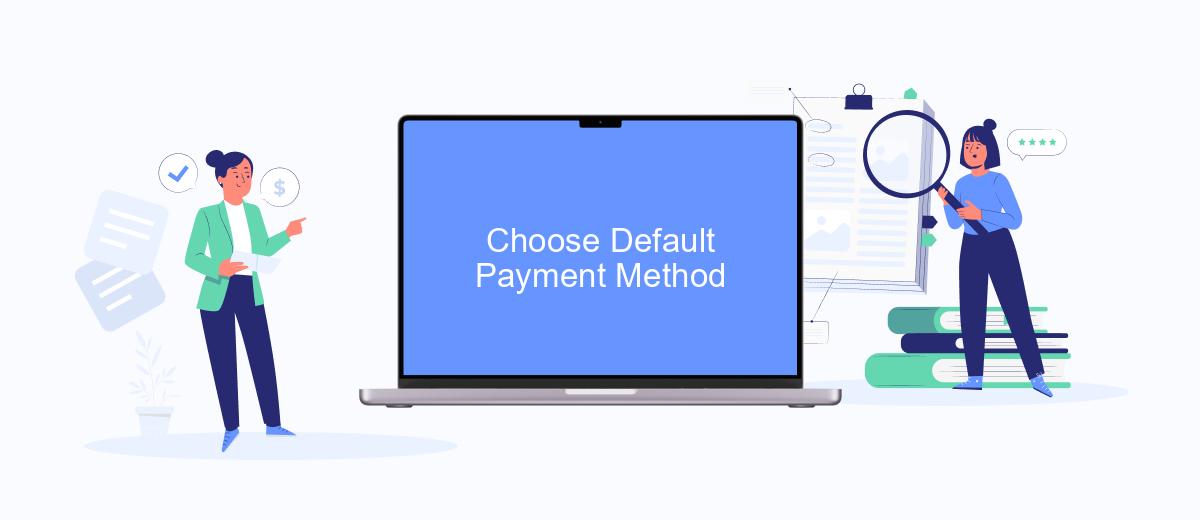
Changing your default payment method on Facebook Ads can streamline your billing process and ensure that your campaigns run smoothly without interruptions. Follow these steps to choose your default payment method:
- Log in to your Facebook Ads Manager account.
- Navigate to the Billing section by clicking on the menu in the top-left corner and selecting "Billing."
- In the Billing section, click on "Payment Settings."
- Under "Payment Methods," you will see a list of all the payment methods you have added.
- Select the payment method you want to set as default and click on "Make Default."
- Confirm your selection to finalize the change.
For those managing multiple ad accounts or looking for seamless integration with other services, consider using SaveMyLeads. This platform helps automate data transfer and integrates various services, ensuring your payment methods and other essential data are always up to date. By leveraging SaveMyLeads, you can focus more on optimizing your ad campaigns rather than managing billing details.
Save Changes
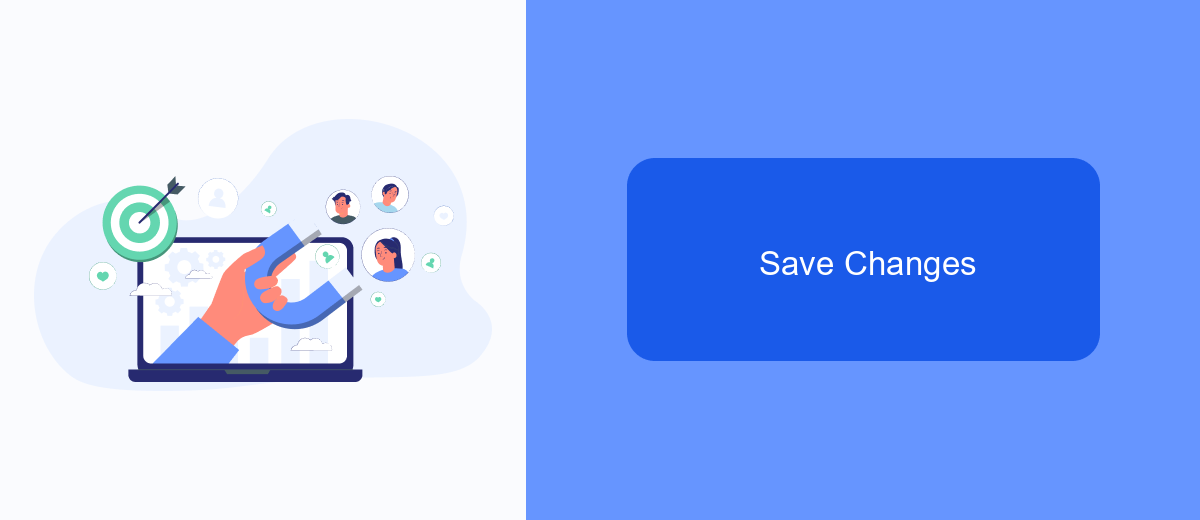
After updating your payment method on Facebook Ads, it is crucial to save the changes to ensure your new payment information is correctly applied. Failure to save the changes may result in the platform continuing to use your old payment method, potentially causing disruptions in your ad campaigns.
To save your changes, follow these steps carefully. Ensure you review all entered information for accuracy before proceeding. This will help prevent any issues with future transactions and ad payments.
- Double-check that all payment details are correct.
- Click the "Save" button at the bottom of the payment settings page.
- Wait for a confirmation message indicating that your changes have been successfully saved.
For businesses looking to streamline their payment processes and manage integrations more efficiently, services like SaveMyLeads can be extremely beneficial. SaveMyLeads offers tools to automate and simplify the integration of various services, ensuring your payment methods and other critical data are always up-to-date and correctly synchronized.
Use SaveMyLeads
Using SaveMyLeads can significantly streamline the process of changing your default payment method on Facebook Ads. This service allows you to automate the integration between your Facebook Ads account and various other platforms, ensuring a seamless transfer of payment information. By leveraging SaveMyLeads, you can set up automated workflows that update your payment details across multiple systems without manual intervention, saving you time and reducing the risk of errors.
To get started, simply create an account on SaveMyLeads and connect it to your Facebook Ads account. Next, choose the integration you need, such as linking to your accounting software or payment gateway. Follow the step-by-step instructions provided by SaveMyLeads to configure the integration. Once set up, any changes to your payment method will be automatically synced across all connected platforms, ensuring your Facebook Ads campaigns continue to run smoothly without any payment interruptions.
- Automate the work with leads from the Facebook advertising account
- Empower with integrations and instant transfer of leads
- Don't spend money on developers or integrators
- Save time by automating routine tasks
FAQ
How can I change the default payment method for my Facebook Ads account?
What types of payment methods can I use for Facebook Ads?
Can I use multiple payment methods for my Facebook Ads account?
How do I remove an old payment method from my Facebook Ads account?
Is there a way to automate the process of changing payment methods?
Use the SaveMyLeads service to improve the speed and quality of your Facebook lead processing. You do not need to regularly check the advertising account and download the CSV file. Get leads quickly and in a convenient format. Using the SML online connector, you can set up automatic transfer of leads from Facebook to various services: CRM systems, instant messengers, task managers, email services, etc. Automate the data transfer process, save time and improve customer service.