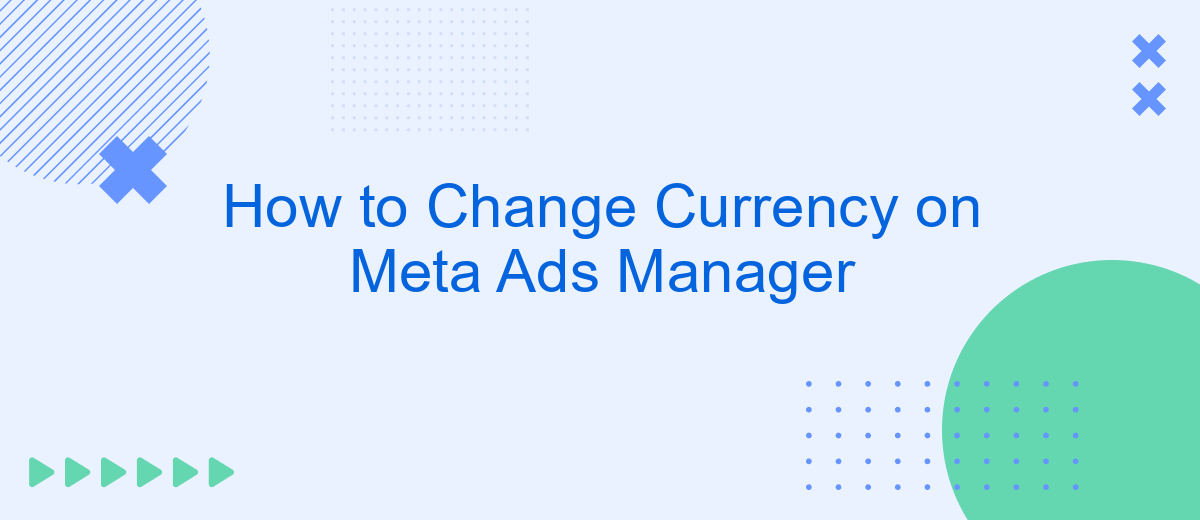Navigating the financial aspects of digital advertising can be challenging, especially when dealing with multiple currencies. If you're using Meta Ads Manager for your campaigns, knowing how to change the currency setting is crucial for accurate budgeting and reporting. This guide will walk you through the steps to adjust your currency preferences, ensuring your ad spend aligns with your financial strategies and market needs.
Accessing Currency Settings
To change the currency settings in Meta Ads Manager, you first need to access the Ads Manager dashboard. Start by logging into your Facebook account and navigating to the Ads Manager. Once there, you'll find a variety of options and settings that allow you to manage your advertising campaigns effectively. The currency settings can be adjusted to suit your business needs, enabling you to view and analyze your ad spend in the currency that makes the most sense for your operations.
- Log into your Facebook account and go to Ads Manager.
- Click on the settings icon in the upper right corner of the dashboard.
- Select "Account Settings" from the dropdown menu.
- Find the "Currency" section within the account settings.
- Choose your preferred currency from the list provided.
- Save the changes to update your currency settings.
After successfully updating your currency settings, all your future ad transactions and reports will reflect the new currency. It is important to note that changing your currency can impact the way your billing is processed, so ensure that the chosen currency aligns with your financial records and business operations. If you encounter any issues, consider reaching out to Meta's support for further assistance.
Selecting Currency
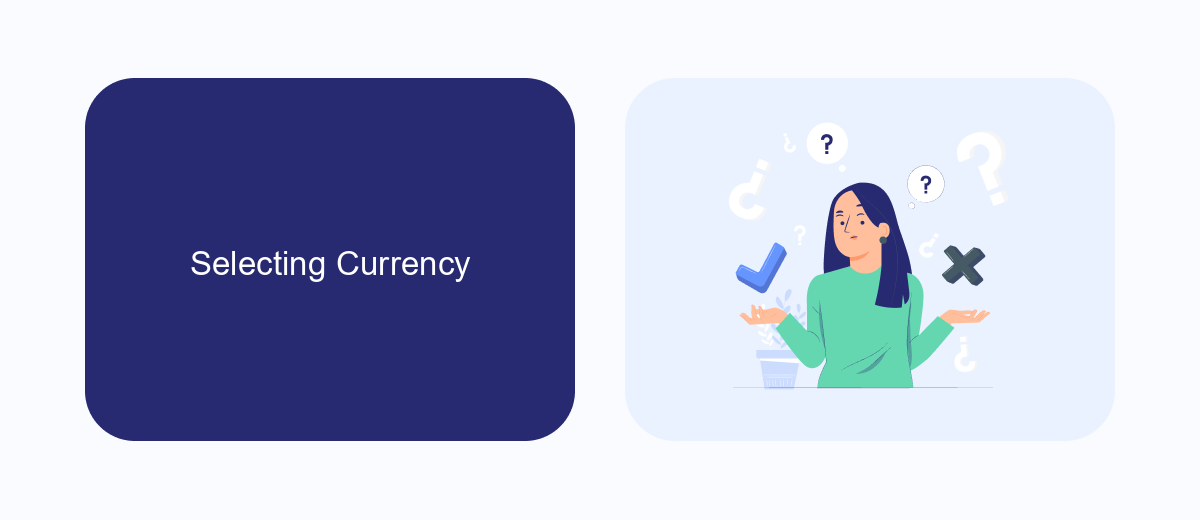
When managing your advertising campaigns on Meta Ads Manager, selecting the correct currency is crucial for accurate budgeting and financial reporting. To change the currency, first navigate to your Ads Manager account settings. Here, you will find the option to edit your payment settings, where you can select the desired currency from a dropdown menu. It's essential to note that changing your currency might affect your billing and reporting, so ensure that your choice aligns with your financial strategy and regional requirements.
For those who manage multiple accounts or need to integrate currency settings with other platforms, using a service like SaveMyLeads can streamline the process. SaveMyLeads offers automated data transfer and integration solutions, making it easier to synchronize your Meta Ads Manager settings with other tools and platforms you use. This can save time and reduce the risk of errors, ensuring that your currency settings are consistent across all your marketing channels. Always double-check your selections to ensure a seamless advertising experience.
Updating Currency
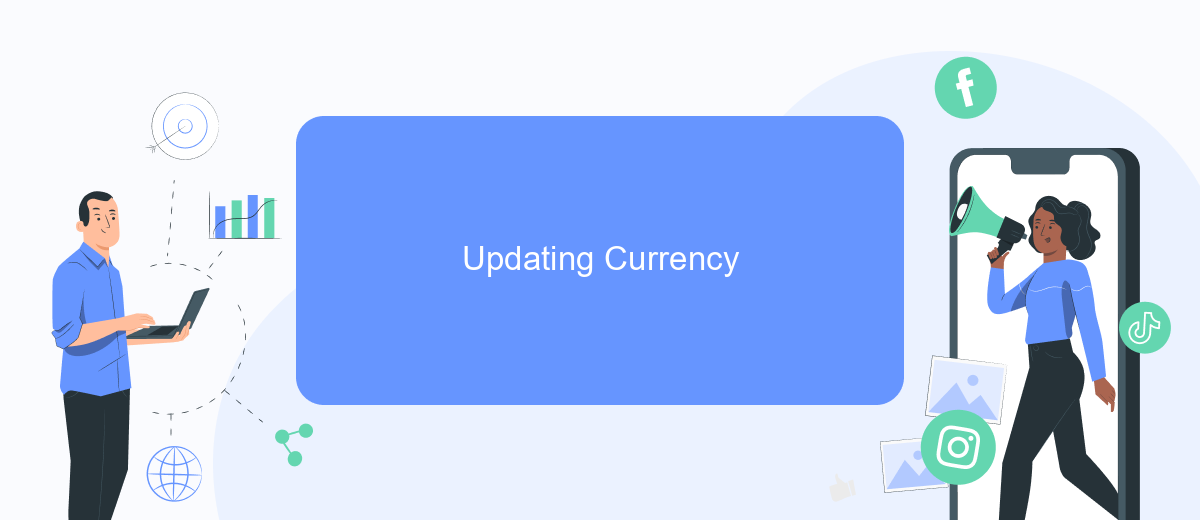
Changing the currency in your Meta Ads Manager account is essential for accurate billing and financial management. Whether you're expanding to new markets or aligning with your business's financial strategy, updating your currency setting is straightforward. Before proceeding, ensure you have administrative access to the account, as this change can only be made by authorized users. Follow the steps below to update your currency settings seamlessly.
- Log in to your Meta Ads Manager account and navigate to the 'Settings' tab.
- Locate the 'Billing' section and click on 'Payment Settings.'
- Under 'Currency,' select the new currency from the dropdown menu.
- Review the changes and click 'Save' to apply the new currency settings.
- Confirm your selection, as changing the currency will reset your account's billing history.
After updating your currency, it's important to review your ad campaigns and budgets to ensure they align with the new currency settings. Keep in mind that historical data will not be converted to the new currency, so consider exporting any necessary reports before making the change. Regularly monitoring your billing settings will help maintain financial accuracy and streamline your advertising efforts on Meta platforms.
Saving Changes
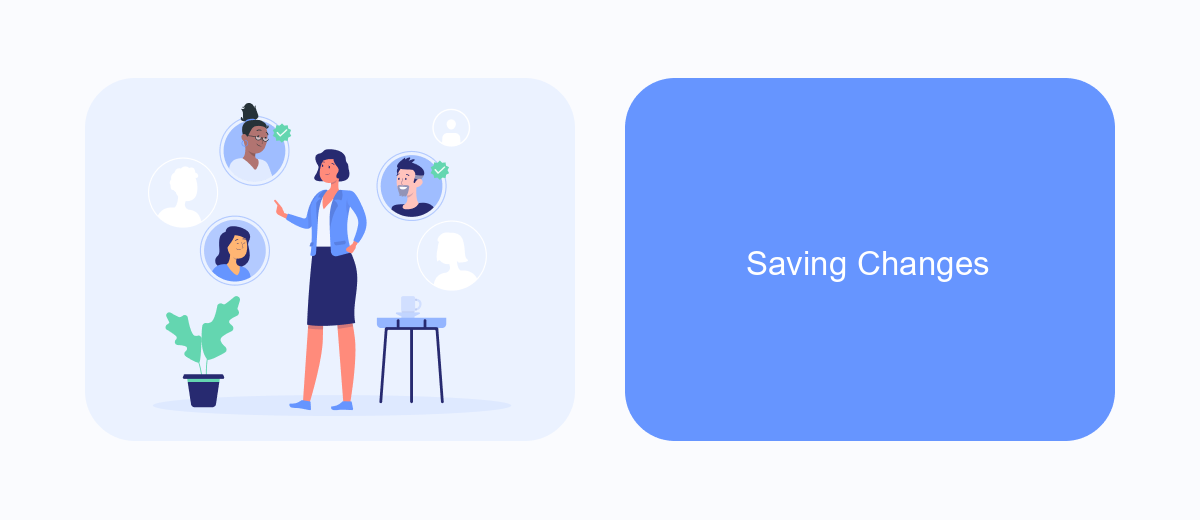
After making the necessary adjustments to your currency settings in Meta Ads Manager, it's crucial to ensure that these changes are saved correctly. Double-check all the details you've modified to avoid any discrepancies that could affect your ad campaigns. Remember, the currency setting impacts your billing and reporting, so accuracy is key.
Once you are satisfied with the changes, proceed to save them. The process is straightforward, but it's essential to follow each step carefully to ensure that your new settings are applied without any issues. Any unsaved changes might result in the system reverting to the previous settings, which could lead to confusion and potential financial discrepancies.
- Review all the changes you've made to confirm their accuracy.
- Locate the 'Save' button, usually found at the bottom of the settings page.
- Click on 'Save' to apply the changes to your account.
- Wait for a confirmation message indicating that your changes have been successfully saved.
After saving, it's advisable to log out and log back into your Meta Ads Manager account to ensure that the new currency settings are active. By doing so, you can verify that everything is functioning as expected and that your ad campaigns will proceed without any currency-related issues.
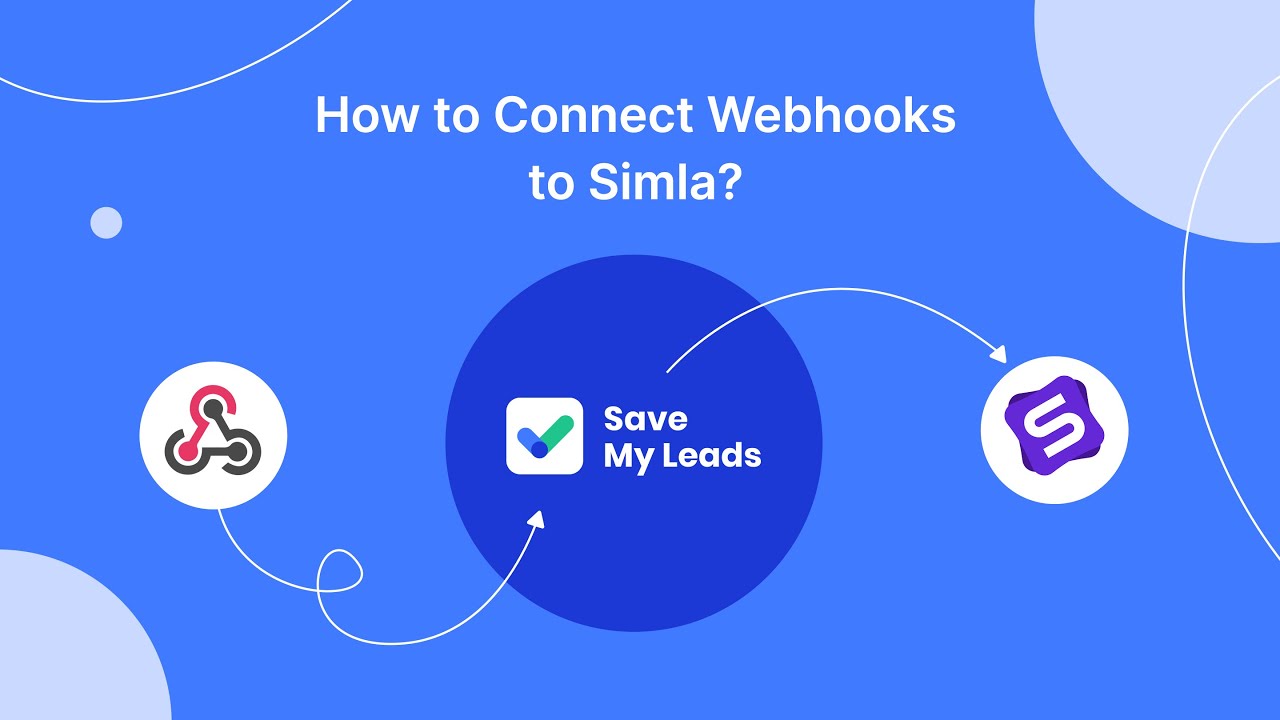
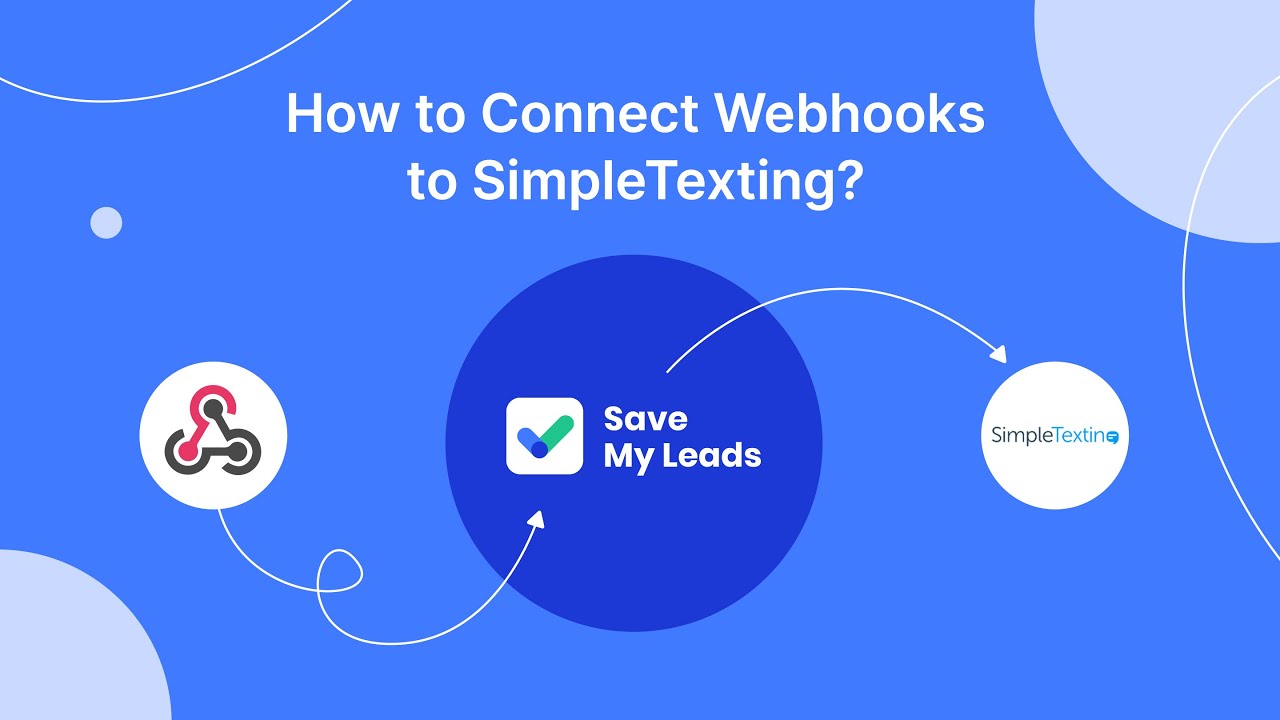
Confirming Currency Update
After initiating the currency change in Meta Ads Manager, it's crucial to confirm the update to ensure your campaigns are billed correctly. To do this, navigate to the billing section of your Ads Manager. Here, you will see a notification prompting you to review and confirm the currency change. Carefully review the details to ensure everything is accurate, as this change will affect how your ad costs are calculated and billed. Once you are satisfied with the details, click on the 'Confirm' button to finalize the update.
It's important to note that changing your currency might affect your existing campaigns and billing cycles. If you have any integrations set up for tracking or billing, such as those through SaveMyLeads, ensure they are updated to reflect the new currency settings. SaveMyLeads can help automate this process by seamlessly integrating your updated billing information across different platforms, minimizing manual adjustments and ensuring a smooth transition. Always double-check with your financial team to avoid any discrepancies that may arise from this change.
FAQ
How can I change the currency in Meta Ads Manager?
Will changing the currency affect my existing campaigns?
Can I change the currency for a specific ad account without affecting others?
Is there a way to automate the process of changing currency in Meta Ads Manager?
What should I consider before changing the currency in Meta Ads Manager?
Use the SaveMyLeads service to improve the speed and quality of your Facebook lead processing. You do not need to regularly check the advertising account and download the CSV file. Get leads quickly and in a convenient format. Using the SML online connector, you can set up automatic transfer of leads from Facebook to various services: CRM systems, instant messengers, task managers, email services, etc. Automate the data transfer process, save time and improve customer service.