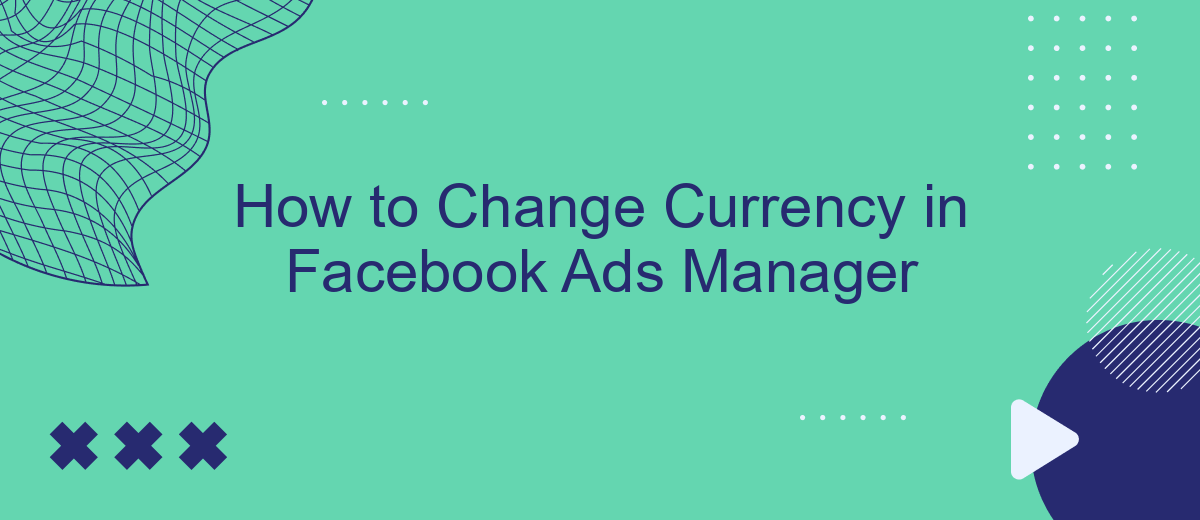Changing the currency in Facebook Ads Manager is a crucial step for advertisers who operate in different regions or want to manage their budget more effectively. Whether you're expanding your business globally or simply need to align your financial reporting, this guide will walk you through the process of updating your currency settings with ease. Follow these steps to ensure accurate billing and financial management.
Access Ads Manager
To change the currency in Facebook Ads Manager, you first need to access the Ads Manager interface. This is the central hub for managing your Facebook ad campaigns, and it's where you'll make all necessary adjustments, including currency settings. Ensure you have the appropriate permissions to make changes to the ad account.
- Log in to your Facebook account.
- Click on the menu icon in the top-right corner of the screen.
- Select "Ads Manager" from the dropdown menu.
- Choose the ad account you want to manage if you have multiple accounts.
Once you've accessed Ads Manager, you can navigate through the various settings and options to find the currency settings. This process ensures that you are in the right place to make all necessary adjustments to your ad campaigns, including changing the currency. Always double-check your settings to confirm that the changes have been applied correctly.
Select Billing
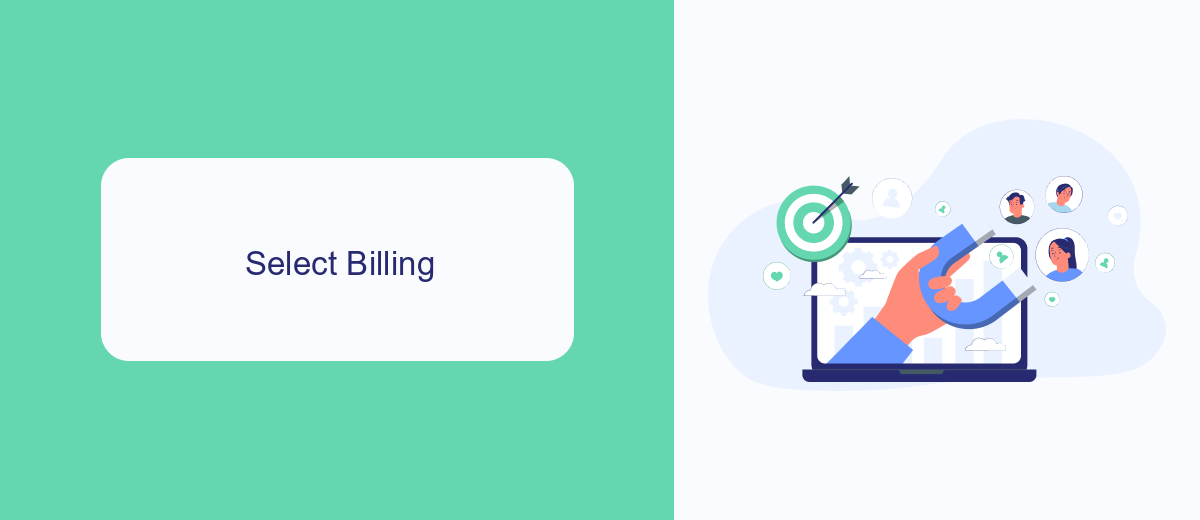
To select your billing settings in Facebook Ads Manager, first navigate to the "Billing" section. You can find this by clicking on the menu icon in the top left corner, then selecting "Billing" from the dropdown menu. Here, you will see an overview of your current billing information, including your payment methods and billing history. Make sure to review this information carefully to ensure that everything is up to date and accurate.
If you need to make any changes, click on the "Payment Settings" tab. This will allow you to update your payment methods, set a primary payment method, and manage your billing thresholds. For those who manage multiple ad accounts or need to streamline their billing processes, integrating with a service like SaveMyLeads can be beneficial. SaveMyLeads helps automate data transfers and billing updates, ensuring that your ad spend is tracked accurately and efficiently. By keeping your billing information current, you can avoid any interruptions to your ad campaigns and maintain a smooth advertising experience.
Change Currency
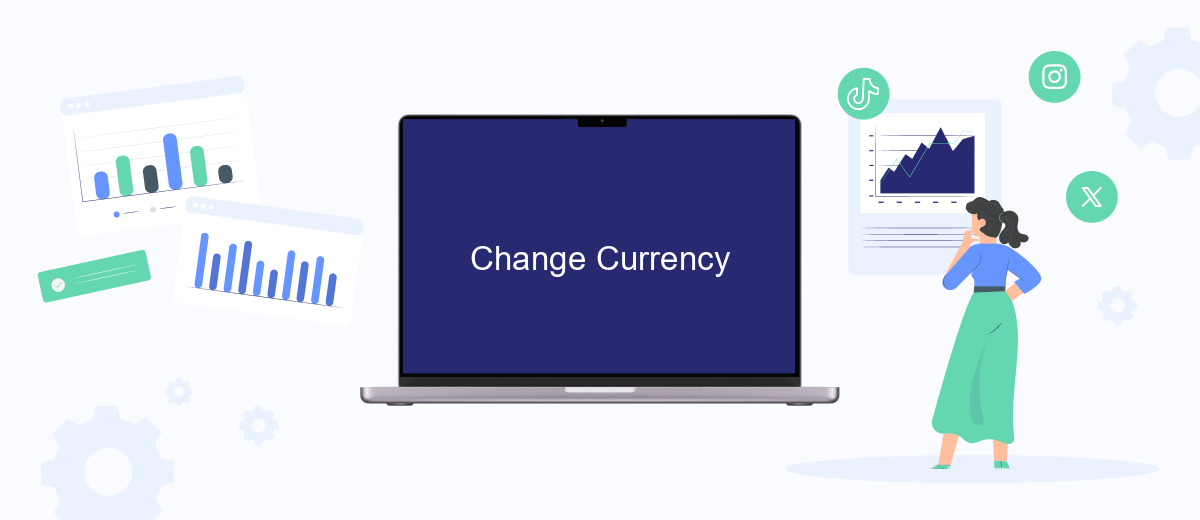
Changing the currency in Facebook Ads Manager is a straightforward process that can help you manage your ad expenses more effectively, especially if you operate in multiple countries or regions. Follow these steps to update your currency settings and ensure your billing is accurate.
- Log in to your Facebook account and navigate to the Ads Manager.
- Click on the menu icon in the top left corner and select "Settings" from the dropdown menu.
- In the Settings section, find and click on "Ad Account Settings."
- Scroll down to the "Currency" section and click on the current currency.
- Select the new currency from the dropdown menu and confirm your choice.
- Review the changes and click "Save" to apply the new currency settings.
Keep in mind that changing your currency will reset your account's billing threshold and may affect your ad performance data. It's advisable to make this change at the beginning of a new billing cycle to minimize disruptions. Always double-check your settings to ensure everything is configured correctly.
Confirm Action
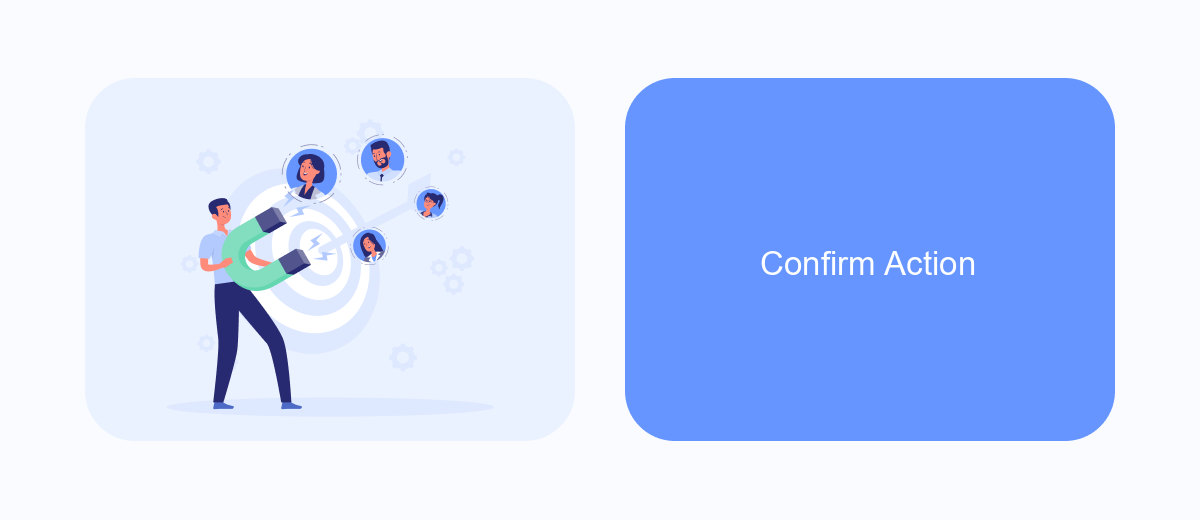
After you have carefully reviewed the changes you are about to make in your Facebook Ads Manager, it's crucial to confirm your action to ensure everything is set up correctly. Changing the currency will affect how your billing and reporting are handled, so double-checking is essential.
Once you are confident that all the details are accurate, proceed to the confirmation step. This step is important because it finalizes your changes and updates your account settings. Be aware that currency changes can impact your budget and ongoing campaigns.
- Review your new currency settings.
- Ensure that your payment methods are compatible with the new currency.
- Check any ongoing or scheduled campaigns for potential budget adjustments.
- Confirm that all team members are informed of the currency change.
After completing these steps, click the 'Confirm' button to finalize the currency change. A confirmation message will appear, indicating that your settings have been successfully updated. Remember, this action is irreversible, so make sure all information is correct before proceeding.
Save Changes
Once you have adjusted the currency settings to your preference, it's crucial to save the changes to ensure they are applied to your Facebook Ads Manager account. To do this, simply click the "Save Changes" button located at the bottom of the currency settings page. This action will confirm your new settings and update your account accordingly. Be sure to double-check all your selections before saving to avoid any discrepancies or errors in your future ad campaigns.
For businesses that require seamless integration and automation of their marketing processes, using a service like SaveMyLeads can be highly beneficial. SaveMyLeads allows you to connect various applications and streamline your lead management, ensuring that your currency settings and other configurations are consistently applied across all platforms. This not only saves time but also enhances the accuracy and efficiency of your marketing efforts. By leveraging such tools, you can focus more on strategic planning and less on manual adjustments.
FAQ
How do I change the currency in Facebook Ads Manager?
Will changing the currency affect my existing campaigns?
Can I transfer my billing information to the new ad account?
Is there a way to automate the process of creating new ad accounts with different currencies?
What should I do if I have multiple ad accounts with different currencies?
What do you do with the data you get from Facebook lead forms? Do you send them to the manager, add them to mailing services, transfer them to the CRM system, use them to implement feedback? Automate all of these processes with the SaveMyLeads online connector. Create integrations so that new Facebook leads are automatically transferred to instant messengers, mailing services, task managers and other tools. Save yourself and your company's employees from routine work.