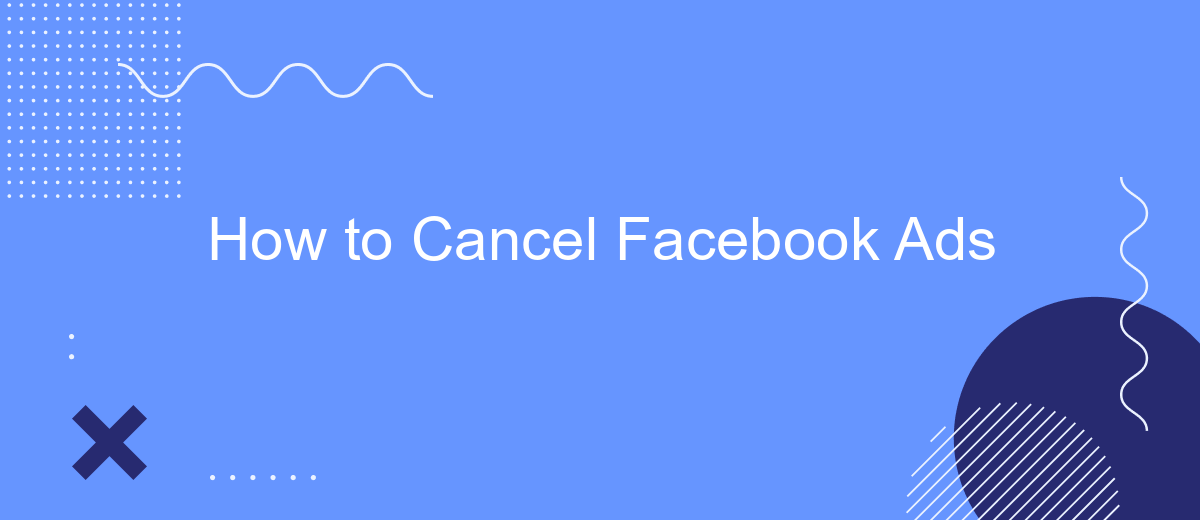Canceling Facebook ads can be a crucial step for businesses looking to optimize their advertising budget or pause campaigns that are not performing as expected. Whether you're a seasoned marketer or a small business owner, understanding how to efficiently halt your ads on Facebook can save you time and money. This guide will walk you through the process step-by-step.
Pick the Right Time
Cancelling your Facebook ads at the right time can save you money and ensure that you're not missing out on potential leads. Timing is crucial when it comes to halting your campaigns, as stopping them too early or too late can impact your return on investment. Here are some key moments to consider before cancelling your ads:
- When your budget is almost exhausted and no significant results are seen.
- After a major product launch or event, when the initial buzz has died down.
- If you've identified a better-performing ad strategy that you want to switch to.
- When seasonal trends indicate a decline in interest for your product or service.
- Upon reaching your campaign's predefined goals or KPIs.
To make more informed decisions, consider using integration services like SaveMyLeads. This platform helps you automate the process of collecting leads from your Facebook ads and integrating them into your CRM or email marketing tools. By using such services, you can monitor your ad performance more effectively and decide the optimal time to cancel your campaigns.
Pause Your Campaign
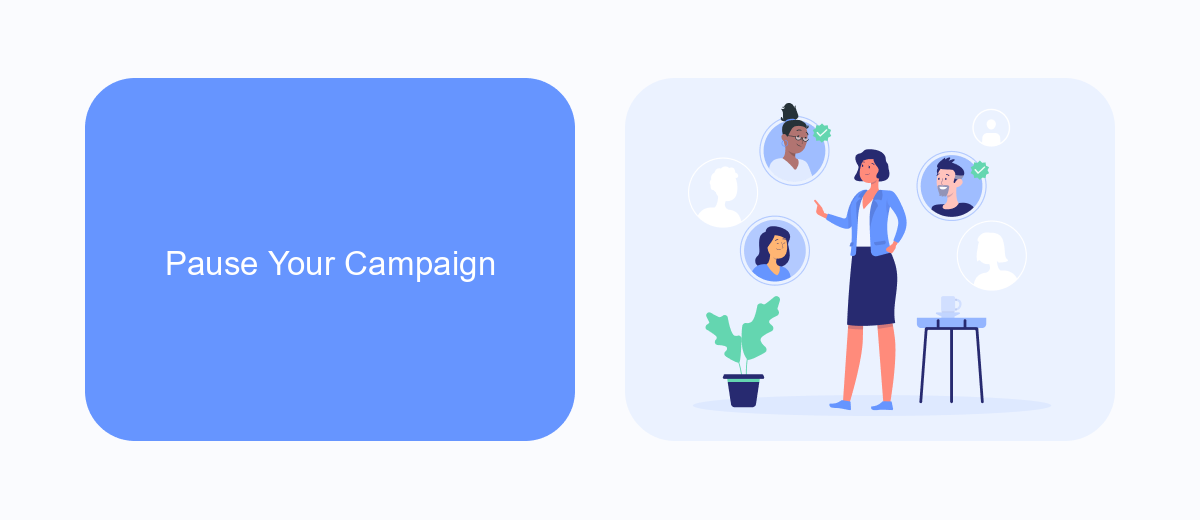
Pausing your Facebook ad campaign is a straightforward process that can help you temporarily halt your ads without losing your progress or data. To pause your campaign, go to the Facebook Ads Manager and navigate to the "Campaigns" tab. Find the campaign you want to pause, then toggle the switch in the "Status" column from "Active" to "Paused." This action will immediately stop your ads from running while retaining all your settings, metrics, and performance data for future use.
For those who manage multiple campaigns or use third-party services to optimize their advertising efforts, integrating a tool like SaveMyLeads can be particularly beneficial. SaveMyLeads allows you to automate various aspects of your Facebook ad campaigns, including pausing them based on specific triggers or conditions. This integration can save you time and ensure that your campaigns are paused at the most opportune moments, maximizing efficiency and effectiveness. To set up this integration, simply follow the instructions provided on the SaveMyLeads website, and you'll be able to manage your campaigns with greater ease and precision.
Delete Ad Sets
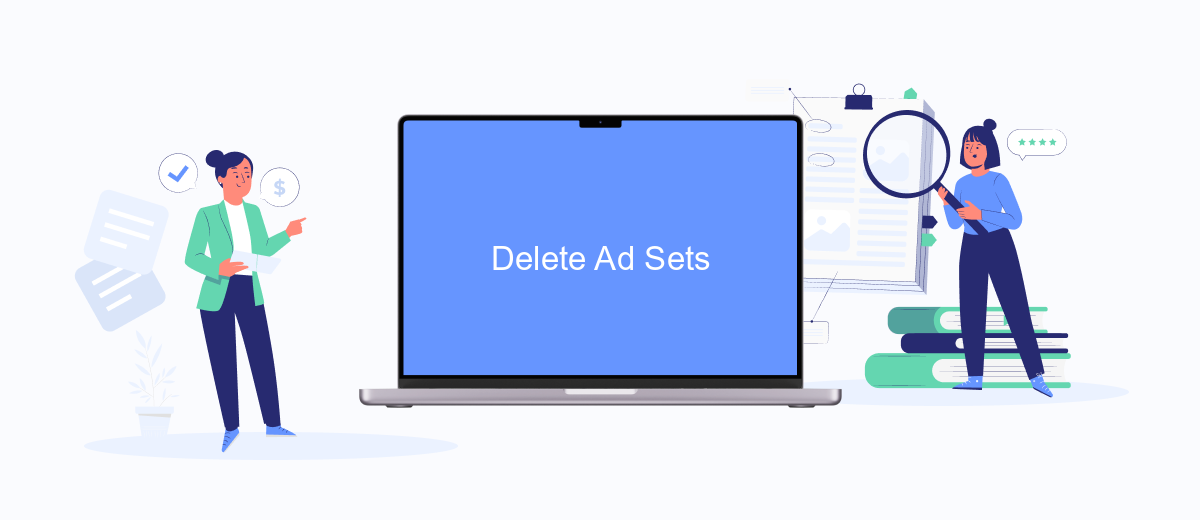
Deleting ad sets in Facebook Ads Manager is a straightforward process that allows you to manage your advertising campaigns more effectively. Whether you want to stop underperforming ads or simply reorganize your campaigns, follow these steps to delete ad sets.
- Log in to your Facebook Ads Manager account.
- Navigate to the "Campaigns" tab and select the campaign containing the ad set you want to delete.
- Click on the "Ad Sets" tab to view all ad sets within the selected campaign.
- Identify the ad set you wish to delete and check the box next to it.
- Click the "Delete" button located at the top of the ad sets table.
- Confirm the deletion when prompted to permanently remove the ad set.
For those who manage multiple ad sets and need a more streamlined approach, integrating SaveMyLeads can be beneficial. This service helps automate various tasks, including the management and deletion of ad sets, making your advertising efforts more efficient. By using SaveMyLeads, you can save time and focus on optimizing your overall marketing strategy.
Consider Using SaveMyLeads
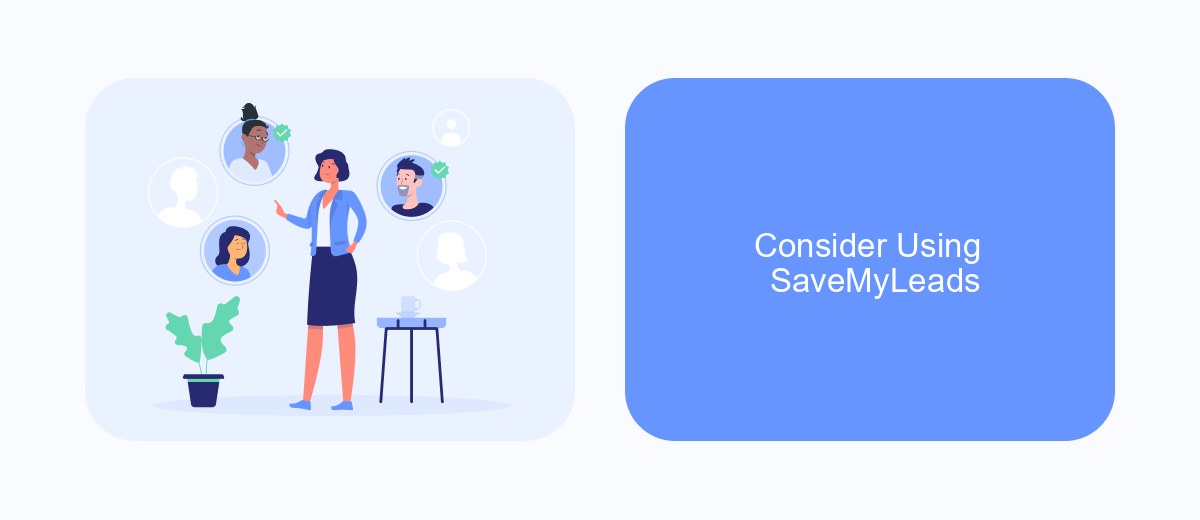
When managing Facebook ads, it can be cumbersome to handle all the settings and integrations manually. One tool that can simplify this process is SaveMyLeads. This service allows you to automate various tasks and streamline your ad management, saving you time and reducing the risk of errors.
SaveMyLeads offers a user-friendly interface that helps you connect Facebook Ads with other applications seamlessly. By automating these connections, you can ensure that your data flows smoothly between platforms, making your ad campaigns more efficient and effective.
- Automate lead data transfer from Facebook Ads to CRM systems
- Integrate with email marketing tools for timely follow-ups
- Sync with Google Sheets for easy data analysis
- Connect with messaging apps for instant notifications
Using SaveMyLeads, you can focus more on optimizing your ad strategies rather than getting bogged down by manual tasks. This tool not only enhances your productivity but also ensures that you make the most out of your advertising efforts on Facebook.
Additional Tips
When canceling your Facebook ads, it's crucial to monitor the performance of your remaining campaigns to ensure you're still meeting your marketing goals. Use analytics tools to track key metrics such as reach, engagement, and conversions. This will help you identify any gaps that may have arisen from the cancellation and allow you to adjust your strategy accordingly.
Additionally, consider integrating SaveMyLeads into your workflow to streamline your marketing efforts. SaveMyLeads automates the transfer of leads from Facebook Ads to your CRM or email marketing software, ensuring you never miss an opportunity. By automating these processes, you can focus more on optimizing your ad performance and less on manual data entry. This not only saves time but also improves the accuracy and efficiency of your lead management.
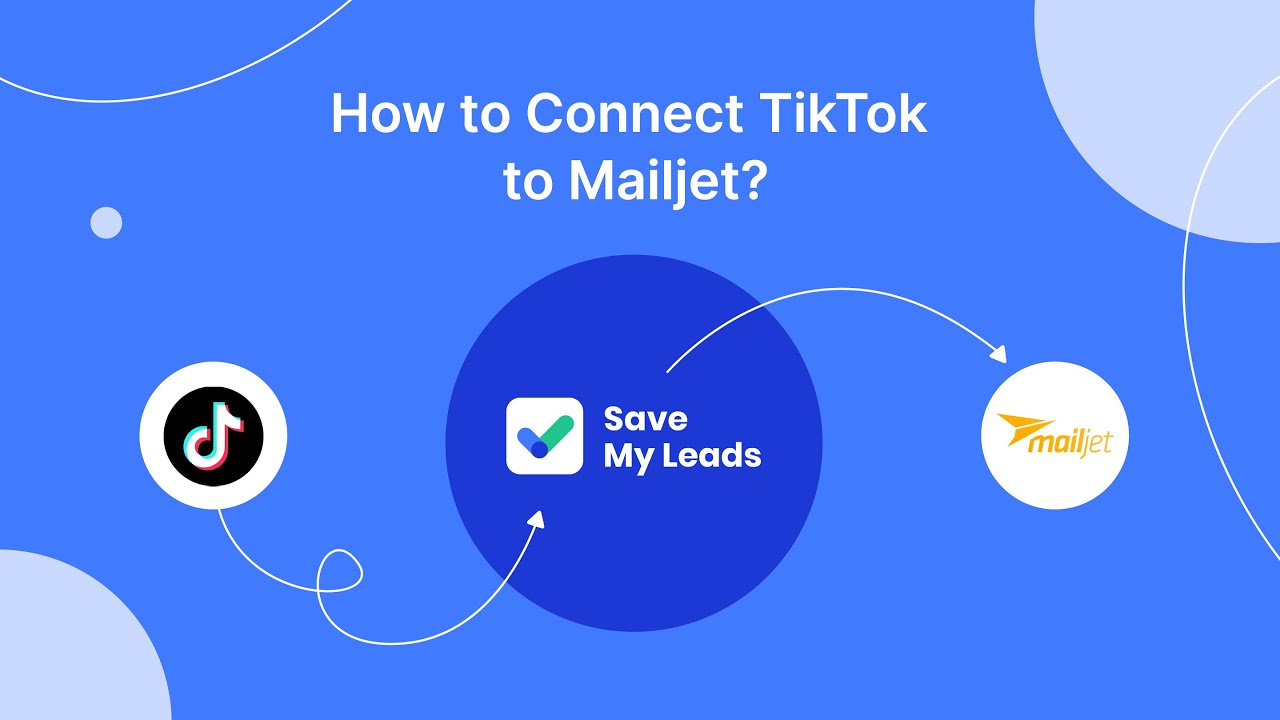
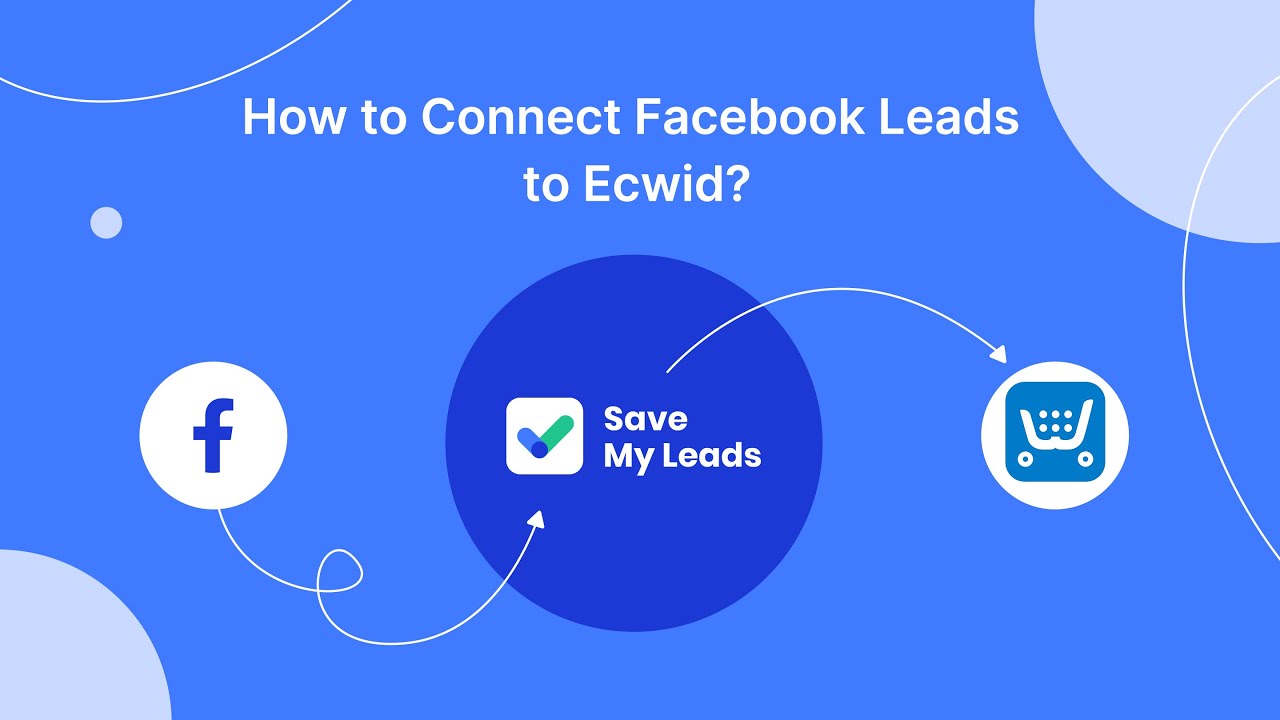
FAQ
How do I cancel my Facebook ad campaign?
Will I be charged if I cancel my Facebook ad early?
Can I get a refund if I cancel my Facebook ad?
How can I automate the cancellation of Facebook ads?
What happens to the data and insights after I cancel my Facebook ad?
Use the SaveMyLeads service to improve the speed and quality of your Facebook lead processing. You do not need to regularly check the advertising account and download the CSV file. Get leads quickly and in a convenient format. Using the SML online connector, you can set up automatic transfer of leads from Facebook to various services: CRM systems, instant messengers, task managers, email services, etc. Automate the data transfer process, save time and improve customer service.