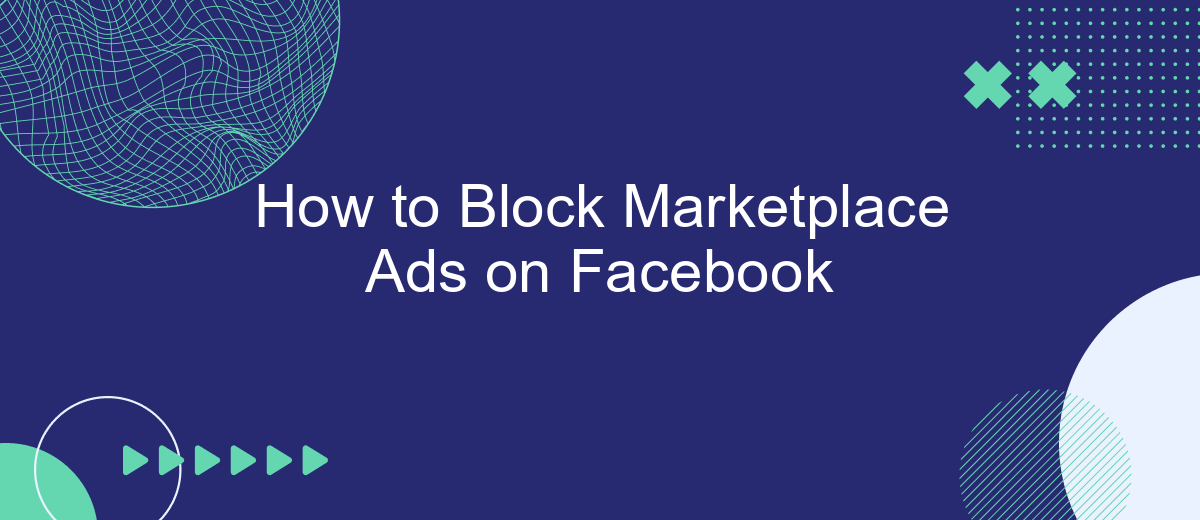Are you tired of seeing endless ads cluttering your Facebook Marketplace feed? You're not alone. Many users find these ads intrusive and distracting. Fortunately, there are effective ways to block or limit these advertisements, allowing you to enjoy a cleaner, more focused browsing experience. In this article, we'll guide you through simple steps to regain control over your Facebook Marketplace.
Block Ads in Ad Preferences
To effectively block ads in your Ad Preferences on Facebook, you need to navigate through a few settings. This process helps you control the type of advertisements you see while browsing Facebook, ensuring a more personalized and less intrusive experience.
- Go to your Facebook account settings by clicking on the drop-down arrow in the top-right corner.
- Select "Settings & Privacy" and then click on "Settings."
- In the left-hand menu, click on "Ads."
- Under "Ad Preferences," you will find several options to adjust your ad experience.
- Click on "Ad Topics" to hide ads related to specific topics that you find irrelevant or annoying.
- Under "Advertisers," you can manage which advertisers can show you ads based on your interactions with their content.
By customizing your Ad Preferences, you gain more control over the ads that appear on your feed. Additionally, for those who manage business integrations and need a more streamlined approach, SaveMyLeads can help automate and optimize your ad preferences, making the process even more efficient.
Use Ad Blocking Browser Extensions
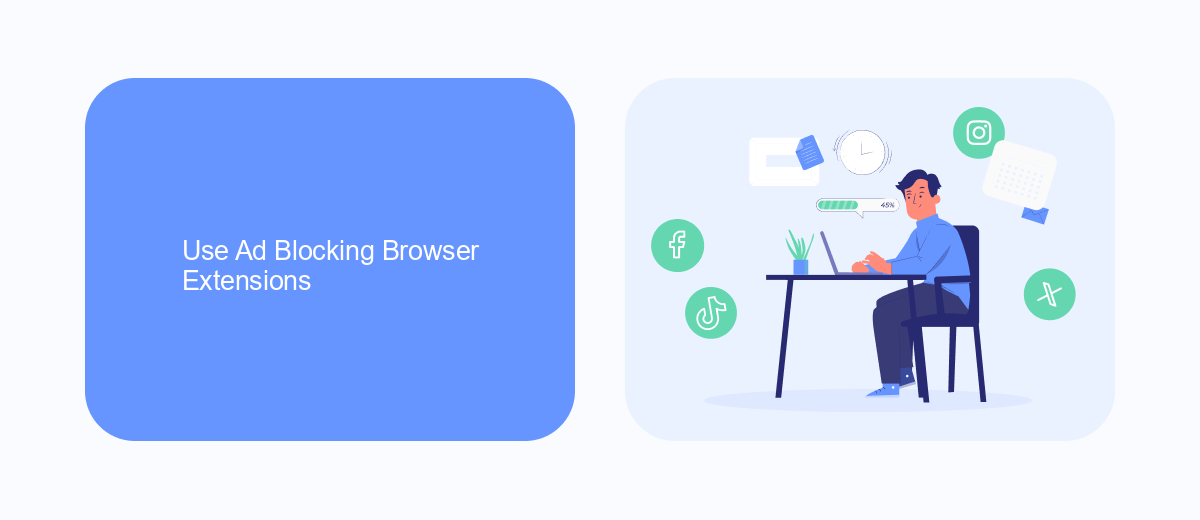
Ad blocking browser extensions are a highly effective way to prevent marketplace ads from appearing on your Facebook feed. These extensions work by identifying and blocking elements on web pages that are recognized as advertisements. Popular ad blockers like AdBlock, uBlock Origin, and AdGuard can be easily installed on most web browsers. Once installed, these extensions can be customized to block specific types of ads, including those on Facebook Marketplace. This method not only enhances your browsing experience but also helps in maintaining your focus by eliminating unwanted distractions.
To further streamline the process, you can use services like SaveMyLeads to manage your ad-blocking settings across multiple devices. SaveMyLeads provides integration solutions that allow you to sync your ad-blocking preferences seamlessly. This ensures that your settings are consistent whether you're using a desktop, laptop, or mobile device. By leveraging these tools, you can enjoy a cleaner, ad-free Facebook experience without the hassle of manually adjusting settings on each device.
Utilize SaveMyLeads for Ad Filtering
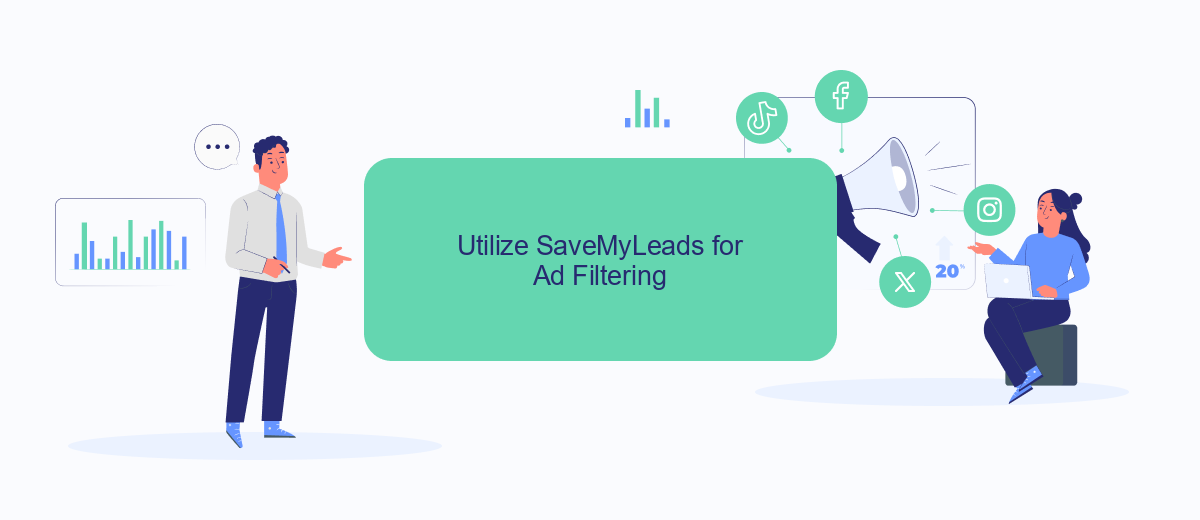
SaveMyLeads is an excellent tool for filtering out unwanted ads on Facebook Marketplace. By leveraging its integration capabilities, you can automate the process of blocking specific ads, ensuring a cleaner and more focused browsing experience.
- Sign up for an account on SaveMyLeads and log in.
- Navigate to the integrations section and select Facebook Marketplace from the list of available platforms.
- Configure the filtering criteria to block ads based on keywords, categories, or other parameters.
- Activate the integration and let SaveMyLeads handle the rest, automatically filtering out ads that match your criteria.
Using SaveMyLeads for ad filtering not only saves time but also enhances your overall experience on Facebook Marketplace. With its user-friendly interface and powerful automation features, you can effortlessly maintain a clutter-free environment tailored to your preferences.
Leverage Facebook's Ad Blocker
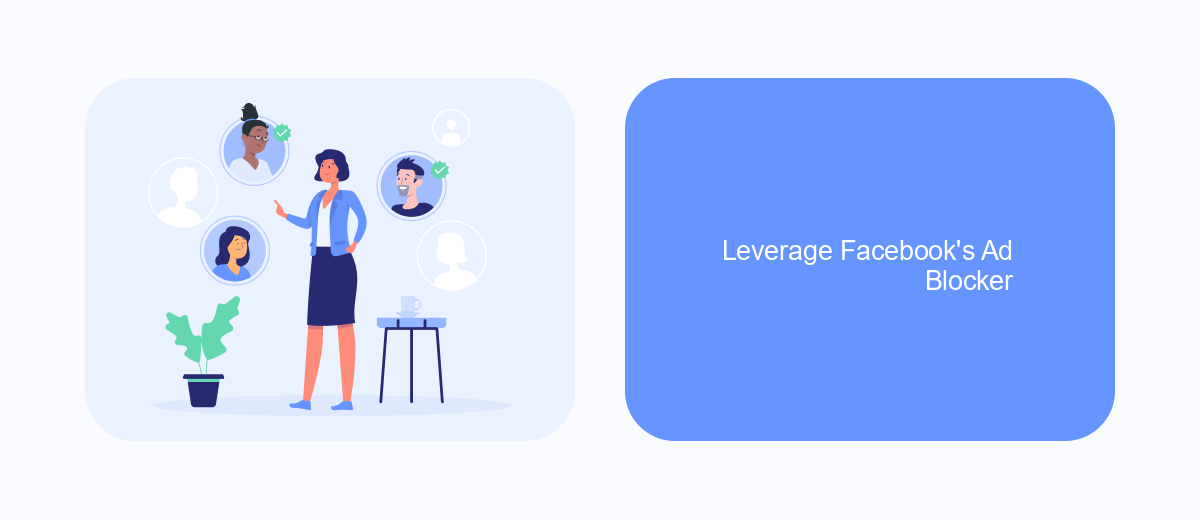
Facebook offers built-in tools to help users manage and block unwanted ads, including those in the Marketplace. By leveraging Facebook's ad blocker, you can customize your ad experience and reduce the number of irrelevant ads you see. This feature is particularly useful if you frequently encounter ads that do not align with your interests.
To make the most of Facebook's ad blocker, you need to access your ad preferences and adjust the settings accordingly. This process is straightforward and can significantly enhance your browsing experience on the platform.
- Navigate to your Facebook settings by clicking on the arrow in the top-right corner of the page.
- Select "Settings & Privacy" and then "Settings."
- Go to the "Ads" section to view and manage your ad preferences.
- Adjust your ad settings by hiding ads from specific advertisers or categories.
Additionally, consider using third-party services like SaveMyLeads to automate and enhance your ad management. SaveMyLeads allows you to integrate various tools and streamline your ad preferences, making it easier to maintain a clutter-free Facebook experience. By taking control of your ad settings, you can ensure a more enjoyable and relevant interaction with the platform.
Adjust Privacy Settings
To adjust your privacy settings on Facebook and reduce the number of Marketplace ads you see, start by navigating to your account settings. Click on the downward-facing arrow in the top-right corner of your Facebook homepage, then select "Settings & Privacy" from the dropdown menu. Next, click on "Settings" and find the "Privacy" section on the left-hand side. Here, you can control who can see your posts, who can send you friend requests, and who can look you up using your email address or phone number. By tightening these settings, you can limit the exposure of your profile to advertisers.
For a more automated approach, consider using a service like SaveMyLeads. This platform helps you manage and integrate your Facebook data with other tools, allowing you to streamline your privacy adjustments. SaveMyLeads can automatically filter out unwanted ads and manage your ad preferences, ensuring a cleaner and more personalized browsing experience. By leveraging such services, you can maintain better control over your Facebook environment without manually tweaking every setting.
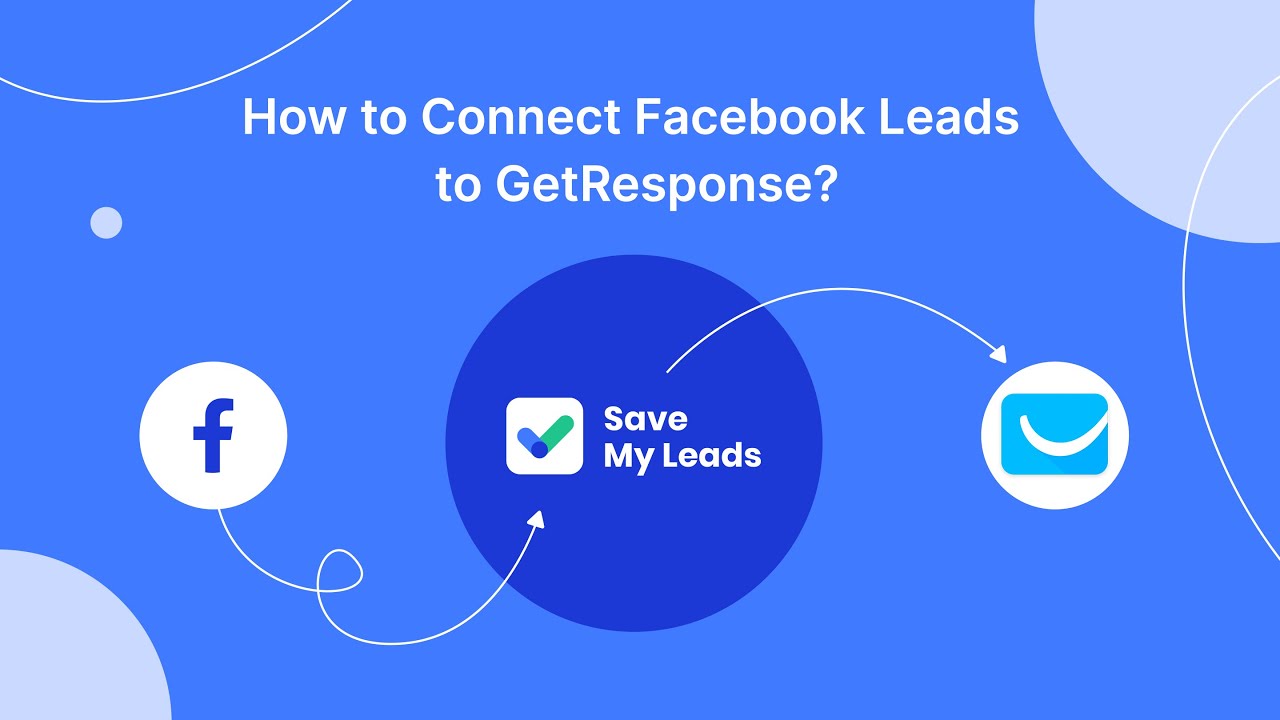
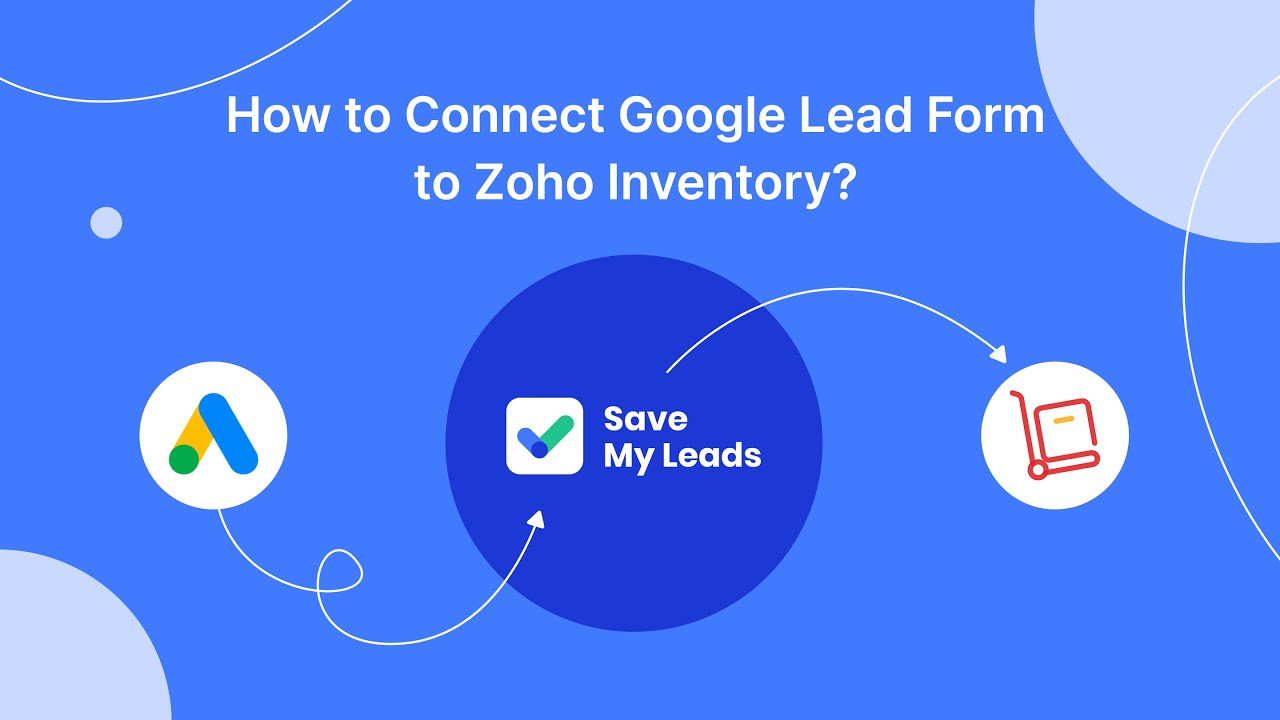
FAQ
How can I block Marketplace ads on Facebook?
Can I use browser extensions to block Facebook Marketplace ads?
Is there a way to block Marketplace ads on the Facebook mobile app?
How can I prevent seeing ads from specific sellers on Marketplace?
Are there any automation tools to help manage Facebook ad preferences?
What do you do with the data you get from Facebook lead forms? Do you send them to the manager, add them to mailing services, transfer them to the CRM system, use them to implement feedback? Automate all of these processes with the SaveMyLeads online connector. Create integrations so that new Facebook leads are automatically transferred to instant messengers, mailing services, task managers and other tools. Save yourself and your company's employees from routine work.