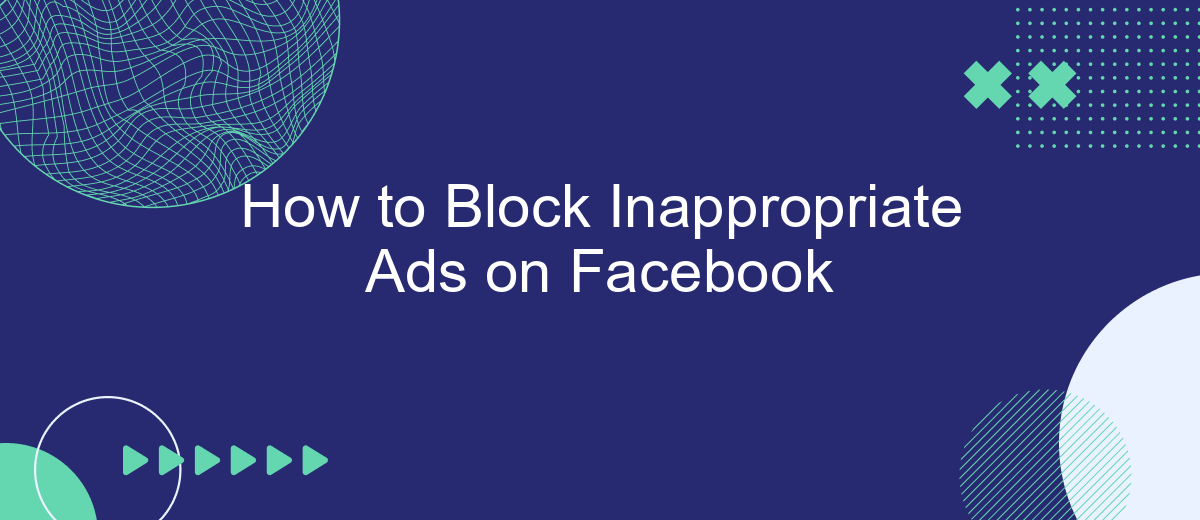In today's digital age, encountering inappropriate ads on Facebook can be frustrating and disruptive. Whether they're irrelevant or offensive, these ads can tarnish your online experience. Fortunately, Facebook offers tools to help you manage and block these unwelcome interruptions. In this article, we'll guide you through simple steps to regain control over your ad experience and ensure a more pleasant browsing journey.
Identify Your Preferences
Understanding your preferences is crucial for effectively blocking inappropriate ads on Facebook. By identifying what you find unsuitable, you can tailor your ad settings to create a more enjoyable browsing experience. Start by considering the types of ads that you find intrusive or irrelevant.
- Identify categories that you don't want to see, such as dating, gambling, or political ads.
- Consider using third-party services like SaveMyLeads to help manage and automate your ad preferences.
- Regularly review and update your ad settings to ensure they reflect your current preferences.
Once you have a clear understanding of your preferences, you can take proactive steps to adjust your ad settings on Facebook. This will not only help in blocking inappropriate ads but also enhance your overall user experience. By utilizing tools and services like SaveMyLeads, you can streamline the process and maintain control over the content you see.
Control Your Ad Experience
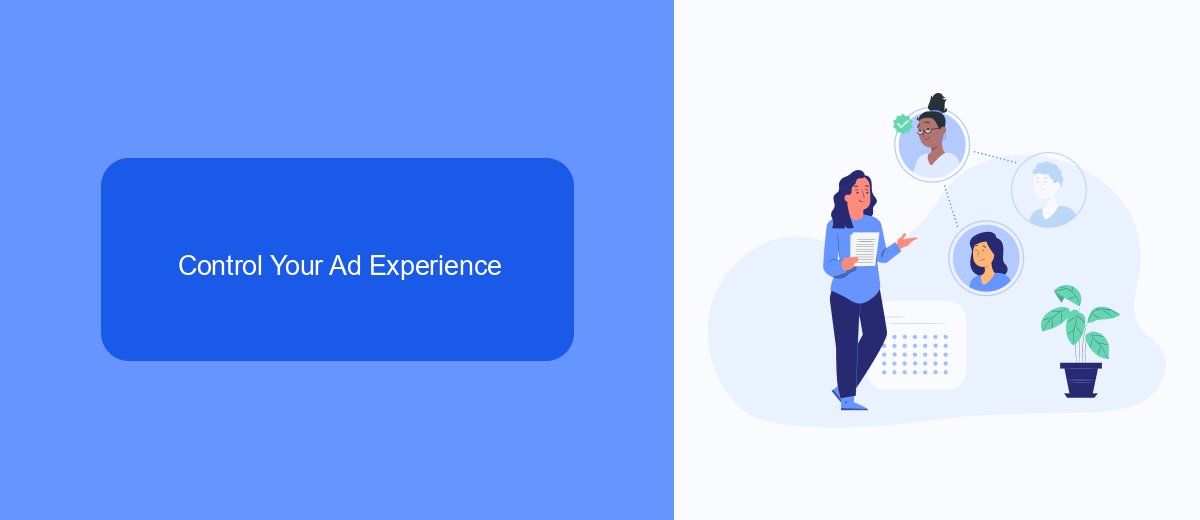
Managing your ad experience on Facebook is essential for ensuring you only see content that is relevant and appropriate for you. Start by accessing your Facebook settings and navigating to the 'Ad Preferences' section. Here, you can view and adjust your interests, advertisers, and ad settings. By removing interests that no longer align with your preferences and blocking specific advertisers, you can significantly improve the quality of ads you encounter.
For a more streamlined approach, consider using external services like SaveMyLeads. This platform allows you to automate and optimize your ad settings by integrating with various tools and services. SaveMyLeads helps you manage your ad preferences efficiently, ensuring that your Facebook experience remains enjoyable and free from inappropriate content. By leveraging such integrations, you can take full control of your ad experience with minimal effort.
Use Third-Party Tools
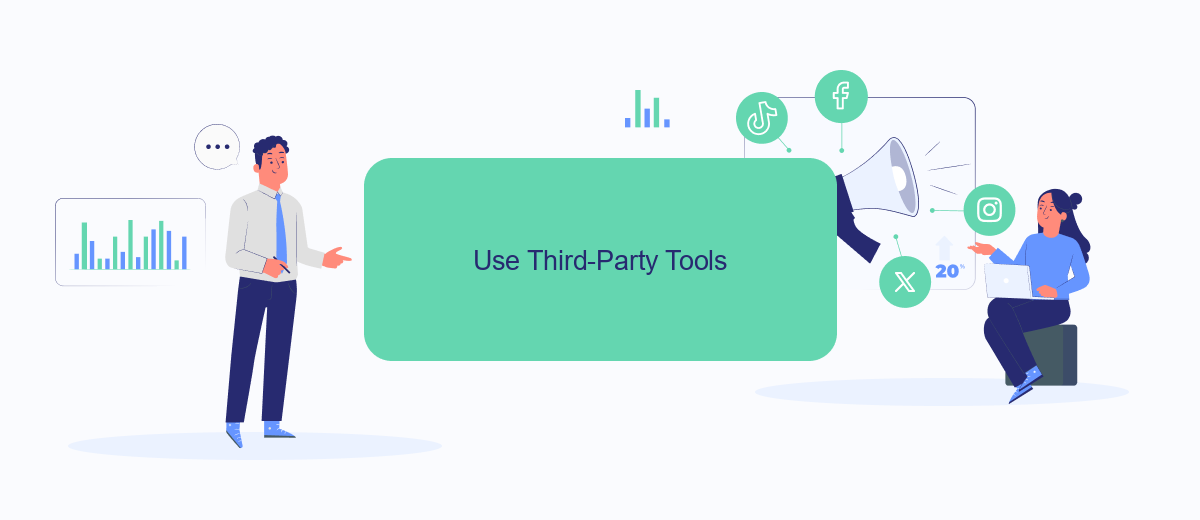
Using third-party tools can be an effective way to block inappropriate ads on Facebook. These tools offer advanced features and customization options that go beyond Facebook's native settings. One such tool is SaveMyLeads, which helps automate and streamline your ad management process.
- Sign Up: Create an account on SaveMyLeads and log in to access the dashboard.
- Connect Accounts: Integrate your Facebook account with SaveMyLeads by following the on-screen instructions.
- Set Filters: Use the platform to set specific filters for the types of ads you want to block, ensuring that inappropriate content is filtered out.
- Automate: Configure automation rules to continuously monitor and block unwanted ads based on your criteria.
- Review Reports: Regularly check the reports generated by SaveMyLeads to ensure that the filters are working effectively.
By leveraging third-party tools like SaveMyLeads, you can gain more control over the ads you see on Facebook. These tools provide a more comprehensive solution for managing your ad experience, ensuring that you are not exposed to inappropriate content.
Block Specific Ads
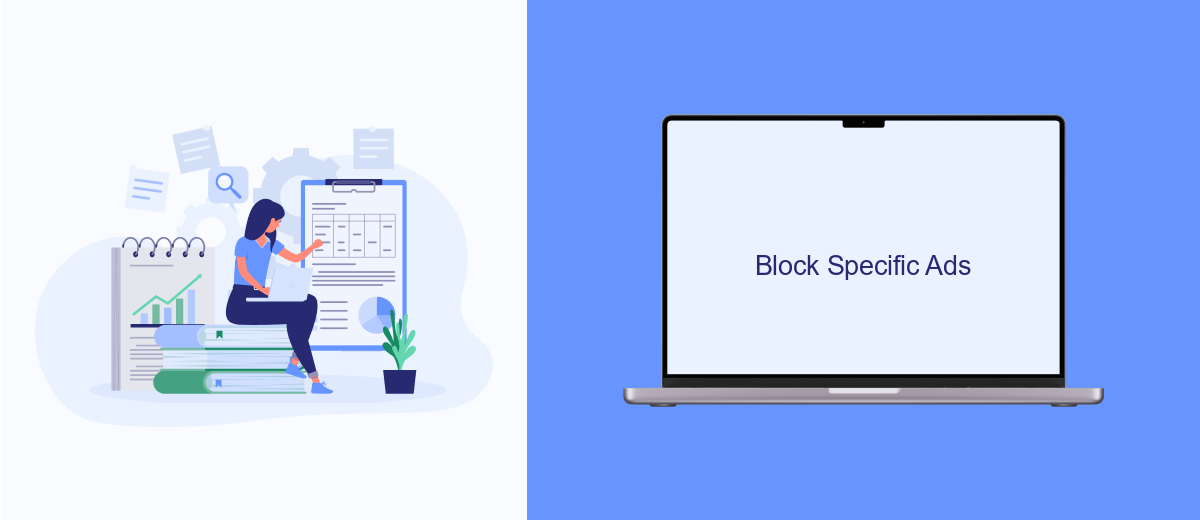
If you find specific ads on Facebook that you deem inappropriate or simply don't want to see, you can block them. This process is straightforward and can be done directly from the ad itself. By blocking specific ads, you can tailor your Facebook experience to be more enjoyable and relevant to your interests.
To block a specific ad, follow these steps:
- Click on the three dots (ellipsis) in the top-right corner of the ad.
- Select "Hide ad" from the dropdown menu.
- Choose a reason for hiding the ad, such as "It's not relevant to me" or "I keep seeing this."
- Optionally, you can click "Why am I seeing this ad?" to learn more about why the ad was targeted to you and adjust your ad preferences accordingly.
For a more comprehensive approach to managing your ad experience, consider using services like SaveMyLeads. This platform can help you integrate various tools and settings that give you greater control over the ads you see, ensuring a more personalized and appropriate browsing experience on Facebook.
Report Inappropriate Ads
Reporting inappropriate ads on Facebook is a straightforward process that helps maintain a safer online environment. To report an ad, click on the three dots in the top right corner of the ad and select "Report Ad." You will be prompted to choose a reason for reporting, such as misleading content, offensive material, or inappropriate targeting. After selecting the appropriate reason, follow the on-screen instructions to complete your report. Facebook will review the ad and take appropriate action based on their policies.
For businesses and individuals looking to streamline their ad reporting and management processes, services like SaveMyLeads can be extremely beneficial. SaveMyLeads offers integrations that automate the flow of data between Facebook and other platforms, making it easier to monitor and report ads efficiently. By using such tools, you can ensure that inappropriate ads are promptly flagged, helping to create a more positive online experience for all users.
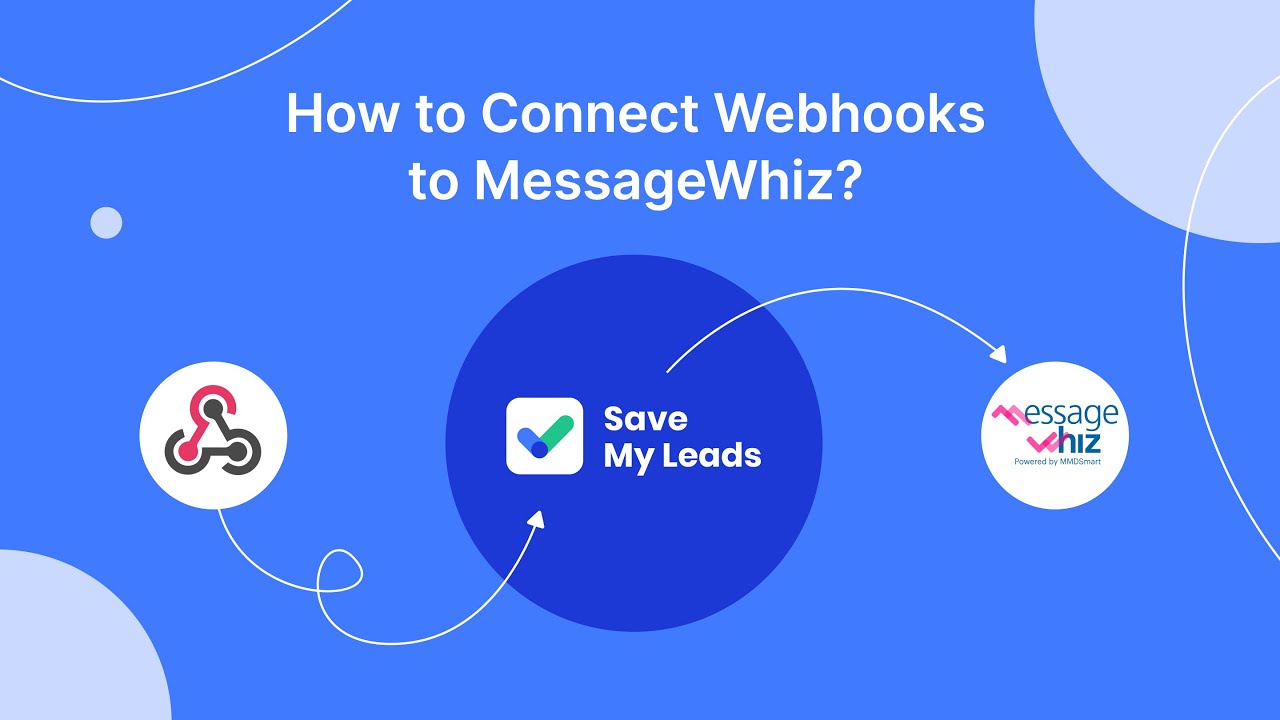
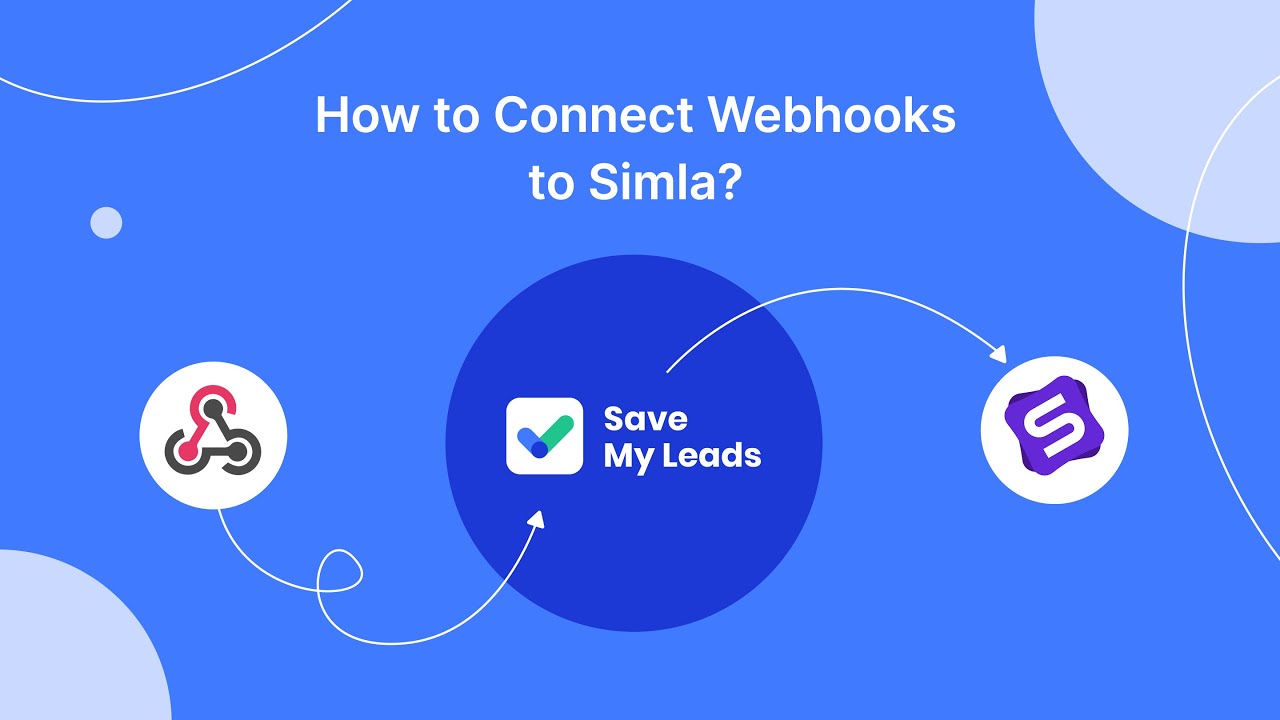
FAQ
How can I block inappropriate ads on Facebook?
Will blocking an ad stop similar ads from appearing?
Can I block ads from specific advertisers?
How can I automate the process of blocking inappropriate ads?
Is there a way to control the types of ads I see on Facebook?
SaveMyLeads is a simple and effective service that will help you automate routine tasks and optimize business processes. Stop wasting time uploading leads from Facebook manually – you can do it automatically, saving a lot of time and money. Eliminate routine from workflows and achieve more with minimal investment of money, effort and human resources.