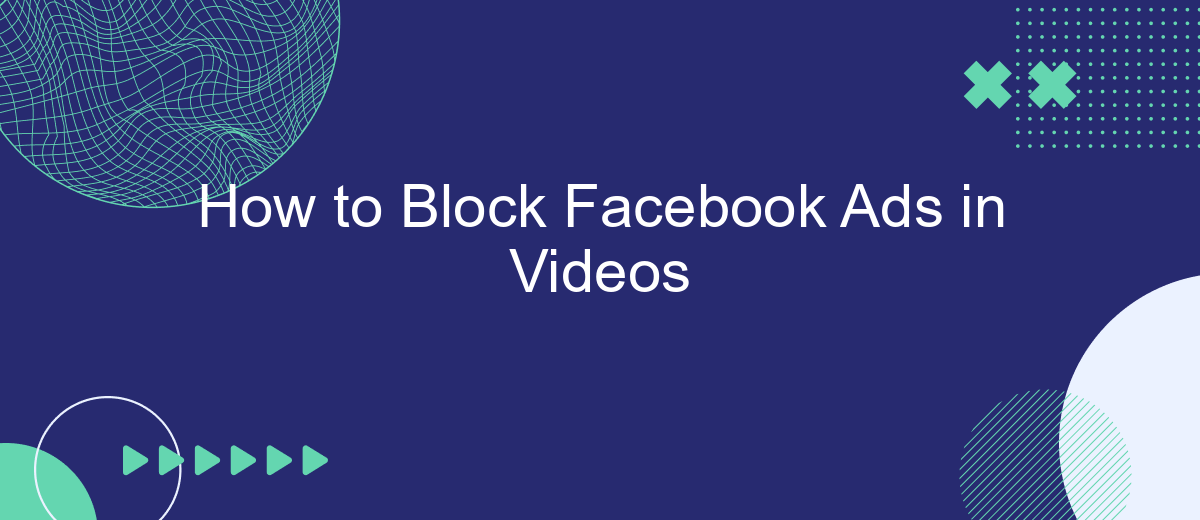In the digital age, Facebook has become a staple for social interaction and entertainment. However, the frequent interruptions from ads, especially in videos, can be quite frustrating. If you're tired of these disruptions, you're in the right place. This article will guide you through effective methods to block Facebook ads in videos, ensuring a smoother viewing experience.
Identify Ad Elements
Identifying ad elements within Facebook videos is crucial for effectively blocking them. These elements can vary, but they often share common characteristics that make them distinguishable from regular content. By recognizing these features, you can take steps to minimize their impact on your viewing experience.
- Duration: Ads typically have a fixed duration, often shorter than regular video content.
- Branding: Look for logos, product placements, and other branding elements within the video.
- Call-to-Action: Ads frequently include phrases like "Buy Now," "Learn More," or "Subscribe."
- Repetition: Ads are often repeated multiple times within a single viewing session.
- Visual Cues: Notice any abrupt changes in video quality, style, or tone that could indicate an ad.
Once you have identified these elements, you can use various tools and services to block them. For instance, SaveMyLeads can help automate the process of filtering out unwanted ads by integrating with your social media accounts. This way, you can enjoy a more seamless and uninterrupted viewing experience.
Use Browser Extensions
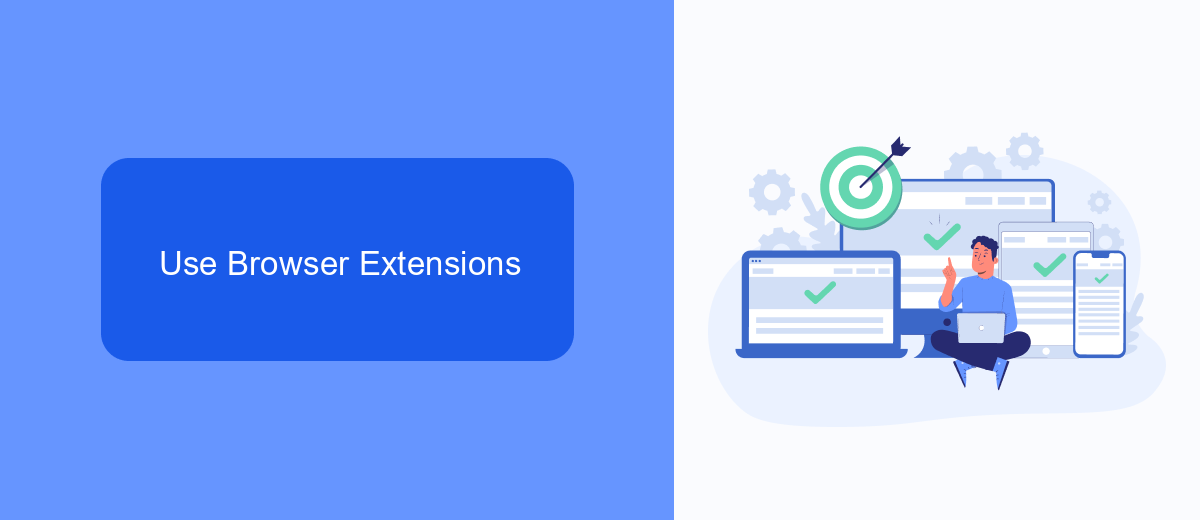
One effective way to block Facebook ads in videos is by using browser extensions. These extensions are designed to detect and block advertisements, including those embedded within videos, ensuring a smoother and ad-free viewing experience. Popular browser extensions like AdBlock Plus, uBlock Origin, and AdGuard are widely used for this purpose. Simply install the extension compatible with your browser, and it will automatically filter out ads from your Facebook feed and videos.
In addition to blocking ads, some extensions offer customization options, allowing you to whitelist specific sites or types of content. This can be particularly useful if you want to support certain content creators while still maintaining an ad-free experience on Facebook. For a more streamlined approach to managing your digital interactions, consider using services like SaveMyLeads. While primarily focused on automating lead generation, SaveMyLeads can help optimize your online activities, ensuring you have more control over the content you engage with, including filtering out unwanted ads.
Block Specific Ads
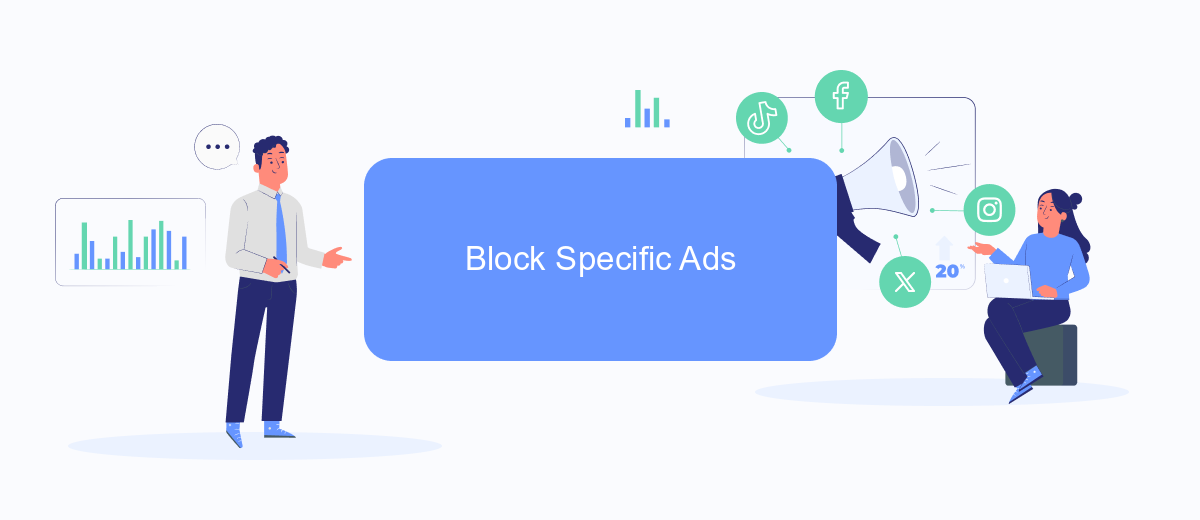
Blocking specific ads on Facebook videos can significantly improve your viewing experience. To achieve this, you can use browser extensions or third-party tools that allow you to customize your ad preferences. Here’s a step-by-step guide to help you block specific ads effectively:
- Install a reliable ad blocker extension on your browser, such as AdBlock or uBlock Origin.
- Configure the ad blocker to target specific ads by adding custom filters. This can be done through the extension's settings menu.
- Utilize third-party services like SaveMyLeads to automate and streamline your ad-blocking preferences. SaveMyLeads can help you set up integrations that automatically filter out unwanted ads based on your criteria.
- Regularly update your ad blocker and custom filters to ensure they remain effective against new ad formats and techniques.
By following these steps, you can create a more tailored and enjoyable video-watching experience on Facebook. Remember that while blocking ads can be beneficial, it’s also important to support content creators who rely on ad revenue. Use these tools responsibly and consider alternative ways to support your favorite creators.
Disable Ad Tracking
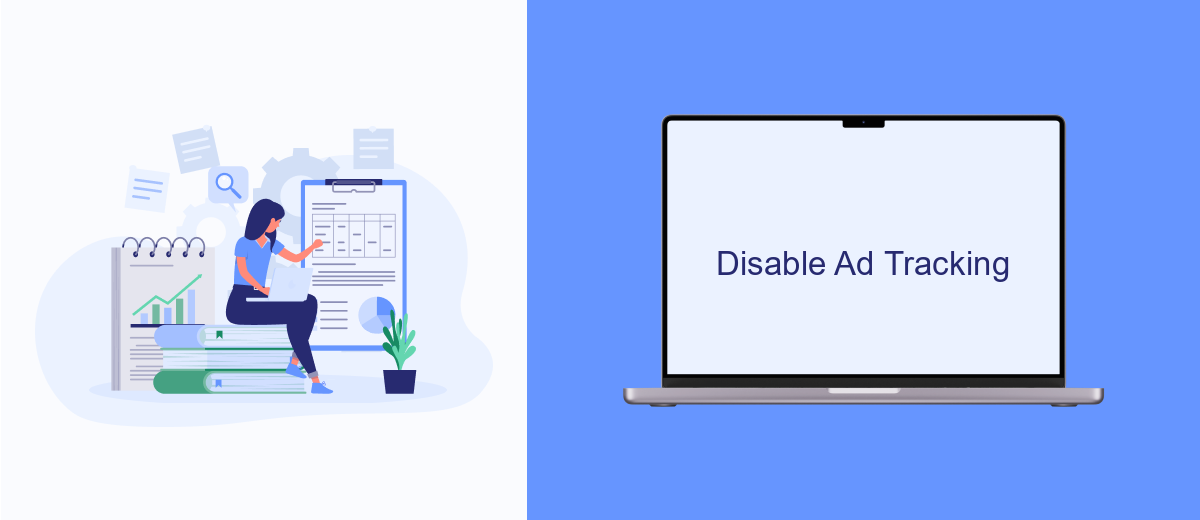
To effectively block Facebook ads in videos, it's crucial to disable ad tracking. Ad tracking allows advertisers to collect data about your online behavior and serve you targeted advertisements. By turning off ad tracking, you can significantly reduce the number of ads you encounter while watching videos on Facebook.
First, navigate to your Facebook settings. Here, you will find various options related to privacy and ad preferences. It's important to review these settings carefully to ensure that you are not sharing more information than necessary with advertisers.
- Go to Facebook Settings.
- Select "Ad Preferences."
- Click on "Ad Settings."
- Turn off "Ads based on data from partners."
- Disable "Ads based on your activity on Facebook Company Products."
- Opt out of "Ads that include your social actions."
Additionally, consider using services like SaveMyLeads to automate and streamline your ad preference settings. SaveMyLeads can help you manage your data more effectively, ensuring that your ad tracking settings are consistently updated and optimized. This can provide a more seamless and ad-free video viewing experience on Facebook.
- Automate the work with leads from the Facebook advertising account
- Empower with integrations and instant transfer of leads
- Don't spend money on developers or integrators
- Save time by automating routine tasks
Integrate with SaveMyLeads
Integrating with SaveMyLeads can significantly streamline the process of blocking Facebook ads in videos. SaveMyLeads is a powerful automation tool that allows you to connect various apps and services without requiring any coding knowledge. By setting up specific triggers and actions within SaveMyLeads, you can automate the task of filtering out unwanted ads in your Facebook video content.
To get started, sign up for an account on SaveMyLeads and select the appropriate template for Facebook ad blocking. Follow the step-by-step instructions to link your Facebook account and configure the necessary settings. With SaveMyLeads, you can easily set up workflows that automatically detect and block ads, ensuring a smoother and more enjoyable viewing experience for your audience. This integration not only saves you time but also enhances the overall quality of your video content.
FAQ
How can I block Facebook ads in videos?
Is there a way to block Facebook ads on mobile devices?
Can I use automation tools to block Facebook ads?
Will blocking Facebook ads affect my account?
Are there any legal issues with blocking Facebook ads?
What do you do with the data you get from Facebook lead forms? Do you send them to the manager, add them to mailing services, transfer them to the CRM system, use them to implement feedback? Automate all of these processes with the SaveMyLeads online connector. Create integrations so that new Facebook leads are automatically transferred to instant messengers, mailing services, task managers and other tools. Save yourself and your company's employees from routine work.