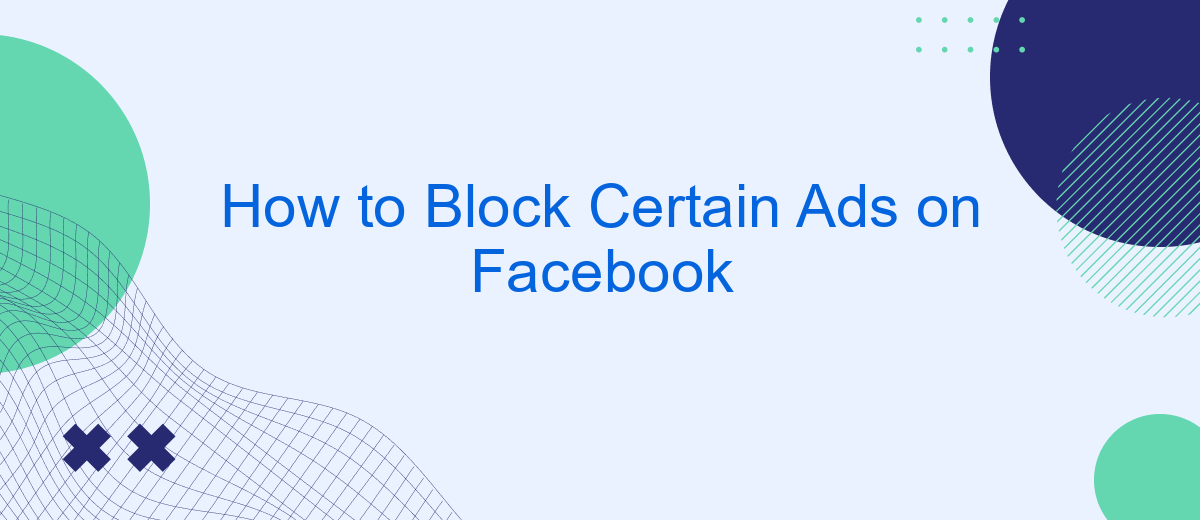In today's digital age, encountering unwanted ads on social media can be frustrating. Facebook, one of the most popular platforms, often displays ads that may not align with your interests. Fortunately, there are effective ways to manage and block these ads. This article will guide you through simple steps to customize your ad experience on Facebook, ensuring a more enjoyable browsing experience.
Identify Annoying Ads
Identifying annoying ads on Facebook can significantly enhance your browsing experience. First, take note of the ads that disrupt your user experience. These ads often appear frequently, contain irrelevant content, or are overly intrusive. Once you've identified these ads, you can take steps to block or hide them.
- Frequent Ads: Ads that appear repeatedly and clutter your feed.
- Irrelevant Content: Ads that do not align with your interests or preferences.
- Intrusive Ads: Ads that interrupt your browsing experience with pop-ups or auto-play videos.
After identifying these annoying ads, you can use tools and settings within Facebook to manage them. Additionally, consider using services like SaveMyLeads to automate the process of filtering out unwanted ads. SaveMyLeads offers integration solutions that help you streamline your ad preferences, ensuring a more enjoyable and personalized Facebook experience.
Block Ads Using Ad Blockers
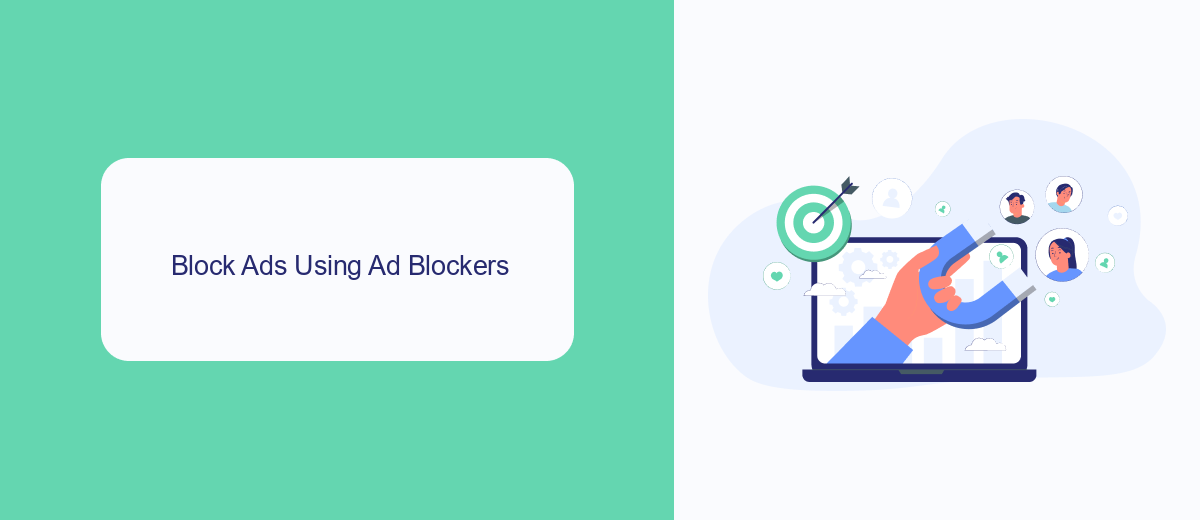
One effective way to block certain ads on Facebook is by using ad blockers. Ad blockers are browser extensions or software that prevent advertisements from displaying on web pages. Popular ad blockers like AdBlock Plus, uBlock Origin, and Privacy Badger can be easily installed on most web browsers. Once installed, these tools can filter out unwanted ads, providing a cleaner and more streamlined browsing experience. They not only block ads on Facebook but also on other websites, enhancing your overall internet experience.
To further customize your ad-blocking experience, consider using services like SaveMyLeads. SaveMyLeads allows you to integrate various tools and services to optimize your online activities. By setting up specific integrations, you can automate tasks and improve your ad-blocking strategies. For instance, you can configure SaveMyLeads to work with your ad blocker, ensuring that you are always protected from intrusive ads. This level of customization can help you maintain a distraction-free browsing environment, tailored to your preferences.
Customize Your Ad Preferences
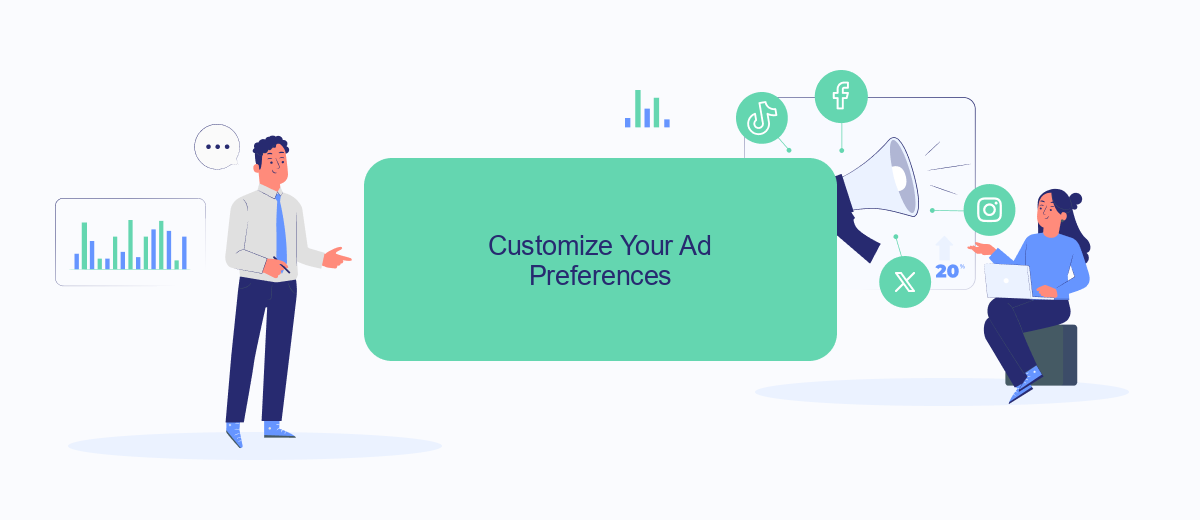
Customizing your ad preferences on Facebook can significantly enhance your browsing experience by showing you ads that are more relevant to your interests. Here's a step-by-step guide to help you manage your ad preferences effectively:
- Log in to your Facebook account and click on the downward arrow at the top right corner of the page.
- Select "Settings & Privacy" and then click on "Settings."
- In the left-hand menu, find and click on "Ads."
- Under "Ad Settings," you can manage your preferences by selecting categories such as "Ad topics," "Advertisers and businesses," and "Your information."
- Adjust your settings according to your preferences by toggling options on or off.
For those looking to automate and streamline their Facebook ad management, services like SaveMyLeads can be incredibly useful. SaveMyLeads allows you to integrate various platforms and automate data transfer, making it easier to customize and optimize your ad campaigns without manual intervention. By leveraging such tools, you can ensure that your ad preferences are consistently aligned with your interests.
Report and Block Malicious Ads
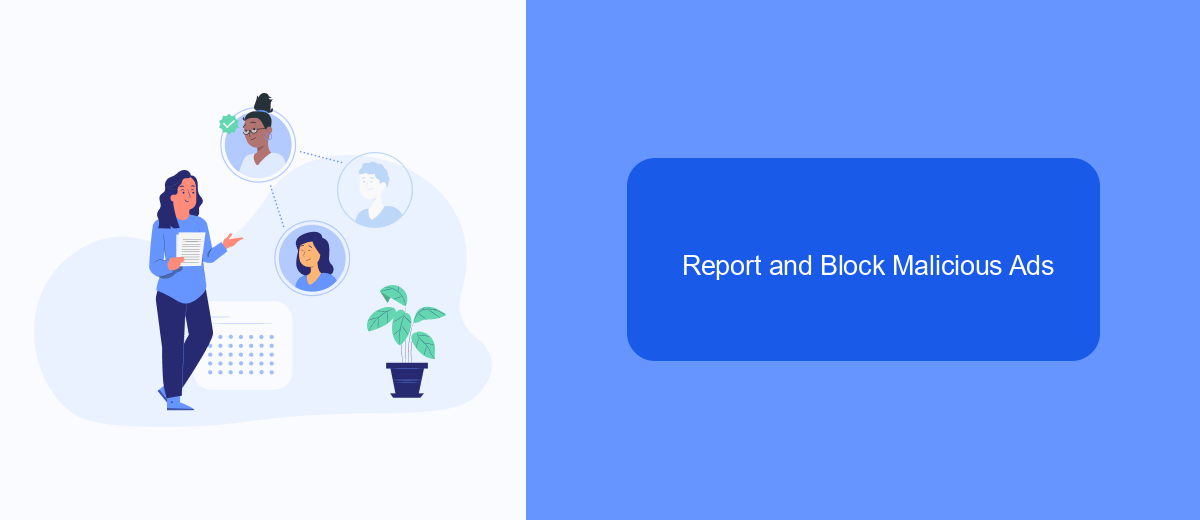
Encountering malicious ads on Facebook can be both frustrating and potentially harmful. These ads might lead to phishing sites or spread malware, making it crucial to report and block them as soon as possible. By taking immediate action, you can help protect yourself and other users from these threats.
To effectively report and block malicious ads, follow these steps. Facebook provides tools to report ads that violate their policies, and utilizing these tools can help maintain a safer online environment. Here’s how you can do it:
- Click on the three dots (...) in the top right corner of the ad.
- Select "Report Ad" from the dropdown menu.
- Choose the appropriate reason for reporting, such as "It's misleading or a scam."
- Follow the on-screen instructions to complete the report.
- Optionally, use a service like SaveMyLeads to automate and streamline your ad reporting processes.
By following these steps, you can contribute to a safer Facebook experience. Remember, reporting malicious ads not only protects you but also helps in safeguarding the entire community. Stay vigilant and proactive in managing the content you encounter on social media platforms.
Use Third-Party Tools
One effective method to block certain ads on Facebook is by using third-party tools. These tools offer advanced features that allow you to customize your ad preferences beyond the basic settings provided by Facebook. One such tool is SaveMyLeads, which not only helps in managing ads but also provides seamless integrations with various platforms. By using SaveMyLeads, you can automate processes and filter out unwanted ads based on your specific criteria, ensuring a cleaner and more tailored browsing experience.
To get started with SaveMyLeads, you need to set up an account and connect it to your Facebook profile. Once connected, you can configure the tool to block ads from specific advertisers or categories. SaveMyLeads integrates smoothly with other services you might be using, making it a versatile solution for managing your digital environment. This tool not only enhances your control over the ads you see but also saves you time by automating the filtering process.
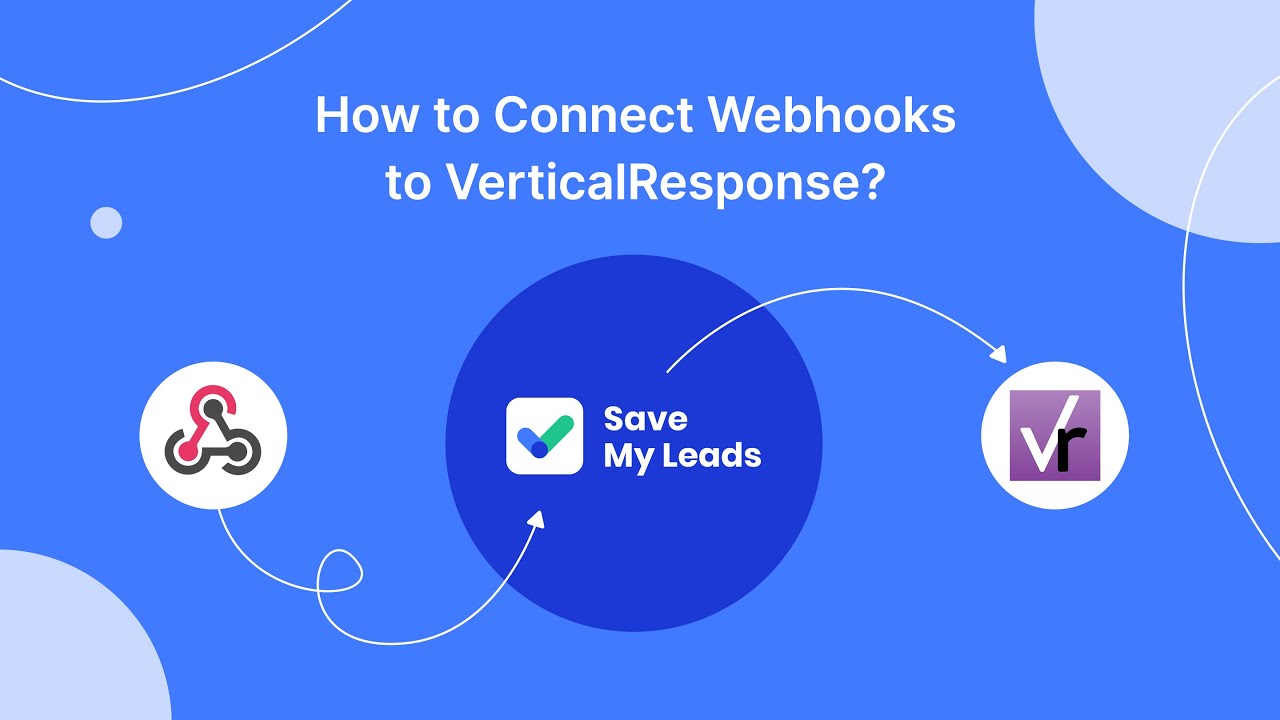
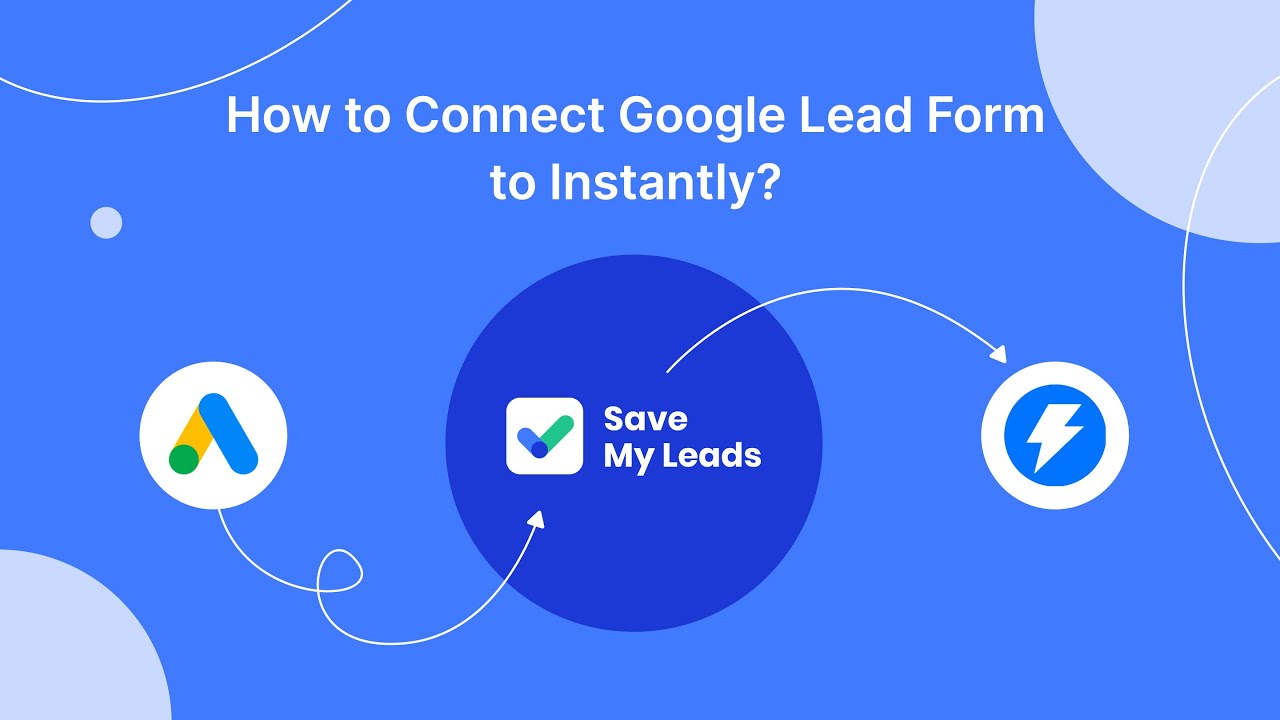
FAQ
How can I block specific ads on Facebook?
Can I block ads from a particular advertiser?
Is there a way to block ads based on certain topics?
Can I use automation tools to manage my ad preferences on Facebook?
What should I do if I find an ad offensive or inappropriate?
If you use Facebook Lead Ads, then you should know what it means to regularly download CSV files and transfer data to various support services. How many times a day do you check for new leads in your ad account? How often do you transfer data to a CRM system, task manager, email service or Google Sheets? Try using the SaveMyLeads online connector. This is a no-code tool with which anyone can set up integrations for Facebook. Spend just a few minutes and you will receive real-time notifications in the messenger about new leads. Another 5-10 minutes of work in SML, and the data from the FB advertising account will be automatically transferred to the CRM system or Email service. The SaveMyLeads system will do the routine work for you, and you will surely like it.