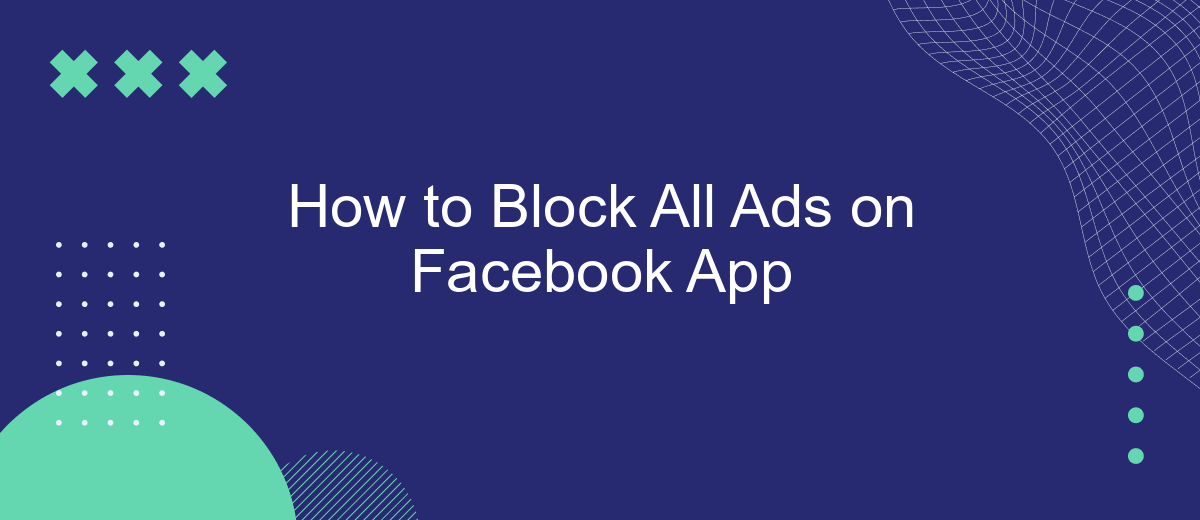Tired of constant interruptions from ads while scrolling through your Facebook feed? You're not alone. Many users are looking for effective ways to block these distractions and enjoy a cleaner, more focused experience. In this article, we will guide you through simple steps to block all ads on the Facebook app, making your social media time more enjoyable.
Block Ads via App Settings
Blocking ads on the Facebook app can significantly enhance your user experience by reducing distractions. One of the most effective ways to do this is by adjusting the app settings. Although Facebook does not provide a direct option to completely remove ads, you can limit their intrusiveness by tweaking your ad preferences and privacy settings.
- Open the Facebook app and go to the menu by tapping the three horizontal lines.
- Scroll down and select "Settings & Privacy," then tap "Settings."
- Under the "Ads" section, tap on "Ad Preferences."
- Adjust your interests and ad settings to limit the types of ads you see.
- Turn off ad personalization by disabling "Ads based on data from partners" and "Ads based on your activity on Facebook Company Products."
While these steps can help reduce the number of ads, they won't eliminate them entirely. For a more comprehensive solution, consider using third-party services like SaveMyLeads. This platform can help you integrate various tools and settings, making it easier to manage your ad preferences across different applications.
Use Third-Party Ad Blockers
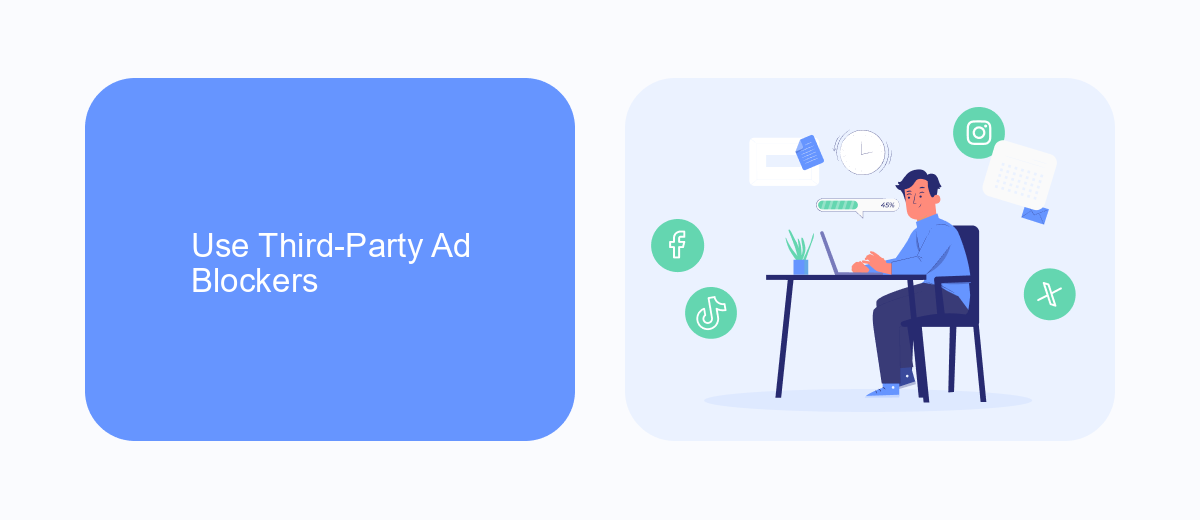
One effective way to block ads on the Facebook app is by using third-party ad blockers. These tools are designed to filter out advertisements, providing a cleaner and more enjoyable user experience. Popular ad blockers such as AdGuard, AdBlock Plus, and uBlock Origin can be installed on your mobile device to help remove unwanted ads. Simply download the app from your device’s app store, follow the installation instructions, and configure the settings to block ads on the Facebook app specifically.
Additionally, some services like SaveMyLeads offer advanced integration options to streamline your ad-blocking efforts. SaveMyLeads can help automate the process of managing and filtering ads across multiple platforms, ensuring a seamless experience. By leveraging these third-party tools, you can significantly reduce the number of ads you see on Facebook, allowing you to enjoy a more focused and distraction-free browsing experience.
Browser Extensions
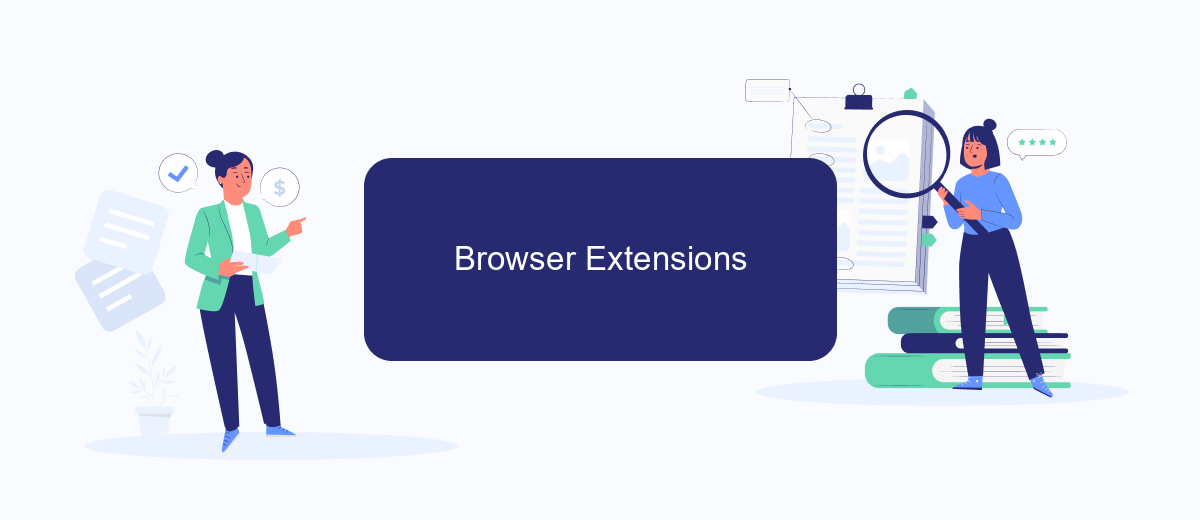
Browser extensions are a powerful tool for blocking ads on the Facebook app. These extensions can be easily installed and configured to enhance your browsing experience by removing unwanted advertisements. Here’s how you can use browser extensions to block ads on Facebook:
- Install an ad-blocking extension like AdBlock Plus or uBlock Origin from your browser's extension store.
- Once installed, configure the extension settings to ensure it blocks all types of ads on Facebook.
- Regularly update the extension to keep up with new ad formats and ensure optimal performance.
Using browser extensions not only helps in blocking ads but also enhances your overall browsing speed and security. For those looking to integrate multiple tools and services seamlessly, platforms like SaveMyLeads can be beneficial. SaveMyLeads allows you to automate the integration of various services, ensuring a smoother and more efficient workflow. By leveraging these tools, you can enjoy a cleaner and more focused Facebook experience.
DNS Filters
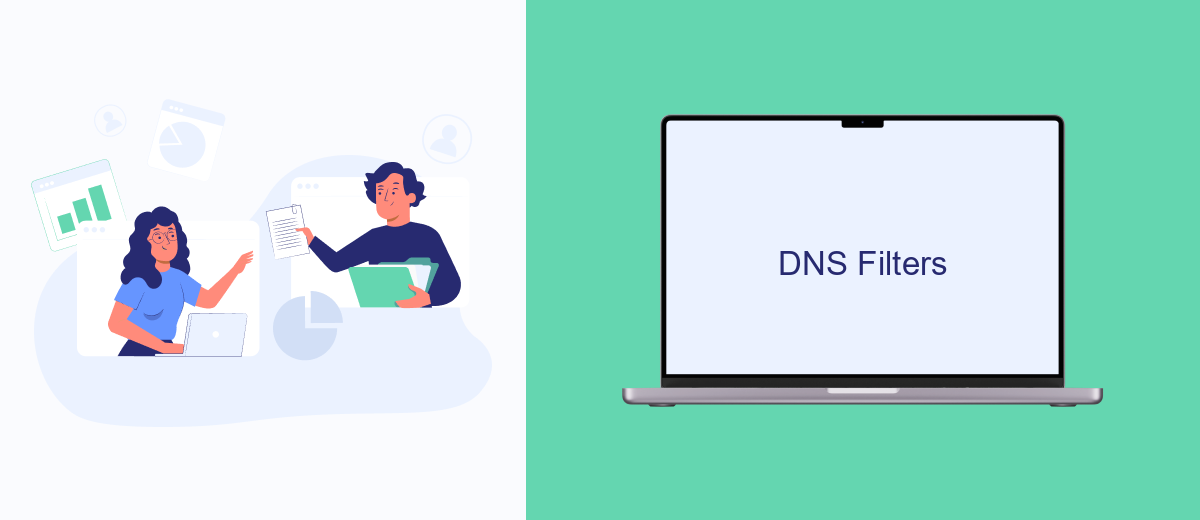
DNS filters are an effective way to block ads on the Facebook app by intercepting and filtering out unwanted content before it reaches your device. By configuring a DNS filter, you can control what content is allowed through your network, effectively blocking ads at the network level.
To set up DNS filters, you need to choose a reliable DNS service that offers ad-blocking features. Many DNS providers offer this service, and some are specifically designed to block ads and trackers. Configuring your device or router to use these DNS servers can significantly reduce the number of ads you see on the Facebook app.
- Choose a DNS provider with ad-blocking capabilities (e.g., AdGuard DNS, NextDNS).
- Change your device's DNS settings to use the selected provider.
- Alternatively, configure your router to use the DNS provider for all connected devices.
Using DNS filters is a straightforward and effective method to block ads without installing additional software. For those looking to integrate DNS filtering into a larger network or business environment, services like SaveMyLeads can help manage and automate these settings across multiple devices and platforms, ensuring a seamless ad-free experience.
- Automate the work with leads from the Facebook advertising account
- Empower with integrations and instant transfer of leads
- Don't spend money on developers or integrators
- Save time by automating routine tasks
Host File Editing
Editing the host file on your device is another effective way to block ads on the Facebook app. This method involves adding specific entries to the host file, which redirects ad-serving domains to a non-existent IP address, effectively blocking them. To begin, you need to locate the host file on your device. On Windows, it's usually found at C:\Windows\System32\drivers\etc\hosts. On macOS, you can find it at /etc/hosts. Make sure to open the file with administrative privileges to make changes.
Once you have the host file open, you can add entries that point ad-serving domains to 127.0.0.1. For example, you can add lines like "127.0.0.1 ads.facebook.com" to block ads from loading. Save the file and restart your device to apply the changes. This method is more technical and requires careful editing to avoid disrupting other network functionalities. If you're looking for an easier solution to manage integrations and block ads, consider using services like SaveMyLeads, which can automate many of these processes and offer a more user-friendly approach.
FAQ
How can I block ads on the Facebook app?
Can I use third-party apps to block Facebook ads?
Is there a way to reduce the number of ads I see on Facebook?
Can I automate the process of managing my Facebook ad preferences?
Will blocking ads affect my Facebook account?
Are you using Facebook Lead Ads? Then you will surely appreciate our service. The SaveMyLeads online connector is a simple and affordable tool that anyone can use to set up integrations for Facebook. Please note that you do not need to code or learn special technologies. Just register on our website and create the necessary integration through the web interface. Connect your advertising account with various services and applications. Integrations are configured in just 5-10 minutes, and in the long run they will save you an impressive amount of time.