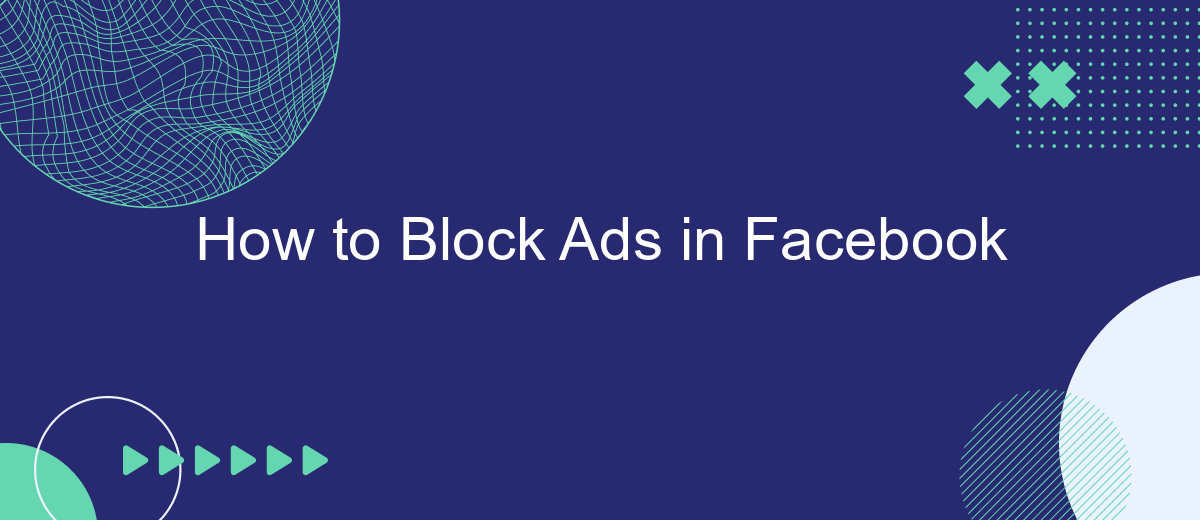Navigating Facebook can be a delightful experience, but the constant barrage of ads can quickly become overwhelming. Whether you're scrolling through your news feed or watching videos, advertisements seem to pop up everywhere. Fortunately, there are effective methods to block these ads and enjoy a cleaner, more focused social media experience. This article will guide you through the steps to block ads on Facebook.
Block Facebook Ads Using Browser Extensions
Using browser extensions is an effective way to block ads on Facebook. These extensions are easy to install and can significantly improve your browsing experience by removing unwanted ads and distractions. Here are some popular browser extensions you can use to block Facebook ads:
- AdBlock Plus: This popular extension blocks a wide range of ads, including those on Facebook. It's available for most major browsers.
- uBlock Origin: Known for its efficiency, uBlock Origin is a lightweight extension that blocks ads and trackers on Facebook and other websites.
- AdGuard: This extension not only blocks ads on Facebook but also offers additional privacy protection features.
To get started, simply visit the extension store for your browser (e.g., Chrome Web Store, Firefox Add-ons) and search for the extension you want to install. Once installed, these tools will automatically start blocking ads on Facebook, providing you with a cleaner and more enjoyable browsing experience.
Disable Personalized Ads

To disable personalized ads on Facebook, start by navigating to your account settings. Click on the downward arrow at the top right corner of your Facebook homepage, then select "Settings & Privacy" followed by "Settings." In the left-hand menu, click on "Ads." Here, you will find various options to manage how your data is used to show you personalized ads. Turn off features such as "Ads based on data from partners" and "Ads based on your activity on Facebook Company Products that you see elsewhere" to limit the personalization of ads.
If you are looking for a more comprehensive solution to manage your ad preferences across various platforms, consider using an integration service like SaveMyLeads. SaveMyLeads allows you to automate the process of managing data and ad settings, ensuring that your preferences are consistently applied. By integrating your Facebook account with SaveMyLeads, you can streamline your ad settings and maintain better control over your online advertising experience. This service helps you save time and ensures your data privacy preferences are respected across multiple platforms.
Use Facebook Blockers or Filters
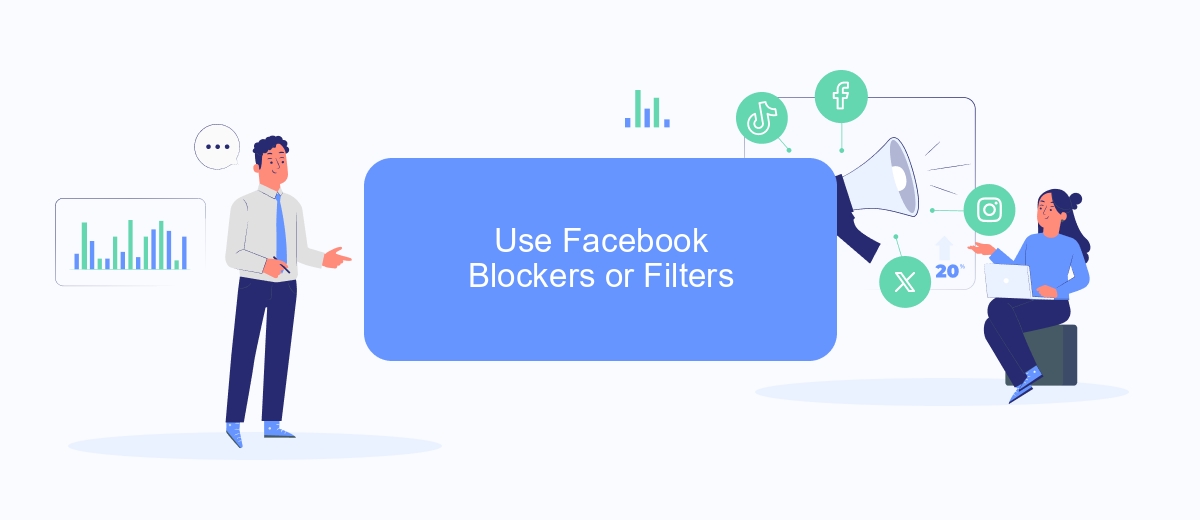
One effective way to block ads on Facebook is by using dedicated blockers or filters. These tools are designed to enhance your browsing experience by removing unwanted advertisements from your feed. By installing a reliable ad blocker, you can enjoy a cleaner interface and focus on the content that matters to you.
- Install a reputable ad blocker extension on your browser, such as AdBlock or uBlock Origin.
- Configure the settings to specifically target Facebook ads.
- Consider using SaveMyLeads to automate and streamline your Facebook experience, reducing the need for manual filtering.
By utilizing these tools, you can significantly reduce the number of ads you see on Facebook. This not only makes your browsing experience more enjoyable but also helps you stay focused on the content that is most relevant to you. SaveMyLeads, in particular, offers a seamless integration that can further enhance your social media management by automating various processes and improving overall efficiency.
Block Ads with an Ad Blocker App
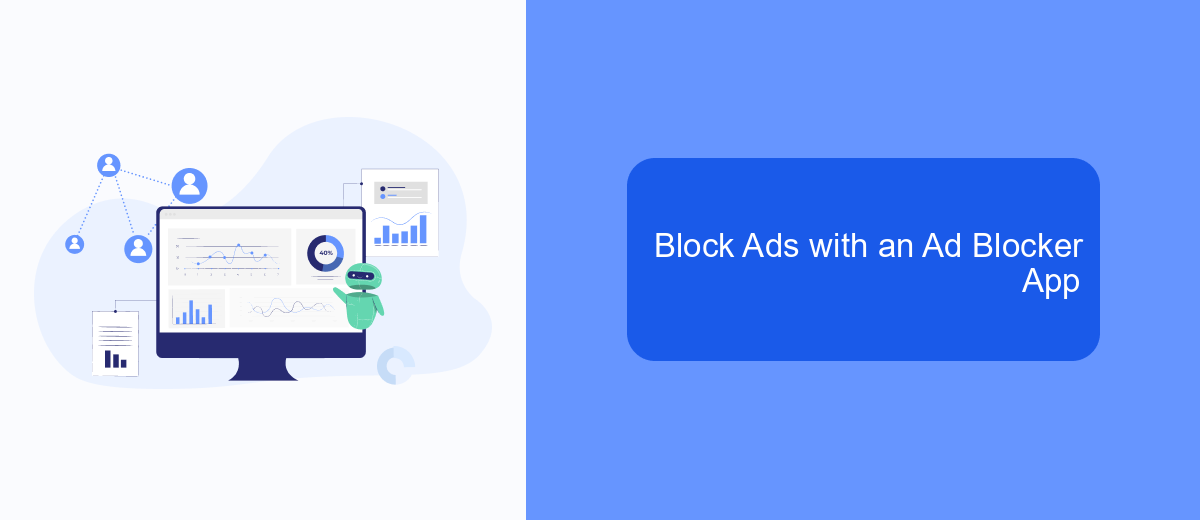
One of the most effective ways to block ads on Facebook is by using an ad blocker app. These apps are designed to filter out unwanted advertisements, providing a cleaner and more enjoyable browsing experience. Many ad blocker apps are available for both desktop and mobile devices, making it easy to find one that suits your needs.
To get started, you will need to download and install an ad blocker app. Once installed, the app will automatically begin to filter out ads as you browse Facebook. Some popular ad blocker apps include:
- AdBlock Plus
- uBlock Origin
- AdGuard
After installing your chosen ad blocker, you may need to configure it to work optimally with Facebook. This can be done through the app's settings menu. Additionally, if you're looking to streamline your online experience further, consider using SaveMyLeads. This service helps you set up integrations that automate various tasks, making it easier to manage your digital life efficiently.
Manually Hide or Report Ads
If you're looking to manually hide or report ads on Facebook, the process is straightforward. First, locate the ad you want to hide. Click on the three dots in the top right corner of the ad. A dropdown menu will appear, giving you several options. Select "Hide ad" if you simply don't want to see that particular ad. Facebook will ask you for feedback on why you're hiding the ad, which helps them improve your ad experience. If you find the ad offensive or misleading, you can choose the "Report ad" option. This will prompt you to provide more details about the issue, which Facebook will review to take appropriate action.
For those who need more control over their ad experience, consider using services like SaveMyLeads. This platform allows you to integrate various tools and automate processes, making it easier to manage your Facebook ads. With SaveMyLeads, you can set up filters and rules to automatically hide or report ads based on your preferences. This way, you won't have to manually adjust your settings every time you encounter an unwanted ad, ensuring a smoother and more personalized browsing experience.
FAQ
How can I block ads on Facebook using browser extensions?
Can I block ads on Facebook using settings within Facebook itself?
Is there a way to block ads on the Facebook mobile app?
How can I reduce the number of targeted ads I see on Facebook?
Can automation tools help in managing ad preferences on Facebook?
Personalized responses to new clients from Facebook/Instagram. Receiving data on new orders in real time. Prompt delivery of information to all employees who are involved in lead processing. All this can be done automatically. With the SaveMyLeads service, you will be able to easily create integrations for Facebook Lead Ads and implement automation. Set up the integration once and let it do the chores every day.