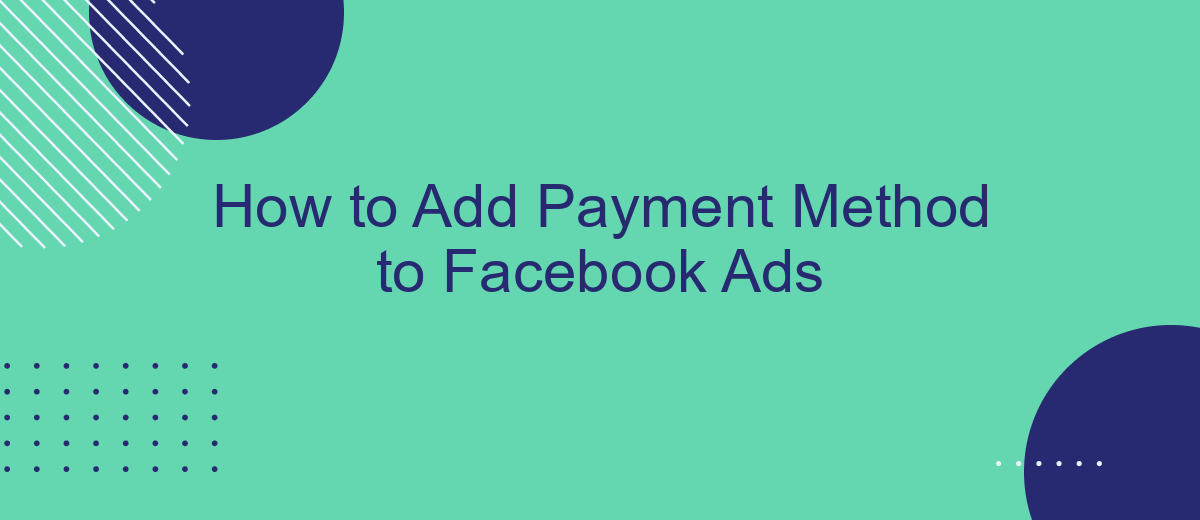Adding a payment method to your Facebook Ads account is a crucial step for managing and optimizing your advertising campaigns. Whether you're a small business owner or a seasoned marketer, setting up a reliable payment method ensures your ads run smoothly without interruptions. In this guide, we'll walk you through the simple steps to add a payment method, making your advertising experience seamless and efficient.
Log into Facebook Ads Manager
To start managing your ad payments on Facebook, you first need to log into Facebook Ads Manager. This platform allows you to create, manage, and track your Facebook ad campaigns. If you don't have an account yet, you will need to create one.
- Open your web browser and go to the Facebook website.
- Log in with your Facebook credentials (email and password).
- Once logged in, click on the menu icon (three horizontal lines) in the top-right corner of the screen.
- Select "Ads Manager" from the drop-down menu.
- If prompted, complete any additional verification steps.
Once you're in Facebook Ads Manager, you can easily add or update your payment methods. For more advanced integrations, consider using services like SaveMyLeads, which can help automate and streamline your ad management process, ensuring that your campaigns run smoothly without manual intervention.
Navigate to Billing
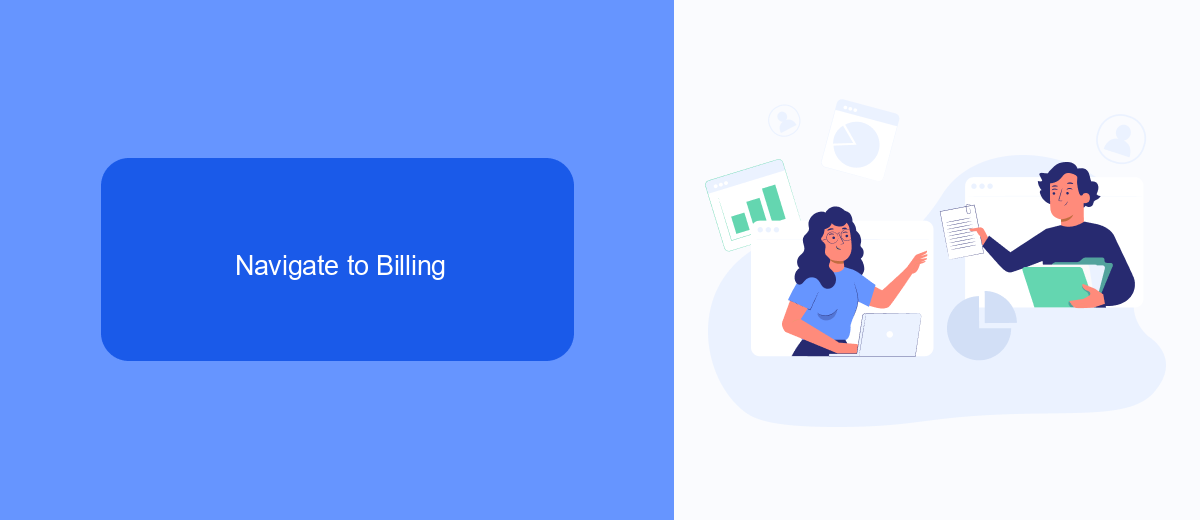
To begin adding a payment method to your Facebook Ads account, first navigate to the Facebook Ads Manager. Once you are in the Ads Manager, locate the menu on the left-hand side of the page. Look for the "Billing" option, which is typically found under the "Settings" or "Payment Settings" section. Clicking on "Billing" will direct you to the billing and payment settings page, where you can manage your payment methods and view your billing history.
For those who integrate various services and need a streamlined process, SaveMyLeads can be a valuable tool. SaveMyLeads offers automated workflows that can help you manage your Facebook Ads billing more efficiently. By using SaveMyLeads, you can set up integrations that automatically update your payment methods and keep your billing information current, ensuring that your ad campaigns run smoothly without any interruptions due to payment issues.
Select Payment Methods
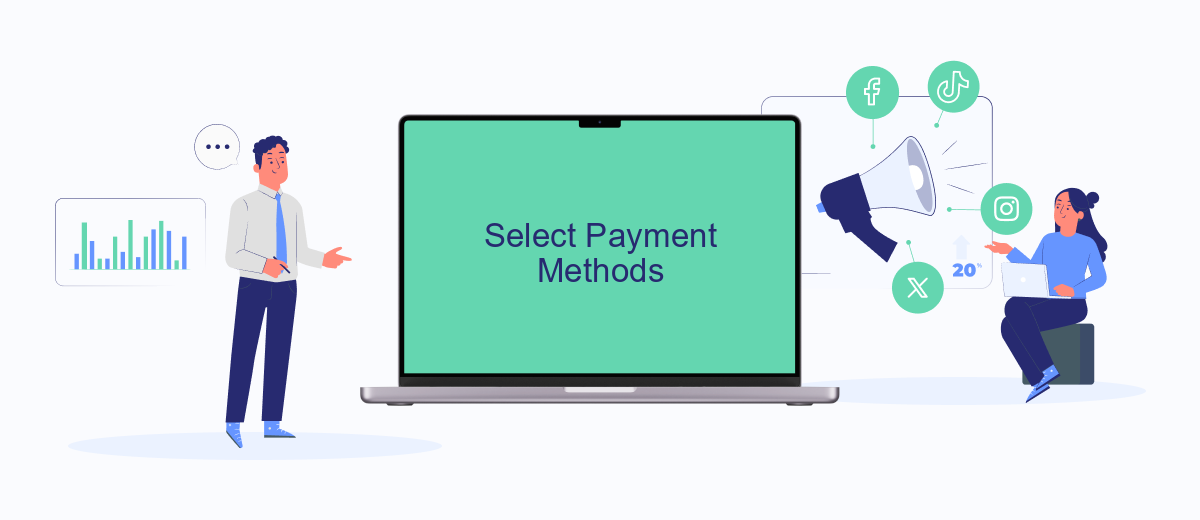
To effectively manage your Facebook Ads, selecting the right payment method is crucial. Facebook offers various payment options to cater to different needs and preferences. Here’s a step-by-step guide to help you choose and add a payment method for your Facebook Ads account:
- Log in to your Facebook Ads Manager.
- Navigate to the Billing section under the Settings menu.
- Click on the "Add Payment Method" button.
- Select your preferred payment method from the available options (credit/debit card, PayPal, etc.).
- Enter the required payment details and click "Save."
- Confirm your payment method to complete the setup.
For businesses looking to streamline their payment processes, integrating with services like SaveMyLeads can be beneficial. SaveMyLeads offers automated solutions to manage and sync your ad payments, ensuring a smooth and hassle-free experience. By leveraging such integrations, you can focus more on optimizing your ad campaigns and less on administrative tasks.
Add New Payment Method
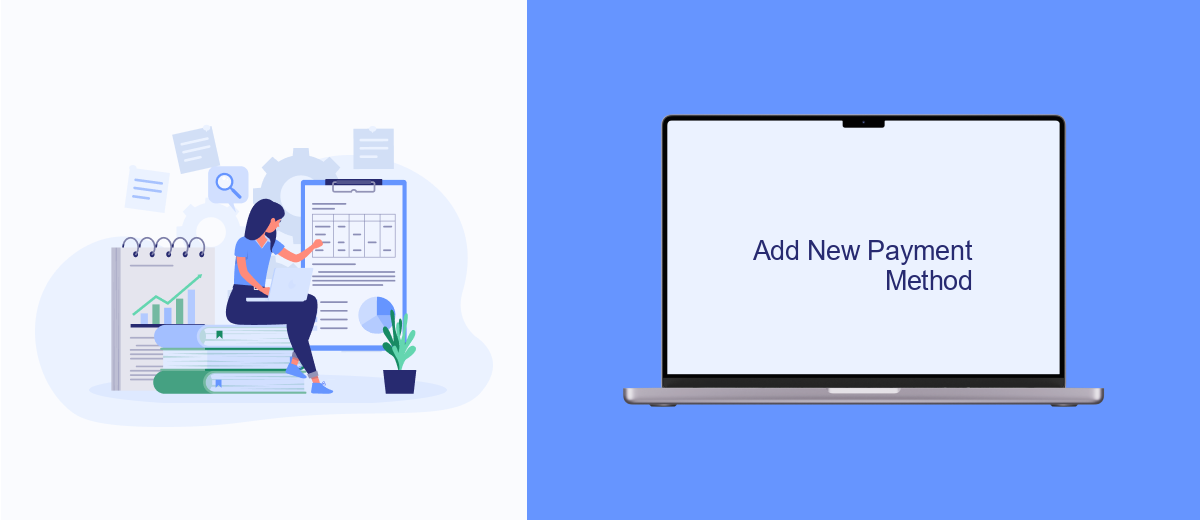
Adding a new payment method to your Facebook Ads account is a straightforward process that ensures your campaigns run smoothly without interruptions. To begin, navigate to your Facebook Ads Manager and access the Billing section.
Once in the Billing section, you will see an option to add a new payment method. Click on this option to proceed. You will be prompted to enter your payment details, such as credit card information or PayPal account.
- Go to Facebook Ads Manager.
- Navigate to the Billing section.
- Click "Add Payment Method."
- Enter your payment details.
- Save your new payment method.
If you're managing multiple ad accounts or need to integrate payment methods across different platforms, consider using SaveMyLeads. This service simplifies the integration process, allowing you to automate data transfers and ensure all your accounts are consistently funded, helping you maintain seamless ad operations.
Configure Payment Details
To configure your payment details for Facebook Ads, start by navigating to the Facebook Ads Manager. Once there, click on the 'Billing' tab located in the main menu. On the Billing page, you'll see an option to 'Add Payment Method.' Click on this option to proceed. You will be prompted to enter your payment information, such as credit card details or PayPal account. Ensure that all the information you provide is accurate to avoid any disruptions in your ad campaigns.
For a more streamlined experience, consider using integration services like SaveMyLeads. SaveMyLeads simplifies the process by automating data transfers between Facebook Ads and various payment processors. This service ensures that your payment details are always up-to-date and reduces the risk of manual errors. By integrating SaveMyLeads with your Facebook Ads account, you can focus more on optimizing your ad performance rather than managing payment details.
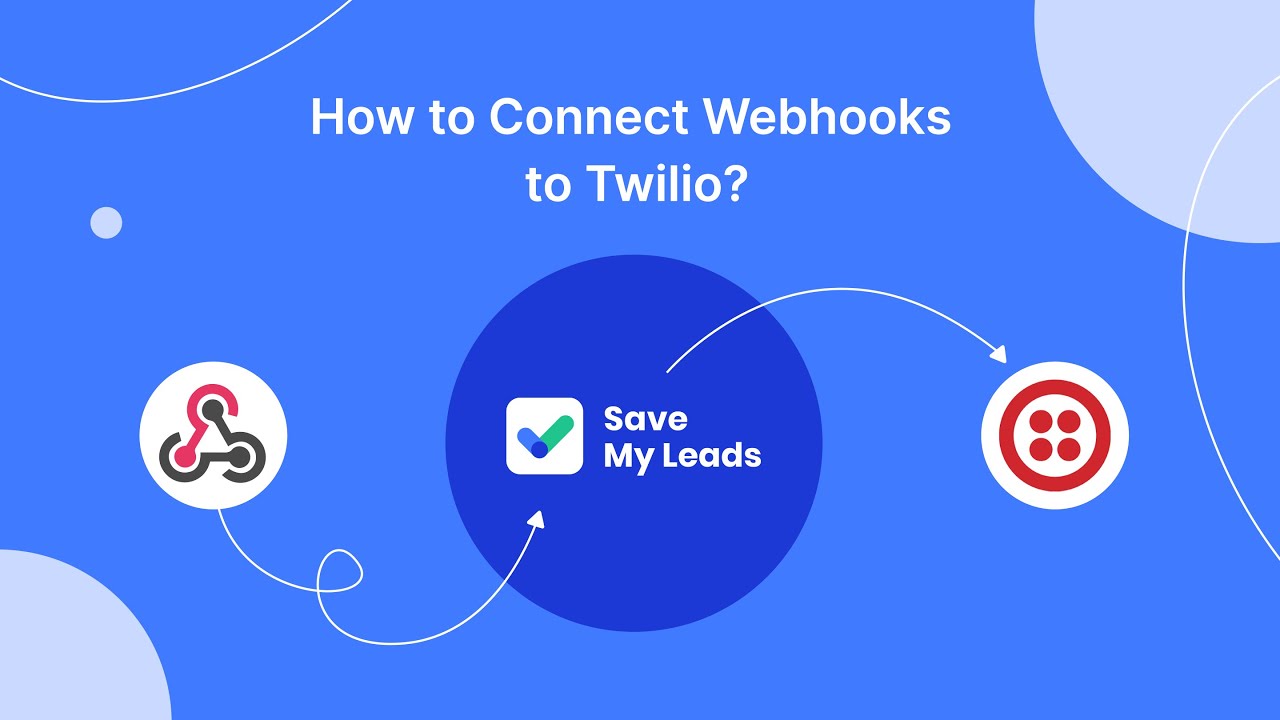
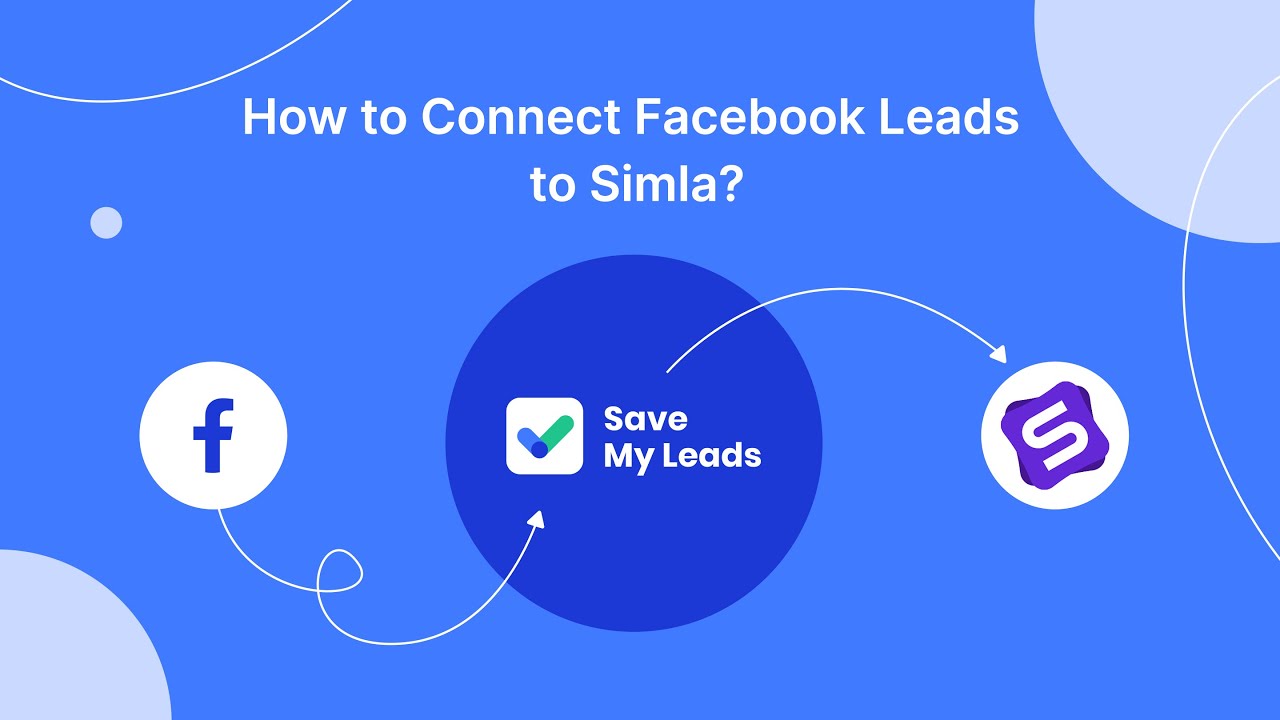
FAQ
How can I add a new payment method to my Facebook Ads account?
What types of payment methods are accepted by Facebook Ads?
Can I set up multiple payment methods for my Facebook Ads account?
How do I change my primary payment method?
What should I do if my payment method is declined?
If you use Facebook Lead Ads, then you should know what it means to regularly download CSV files and transfer data to various support services. How many times a day do you check for new leads in your ad account? How often do you transfer data to a CRM system, task manager, email service or Google Sheets? Try using the SaveMyLeads online connector. This is a no-code tool with which anyone can set up integrations for Facebook. Spend just a few minutes and you will receive real-time notifications in the messenger about new leads. Another 5-10 minutes of work in SML, and the data from the FB advertising account will be automatically transferred to the CRM system or Email service. The SaveMyLeads system will do the routine work for you, and you will surely like it.