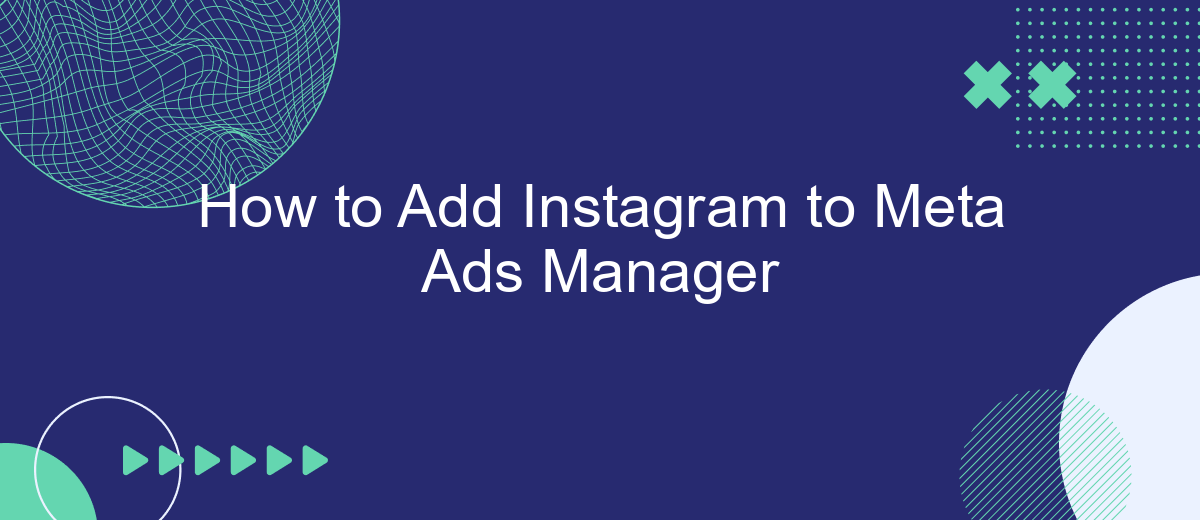In today's digital age, integrating Instagram with Meta Ads Manager is crucial for businesses aiming to maximize their advertising reach and engagement. This seamless connection allows marketers to efficiently manage and optimize campaigns across platforms, ensuring a cohesive brand presence. In this article, we'll guide you through the straightforward steps to add Instagram to your Meta Ads Manager, enhancing your advertising strategy and boosting your online impact.
Create Facebook Ad Account
To create a Facebook Ad Account, you first need to ensure that you have a personal Facebook account. This is necessary as it will serve as the foundation for managing your ads. Once you have logged into your Facebook account, navigate to the Ads Manager. This tool is essential for creating and managing your ad campaigns effectively.
- Go to the Facebook Ads Manager.
- Click on the "Create Account" button.
- Enter your account details, including account name, business name, and payment information.
- Select your time zone and currency preferences.
- Review the information and click "Create Account" to finalize the setup.
After creating your Facebook Ad Account, you can start setting up your ad campaigns. Make sure to explore the various features and tools available in the Ads Manager to optimize your advertising strategy. With your new account, you'll be able to reach your target audience more effectively and track the performance of your campaigns in real-time.
Connect Instagram Business Account
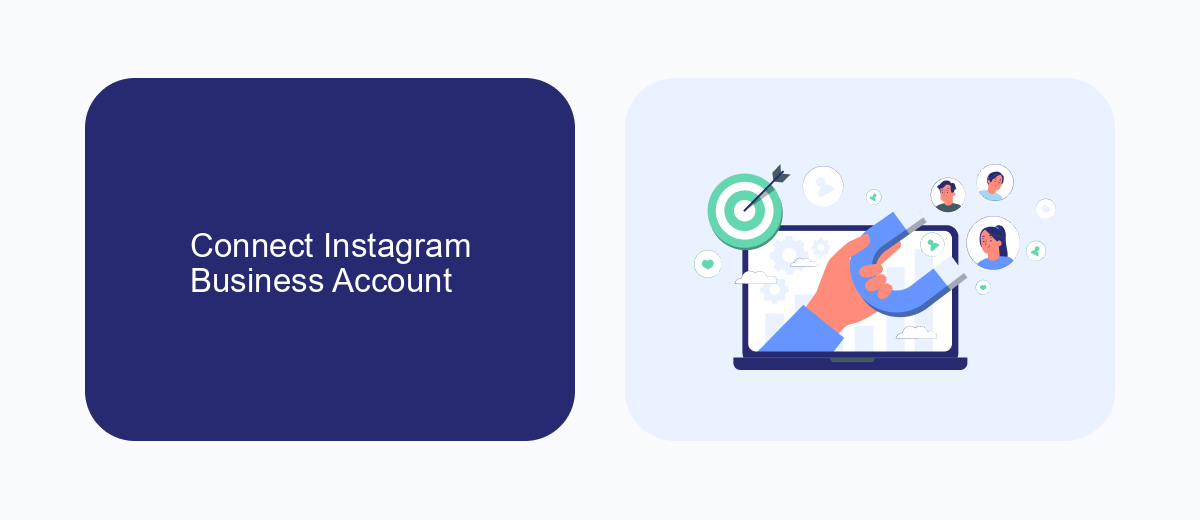
To connect your Instagram Business Account to Meta Ads Manager, begin by ensuring you have an Instagram Business Account set up. Log in to your Meta Business Suite and navigate to the "Accounts" section. Click on "Instagram Accounts" and then select "Add." You will be prompted to log in to your Instagram account. Enter your credentials and authorize the connection. Once connected, your Instagram Business Account will appear in your Meta Ads Manager, allowing you to manage ads seamlessly across both platforms.
If you encounter any challenges during the integration, consider using SaveMyLeads, a service designed to simplify the process of connecting various platforms. SaveMyLeads offers automated solutions that can streamline the integration of your Instagram Business Account with Meta Ads Manager, ensuring a smooth and efficient setup. By automating these connections, you can focus more on creating compelling ad content rather than technical hurdles. With these steps and tools, managing your Instagram ads through Meta Ads Manager becomes a more straightforward and efficient task.
Add Instagram as Placement
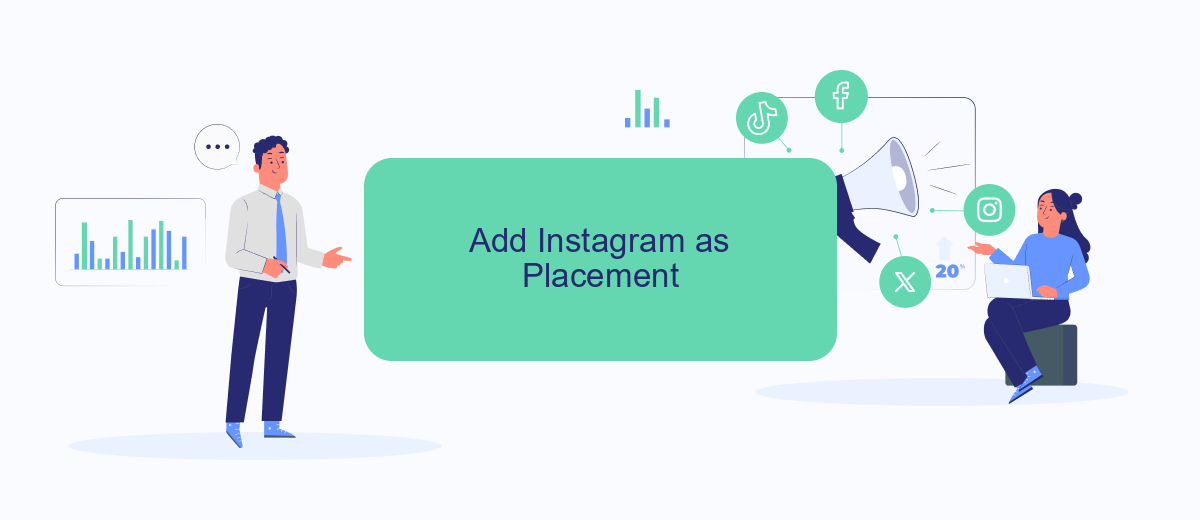
Integrating Instagram into your Meta Ads Manager as a placement is a strategic move to broaden your advertising reach. Instagram, with its vast user base and engaging visual content, offers a unique platform to connect with a diverse audience. By adding Instagram as a placement, you can leverage its powerful targeting options and creative formats to enhance your campaign's effectiveness.
- Log in to your Meta Ads Manager account.
- Click on the "Create" button to start a new campaign or select an existing one.
- In the campaign setup, navigate to the "Ad Set" section.
- Under "Placements," choose "Manual Placements."
- Check the box next to "Instagram" to include it as a placement option.
- Configure your ad settings and budget as needed, then proceed to create your ad content.
- Review your selections and click "Publish" to launch your campaign with Instagram included as a placement.
By following these steps, you ensure that your advertisements will appear on Instagram, maximizing your campaign's visibility and engagement potential. This integration allows you to tap into Instagram's dynamic user community and drive more impactful results for your marketing efforts.
SaveMyLeads Integration (Optional)
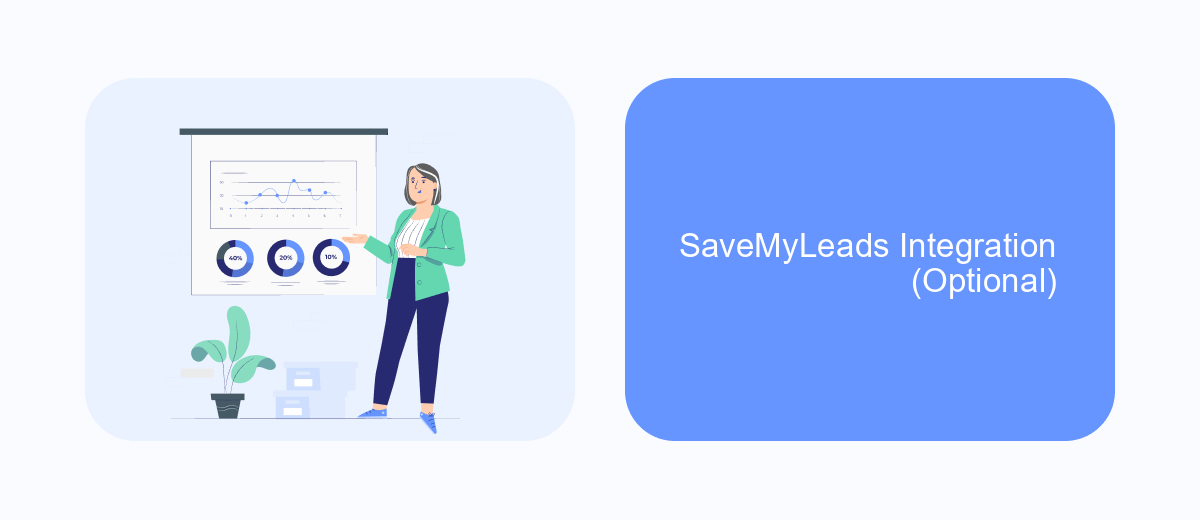
Integrating SaveMyLeads with Meta Ads Manager can significantly streamline your marketing efforts by automating data transfer between platforms. This optional integration is particularly beneficial for businesses aiming to enhance their lead management process without manual intervention. By connecting SaveMyLeads, you can ensure that your Instagram leads are automatically funneled into your Meta Ads Manager, allowing for more efficient tracking and engagement.
To get started, you need to have an active SaveMyLeads account and ensure that your Instagram account is properly linked with Meta Ads Manager. Once set up, SaveMyLeads will automatically sync your Instagram leads to Meta Ads Manager, helping you to optimize your ad campaigns based on real-time data. This integration not only saves time but also minimizes the risk of data entry errors.
- Log in to your SaveMyLeads account.
- Navigate to the integration settings.
- Select Meta Ads Manager from the list of available integrations.
- Follow the prompts to authorize and connect your accounts.
With SaveMyLeads integration, you can focus more on crafting compelling ad content and less on the logistics of data management. This seamless connection ensures that your marketing team has immediate access to the latest lead information, enhancing your ability to respond quickly and effectively to new opportunities.
Run and Track Ads
Once you've linked your Instagram account to Meta Ads Manager, it's time to run your ads. Begin by selecting the campaign objective that aligns with your business goals, whether it's brand awareness, lead generation, or conversions. Next, define your target audience using Meta's advanced targeting options, such as demographics, interests, and behaviors. Set your budget and schedule, choosing between daily or lifetime budgets, and decide on the ad placements across Facebook and Instagram. Craft your ad creatives with engaging visuals and compelling copy to capture your audience's attention.
After launching your ads, it's crucial to track their performance to optimize results. Use Meta Ads Manager's analytics tools to monitor key metrics like reach, engagement, and conversion rates. Regularly analyze these metrics to identify trends and make data-driven decisions. If you're looking to streamline lead management, consider integrating with SaveMyLeads. This service automates the process of collecting and organizing leads generated from your ads, allowing you to focus on nurturing relationships and driving sales. Continuously test different ad variations and strategies to improve your campaign's effectiveness over time.
FAQ
How do I link my Instagram account to Meta Ads Manager?
What are the benefits of adding Instagram to Meta Ads Manager?
Can I manage multiple Instagram accounts in Meta Ads Manager?
What should I do if my Instagram account isn't connecting to Meta Ads Manager?
Is it possible to automate the integration of Instagram with Meta Ads Manager?
Would you like your employees to receive real-time data on new Facebook leads, and automatically send a welcome email or SMS to users who have responded to your social media ad? All this and more can be implemented using the SaveMyLeads system. Connect the necessary services to your Facebook advertising account and automate data transfer and routine work. Let your employees focus on what really matters, rather than wasting time manually transferring data or sending out template emails.