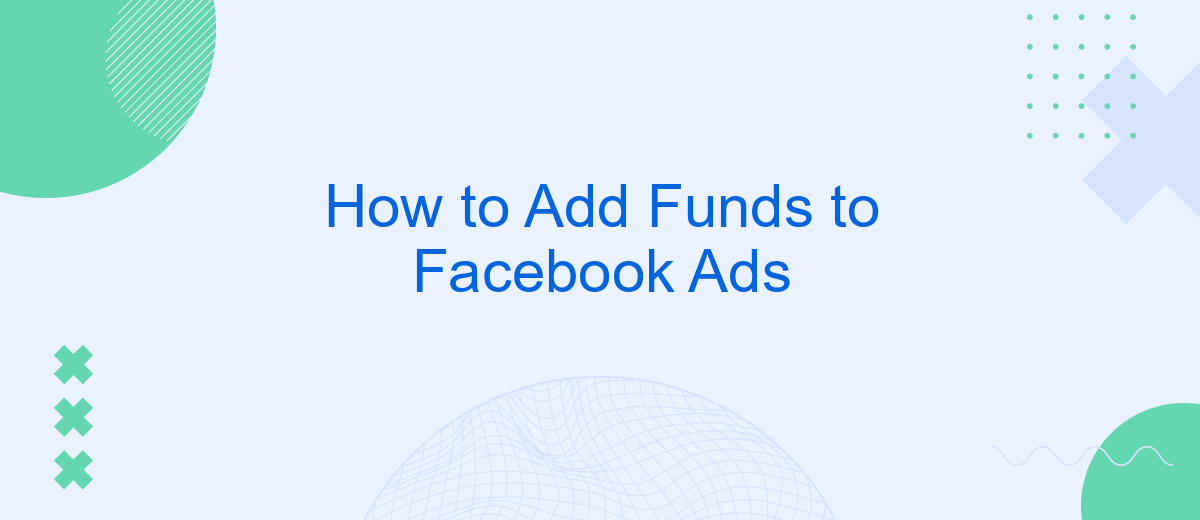Adding funds to your Facebook Ads account is a crucial step for running successful advertising campaigns. Whether you're a small business owner or a marketing professional, understanding the process ensures your ads run smoothly without interruption. This guide will walk you through the necessary steps to add funds, manage your payment methods, and keep your campaigns active and effective.
Create a Facebook Ads Account
Creating a Facebook Ads account is the first step to start advertising on the platform. This process is straightforward and can be completed in a few simple steps. Make sure you have a Facebook account before proceeding.
- Log in to your Facebook account and go to the Facebook Ads Manager.
- Click on the "Create Account" button to start setting up your ads account.
- Fill in the required details such as your business name, address, and other relevant information.
- Set up your payment method to fund your advertising campaigns.
- Review your information and submit to complete the setup.
Once your Facebook Ads account is created, you can start creating and managing your ad campaigns. If you need to integrate your Facebook Ads with other services, consider using SaveMyLeads. This platform automates the process, making it easier to manage leads and streamline your marketing efforts.
Set Up Your Payment Method
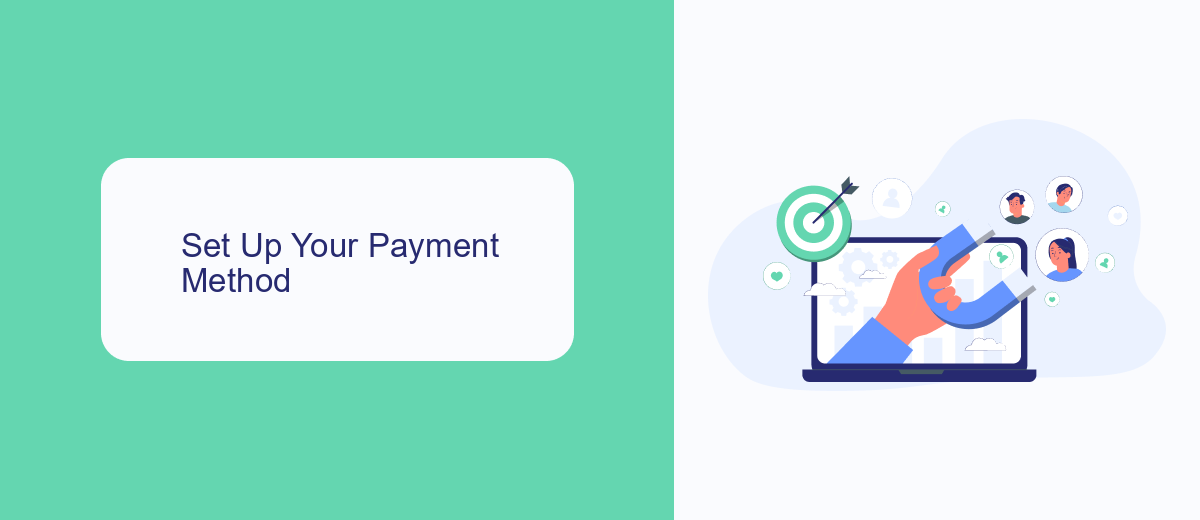
To set up your payment method for Facebook Ads, start by logging into your Facebook Ads Manager account. Navigate to the 'Billing' section located in the main menu. Here, you'll find an option to add a payment method. Click on 'Add Payment Method' and choose your preferred payment option, such as credit/debit card, PayPal, or direct bank transfer. Follow the on-screen instructions to enter your payment details securely. Once completed, click 'Save' to finalize your payment method setup.
If you manage multiple ad accounts or need to streamline your payment processes, consider using integration services like SaveMyLeads. SaveMyLeads can help automate the transfer of financial data between your Facebook Ads account and your accounting software, ensuring timely and accurate updates. This can save you time and reduce the risk of errors, allowing you to focus on optimizing your ad campaigns. To integrate SaveMyLeads, visit their website and follow the setup instructions provided.
Choose Your Budget
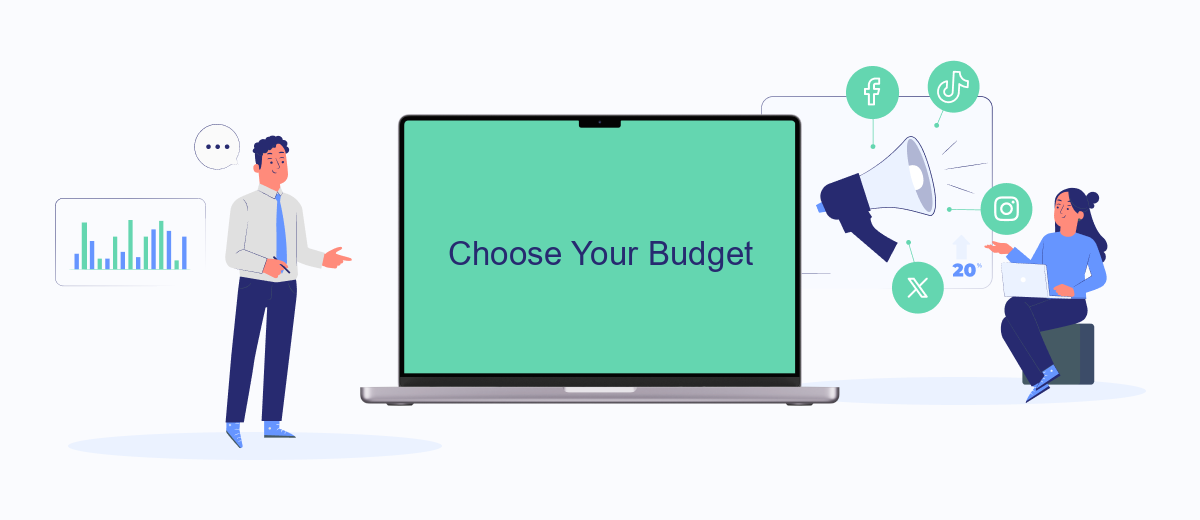
When planning your Facebook Ads campaign, it's crucial to choose a budget that aligns with your marketing goals and financial capabilities. Setting a budget helps ensure that your ads reach the right audience without overspending. Here's a step-by-step guide to help you choose the right budget for your Facebook Ads campaign:
- Define Your Objectives: Determine what you want to achieve with your ad campaign, such as increasing brand awareness, generating leads, or driving sales.
- Analyze Your Audience: Understand the demographics and interests of your target audience to estimate how much you need to spend to reach them effectively.
- Set a Daily or Lifetime Budget: Decide whether you want to allocate a daily budget (spending a set amount each day) or a lifetime budget (spending a total amount over the campaign's duration).
- Use Budget Optimization Tools: Utilize Facebook's budget optimization features to get the most out of your ad spend. You can also integrate services like SaveMyLeads to streamline your lead management and ensure your budget is used efficiently.
- Monitor and Adjust: Regularly review your ad performance and adjust your budget as needed to maximize your return on investment.
By carefully choosing and managing your budget, you can optimize your Facebook Ads campaign for better results. Remember, it's essential to continuously monitor and tweak your budget to adapt to changing market conditions and audience behavior. This approach will help you achieve your advertising goals while staying within your financial limits.
Add Funds to Your Account
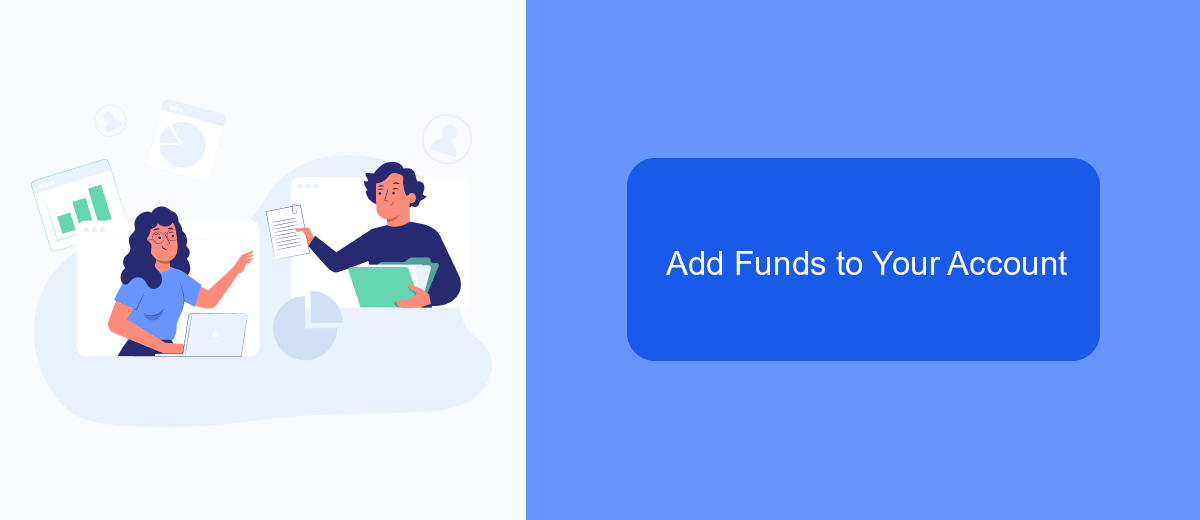
Adding funds to your Facebook Ads account is a straightforward process that ensures your campaigns run smoothly without interruption. To begin, navigate to your Facebook Ads Manager and locate the billing section. Here, you can manage your payment methods and add funds directly to your account.
First, ensure that you have a valid payment method linked to your account. Facebook accepts various payment options, including credit/debit cards and PayPal. Once your payment method is set up, follow the steps below to add funds:
- Go to your Facebook Ads Manager.
- Click on the "Billing" tab in the menu.
- Select "Payment Settings" from the dropdown menu.
- Click on "Add Funds" and enter the amount you wish to add.
- Confirm your payment details and submit.
For businesses looking to streamline their ad funding process, integrating with services like SaveMyLeads can be beneficial. SaveMyLeads automates data transfer from various sources to Facebook Ads, ensuring that your campaigns are always funded and your leads are effectively managed. By using such integrations, you can focus more on optimizing your ad performance and less on manual tasks.
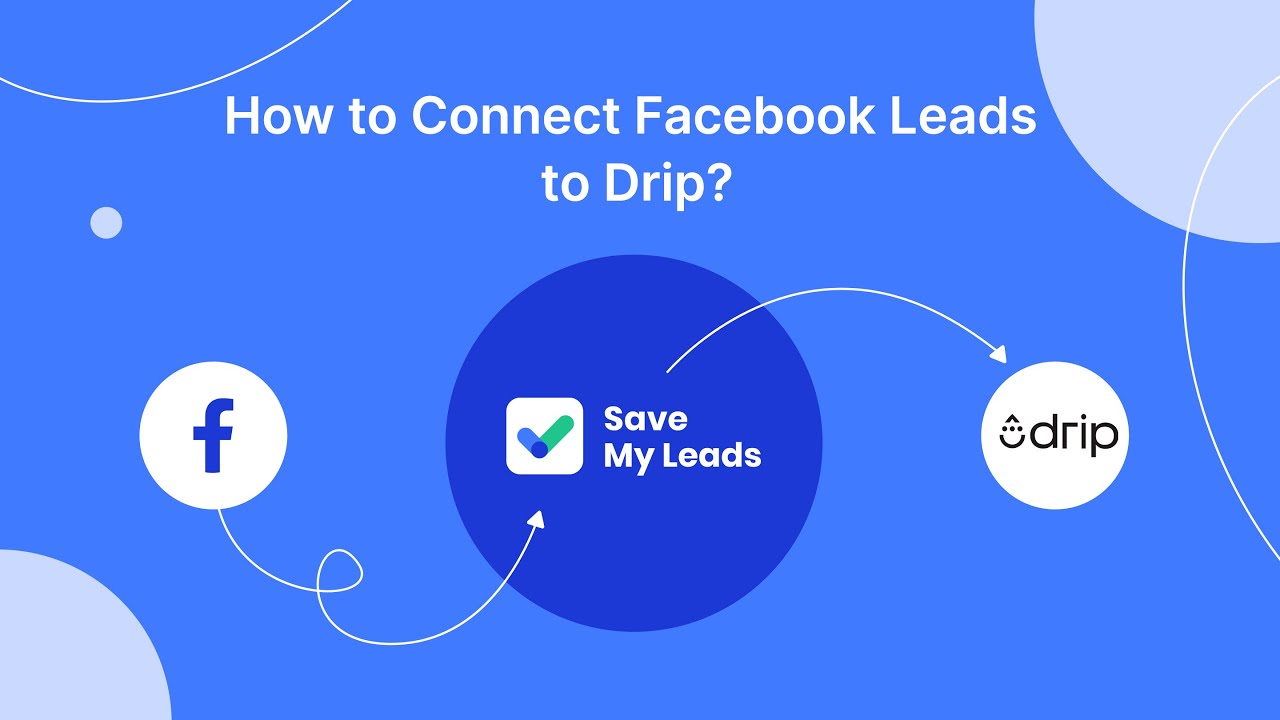
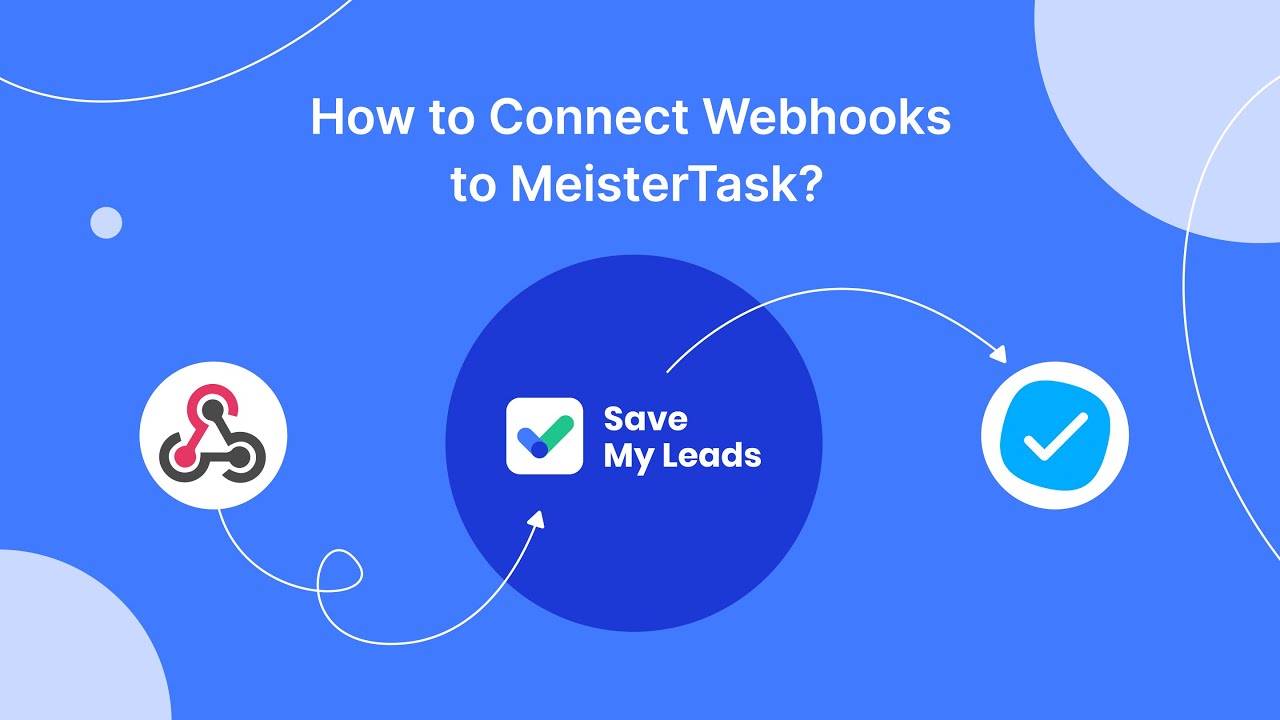
Track Results and Manage Spending
Once you've added funds to your Facebook Ads account, it's crucial to track your results to ensure your spending is effective. Utilize Facebook's Ads Manager to monitor key performance indicators (KPIs) such as reach, engagement, and conversion rates. Regularly reviewing these metrics will help you understand which ads are performing well and which ones need adjustments. Additionally, consider integrating third-party services like SaveMyLeads to automate your data collection and streamline your reporting process, making it easier to analyze your ad performance.
Managing your spending is just as important as tracking your results. Set a budget for your ad campaigns and stick to it. Facebook allows you to set daily or lifetime budgets, giving you control over how much you spend. Use the cost-per-result metric to evaluate the efficiency of your spending. If certain ads are underperforming, don't hesitate to pause or adjust them. By consistently monitoring and managing your ad spend, you can maximize your return on investment and achieve your marketing goals more effectively.
FAQ
How do I add funds to my Facebook Ads account?
Can I set up automatic payments for my Facebook Ads?
How do I check my Facebook Ads account balance?
What should I do if my payment method is declined?
Is there a way to automate the integration of payment data into my accounting software?
Would you like your employees to receive real-time data on new Facebook leads, and automatically send a welcome email or SMS to users who have responded to your social media ad? All this and more can be implemented using the SaveMyLeads system. Connect the necessary services to your Facebook advertising account and automate data transfer and routine work. Let your employees focus on what really matters, rather than wasting time manually transferring data or sending out template emails.