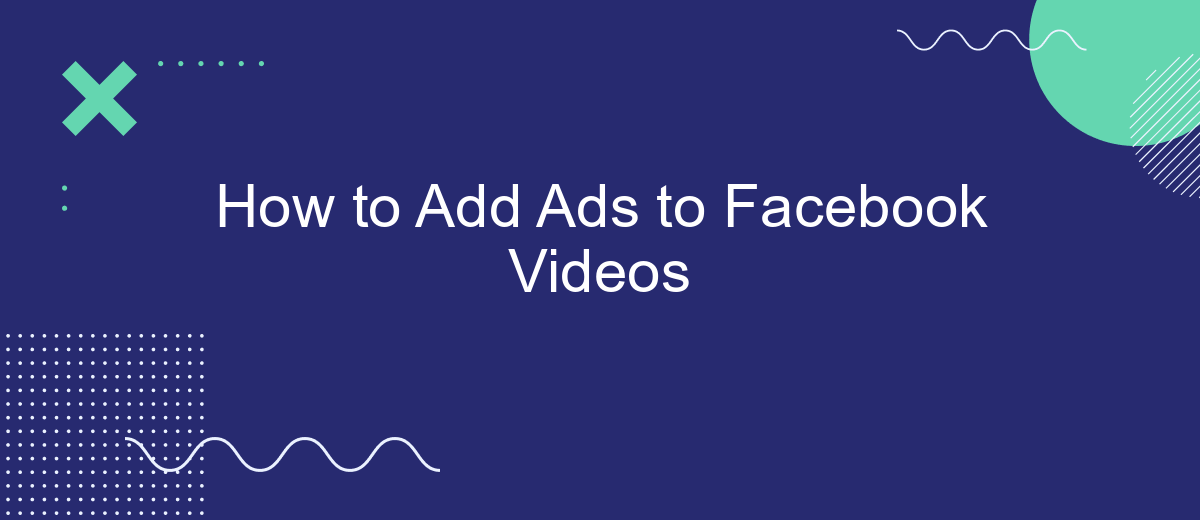Adding ads to your Facebook videos can be a great way to monetize your content and reach a wider audience. Whether you're a content creator or a business owner, integrating ads can help you generate revenue while engaging your viewers. In this article, we'll guide you through the steps to successfully add ads to your Facebook videos, ensuring a seamless and profitable experience.
Create Video
Creating engaging video content is the first step to monetizing your Facebook videos with ads. To get started, you need to produce high-quality videos that capture the attention of your audience. Use a good camera, proper lighting, and clear audio to ensure your content stands out.
- Plan your video content and script.
- Set up a well-lit recording environment.
- Use a high-resolution camera and microphone.
- Edit your video to maintain viewer interest.
- Add captions and engaging thumbnails.
Once your video is ready, you can upload it to Facebook. To streamline the process and ensure your video reaches a wider audience, consider using integration services like SaveMyLeads. This platform helps automate the sharing of your video content across multiple channels, increasing visibility and potential ad revenue. By leveraging such tools, you can focus more on creating content while the automation handles distribution.
Set Up Ad Targeting
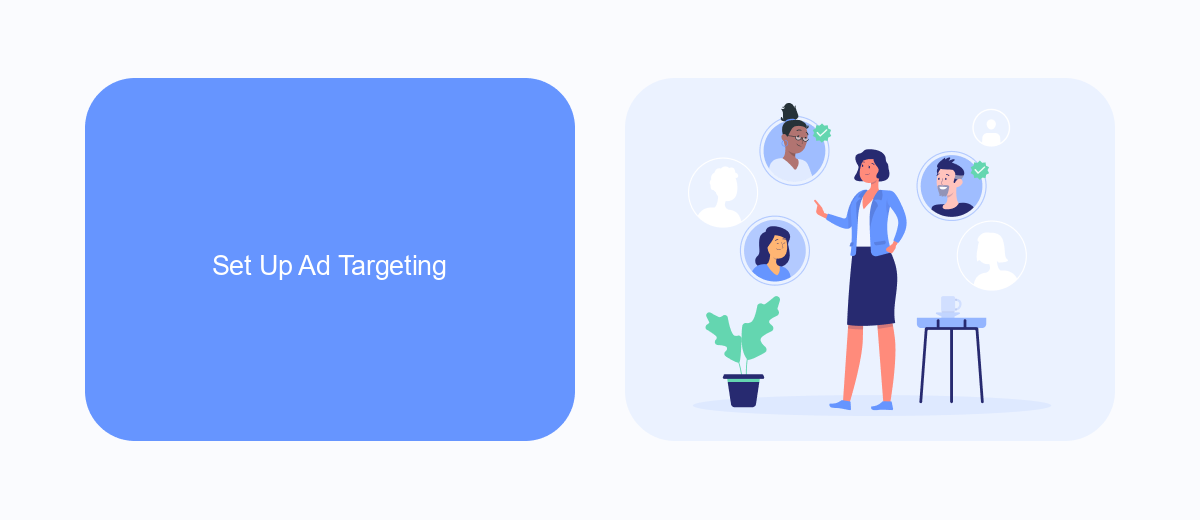
To effectively set up ad targeting for your Facebook videos, start by identifying your target audience. Utilize Facebook's Audience Insights tool to gather data on demographics, interests, and behaviors of your potential viewers. This will help you create a more precise audience profile, ensuring your ads reach the right people. Additionally, consider using Custom Audiences to target users who have already interacted with your content or website, enhancing the relevance of your ads.
Next, leverage integration services like SaveMyLeads to streamline your ad targeting process. SaveMyLeads can help you automatically sync your CRM data with Facebook, ensuring your audience segments are always up-to-date. This integration allows you to create Lookalike Audiences based on your most valuable customers, further refining your targeting strategy. By continuously analyzing and adjusting your targeting parameters, you can maximize the effectiveness of your Facebook video ads and achieve better engagement and conversion rates.
Configure Ad Settings
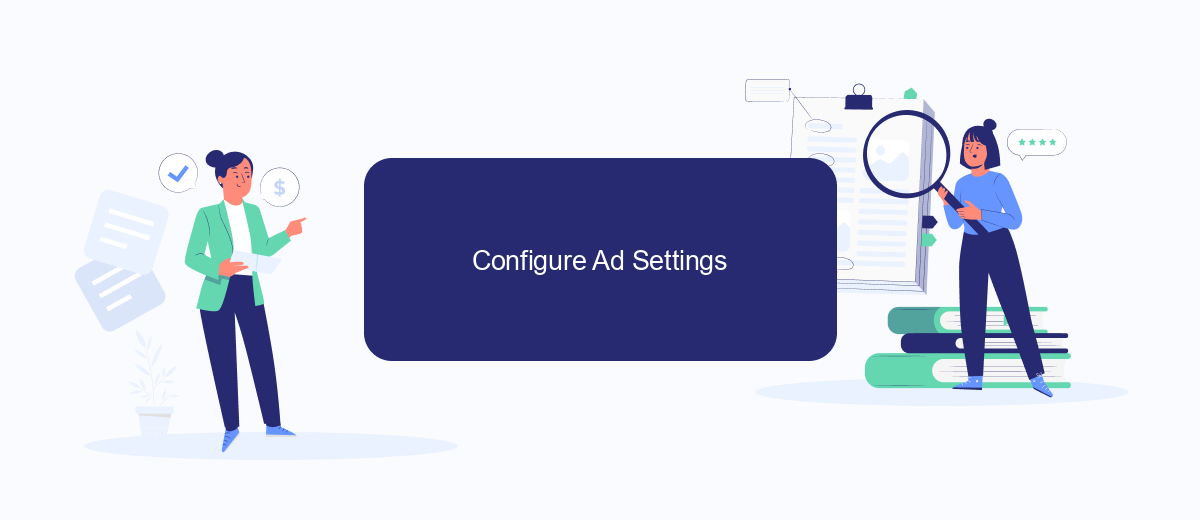
Configuring ad settings for your Facebook videos is essential to maximize revenue and ensure a seamless viewing experience for your audience. By properly setting up ads, you can target the right audience and optimize ad placement. Here’s a step-by-step guide to help you configure your ad settings effectively.
- Log in to your Facebook account and navigate to the Creator Studio.
- Select the video you want to monetize and click on the "Monetization" tab.
- Choose the ad breaks placement: pre-roll, mid-roll, or post-roll based on your content strategy.
- Set your audience targeting options, including demographics, interests, and location.
- Integrate with SaveMyLeads to automate and streamline your ad management process, ensuring efficient data synchronization and reporting.
- Review and save your ad settings to apply the changes to your video.
By following these steps, you can effectively configure ad settings for your Facebook videos, enhancing both viewer engagement and ad revenue. Utilizing tools like SaveMyLeads can further optimize your ad management, providing a seamless and automated solution for your advertising needs.
Track Results
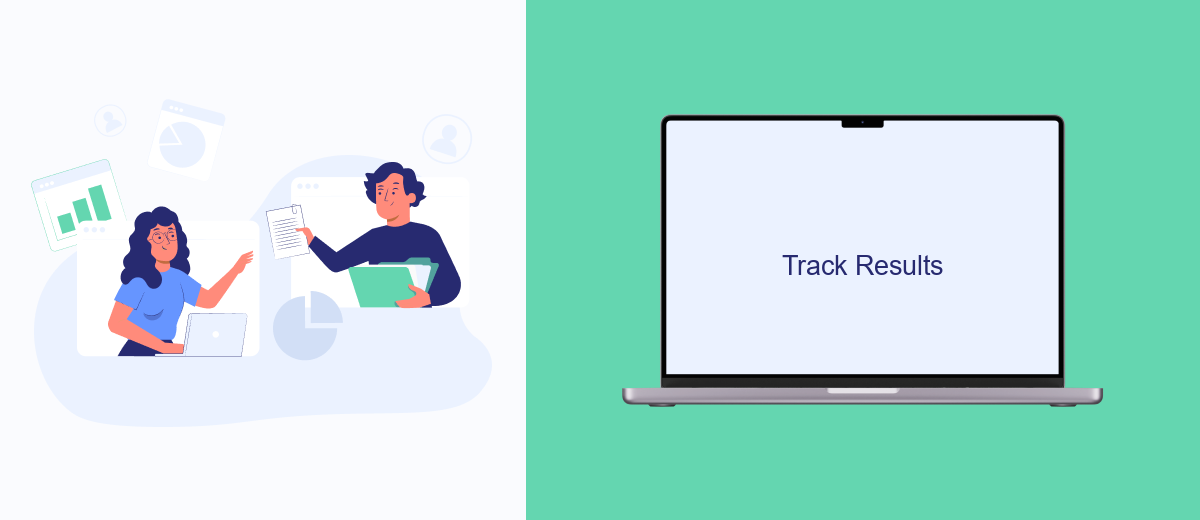
Once your ads are live on Facebook videos, it's crucial to monitor their performance to ensure you are achieving your marketing goals. Tracking results will help you understand which ads are resonating with your audience and which ones need adjustments.
Start by using Facebook's built-in analytics tools, such as Facebook Insights and Ads Manager. These tools provide valuable data on metrics like views, engagement, click-through rates, and conversions. You can also set up custom reports to focus on the specific KPIs that matter most to your campaign.
- Views: Measure how many times your video ads are watched.
- Engagement: Track likes, comments, and shares to gauge viewer interaction.
- Click-through rates: Monitor the percentage of viewers who click on your ad.
- Conversions: Assess how many viewers take the desired action, such as making a purchase or signing up.
For more advanced tracking and integration with other marketing tools, consider using SaveMyLeads. This service allows you to automate data collection and integrate Facebook ad results with your CRM or email marketing software, providing a more comprehensive view of your campaign's performance.
Automate the Process with SaveMyLeads
Integrating ads into your Facebook videos can be a time-consuming task if done manually. However, with SaveMyLeads, you can automate the entire process, saving you both time and effort. SaveMyLeads is a powerful tool that allows you to set up seamless integrations between Facebook and various advertising platforms, ensuring that your ads are displayed efficiently and effectively.
Using SaveMyLeads, you can easily connect your Facebook account with ad services such as Google Ads, Mailchimp, and more. The platform offers a user-friendly interface that requires no coding skills, making it accessible for everyone. Simply choose the desired integration, configure the settings, and let SaveMyLeads handle the rest. This automation not only streamlines your workflow but also helps you focus on creating engaging content for your audience.
- Automate the work with leads from the Facebook advertising account
- Empower with integrations and instant transfer of leads
- Don't spend money on developers or integrators
- Save time by automating routine tasks
FAQ
How do I become eligible to add ads to my Facebook videos?
Can I choose where ads appear in my videos?
What types of ads can I add to my Facebook videos?
How do I set up ads in my Facebook videos?
Can I automate the process of adding ads to my Facebook videos?
Use the SaveMyLeads service to improve the speed and quality of your Facebook lead processing. You do not need to regularly check the advertising account and download the CSV file. Get leads quickly and in a convenient format. Using the SML online connector, you can set up automatic transfer of leads from Facebook to various services: CRM systems, instant messengers, task managers, email services, etc. Automate the data transfer process, save time and improve customer service.