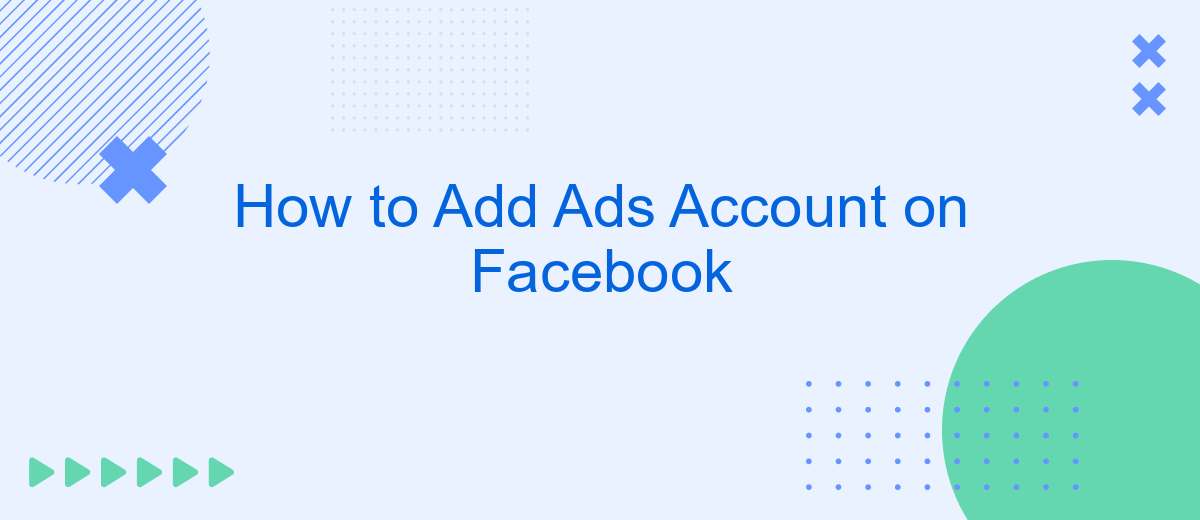Adding an ads account on Facebook is a crucial step for businesses looking to leverage the platform's powerful advertising tools. Whether you’re a small business owner or a marketing professional, this guide will walk you through the essential steps to set up your ads account efficiently. Follow these instructions to start reaching your target audience and maximizing your advertising potential on Facebook.
Add Facebook Account
Adding a Facebook account to your ads manager is essential for managing and tracking your advertising efforts. To get started, ensure you have the necessary permissions and access rights. Follow these steps to add your Facebook account:
- Log in to your Facebook Business Manager account.
- Navigate to the "Accounts" section and select "Ad Accounts."
- Click on the "Add" button and choose "Add an Ad Account."
- Enter the Ad Account ID or request access to an existing account.
- Assign roles and permissions to team members as needed.
Once your account is added, you can start creating and managing ads. For seamless integration and automation, consider using services like SaveMyLeads. This tool helps in automating lead data transfer from Facebook ads to your CRM or email marketing system, ensuring you never miss a potential customer.
Create Ad Account
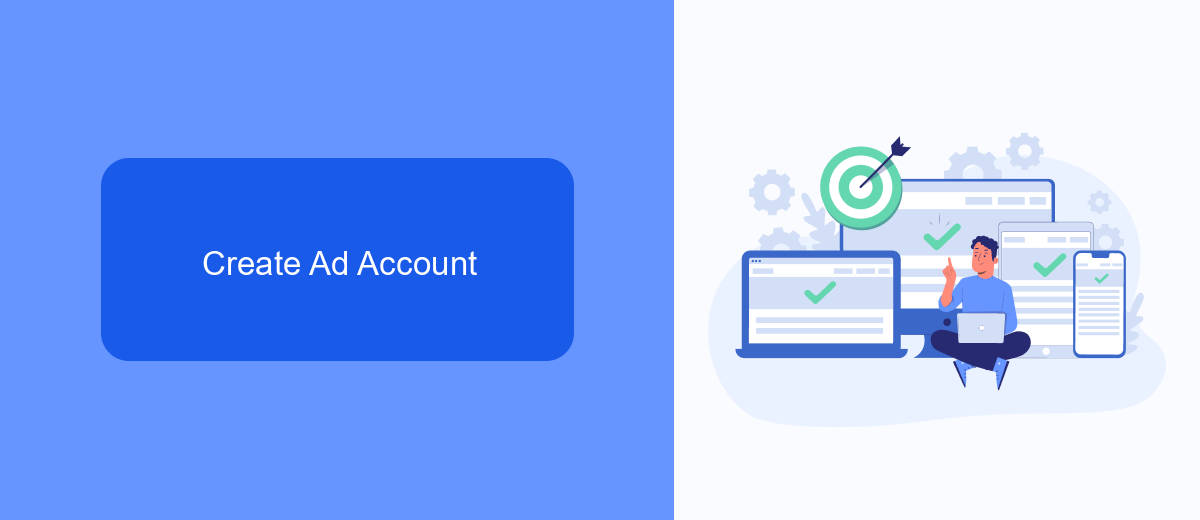
To create an ad account on Facebook, first, log in to your Facebook Business Manager. Once logged in, navigate to the "Business Settings" located in the top right corner. In the Business Settings menu, select "Accounts" and then "Ad Accounts." Click on the "Add" button and choose "Create a New Ad Account." Fill in the necessary details such as your ad account name, time zone, and currency, then click "Next." Assign the ad account to your business and add people to manage it by selecting their roles and permissions. Finally, click "Create" to finalize the setup.
After creating your ad account, it’s essential to integrate it with other tools to streamline your marketing efforts. One such tool is SaveMyLeads, which automates the process of capturing leads from Facebook ads and transferring them to your CRM or email marketing service. To set up this integration, sign up on the SaveMyLeads platform, connect your Facebook ad account, and configure the necessary workflows. This will help you efficiently manage your leads and ensure that no potential customer is missed.
Connect to SaveMyLeads
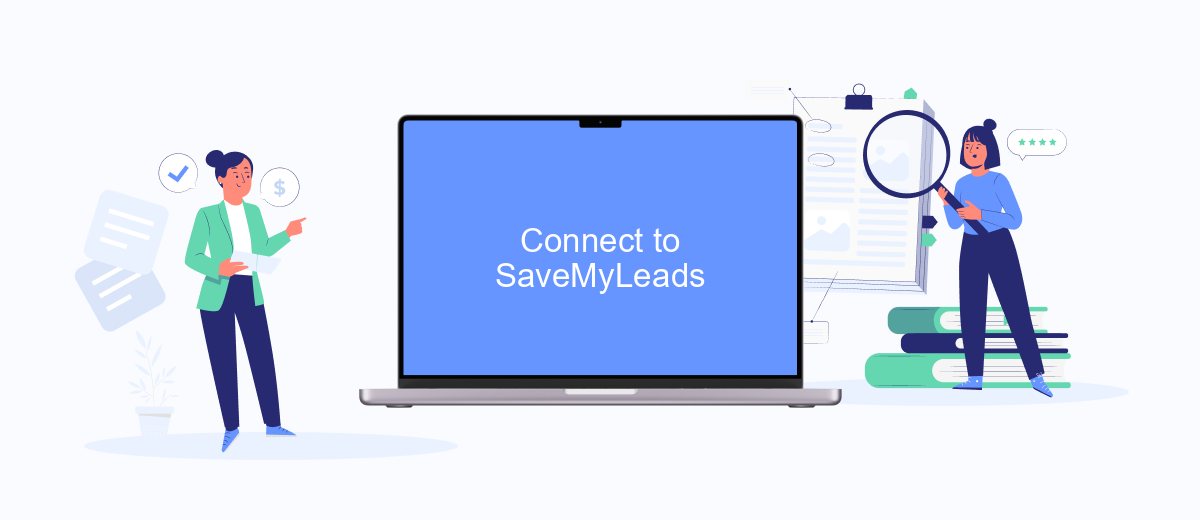
Connecting your Facebook Ads account to SaveMyLeads is a straightforward process that can significantly enhance your marketing automation. SaveMyLeads allows you to seamlessly transfer lead data from Facebook to various CRM systems, email marketing services, and other applications, ensuring that you never miss a potential customer.
- First, sign up for an account on SaveMyLeads if you haven't already. You can do this by visiting their website and following the registration process.
- Once logged in, navigate to the dashboard and select the "Create Connection" option.
- Choose Facebook Ads as your data source and authorize SaveMyLeads to access your Facebook account.
- Next, select the target application where you want your leads to be sent. This could be a CRM, email marketing service, or any other supported platform.
- Configure the data mapping settings to ensure that the lead information is correctly transferred from Facebook to the target application.
- Finally, test the connection to make sure everything is working correctly and activate the integration.
By integrating your Facebook Ads account with SaveMyLeads, you can automate the process of lead management, allowing you to focus more on engaging with your audience and less on manual data entry. This integration ensures that your marketing efforts are streamlined and efficient, ultimately leading to better conversion rates and business growth.
Add Campaign and Ad Set
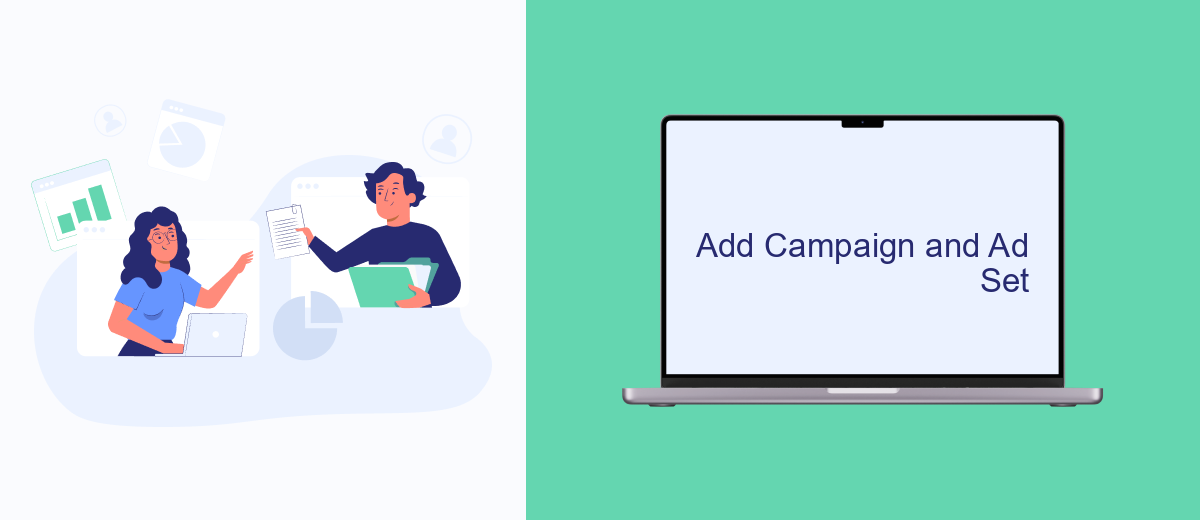
To add a campaign on Facebook, start by navigating to the Ads Manager. Click on the "Create" button to begin the process. You'll be prompted to select the campaign objective. Choose an objective that aligns with your marketing goals, such as brand awareness, traffic, or conversions.
Once you've selected your campaign objective, you'll need to configure your ad set. This involves defining your target audience, budget, and schedule. Make sure to use detailed targeting options to reach the most relevant audience for your campaign. Set your daily or lifetime budget based on your advertising goals and how much you're willing to spend.
- Define your target audience using demographics, interests, and behaviors.
- Set your budget and schedule for the ad set.
- Choose ad placements, such as Facebook feed, Instagram, or Audience Network.
- Use SaveMyLeads to automate lead data integration and streamline your workflow.
After configuring your ad set, proceed to create your ad. Upload your creative assets, write compelling ad copy, and review all settings before launching your campaign. Monitoring the performance of your campaign is crucial, so make use of Facebook's analytics tools to track and optimize your ads for better results.
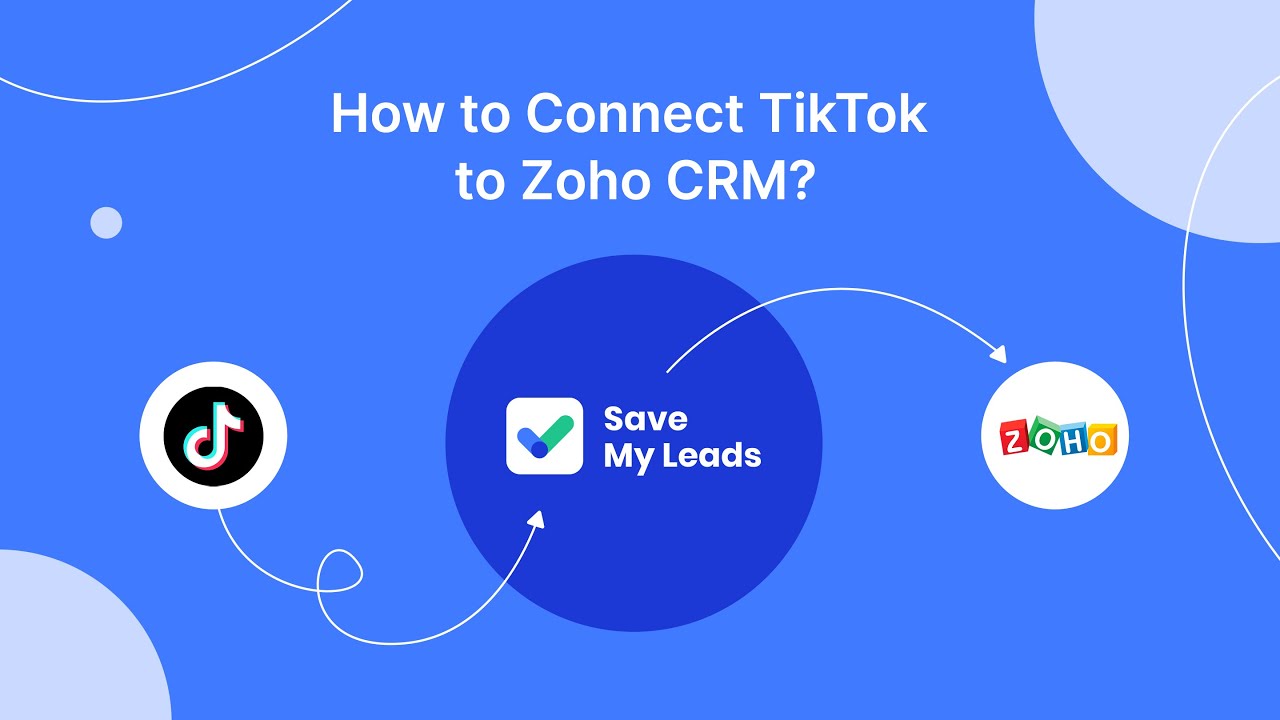
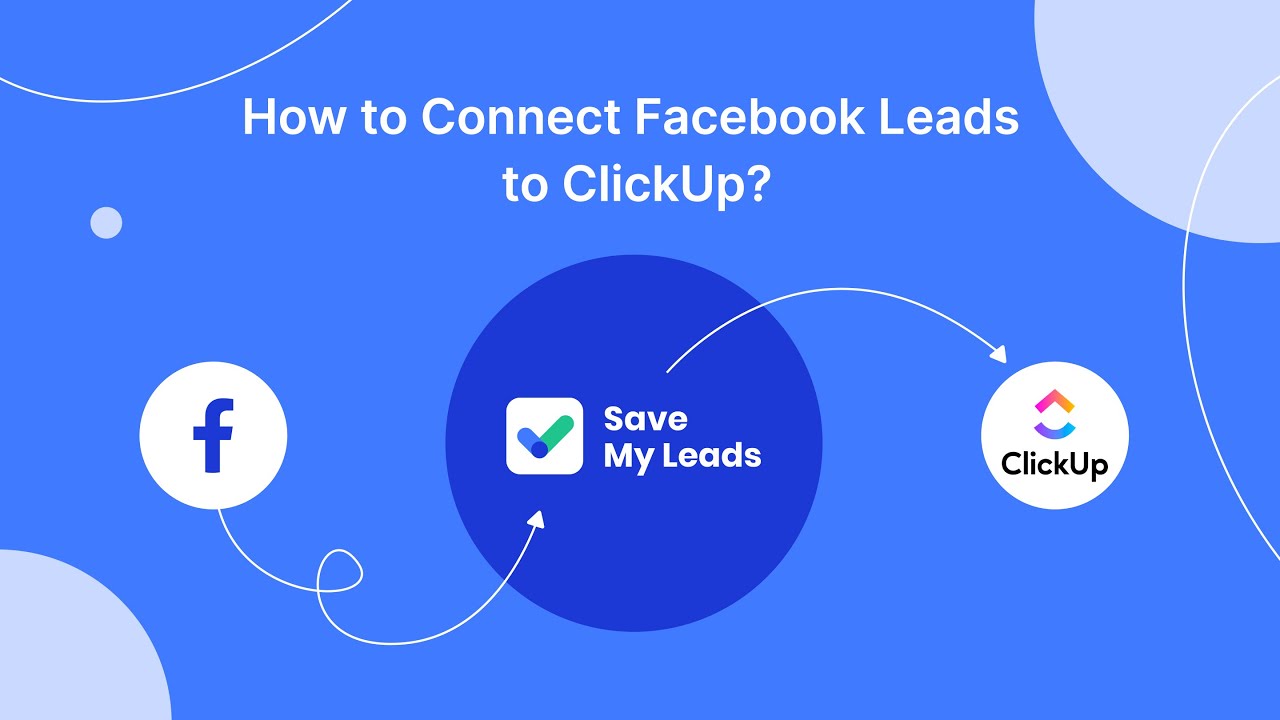
Monitor and Optimize
Once your ads account is set up on Facebook, it's crucial to monitor its performance regularly. Utilize Facebook's Ads Manager to track key metrics such as click-through rates, impressions, and conversions. These insights will help you understand which ads are performing well and which ones need adjustments. Make sure to set up alerts and notifications to stay updated on your campaign's progress.
Optimizing your ads is an ongoing process. Regularly A/B test different ad creatives, headlines, and targeting options to see what resonates best with your audience. Additionally, consider integrating tools like SaveMyLeads to streamline your data management. SaveMyLeads can automate the transfer of leads from Facebook ads to your CRM or email marketing system, ensuring you never miss an opportunity to follow up. By consistently monitoring and optimizing, you can maximize the return on your ad spend and achieve better results.
FAQ
How do I create a new ads account on Facebook?
Can I have multiple ads accounts on Facebook?
How do I grant access to my ads account to other users?
What should I do if my ads account is disabled?
How can I automate the process of managing my Facebook ads?
What do you do with the data you get from Facebook lead forms? Do you send them to the manager, add them to mailing services, transfer them to the CRM system, use them to implement feedback? Automate all of these processes with the SaveMyLeads online connector. Create integrations so that new Facebook leads are automatically transferred to instant messengers, mailing services, task managers and other tools. Save yourself and your company's employees from routine work.