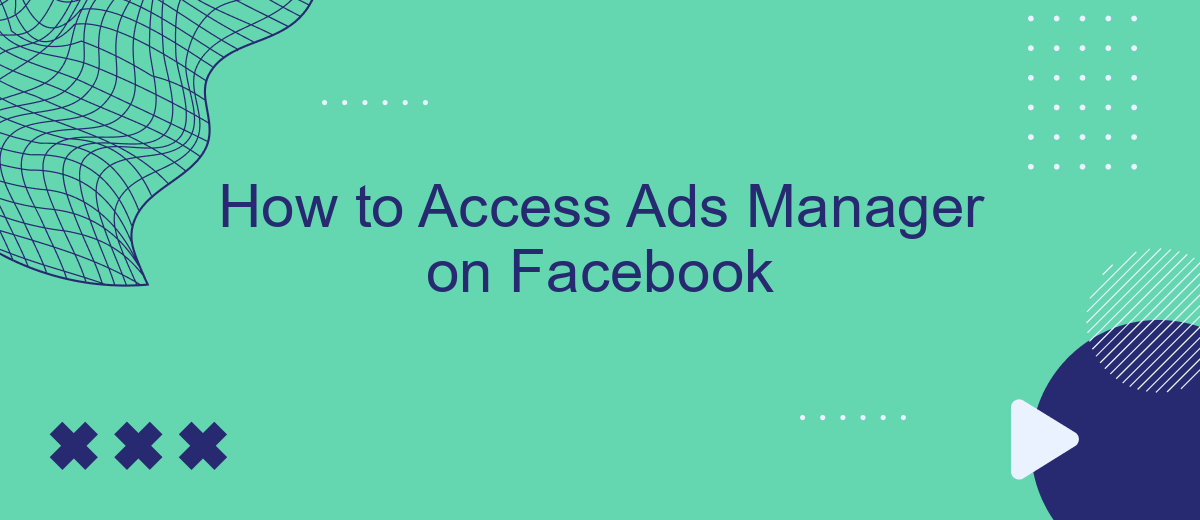Navigating Facebook's advertising tools can be daunting, but gaining access to Ads Manager is a crucial first step for any marketer. Ads Manager is a comprehensive platform that allows you to create, manage, and analyze your ad campaigns. This guide will walk you through the simple steps to access Ads Manager, ensuring you can effectively leverage Facebook's powerful advertising capabilities.
Create a Facebook Business Page
Creating a Facebook Business Page is essential for managing your ads effectively. A business page allows you to connect with your audience, showcase your products or services, and access Facebook Ads Manager. Here’s how to create one:
- Go to Facebook and log in to your account.
- Click on the menu icon and select "Pages."
- Click on "Create New Page."
- Enter your business name, category, and description.
- Upload your profile and cover photos.
- Fill in additional details like contact information and location.
- Click "Create Page" to finalize.
Once your page is created, you can integrate various tools and services to enhance its functionality. For example, SaveMyLeads can help you automate lead generation by integrating your Facebook leads with CRM systems, email marketing tools, and other applications. This ensures that you capture and manage leads efficiently, allowing you to focus on growing your business.
Set Up a Business Manager Account
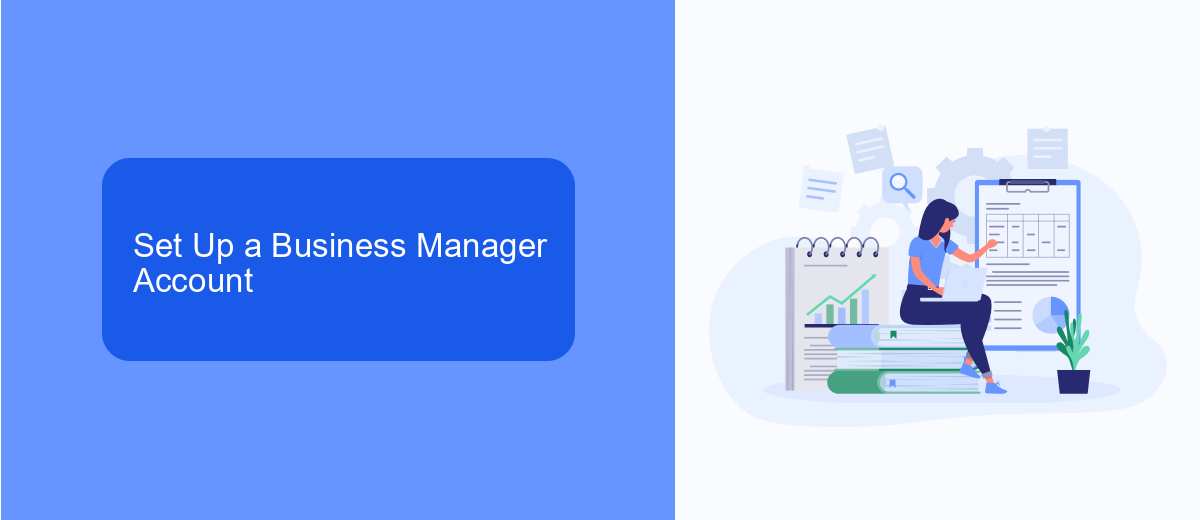
To set up a Business Manager account on Facebook, start by navigating to the Business Manager website and clicking on the "Create Account" button. You'll need to log in with your Facebook credentials if you haven't already. Next, provide your business name, your name, and the email address you want to use for business communications. After filling in the required information, click "Next" and follow the on-screen instructions to complete the setup process. This will include adding your business details and verifying your account through email.
Once your Business Manager account is set up, you can integrate various tools to streamline your advertising efforts. One such tool is SaveMyLeads, which allows you to automate lead data transfer from Facebook Ads to your CRM or email marketing system. By using SaveMyLeads, you can ensure that your leads are captured and managed efficiently, reducing manual work and minimizing the risk of errors. To integrate SaveMyLeads, visit their website and follow the simple setup instructions to connect your Facebook Ads account with your preferred CRM or marketing platform.
Request Access to Ads Manager
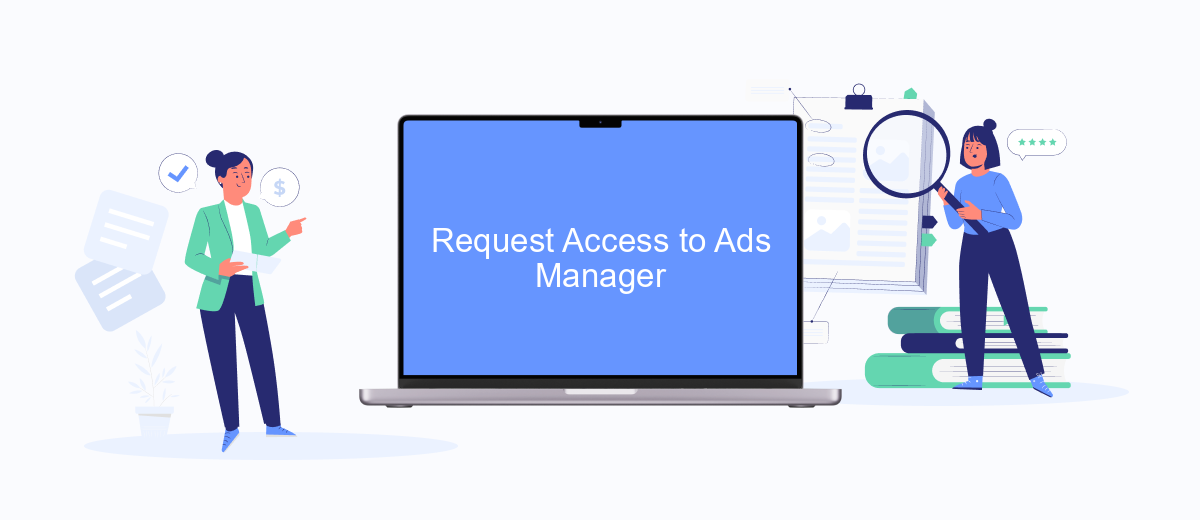
To access Ads Manager on Facebook, you might need to request access, especially if you are managing ads for a business or client. This process ensures that only authorized individuals can control ad campaigns and access sensitive data. Follow these steps to request access:
- Log in to your Facebook account and navigate to the Business Settings.
- Click on "Accounts" and then select "Ad Accounts."
- Click on "Request Access" and enter the Ad Account ID of the account you want access to.
- Choose the level of access you need (e.g., Admin, Advertiser, Analyst) and click "Submit."
- Wait for the account owner to approve your request. You will receive a notification once it is approved.
For seamless integration and management of your ad campaigns, consider using services like SaveMyLeads. This platform helps automate the process of sending leads from Facebook Ads directly to your CRM or other tools, ensuring you never miss an opportunity. SaveMyLeads simplifies the setup and management of these integrations, allowing you to focus more on your advertising strategy.
Accept the Invitation
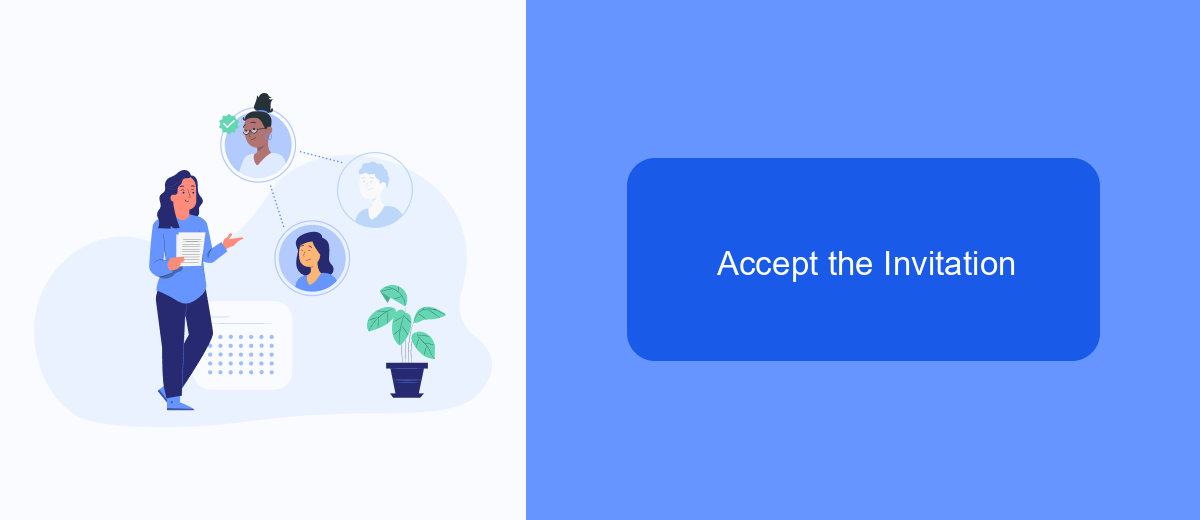
To start managing ads on Facebook, you must first accept the invitation from the account administrator. This invitation is typically sent to the email address associated with your Facebook account. Make sure to check your inbox and spam folder for this email.
Once you locate the invitation email, open it and click on the provided link. This will direct you to Facebook, where you can accept the invitation and gain access to the Ads Manager. If you have not received the invitation, request the administrator to resend it.
- Open your email inbox and locate the invitation email from Facebook.
- Click on the link provided in the email.
- Log in to your Facebook account if prompted.
- Follow the on-screen instructions to accept the invitation.
After accepting the invitation, you can start using Facebook Ads Manager to create and manage your ad campaigns. For seamless integration and automation, consider using services like SaveMyLeads, which can help you streamline your marketing efforts by connecting Facebook Ads Manager with other tools and platforms.
Start Using Ads Manager
To start using Ads Manager on Facebook, first ensure you have a Facebook account and a business page. Navigate to the Facebook homepage and click on the menu icon in the upper right corner. From the dropdown menu, select "Ads Manager." If you don't see this option, you may need to select "See More" to expand the menu. Once you're in Ads Manager, you'll have access to a dashboard where you can create, manage, and analyze your ad campaigns. Make sure to familiarize yourself with the different tabs and options available to maximize your ad performance.
For seamless integration and to automate your ad management tasks, consider using SaveMyLeads. This service allows you to connect Facebook Ads with various CRM systems, email marketing tools, and other platforms. By automating lead data transfer, SaveMyLeads helps you save time and reduce the risk of manual errors. Simply sign up for an account on their website, follow the integration setup instructions, and start enjoying a more streamlined ad management experience. This will enable you to focus more on optimizing your ad strategies and less on administrative tasks.
FAQ
How do I access Ads Manager on Facebook?
Do I need a Facebook business account to use Ads Manager?
Can I manage multiple ad accounts in Ads Manager?
How can I automate my Facebook ad campaigns?
What should I do if I can't access Ads Manager?
Would you like your employees to receive real-time data on new Facebook leads, and automatically send a welcome email or SMS to users who have responded to your social media ad? All this and more can be implemented using the SaveMyLeads system. Connect the necessary services to your Facebook advertising account and automate data transfer and routine work. Let your employees focus on what really matters, rather than wasting time manually transferring data or sending out template emails.