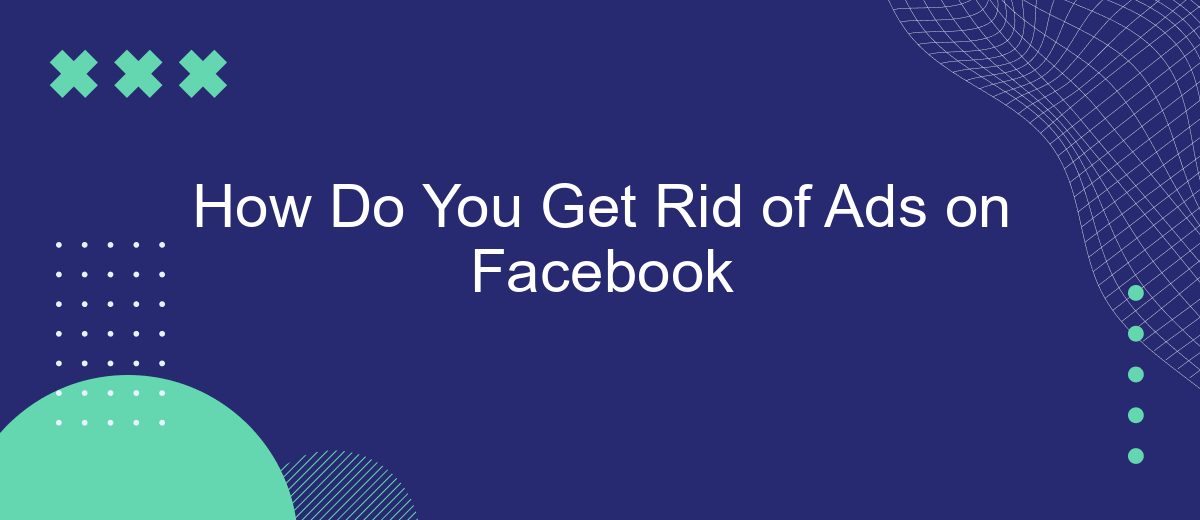Are you tired of the constant barrage of ads cluttering your Facebook feed? You're not alone. Many users find these advertisements intrusive and distracting. Fortunately, there are several effective strategies to minimize or even eliminate these ads from your experience. In this article, we'll explore practical steps you can take to enjoy a cleaner, ad-free Facebook experience.
How to Block Ads on Facebook
Blocking ads on Facebook can significantly improve your browsing experience by reducing distractions. There are several methods you can use to minimize or eliminate ads on your Facebook feed. Below is a step-by-step guide to help you block ads effectively.
- Ad Preferences: Navigate to your Facebook settings and adjust your ad preferences to limit the types of ads you see.
- Browser Extensions: Use ad-blocking browser extensions like AdBlock Plus or uBlock Origin to automatically filter out ads while you browse.
- Third-Party Services: Consider using services like SaveMyLeads to automate the process of filtering and managing ads based on your preferences.
By taking these steps, you can create a more streamlined and enjoyable Facebook experience. While it's challenging to block all ads completely, these methods will significantly reduce the number of ads you encounter. For more advanced ad management, integrating with services like SaveMyLeads can provide additional customization and control over your ad settings.
Using Browser Extensions
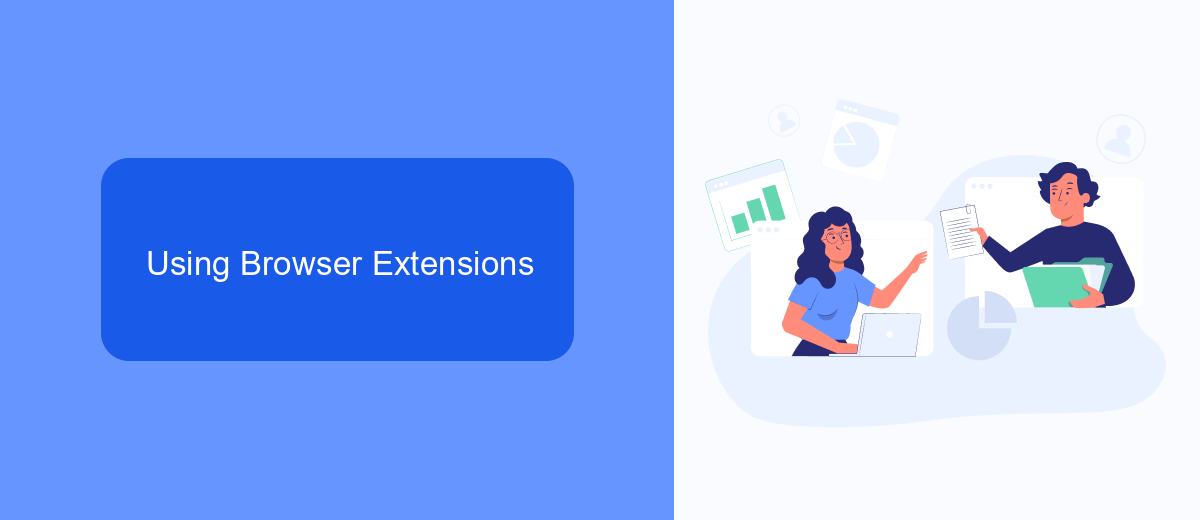
One effective way to get rid of ads on Facebook is by using browser extensions specifically designed to block ads. These extensions work by filtering out ad content before it even loads on your Facebook page, providing a cleaner and more enjoyable browsing experience. Popular ad-blocking extensions such as AdBlock, uBlock Origin, and AdGuard are easy to install and configure. Once added to your browser, they automatically start blocking unwanted advertisements, including those on Facebook.
In addition to blocking ads, some browser extensions offer enhanced privacy features and can prevent tracking scripts from collecting your data. Another useful tool for managing your online presence and improving productivity is SaveMyLeads. This service helps automate lead processing by integrating various platforms and services, allowing you to focus on more critical tasks. By combining ad-blocking browser extensions with automation tools like SaveMyLeads, you can significantly enhance your online experience, making it more efficient and less cluttered with distractions.
Ad-Blocking Software
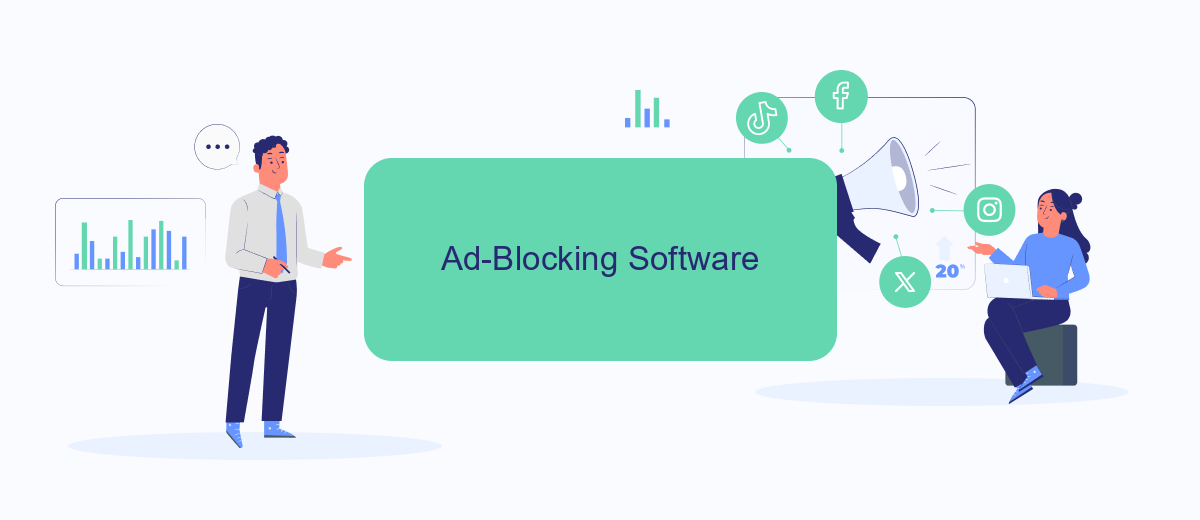
Ad-blocking software is a popular solution for users looking to eliminate ads on Facebook. These tools work by preventing ads from loading on your browser, thus providing a cleaner and more streamlined browsing experience. While there are numerous ad-blocking extensions available, it's important to choose one that is reliable and regularly updated to keep up with Facebook's ad delivery methods.
- Install an ad-blocker extension such as AdBlock or uBlock Origin from your browser's extension store.
- Configure the extension settings to ensure it blocks ads on Facebook specifically.
- Regularly update the ad-blocker to maintain its effectiveness against new ad formats.
In addition to ad-blockers, integrating services like SaveMyLeads can help manage your Facebook interactions more efficiently. SaveMyLeads automates the process of capturing leads from Facebook ads and transferring them to your CRM or email marketing tools, ensuring you never miss a potential customer while keeping your browsing experience ad-free.
Facebook Settings
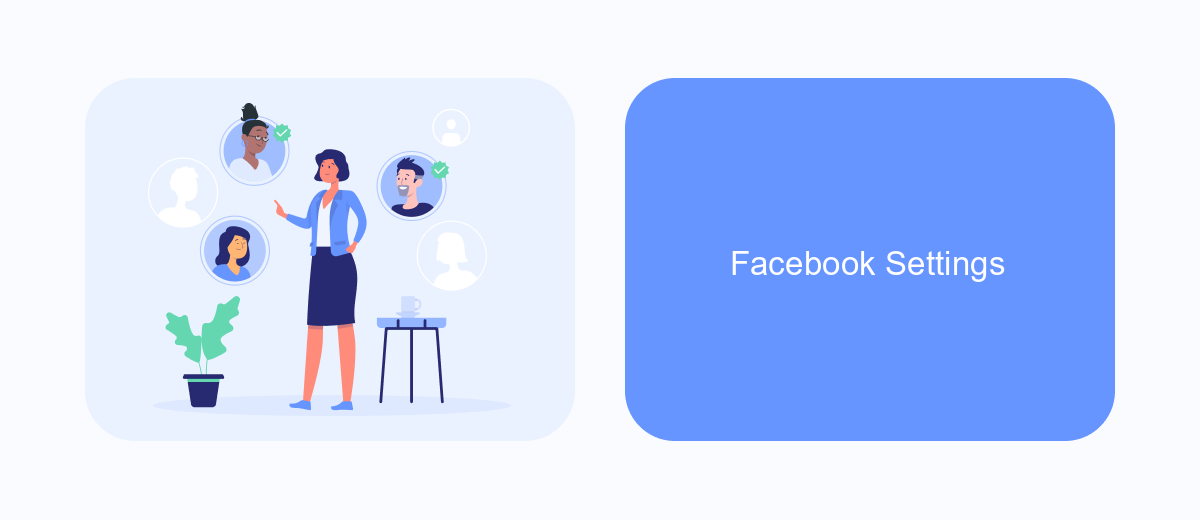
To manage your ad preferences on Facebook, you need to start by accessing your account settings. This can be done through the Facebook app or website. Once logged in, navigate to the settings menu, which is typically represented by a gear icon or three horizontal lines.
In the settings menu, look for the "Ad Preferences" section. This section allows you to customize the types of ads you see based on your interests, activity, and personal information. By adjusting these settings, you can reduce the number of irrelevant ads displayed on your feed.
- Go to Settings & Privacy
- Select Settings
- Click on Ad Preferences
- Adjust your interests and ad settings
For more advanced ad management, consider using third-party services like SaveMyLeads. This service integrates with Facebook to help you better control your ad experiences by automating lead processing and filtering out unwanted ads. By leveraging such tools, you can significantly improve your Facebook browsing experience.
Third-Party Apps
When it comes to removing ads on Facebook, third-party apps can offer a more customizable experience. One such service is SaveMyLeads, which allows users to manage and filter their Facebook ads more effectively. By integrating SaveMyLeads with your Facebook account, you can automate the process of capturing and managing leads, which can help in reducing the clutter of unwanted ads. The platform provides various tools to streamline your advertising campaigns, making it easier to focus on the content that matters most to you.
SaveMyLeads is particularly useful for businesses looking to optimize their ad spend. By setting up specific triggers and actions, you can ensure that only relevant ads are displayed, thereby enhancing the overall user experience. Additionally, the service offers detailed analytics and reporting features, allowing you to monitor the performance of your ads and make data-driven decisions. Integrating SaveMyLeads with your Facebook account not only helps in minimizing unwanted ads but also maximizes the efficiency of your marketing efforts.
FAQ
How can I block ads on Facebook?
Is there a way to stop specific types of ads on Facebook?
Can I use browser extensions to block Facebook ads?
How do I reduce the number of ads on my Facebook feed?
Are there any paid options to remove ads from Facebook?
Are you using Facebook Lead Ads? Then you will surely appreciate our service. The SaveMyLeads online connector is a simple and affordable tool that anyone can use to set up integrations for Facebook. Please note that you do not need to code or learn special technologies. Just register on our website and create the necessary integration through the web interface. Connect your advertising account with various services and applications. Integrations are configured in just 5-10 minutes, and in the long run they will save you an impressive amount of time.