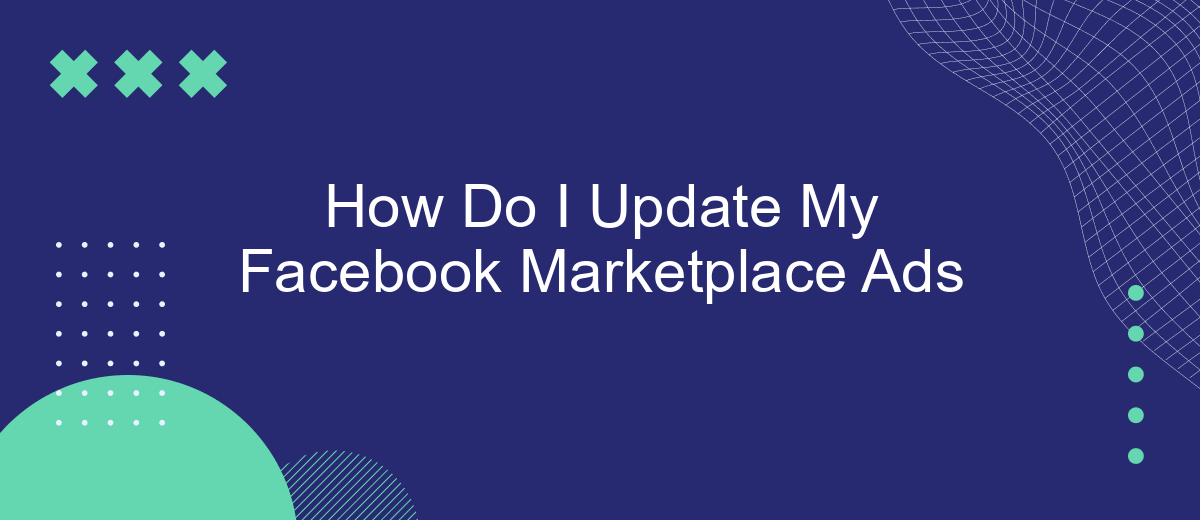Updating your Facebook Marketplace ads is essential to keep your listings relevant and engaging for potential buyers. Whether you need to adjust the price, update the description, or add new photos, making these changes can significantly impact your sales. In this article, we'll guide you through the step-by-step process to effortlessly update your Facebook Marketplace ads.
Access Your Facebook Marketplace Ads
To access your Facebook Marketplace ads, you first need to log into your Facebook account. Once you're logged in, navigate to the Facebook Marketplace by clicking on the Marketplace icon located in the left-hand menu of your home page. This will take you to the Marketplace where you can view all your active and inactive ads.
- Click on the "Selling" tab on the left side of the Marketplace page.
- Locate the ad you wish to update from the list of your active ads.
- Click on the three dots (options menu) next to the ad and select "Edit Listing" from the dropdown menu.
If you are managing multiple ads or need to integrate your Facebook Marketplace with other platforms, consider using SaveMyLeads. This service simplifies the process by automating lead data transfers between Facebook Marketplace and your CRM or other tools, saving you time and ensuring your data is always up-to-date.
Edit Your Ad Details
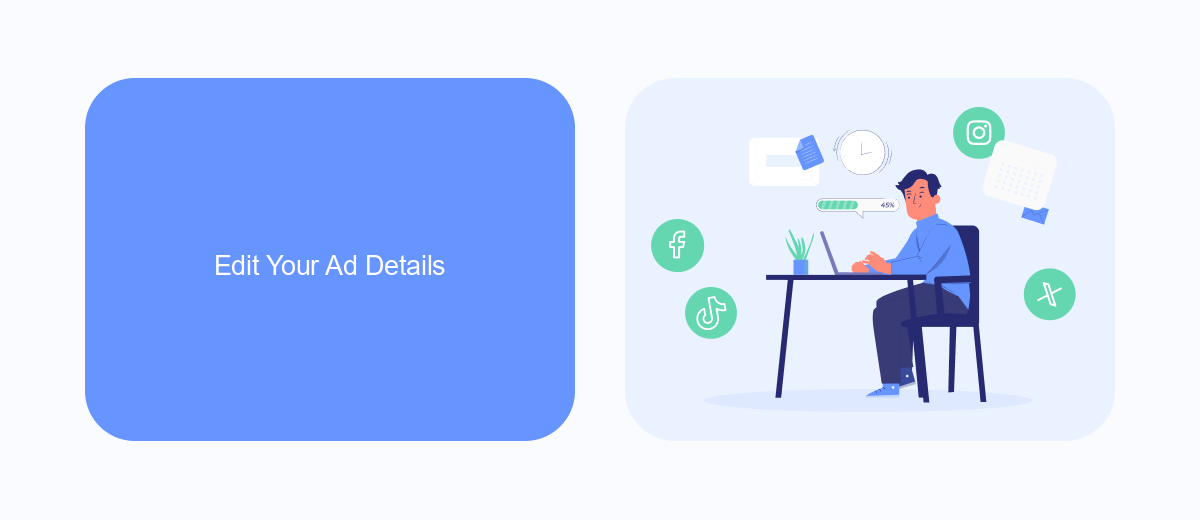
To edit the details of your Facebook Marketplace ad, start by navigating to the Facebook app or website. Once there, go to the Marketplace section and locate your ad in the "Your Listings" tab. Click on the ad you wish to edit, and then select the "Edit" option. This will open a new window where you can update various details such as the title, description, price, and photos. Make sure to save your changes by clicking the "Save" button at the bottom of the screen.
If you're looking to streamline and automate your ad management process, consider using integration services like SaveMyLeads. SaveMyLeads allows you to connect your Facebook Marketplace with various CRM systems, email marketing tools, and other applications. This can help you automatically update your ad details across multiple platforms, ensuring consistency and saving you time. To get started, visit the SaveMyLeads website and follow their easy setup guide to integrate your Facebook Marketplace with other services you use.
Manage Your Ad Budget
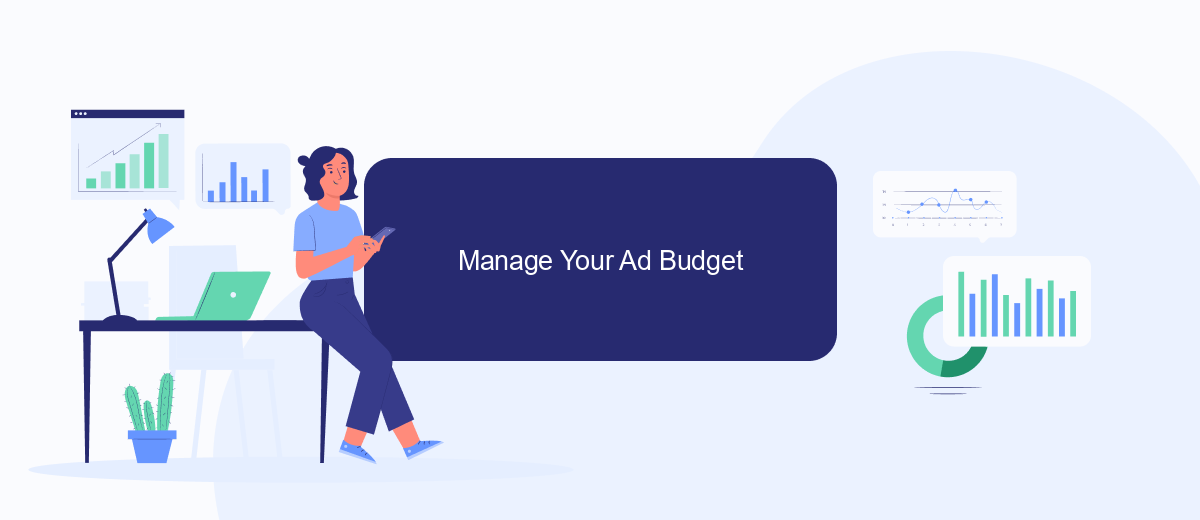
Managing your ad budget on Facebook Marketplace is crucial for maximizing your return on investment. By carefully monitoring and adjusting your budget, you can ensure that your ads reach the right audience without overspending. Here’s a step-by-step guide to help you manage your ad budget effectively:
- Set a daily or lifetime budget: Decide how much you are willing to spend each day or over the lifetime of your ad campaign. This helps you control costs and avoid unexpected expenses.
- Monitor ad performance: Regularly check the performance metrics of your ads, such as click-through rates (CTR) and conversions. Use these insights to adjust your budget allocation.
- Utilize automation tools: Services like SaveMyLeads can help you automate budget adjustments based on predefined criteria, ensuring your ads remain cost-effective and efficient.
- Adjust targeting: Refine your audience targeting to ensure your budget is spent on reaching potential customers who are most likely to convert.
By following these steps, you can effectively manage your ad budget on Facebook Marketplace, ensuring that your advertising efforts are both efficient and impactful. Regular adjustments and the use of automation tools like SaveMyLeads can significantly enhance your ad performance and ROI.
Review Your Ad Performance
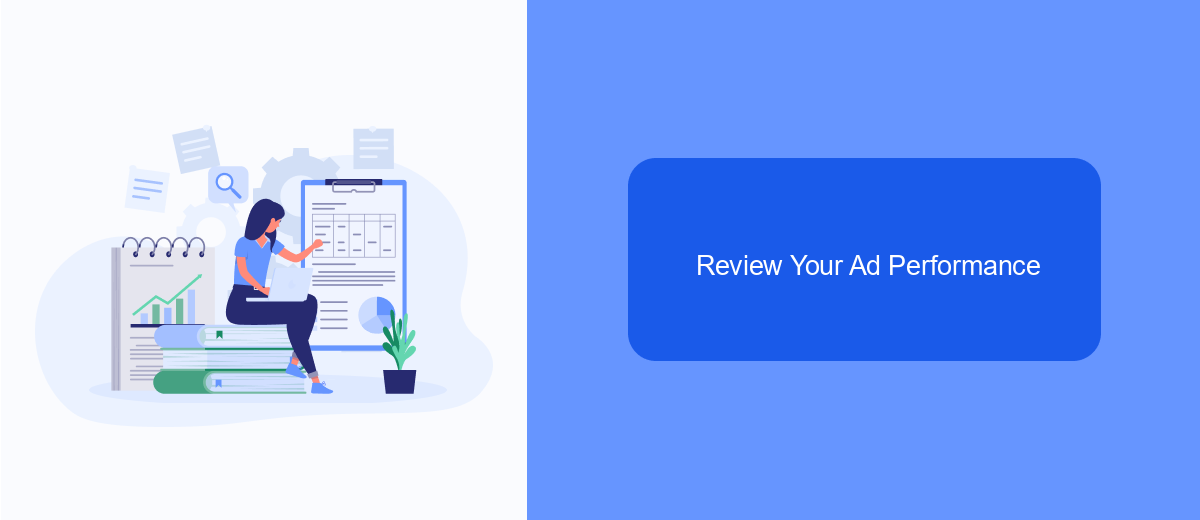
To ensure your Facebook Marketplace ads are performing well, it's crucial to regularly review their performance. Monitoring key metrics will help you understand what's working and what needs improvement. By analyzing this data, you can make informed decisions to optimize your ads for better results.
Start by accessing your Facebook Ads Manager, where you can view detailed reports on your ad performance. Focus on metrics such as reach, engagement, and conversion rates. These indicators will give you a clear picture of how your ads are resonating with your target audience.
- Reach: The number of people who have seen your ad.
- Engagement: The actions taken by users, such as likes, comments, and shares.
- Conversion Rate: The percentage of users who completed a desired action, like making a purchase.
For a more streamlined process, consider using integration services like SaveMyLeads. This tool can automate data collection and reporting, allowing you to focus on analyzing the results and making necessary adjustments. By leveraging such services, you can save time and enhance the efficiency of your ad management efforts.
Save Changes
After making the necessary edits to your Facebook Marketplace ads, it's crucial to save your changes to ensure they are applied. To do this, simply navigate to the top-right corner of the ad editing page and click the "Save" button. This will update your ad with the new information you have provided, making it visible to potential buyers with the latest details.
If you are managing multiple ads or frequently updating them, consider using an integration service like SaveMyLeads. SaveMyLeads can automate the process of updating your ads by connecting your Facebook Marketplace account with other tools and platforms you use. This ensures that any changes made in one place are automatically reflected in your ads, saving you time and reducing the risk of errors. By streamlining your workflow, SaveMyLeads helps keep your ads current and accurate, ultimately enhancing your selling experience on Facebook Marketplace.
FAQ
How do I edit my Facebook Marketplace ad?
Can I update the price of my item on Facebook Marketplace?
How do I update the photos in my Marketplace ad?
Can I automate updates to my Facebook Marketplace ads?
How do I change the description of my item on Facebook Marketplace?
What do you do with the data you get from Facebook lead forms? Do you send them to the manager, add them to mailing services, transfer them to the CRM system, use them to implement feedback? Automate all of these processes with the SaveMyLeads online connector. Create integrations so that new Facebook leads are automatically transferred to instant messengers, mailing services, task managers and other tools. Save yourself and your company's employees from routine work.