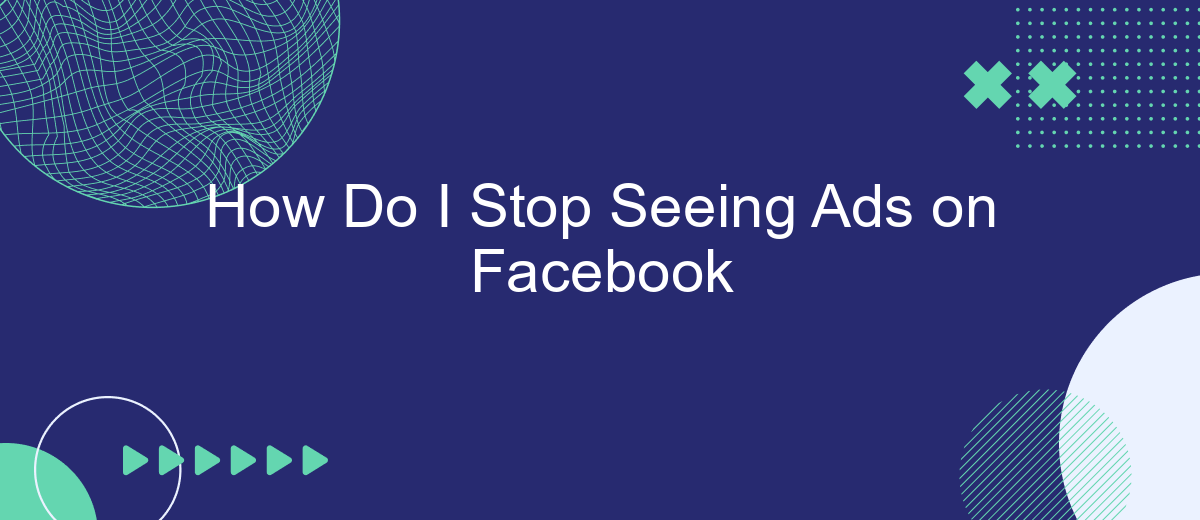Are you tired of the constant barrage of ads cluttering your Facebook feed? You're not alone. Many users seek a more streamlined and ad-free experience on the platform. In this article, we'll explore effective strategies to minimize or even eliminate advertisements on Facebook, allowing you to enjoy a cleaner, more focused social media experience.
Block Ads on Facebook
Blocking ads on Facebook can greatly enhance your browsing experience by reducing distractions and focusing on the content that matters to you. There are several methods you can use to minimize or completely block ads on the platform.
- Adjust your ad preferences in Facebook settings to limit targeted ads.
- Use browser extensions like AdBlock or uBlock Origin to filter out ads.
- Explore third-party services such as SaveMyLeads to automate and optimize your ad management.
- Report or hide individual ads that you find irrelevant or intrusive.
By taking these steps, you can significantly reduce the number of ads you see on Facebook. Utilizing tools like SaveMyLeads can streamline the process, ensuring a smoother and more enjoyable social media experience. Remember, while it's challenging to eliminate ads entirely, these methods can help you regain control over your Facebook feed.
Use Ad-Blocking Software
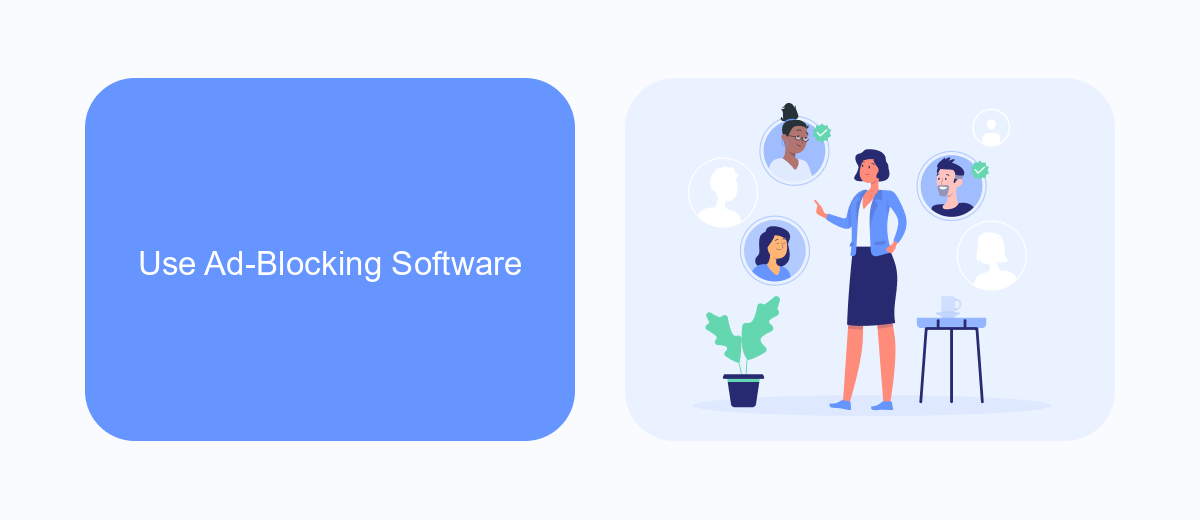
One effective way to stop seeing ads on Facebook is to use ad-blocking software. Ad blockers are browser extensions or standalone applications that filter out advertisements from web pages, including social media platforms like Facebook. By preventing ads from loading, these tools can significantly enhance your browsing experience, making it faster and less cluttered. Popular ad blockers include AdBlock Plus, uBlock Origin, and AdGuard. They are easy to install and configure, allowing you to customize which types of ads you want to block.
For a more seamless experience, consider integrating your ad blocker with other tools and services that enhance your online privacy. SaveMyLeads, for example, can help you manage and automate your lead generation processes, ensuring that your interactions and data are more secure. By combining ad-blocking software with comprehensive privacy solutions like SaveMyLeads, you can create a more streamlined and ad-free online environment, allowing you to focus on what truly matters without distractions.
Adjust Privacy Settings
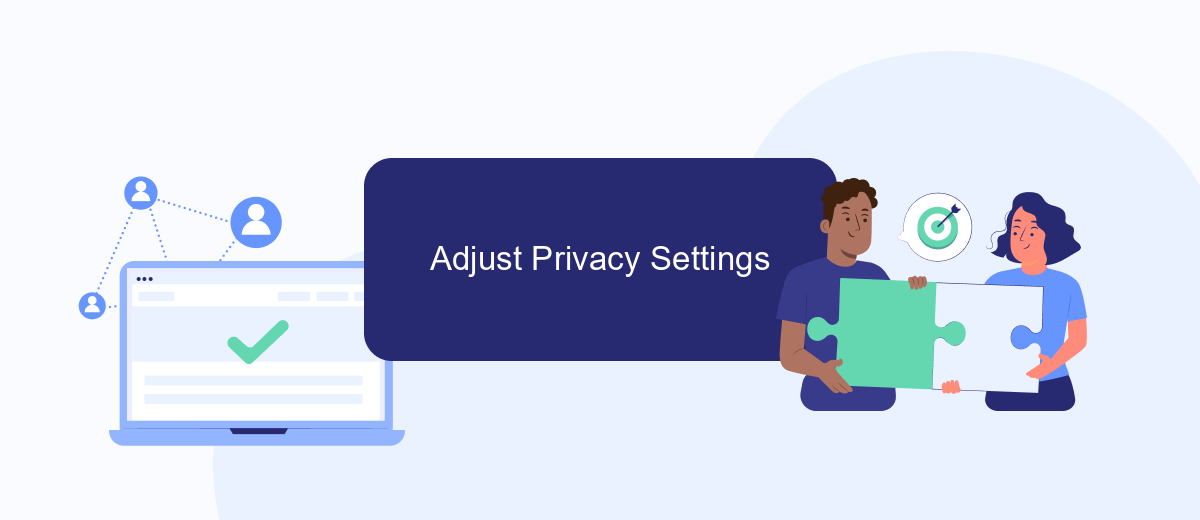
Adjusting your privacy settings on Facebook can significantly reduce the number of ads you see. By taking control of your personal data and limiting what advertisers can access, you can enjoy a more streamlined and ad-free experience. Follow these steps to adjust your privacy settings:
- Go to your Facebook account settings by clicking the downward arrow in the top right corner of the page and selecting "Settings & Privacy."
- Select "Privacy" from the left-hand menu to access various privacy options.
- Under "Your Ad Preferences," click on "Ad Settings" to manage how your data is used for ads.
- Turn off options like "Ads based on data from partners" and "Ads based on your activity on Facebook Company Products."
- Review and adjust other settings related to your personal information and ad preferences.
For a more automated approach to managing your Facebook privacy settings, consider using integration services like SaveMyLeads. This tool helps you connect various apps and automate tasks, allowing you to better manage your data and reduce unwanted ads effortlessly. By leveraging such services, you can maintain a higher level of privacy and enjoy a more tailored Facebook experience.
Report Inappropriate Ads
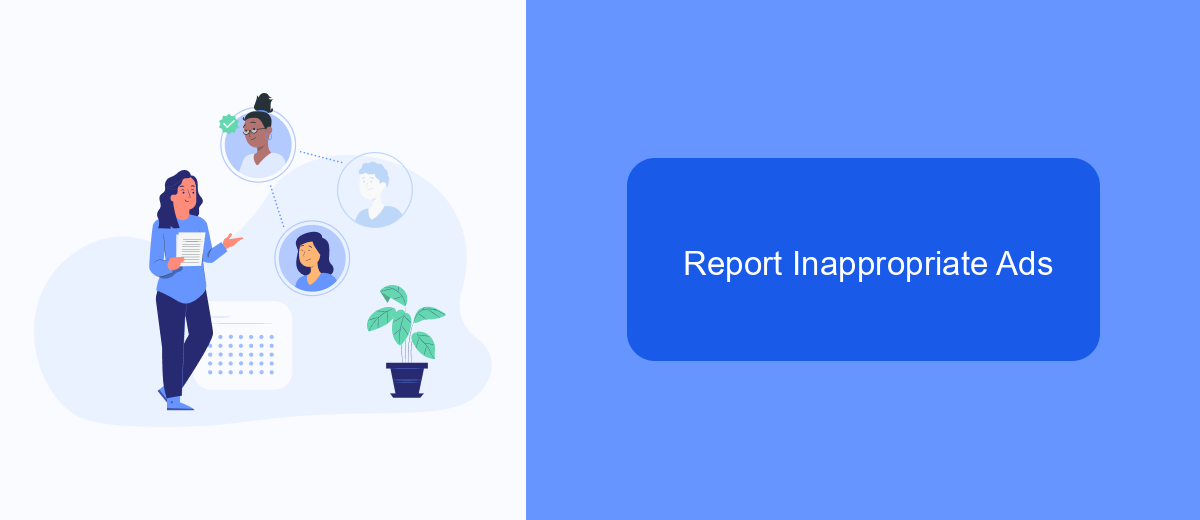
Encountering inappropriate ads on Facebook can be frustrating and disruptive. Fortunately, Facebook provides tools to report ads that violate their community standards or are irrelevant to you. Reporting these ads not only helps you but also improves the overall user experience on the platform.
To report an inappropriate ad, follow these steps:
- Click on the three dots in the top right corner of the ad.
- Select "Report Ad" from the dropdown menu.
- Choose the reason for reporting the ad, such as misleading content or offensive material.
- Follow the on-screen instructions to complete the report.
By taking these steps, you contribute to a safer and more relevant advertising environment on Facebook. Additionally, for businesses looking to streamline their ad management and reporting processes, services like SaveMyLeads offer valuable integrations and tools to help automate these tasks, ensuring a more efficient and effective approach to handling inappropriate ads.
Contact Facebook Support
If you have tried all the available options to stop seeing ads on Facebook and still encounter issues, contacting Facebook Support might be your next step. To do this, navigate to the Facebook Help Center and search for the issue you are experiencing. You can find various help articles and guides that might address your problem. If these resources do not resolve your issue, look for the option to contact Facebook Support directly. This can usually be found at the bottom of the help articles or within the "Report a Problem" section under your account settings.
For those who use Facebook for business purposes and need more advanced solutions, integrating third-party services like SaveMyLeads can be beneficial. SaveMyLeads offers tools to streamline and automate your Facebook ad management, which can help reduce the number of irrelevant ads you see. By setting up specific filters and rules, you can better control the type of advertisements that appear on your feed. If you encounter difficulties with these integrations, SaveMyLeads also provides customer support to assist you in optimizing your settings.
FAQ
How can I reduce the number of ads I see on Facebook?
Can I completely stop seeing ads on Facebook?
How do I hide specific ads on Facebook?
Can I use third-party tools to block Facebook ads?
How can I manage my data to see fewer targeted ads?
You probably know that the speed of leads processing directly affects the conversion and customer loyalty. Do you want to receive real-time information about new orders from Facebook and Instagram in order to respond to them as quickly as possible? Use the SaveMyLeads online connector. Link your Facebook advertising account to the messenger so that employees receive notifications about new leads. Create an integration with the SMS service so that a welcome message is sent to each new customer. Adding leads to a CRM system, contacts to mailing lists, tasks to project management programs – all this and much more can be automated using SaveMyLeads. Set up integrations, get rid of routine operations and focus on the really important tasks.