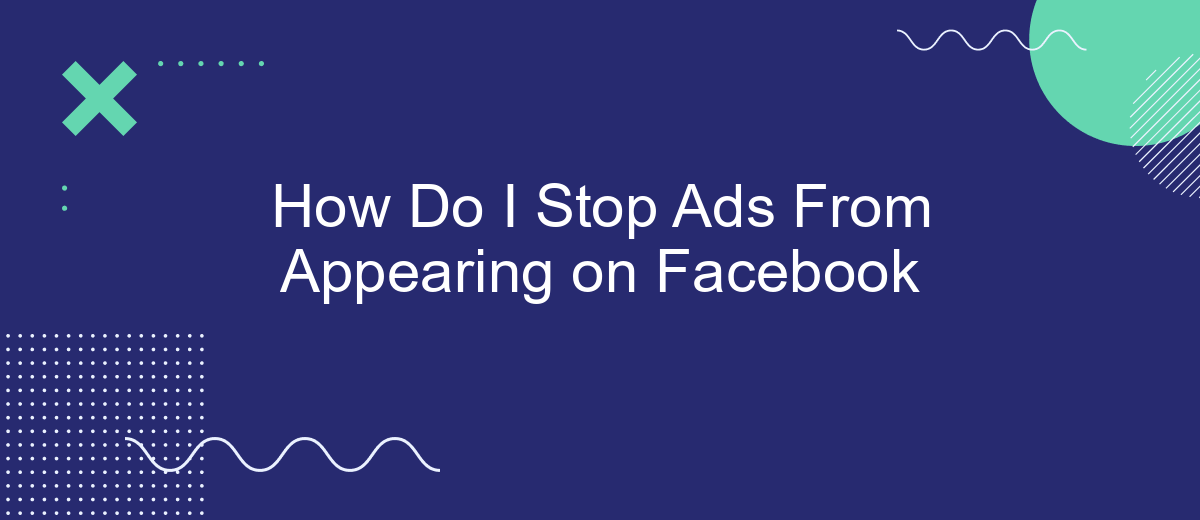Are you tired of constant ads popping up on your Facebook feed? You're not alone. Many users find these interruptions frustrating and intrusive. Fortunately, there are several effective strategies to minimize or even eliminate these ads. In this article, we'll guide you through simple steps to regain control of your Facebook experience and enjoy a cleaner, ad-free timeline.
Adjust Tracking Settings
Adjusting your tracking settings on Facebook can significantly reduce the number of targeted ads you see. By refining these settings, you can control how your data is used for advertising purposes. Here’s a step-by-step guide to help you manage your tracking preferences:
- Go to Facebook settings and select "Ads."
- Click on "Ad Settings" to manage data used for ad targeting.
- Turn off "Ads based on data from partners" to stop third-party data tracking.
- Disable "Ads based on your activity on Facebook Company Products that you see elsewhere."
- Opt out of "Ads that include your social actions" to limit ad personalization.
For a more comprehensive solution, consider using integration services like SaveMyLeads. This tool can help automate and streamline your ad settings, ensuring your preferences are consistently applied. By leveraging such services, you can maintain greater control over your ad experience on Facebook.
Use Ad Blockers
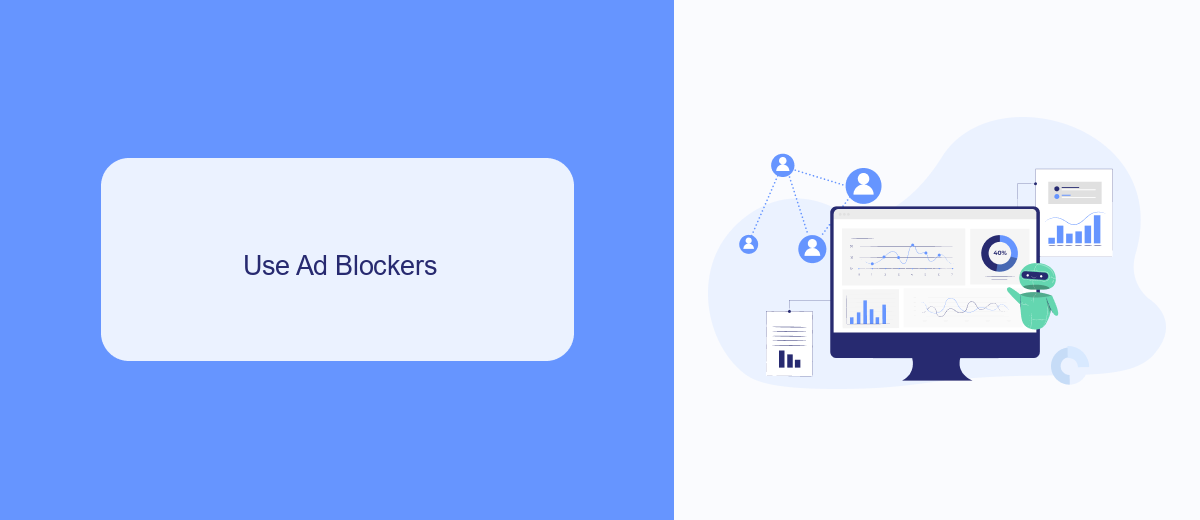
One of the most effective ways to stop ads from appearing on Facebook is by using ad blockers. Ad blockers are browser extensions or software that prevent ads from displaying on websites, including Facebook. By installing an ad blocker, you can significantly reduce the number of ads you see in your news feed, sidebar, and other areas of the platform. Popular ad blockers like AdBlock Plus, uBlock Origin, and AdGuard are easy to install and configure, providing a seamless browsing experience without the distraction of ads.
For those who manage multiple integrations and need a streamlined solution, SaveMyLeads offers an excellent service. SaveMyLeads helps automate the process of connecting various apps and services, which can include integrating your ad blocker with other tools you use. This ensures that your ad-blocking preferences are consistently applied across different platforms and devices. By leveraging SaveMyLeads, you can maintain a cleaner, ad-free Facebook experience while also managing your digital tools more efficiently.
Review Privacy Settings
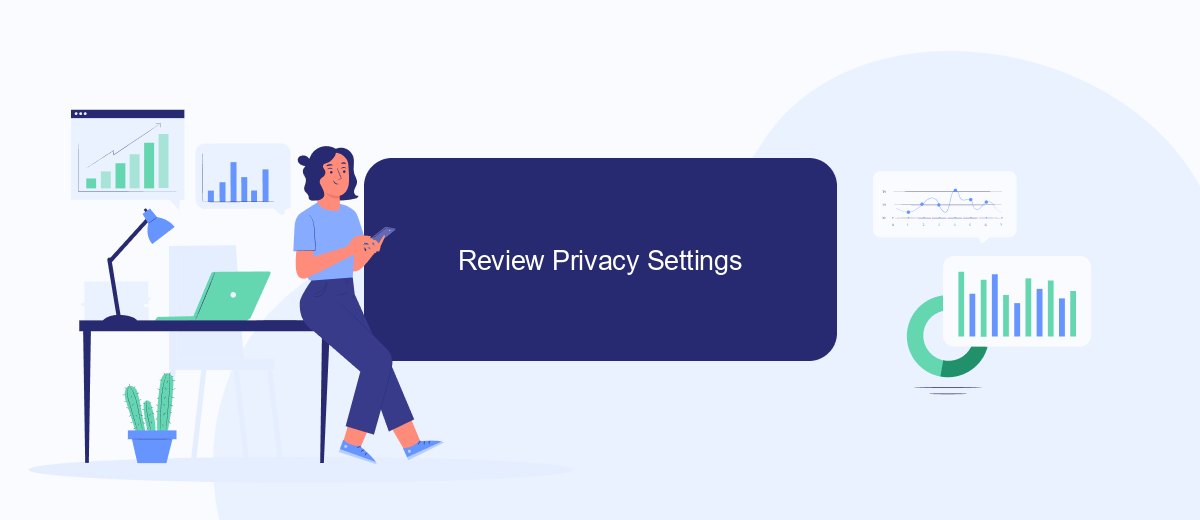
One effective way to reduce the number of ads you see on Facebook is by reviewing and adjusting your privacy settings. By doing so, you can control what information is shared with advertisers and how they target you. Here’s a step-by-step guide to help you get started:
- Log in to your Facebook account and go to the settings menu by clicking on the downward arrow in the top right corner.
- Select "Settings & Privacy" and then click on "Privacy Shortcuts."
- Under "Your Facebook Information," choose "Ad Preferences."
- Review the sections: "Your Interests," "Advertisers and Businesses," and "Ad Settings." Adjust these settings to limit how much data advertisers can use to target you.
- Consider using services like SaveMyLeads to further manage your data and integrations, ensuring that only necessary information is shared with third parties.
By taking the time to review and update your privacy settings, you can significantly reduce the number of targeted ads you encounter on Facebook. This not only improves your browsing experience but also gives you greater control over your personal information.
Limit Third-Party Data Sharing
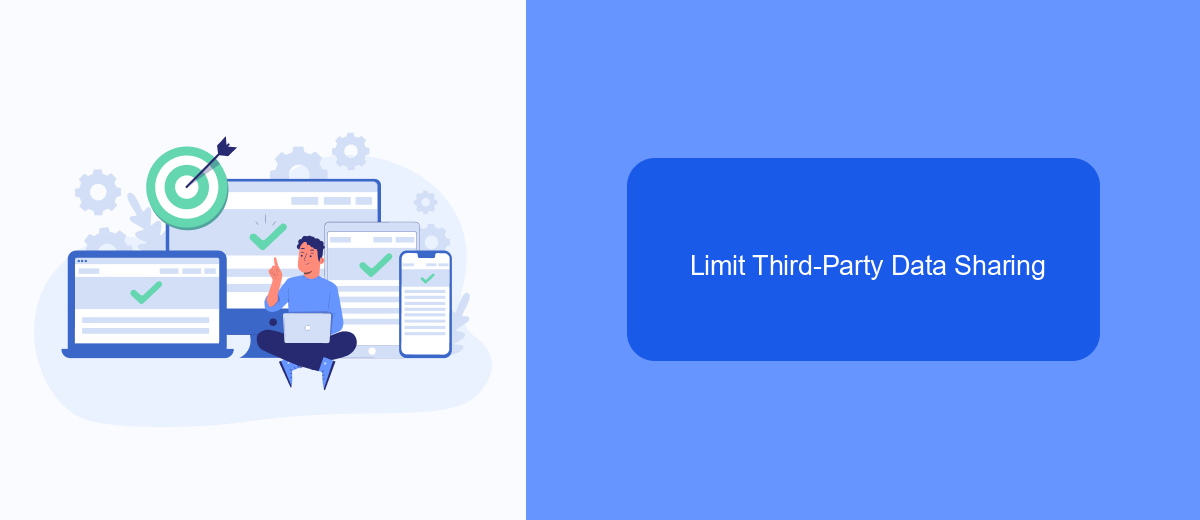
One effective way to minimize the number of ads you see on Facebook is by limiting third-party data sharing. This involves restricting how much of your data is shared with external companies that use it for targeted advertising. By doing so, you can have more control over the type of ads that appear on your feed.
To start, you should review and adjust your Facebook ad settings. This can be done through the Facebook app or website. Make sure to explore options that allow you to manage data shared with third parties.
- Go to your Facebook settings and select "Ads."
- Choose "Ad Settings" and look for options related to data sharing.
- Toggle off settings that permit Facebook to share your data with third parties.
Additionally, consider using services like SaveMyLeads to further control and manage your data integrations. SaveMyLeads offers tools to automate and streamline your data processes, ensuring that your information is only shared with trusted sources. By taking these steps, you can significantly reduce unwanted ads and enhance your online privacy.
Contact Facebook Support
If you've tried all the available options to stop ads from appearing on Facebook and still face issues, it might be time to contact Facebook Support. To do this, navigate to the Facebook Help Center and search for topics related to your issue. You can find answers to frequently asked questions, troubleshooting guides, and community forums where you can discuss your problem with other users. If your issue remains unresolved, you can submit a request to Facebook's support team for personalized assistance.
For those who use integration services like SaveMyLeads to manage their Facebook ads, contacting support can be even more crucial. SaveMyLeads helps automate the process of capturing leads from Facebook ads and integrating them with your CRM or email marketing tools. If you encounter any issues while using such services, make sure to mention the specific integration tool in your support request. This will help Facebook's support team provide more accurate and relevant assistance, ensuring that your ad management and lead generation processes run smoothly.
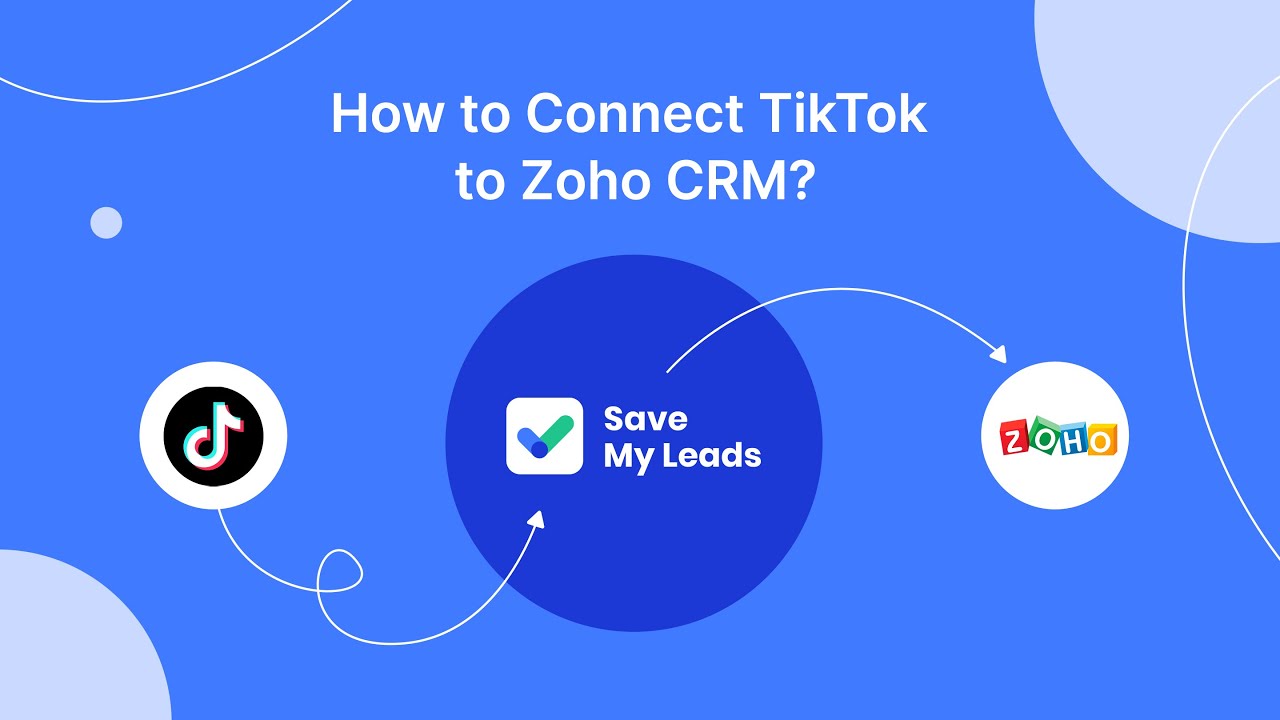
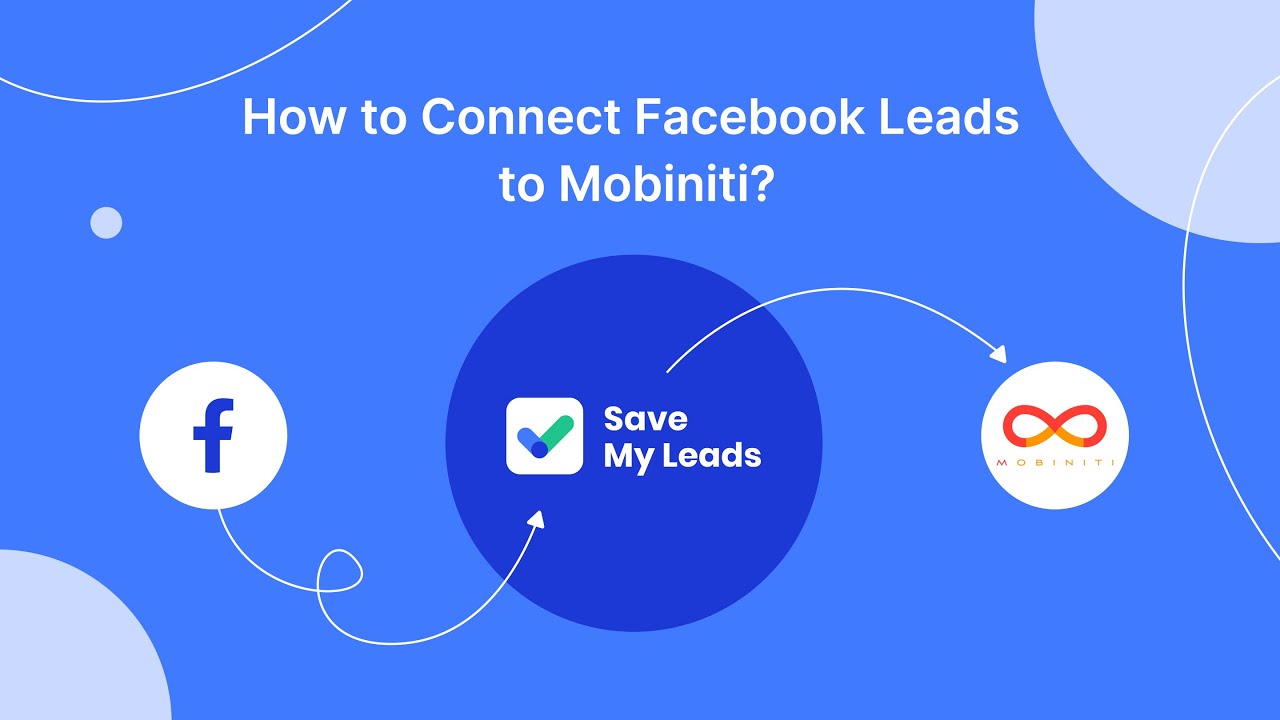
FAQ
How can I stop seeing specific ads on Facebook?
How do I manage my ad preferences on Facebook?
Can I completely turn off ads on Facebook?
How do I stop ads based on my activity on other websites?
Is there a way to automate ad preference management on Facebook?
Would you like your employees to receive real-time data on new Facebook leads, and automatically send a welcome email or SMS to users who have responded to your social media ad? All this and more can be implemented using the SaveMyLeads system. Connect the necessary services to your Facebook advertising account and automate data transfer and routine work. Let your employees focus on what really matters, rather than wasting time manually transferring data or sending out template emails.