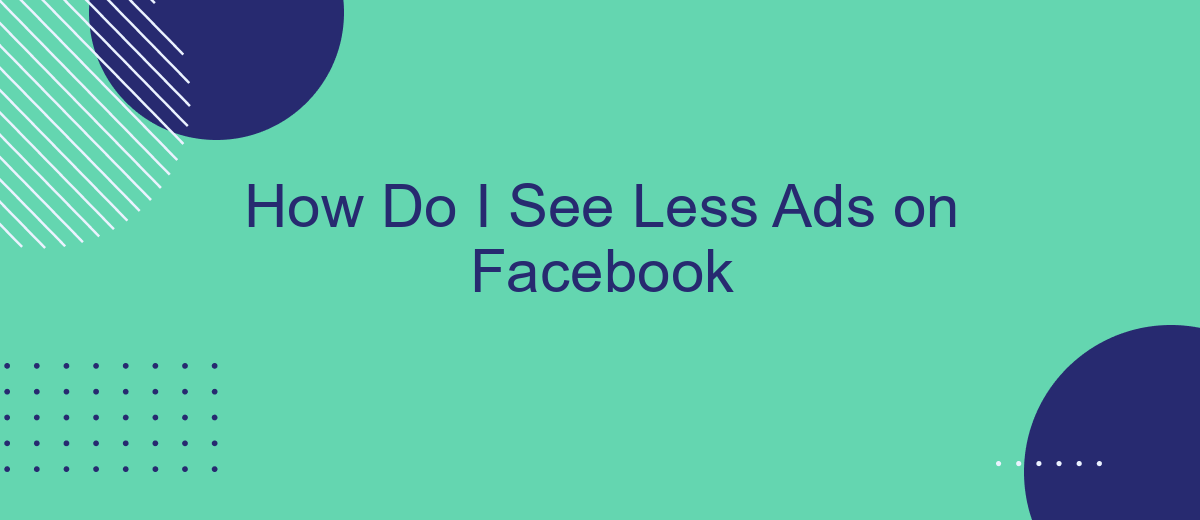In today's digital age, social media platforms like Facebook have become integral parts of our lives, but they often come with an overwhelming number of advertisements. If you're tired of constant interruptions and want a smoother browsing experience, you're not alone. This article will guide you through practical steps to reduce the number of ads you see on Facebook, allowing for a more enjoyable online experience.
Limit Ad Targeting
One effective way to see fewer ads on Facebook is by limiting ad targeting. By adjusting your ad preferences, you can control the types of ads you see and reduce their frequency. Here are some steps to help you limit ad targeting:
- Go to your Facebook settings and navigate to the "Ad Preferences" section.
- Review the list of advertisers and remove any that you don't want to see ads from.
- Adjust your ad settings to limit the information Facebook uses to show you ads, such as your interests and activities.
- Use third-party tools like SaveMyLeads to automate and streamline your ad preferences, ensuring a more personalized ad experience.
By taking these steps, you can significantly reduce the number of ads you see on Facebook. Utilizing services like SaveMyLeads can make the process more efficient, helping you maintain a cleaner and more enjoyable social media experience.
Use Ad Blockers
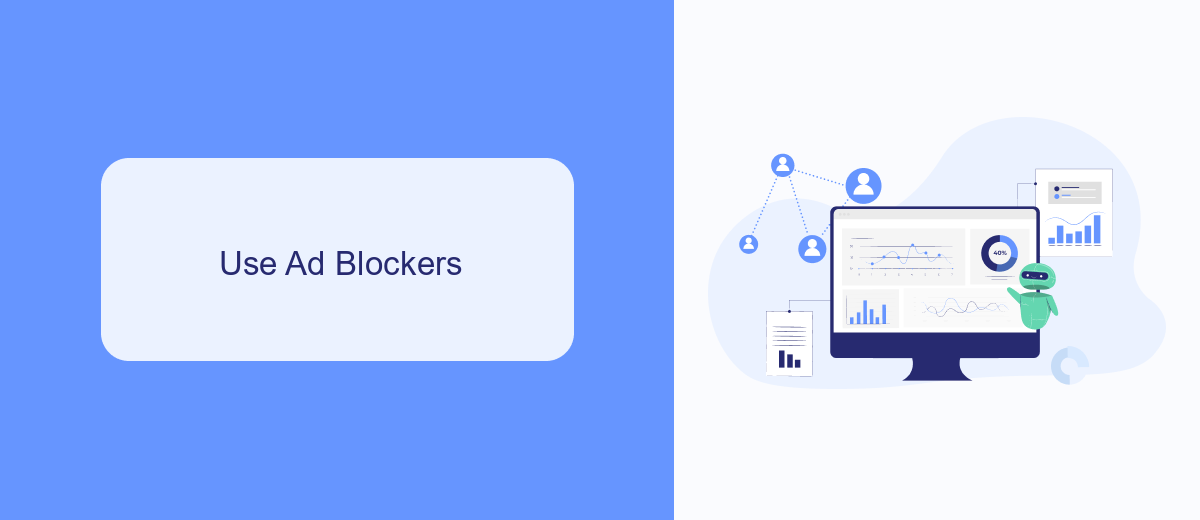
One effective way to see fewer ads on Facebook is by using ad blockers. Ad blockers are browser extensions that prevent advertisements from displaying on web pages. By installing an ad blocker, you can significantly reduce the number of ads you see while browsing Facebook. Popular ad blockers such as AdBlock Plus, uBlock Origin, and AdGuard are easy to install and configure. Once installed, these tools work automatically to filter out unwanted ads, providing a cleaner and less distracting browsing experience.
In addition to ad blockers, you can also use services like SaveMyLeads to manage and streamline your Facebook interactions. SaveMyLeads allows you to automate the integration of Facebook with various CRM systems and other applications, helping you focus more on meaningful engagements rather than dealing with constant ad interruptions. By leveraging such tools, you can enhance your social media experience, making it more productive and less cluttered with advertisements.
Install Feed Filters
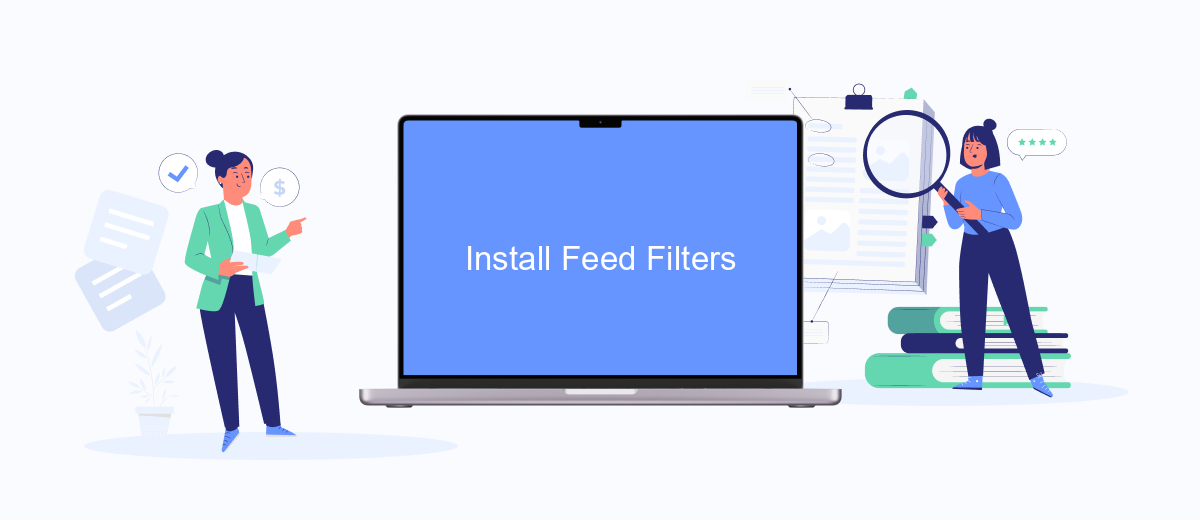
To reduce the number of ads you see on Facebook, you can install feed filters that help customize your content. One effective way to do this is by using services like SaveMyLeads, which allow you to integrate various filters and preferences directly into your Facebook feed.
- Visit the SaveMyLeads website and create an account.
- Navigate to the integration section and select Facebook as the platform you want to filter.
- Customize your filter preferences by selecting categories and types of content you wish to see less of.
- Save your settings and allow SaveMyLeads to access your Facebook feed.
By following these steps, you can significantly reduce the number of unwanted ads on your Facebook feed. SaveMyLeads provides a user-friendly interface and powerful customization options, making it easier for you to enjoy a more personalized and less cluttered social media experience.
Customize News Feed
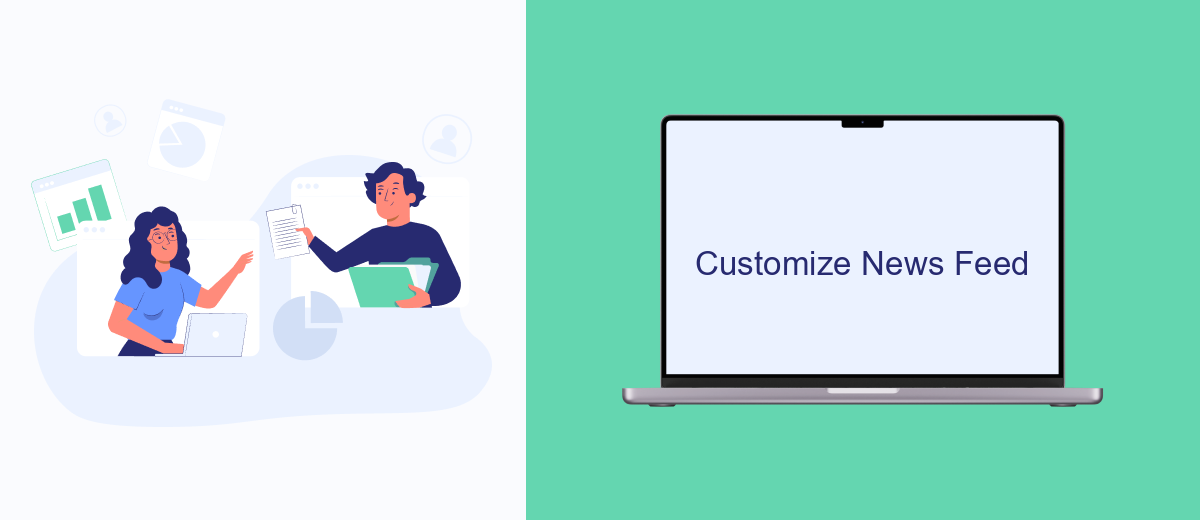
Customizing your News Feed on Facebook is a great way to see fewer ads and more content that matters to you. By adjusting your preferences, you can control what appears on your feed and enhance your overall experience on the platform.
First, you can unfollow pages and people whose posts you don't want to see. This won't unfriend them, but it will remove their updates from your feed. You can also snooze certain profiles or pages for 30 days if you need a temporary break from their posts.
- Go to the profile, page, or group you want to unfollow or snooze.
- Click on the "Following" button or the three dots next to it.
- Select "Unfollow" or "Snooze [Name] for 30 days" from the drop-down menu.
Additionally, you can use services like SaveMyLeads to integrate and customize your Facebook experience further. SaveMyLeads allows you to automate and streamline your interactions, making it easier to manage your feed and reduce unwanted ads. By leveraging these tools, you can create a more personalized and enjoyable Facebook environment.
Report Inappropriate Ads
If you encounter an ad on Facebook that you find inappropriate or irrelevant, you have the option to report it directly to Facebook. To do this, click on the three dots in the top right corner of the ad and select "Report Ad." Follow the on-screen instructions to provide details about why you find the ad inappropriate. This helps Facebook improve the relevance and quality of ads shown to users by taking action against ads that violate their policies.
For those who manage multiple ad accounts or need more advanced tools to handle ad reporting, services like SaveMyLeads can be incredibly helpful. SaveMyLeads allows you to automate the process of reporting ads and manage your ad interactions more efficiently. By integrating your Facebook account with SaveMyLeads, you can streamline your ad management tasks, ensuring that you spend less time dealing with inappropriate ads and more time focusing on your core activities.
- Automate the work with leads from the Facebook advertising account
- Empower with integrations and instant transfer of leads
- Don't spend money on developers or integrators
- Save time by automating routine tasks
FAQ
How can I see fewer ads on Facebook?
Can I block specific advertisers on Facebook?
Is there a way to see fewer ads about specific topics?
Can I use automation tools to manage my Facebook ad preferences?
How often should I update my ad preferences to see fewer ads?
If you use Facebook Lead Ads, then you should know what it means to regularly download CSV files and transfer data to various support services. How many times a day do you check for new leads in your ad account? How often do you transfer data to a CRM system, task manager, email service or Google Sheets? Try using the SaveMyLeads online connector. This is a no-code tool with which anyone can set up integrations for Facebook. Spend just a few minutes and you will receive real-time notifications in the messenger about new leads. Another 5-10 minutes of work in SML, and the data from the FB advertising account will be automatically transferred to the CRM system or Email service. The SaveMyLeads system will do the routine work for you, and you will surely like it.