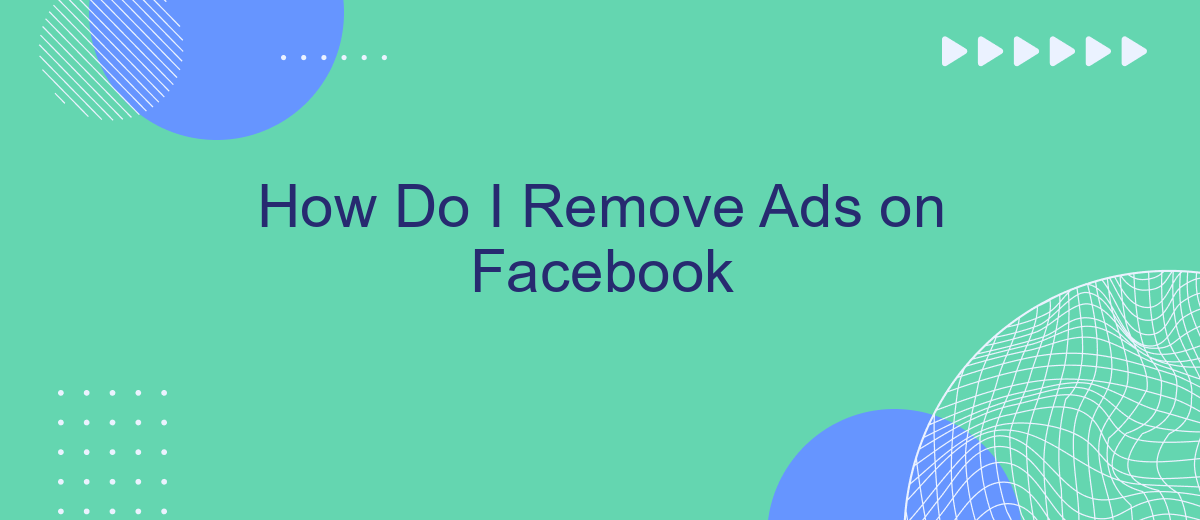In today's digital age, ads on social media platforms like Facebook can be intrusive and distracting. Whether you're scrolling through your news feed or watching videos, advertisements seem to be everywhere. If you're looking for ways to enhance your browsing experience by minimizing or removing these ads, this guide will walk you through effective strategies and tools to achieve an ad-free Facebook experience.
How to Block Ads on Facebook Feed
Blocking ads on your Facebook feed can significantly enhance your browsing experience by removing unwanted distractions. While Facebook does not offer a direct way to completely remove ads, there are several methods you can use to reduce their presence.
- Use browser extensions like AdBlock or uBlock Origin to filter out ads.
- Adjust your ad preferences in Facebook settings to limit the types of ads you see.
- Hide specific ads by clicking on the three dots in the upper right corner of the ad and selecting "Hide ad."
- Utilize third-party services like SaveMyLeads to automate and optimize your ad settings for a cleaner feed.
By following these steps, you can minimize the number of ads that appear on your Facebook feed. Remember that while these methods can significantly reduce ads, they may not eliminate them entirely. Regularly updating your settings and tools will help maintain a more enjoyable browsing experience.
How to Block Ads on Facebook Marketplace
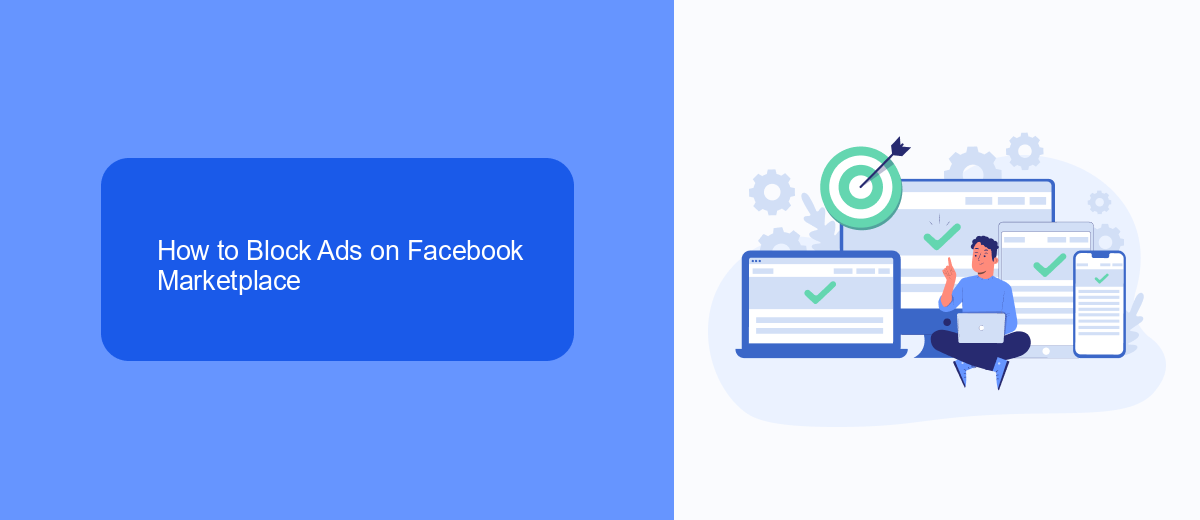
Blocking ads on Facebook Marketplace can significantly improve your browsing experience. To start, open the Facebook app and navigate to the Marketplace. Look for the specific ad you want to block, then click on the three dots in the upper right corner of the ad. Select "Hide Ad" or "Report Ad" from the dropdown menu. This will help Facebook understand your preferences and show you fewer similar ads in the future.
For a more comprehensive solution, consider using third-party services like SaveMyLeads. This platform allows you to automate and customize your Facebook experience by integrating with various tools to filter out unwanted content. SaveMyLeads can help you set up filters that block ads based on specific criteria, ensuring a cleaner and more relevant Marketplace feed. By leveraging such integrations, you can take control of your online environment and focus on what truly matters to you.
How to Block Ads on Facebook Groups
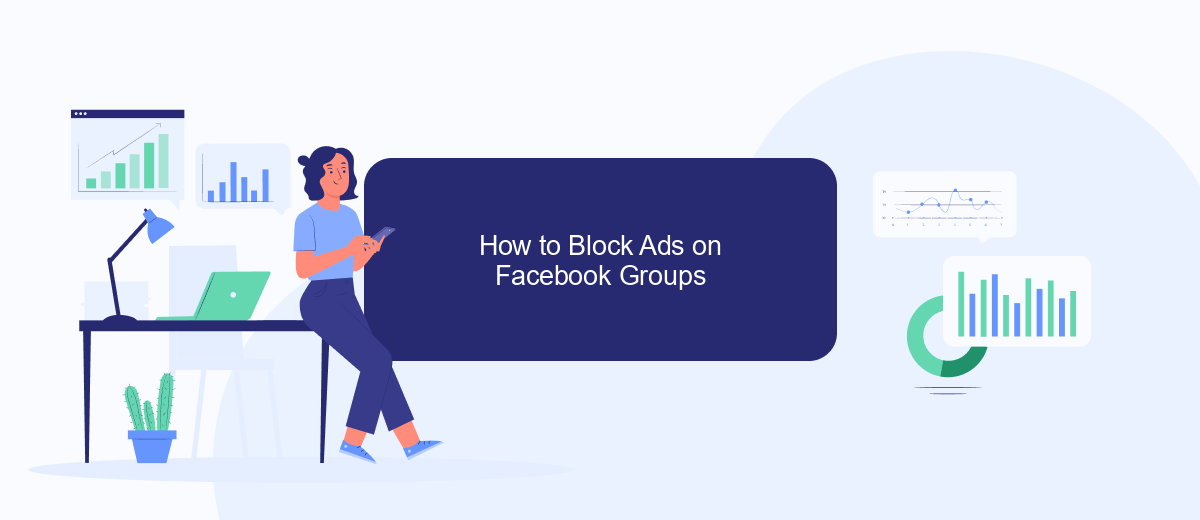
Blocking ads in Facebook Groups can enhance your browsing experience by removing unwanted distractions. While Facebook doesn’t offer a direct way to block ads within groups, you can use browser extensions and third-party services to achieve this. One such service is SaveMyLeads, which can help you manage and filter your Facebook content more effectively.
- Install a browser extension like AdBlock or uBlock Origin that can filter ads on Facebook.
- Configure the extension to block ads specifically within Facebook Groups.
- Sign up for SaveMyLeads to automate and manage your Facebook content, ensuring a cleaner feed.
- Use SaveMyLeads to set up custom filters and rules that block unwanted ads and posts in your groups.
- Regularly update your filters and settings to adapt to new types of ads and content.
By following these steps, you can significantly reduce the number of ads in your Facebook Groups. Utilizing tools like SaveMyLeads not only helps in blocking ads but also enhances your overall Facebook experience by providing more control over the content you see.
How to Block Ads on Facebook Messenger
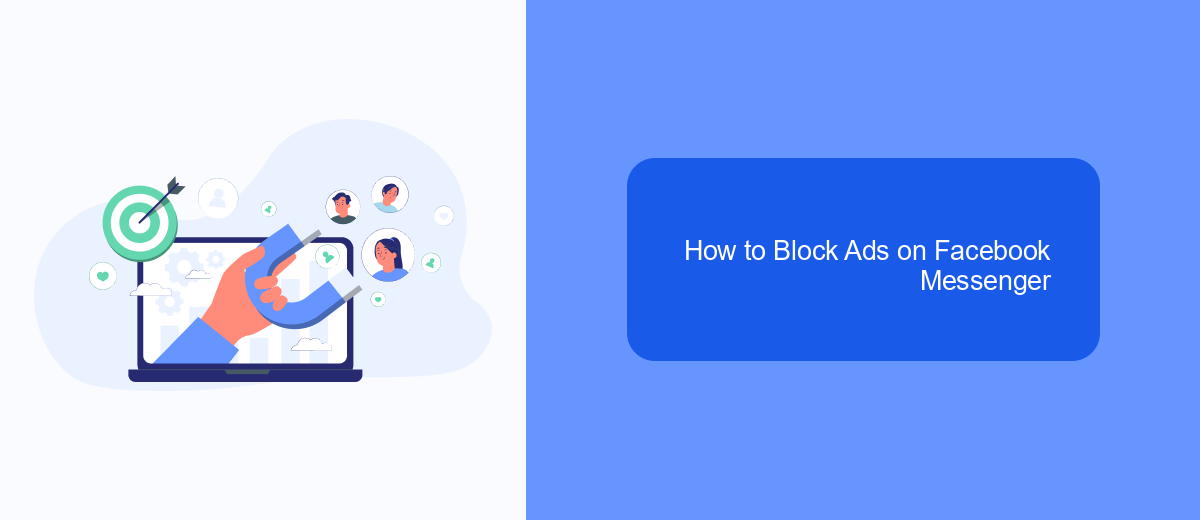
Facebook Messenger, like many social media platforms, displays ads to generate revenue. While you cannot completely remove ads from Messenger, there are ways to minimize their presence and impact. One effective method is by using ad-blocking tools and browser extensions.
To block ads in Facebook Messenger, you can follow these steps:
- Install an ad-blocking browser extension like AdBlock Plus or uBlock Origin.
- Configure the extension to block ads on Facebook and Messenger specifically.
- Regularly update your ad-blocking software to ensure it remains effective against new ad formats.
- Consider using a service like SaveMyLeads to manage and filter ads more comprehensively.
By following these steps, you can significantly reduce the number of ads you see on Facebook Messenger. While these methods won't eliminate ads entirely, they will help create a more pleasant and less intrusive messaging experience.
How to Block Ads on Facebook with SaveMyLeads
Blocking ads on Facebook can significantly improve your user experience, and one effective way to achieve this is by using SaveMyLeads. SaveMyLeads is a powerful automation tool that allows you to create custom workflows and integrations without any coding knowledge. By integrating SaveMyLeads with your Facebook account, you can filter and block unwanted ads, ensuring a cleaner and more enjoyable browsing experience.
To get started, sign up for a SaveMyLeads account and connect it to your Facebook profile. Once connected, you can set up specific triggers and actions to automatically block ads based on your preferences. SaveMyLeads offers a user-friendly interface, making it easy to customize your settings and manage your ad-blocking rules. With SaveMyLeads, you can take control of your Facebook feed and enjoy a more personalized and ad-free social media experience.
- Automate the work with leads from the Facebook advertising account
- Empower with integrations and instant transfer of leads
- Don't spend money on developers or integrators
- Save time by automating routine tasks
FAQ
How can I block ads on Facebook?
Can I use third-party tools to remove ads on Facebook?
Is there a way to pay to remove ads on Facebook?
How can I customize the ads I see on Facebook?
Can I automate the process of managing my ad preferences on Facebook?
Don't waste another minute manually transferring leads from Facebook to other systems. SaveMyLeads is a simple and effective tool that will allow you to automate this process so that you don't have to spend time on the routine. Try SaveMyLeads features, make sure that this tool will relieve your employees and after 5 minutes of settings your business will start working faster.