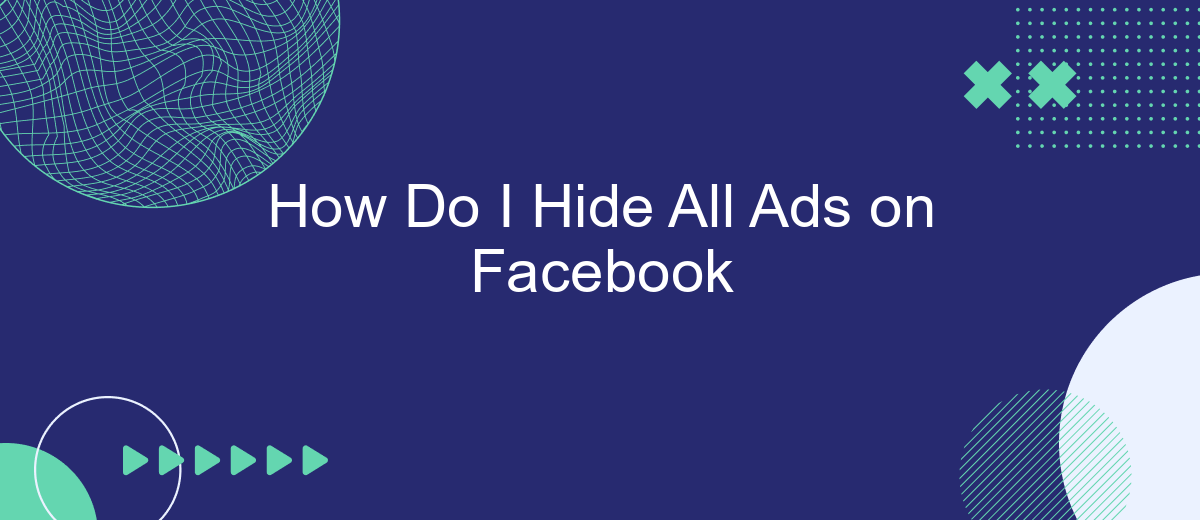Tired of the constant barrage of ads on your Facebook feed? You're not alone. Many users seek a cleaner, ad-free experience while navigating their social media. In this guide, we'll explore effective methods to hide all ads on Facebook, helping you enjoy a more streamlined and distraction-free browsing experience. Say goodbye to unwanted advertisements and hello to a clutter-free feed!
Identify Advertising Content
Identifying advertising content on Facebook can be a bit tricky, as ads are designed to blend seamlessly with regular posts. However, there are several key indicators that can help you distinguish between organic content and advertisements. Understanding these indicators is the first step in managing and potentially hiding ads from your feed.
- Sponsored Label: Look for the word "Sponsored" near the top of the post. This label is required by Facebook to identify paid content.
- Call-to-Action Buttons: Ads often include buttons like "Shop Now," "Learn More," or "Sign Up," which are less common in organic posts.
- Ad Preferences: You can check your ad preferences to see which companies have targeted you. This can give you a clue about the nature of the content you're seeing.
- Brand Logos and Promotions: Posts featuring brand logos, promotional offers, or discounts are usually ads.
Once you can identify ads, you may want to use tools and services to manage them more effectively. SaveMyLeads is one such service that helps you automate the process of filtering and managing ads on Facebook. By integrating SaveMyLeads, you can streamline your ad management and focus on the content that matters most to you.
Use an Ad Blocker
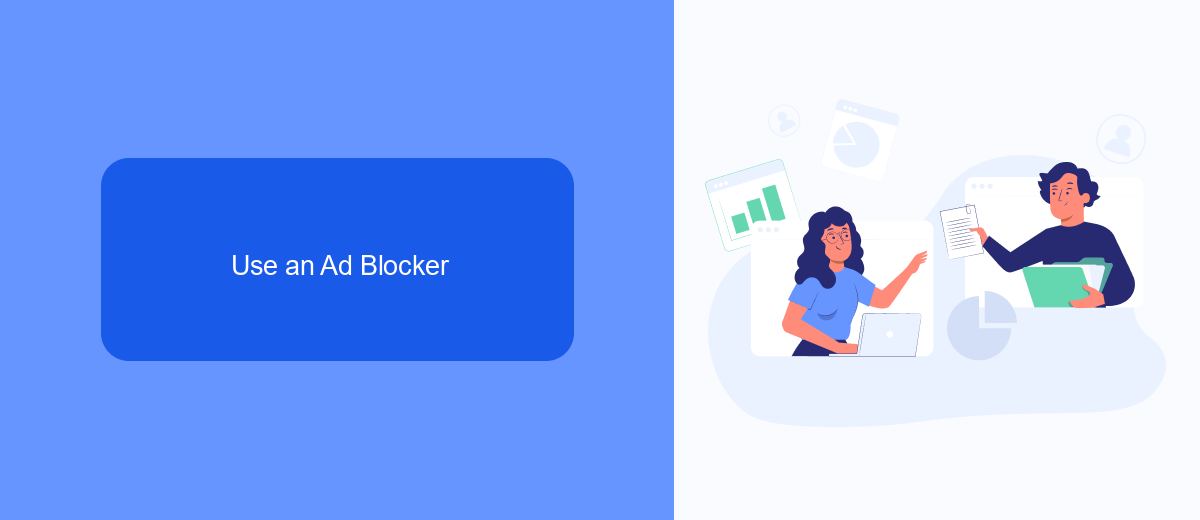
One effective method to hide all ads on Facebook is to use an ad blocker. Ad blockers are browser extensions that prevent ads from displaying on web pages, including Facebook. To get started, choose a reputable ad blocker such as AdBlock, uBlock Origin, or AdGuard. These tools are generally easy to install and configure. Simply visit the extension store for your browser, search for the ad blocker, and follow the installation instructions. Once installed, the ad blocker will automatically filter out ads as you browse Facebook and other websites.
For those who are looking to fine-tune their experience, integrating ad blockers with automation services like SaveMyLeads can be beneficial. SaveMyLeads allows you to streamline your online activities by automating various tasks, including the management of ad blockers across multiple devices. This ensures a consistent, ad-free experience whether you're using Facebook on your computer, tablet, or smartphone. By combining an ad blocker with SaveMyLeads, you can enjoy a cleaner, more focused browsing experience without the distraction of ads.
Customize Feed Settings
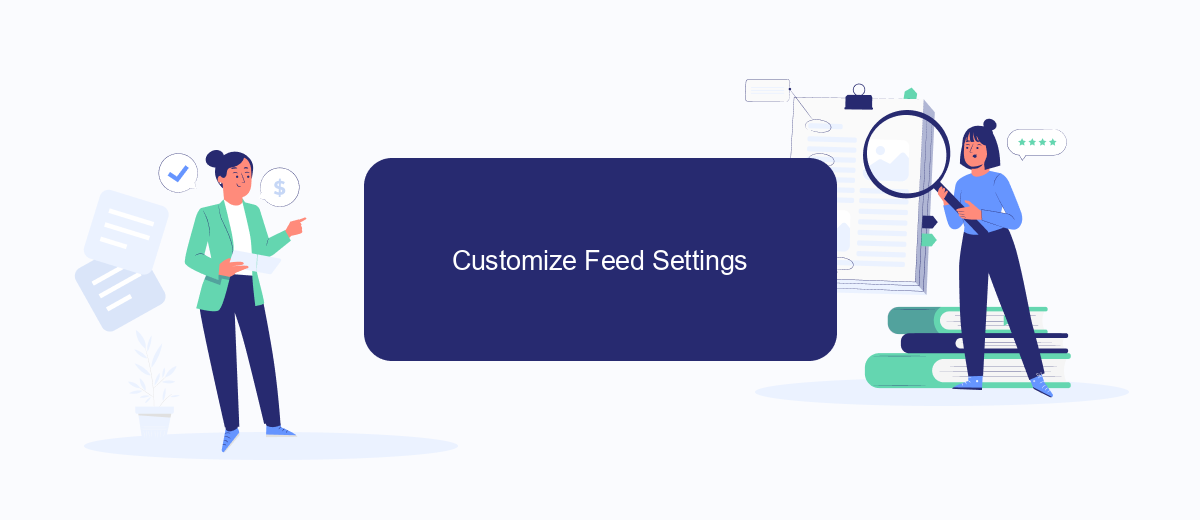
Customizing your Facebook feed settings can significantly reduce the number of ads you see. By adjusting these settings, you can tailor your feed to show more of what you like and less of what you don't. Here's how you can do it:
- Go to your Facebook settings by clicking on the down arrow in the top right corner of the page.
- Select "Settings & Privacy" and then click on "Settings".
- In the left-hand menu, click on "Ad Preferences".
- Navigate to "Ad Settings" and customize your preferences for ad topics, advertisers, and ad settings.
- Utilize third-party services like SaveMyLeads to further manage and automate your feed settings. SaveMyLeads can help you integrate various tools and services to optimize your Facebook experience.
By taking these steps, you can create a more enjoyable and personalized Facebook experience. While it may not completely eliminate ads, it will help you see more relevant content and fewer unwanted advertisements. Using services like SaveMyLeads can also streamline the process, making it easier to maintain your preferred settings.
Utilize SaveMyLeads
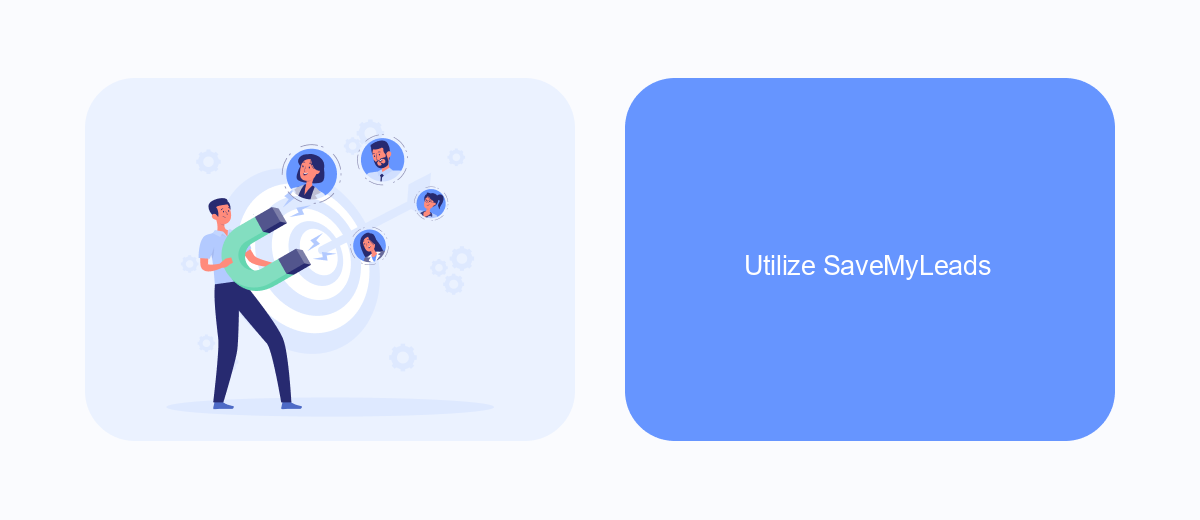
SaveMyLeads is an efficient tool designed to help you streamline your Facebook ad experience by automating various tasks. By integrating SaveMyLeads with your Facebook account, you can manage and hide ads more effectively, ensuring a cleaner and more personalized feed.
To get started, you'll need to set up an account on SaveMyLeads and connect it to your Facebook profile. This process is straightforward and takes only a few minutes. Once connected, you can customize your preferences to filter out unwanted ads based on your criteria.
- Create an account on SaveMyLeads.
- Connect your Facebook profile to SaveMyLeads.
- Set up your ad filtering preferences.
- Save and apply the settings to see immediate changes in your Facebook feed.
By leveraging SaveMyLeads, you can automate the process of hiding ads on Facebook, allowing you to focus on the content that truly matters to you. This tool not only saves time but also enhances your overall social media experience.
Limit Facebook Usage
Limiting your Facebook usage can significantly reduce your exposure to ads. Start by setting specific times during the day when you allow yourself to check Facebook. You can use built-in features like "Your Time on Facebook" to monitor and control your daily usage. This feature provides insights into how much time you spend on the app and allows you to set daily reminders to take breaks. Additionally, consider turning off notifications to minimize distractions and the urge to check your feed frequently.
Another effective way to limit your Facebook usage is by leveraging third-party services like SaveMyLeads. SaveMyLeads helps you integrate Facebook with other platforms, automating routine tasks and reducing the need to spend time on the app. By automating lead generation and other Facebook-related activities, you can focus on more important tasks without constantly being drawn back to the platform. This not only helps in limiting your exposure to ads but also enhances your overall productivity.
FAQ
How can I hide ads on Facebook?
Can I stop seeing ads from a specific advertiser?
Is there a way to hide all ads on Facebook permanently?
Can I control the types of ads I see on Facebook?
Can I automate the process of hiding ads on Facebook?
You probably know that the speed of leads processing directly affects the conversion and customer loyalty. Do you want to receive real-time information about new orders from Facebook and Instagram in order to respond to them as quickly as possible? Use the SaveMyLeads online connector. Link your Facebook advertising account to the messenger so that employees receive notifications about new leads. Create an integration with the SMS service so that a welcome message is sent to each new customer. Adding leads to a CRM system, contacts to mailing lists, tasks to project management programs – all this and much more can be automated using SaveMyLeads. Set up integrations, get rid of routine operations and focus on the really important tasks.