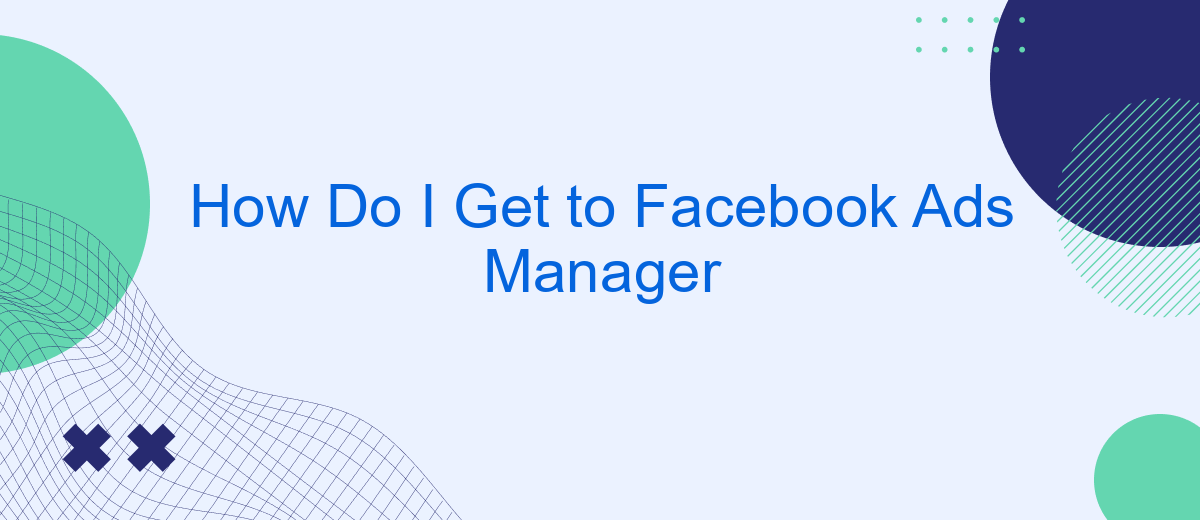Navigating to Facebook Ads Manager is essential for businesses and marketers looking to optimize their social media advertising efforts. This powerful tool allows you to create, manage, and analyze your ad campaigns effectively. In this article, we will guide you through the simple steps to access Facebook Ads Manager, ensuring you can harness its full potential to boost your marketing strategy.
How Do I Access Facebook Ads Manager
Accessing Facebook Ads Manager is essential for managing and optimizing your advertising campaigns. To get started, make sure you are logged into your Facebook account. Once logged in, you can easily navigate to the Ads Manager through a few simple steps.
- Click on the menu icon (three horizontal lines) at the top right corner of your Facebook homepage.
- Select "Ads Manager" from the dropdown menu under the "Manage Business" section.
- If you don't see "Ads Manager," click on "See More" to expand the list of options.
For those looking to streamline their ad management process, consider using integration services like SaveMyLeads. This platform allows you to automate data transfer between Facebook Ads Manager and various CRM systems, making it easier to manage leads and track campaign performance. By using SaveMyLeads, you can save time and focus on optimizing your ad strategies.
Ways to Utilize Facebook Ads Manager
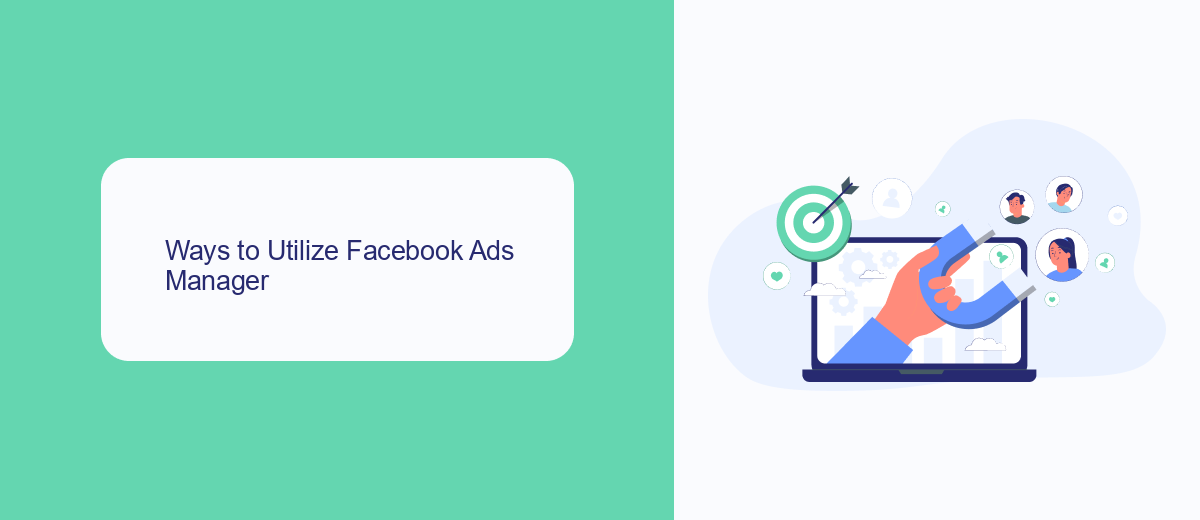
Facebook Ads Manager is a powerful tool that allows businesses to create, manage, and analyze their advertising campaigns on Facebook. One of the primary ways to utilize this tool is by targeting specific audiences. You can use various filters and criteria to ensure your ads reach the right people, improving the chances of engagement and conversion. Additionally, Ads Manager provides detailed analytics and insights, helping you to track the performance of your campaigns and make data-driven decisions to optimize your ad strategies.
Another effective way to leverage Facebook Ads Manager is through integration with other marketing tools and services. For instance, SaveMyLeads is a service that simplifies the process of integrating your Facebook lead ads with various CRM systems, email marketing platforms, and other applications. By automating the lead data transfer, SaveMyLeads ensures that you can quickly follow up with potential customers, enhancing your marketing efficiency and effectiveness. This integration capability allows you to streamline your marketing efforts and focus on what matters most—growing your business.
Accessing Ads Manager Via Business Manager
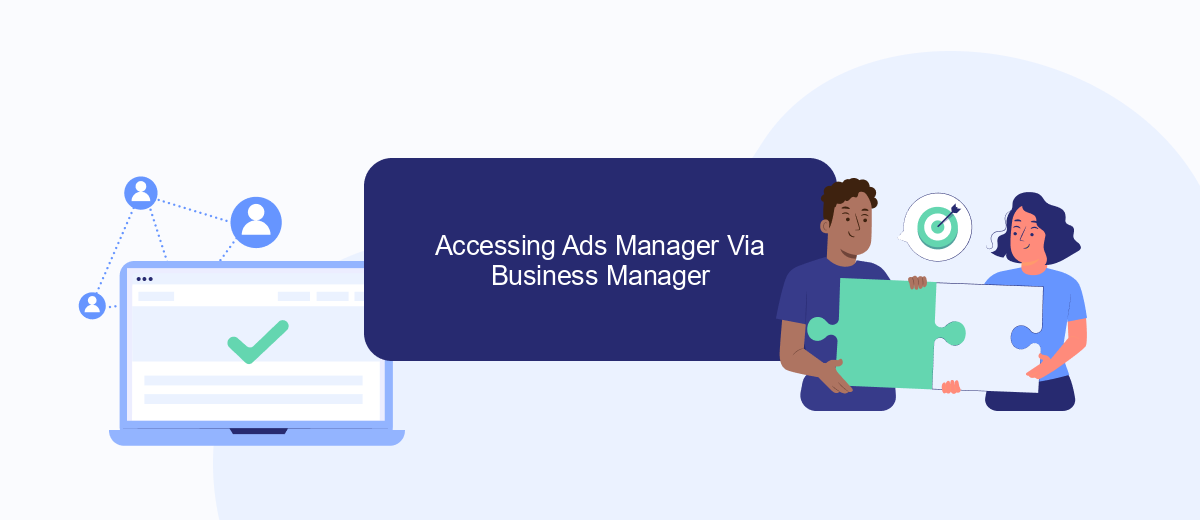
Accessing Facebook Ads Manager through Business Manager is a streamlined process that centralizes all your marketing activities in one place. This approach is particularly beneficial for businesses managing multiple ad accounts or pages. Here’s how you can easily access Ads Manager via Business Manager:
- Log in to your Facebook Business Manager account.
- Navigate to the 'Business Settings' tab located in the top-right corner.
- From the left-hand menu, select 'Accounts' and then click on 'Ad Accounts'.
- Choose the ad account you want to manage, and click on 'Open in Ads Manager'.
Using tools like SaveMyLeads can further enhance your experience by automating the integration of leads from Facebook Ads to your CRM or other marketing platforms. This ensures that you never miss a potential customer and can seamlessly manage your marketing efforts.
Accessing Ads Manager Directly
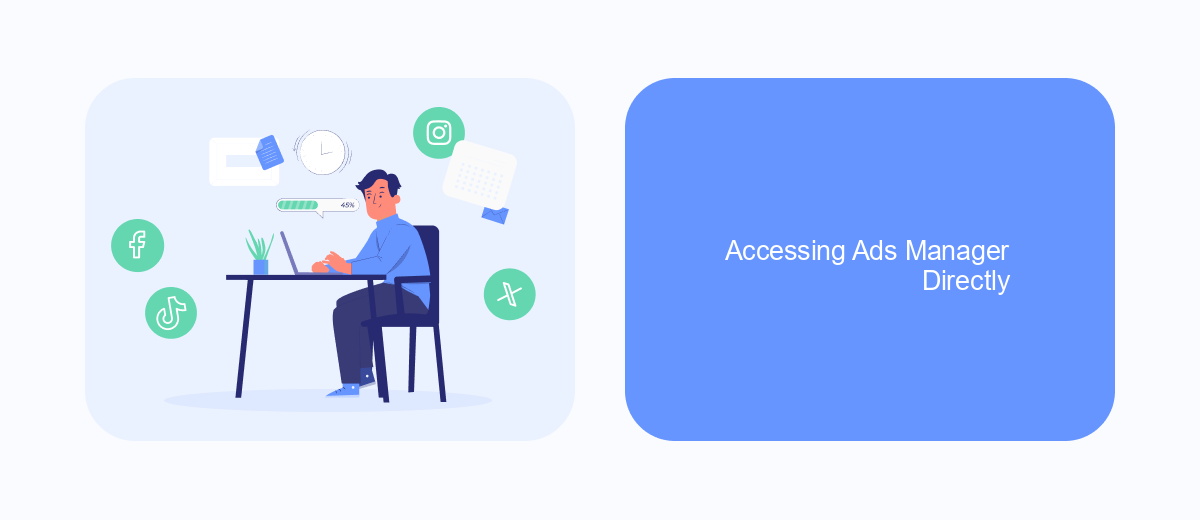
To access Facebook Ads Manager directly, you need to be logged into your Facebook account. Once logged in, navigate to the main menu by clicking on the three horizontal lines in the top right corner of the screen. From there, look for the “Ads Manager” option under the “Manage Business” section.
Alternatively, you can use the direct URL to access Ads Manager: www.facebook.com/adsmanager. This link will take you straight to the Ads Manager dashboard, where you can create, manage, and monitor your ad campaigns.
- Log into your Facebook account.
- Click on the three horizontal lines in the top right corner.
- Select “Ads Manager” under the “Manage Business” section.
- Or visit www.facebook.com/adsmanager directly.
For those looking to streamline their ad management, integrating with services like SaveMyLeads can be highly beneficial. SaveMyLeads allows you to automate lead transfers from Facebook Lead Ads to various CRM systems and other applications, ensuring you never miss a potential customer.
Alternative Methods to Access Ads Manager
Aside from the traditional method of accessing Facebook Ads Manager through the Facebook website, there are several alternative ways to reach this crucial tool. One popular method is through the Facebook Business Suite mobile app, which allows you to manage your ads on the go. This app provides a user-friendly interface to monitor ad performance, make adjustments, and review analytics directly from your smartphone or tablet.
Another efficient way to access Ads Manager is by using integration services like SaveMyLeads. This platform enables seamless connections between Facebook Ads Manager and other business tools you might be using. By automating data transfers and syncing your marketing efforts, SaveMyLeads helps streamline your workflow and ensures that you have real-time access to your ad metrics and performance data. This method not only saves time but also minimizes the risk of manual errors, enhancing the overall efficiency of your advertising campaigns.
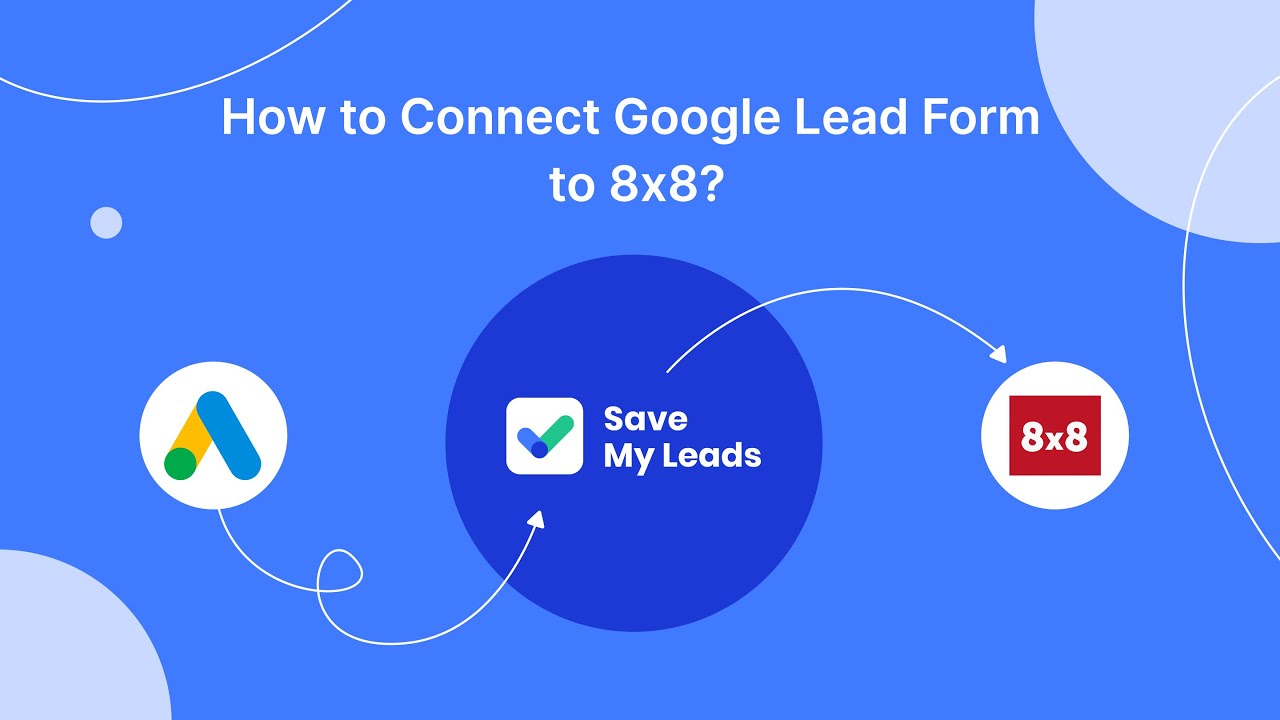
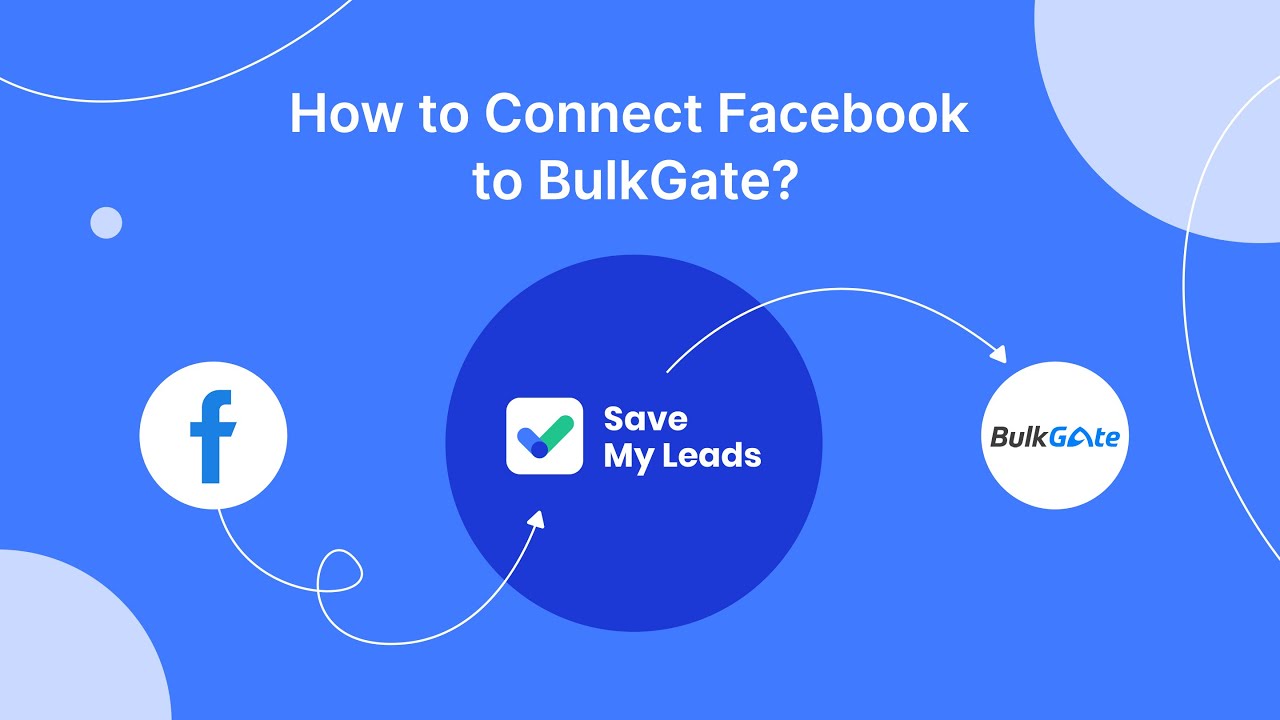
FAQ
How do I access Facebook Ads Manager?
Can I access Facebook Ads Manager on mobile devices?
What should I do if I can't find Ads Manager in my account?
How can I automate my Facebook Ads Manager tasks?
Can I integrate Facebook Ads Manager with other platforms?
Are you using Facebook Lead Ads? Then you will surely appreciate our service. The SaveMyLeads online connector is a simple and affordable tool that anyone can use to set up integrations for Facebook. Please note that you do not need to code or learn special technologies. Just register on our website and create the necessary integration through the web interface. Connect your advertising account with various services and applications. Integrations are configured in just 5-10 minutes, and in the long run they will save you an impressive amount of time.