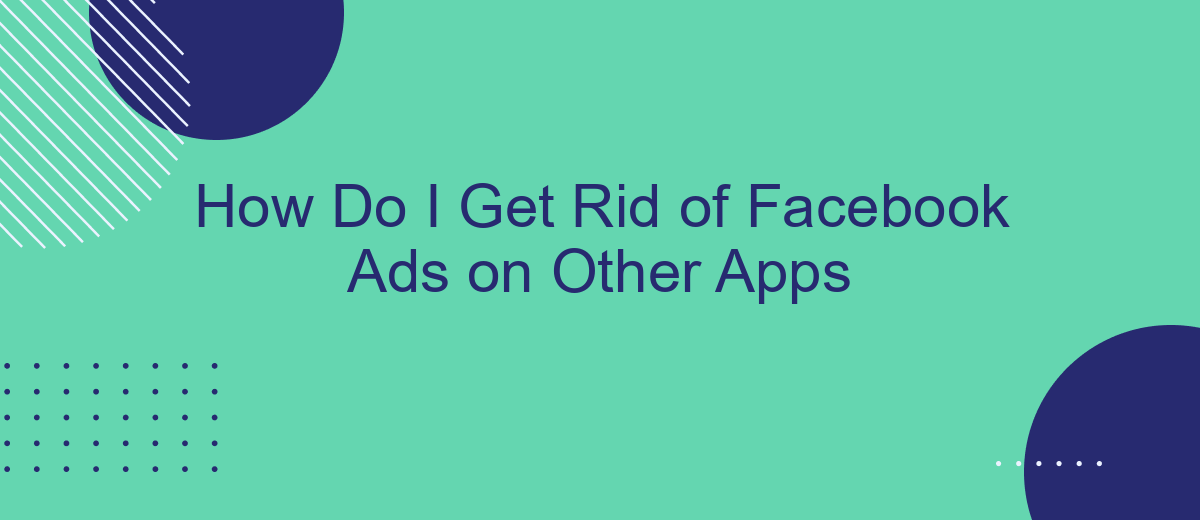Are you tired of seeing Facebook ads pop up while using other apps? You're not alone. Many users find these ads intrusive and disruptive. Fortunately, there are ways to minimize or even eliminate them. In this article, we will explore effective methods to help you take control of your ad experience across different applications.
Uninstall Apps with Ads
One effective way to get rid of Facebook ads on other apps is to uninstall the apps that are displaying these ads. Many applications include ads as a way to generate revenue, but they can be intrusive and disrupt your user experience. By removing these apps, you can reduce the number of ads you encounter on your device.
- Identify the apps that frequently show Facebook ads.
- Go to your device's settings menu.
- Select "Apps" or "Applications" from the settings options.
- Scroll through the list and find the app you wish to uninstall.
- Tap on the app and select "Uninstall."
- Confirm the uninstallation.
For those who rely on certain apps for their functionality but want to avoid ads, consider using services like SaveMyLeads. SaveMyLeads helps integrate various applications and services, allowing you to streamline your workflow without the need for ad-supported apps. This can be a more efficient and productive way to manage your tasks without the constant interruption of ads.
Adjust App Settings
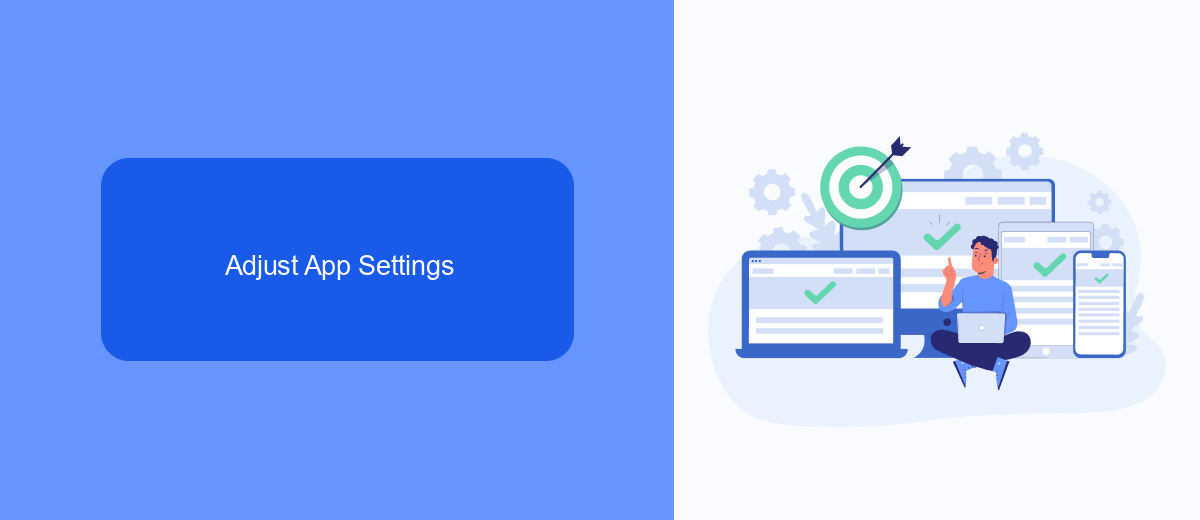
To reduce the number of Facebook ads you see on other apps, start by adjusting your app settings. Navigate to your Facebook account settings and find the section labeled "Ads." From there, you can manage your ad preferences by selecting "Ad Settings." This allows you to control how your data is used for ad targeting purposes, including turning off ads based on data from partners or ads based on your activity on Facebook Company Products that you see elsewhere.
If you're looking for a more streamlined approach to managing your ad preferences, consider using a service like SaveMyLeads. SaveMyLeads offers integration solutions that help automate and optimize your ad settings across multiple platforms. By integrating SaveMyLeads with your Facebook account, you can efficiently manage how your data is shared and used for ads, giving you greater control over your online advertising experience. This can be especially useful if you frequently use multiple apps and want a consistent ad experience across all of them.
Use Ad Blockers
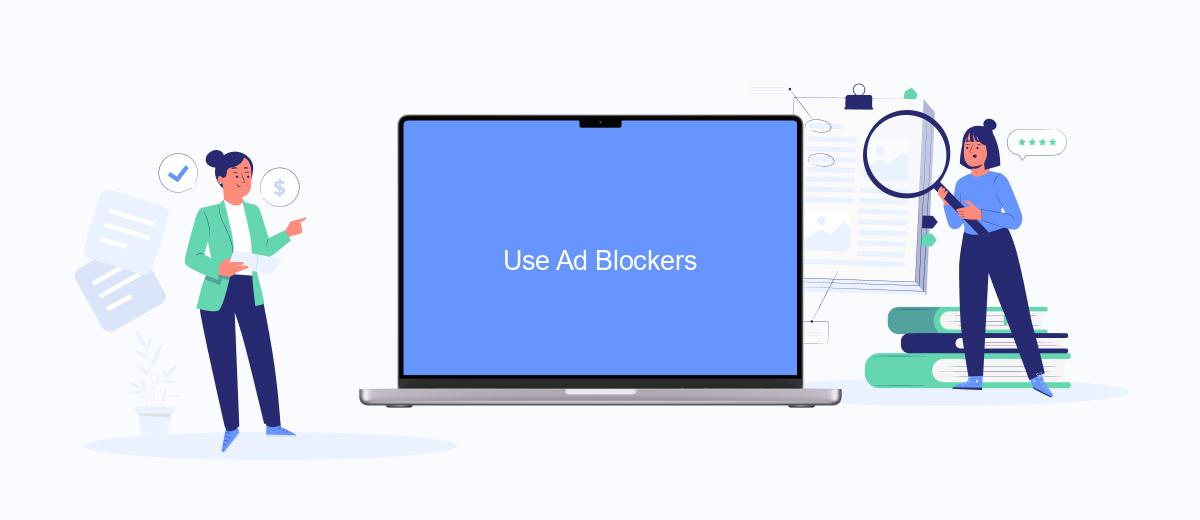
Ad blockers can be an effective solution to remove Facebook ads from other apps. These tools work by preventing ads from loading, thus providing a cleaner and less intrusive user experience. Here's how you can use ad blockers to get rid of Facebook ads on other apps:
- Download and install a reputable ad blocker from your device's app store. Popular options include AdGuard, AdBlock Plus, and uBlock Origin.
- Open the ad blocker app and follow the setup instructions. This usually involves granting necessary permissions and configuring the ad blocker to work across different apps.
- Enable the ad blocker in your device settings. Depending on your operating system, this may involve activating it in the browser settings or through the device's accessibility features.
For those who manage multiple integrations and need a more comprehensive solution, consider using a service like SaveMyLeads. This platform allows you to automate and streamline your ad management tasks, ensuring a seamless experience across all your apps and services. By using ad blockers in conjunction with SaveMyLeads, you can significantly reduce the number of Facebook ads you encounter, making your digital interactions more enjoyable and efficient.
Contact App Developers
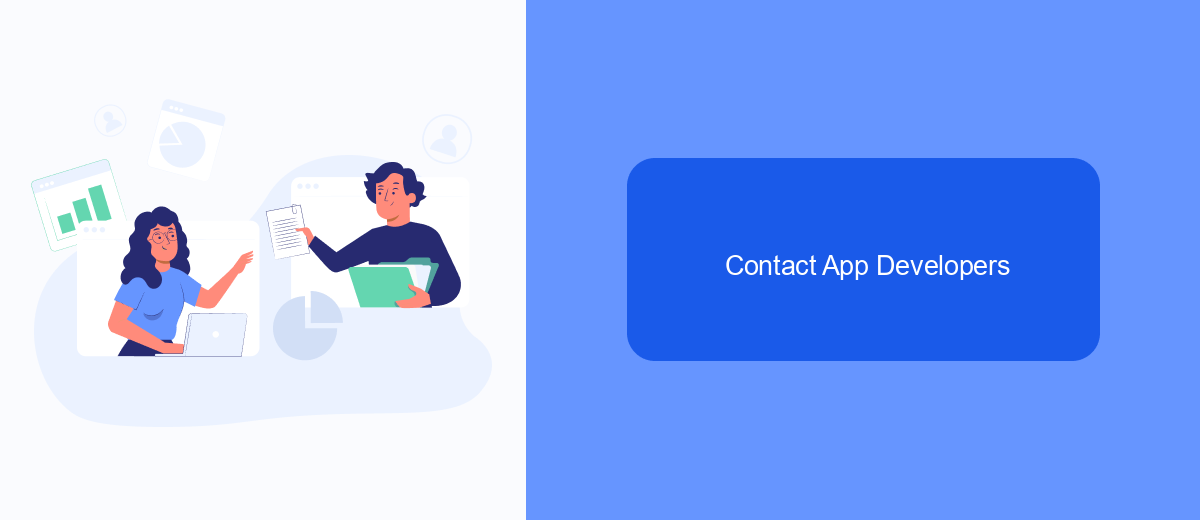
If you're experiencing unwanted Facebook ads in other apps, one effective approach is to contact the app developers directly. Many apps have their own settings and policies regarding advertisements, and the developers may be able to offer specific solutions or guidance tailored to their platform.
To reach out to app developers, you can typically find their contact information within the app itself or on their official website. Look for sections like "Support," "Help," or "Contact Us" to get started. Providing detailed feedback about your ad experience can help them address the issue more effectively.
- Visit the app's official website or support page.
- Check the app's settings for a "Contact Us" or "Help" section.
- Use social media channels to reach out to the app's support team.
- Provide specific details and screenshots if possible.
Additionally, consider using services like SaveMyLeads, which can help streamline communication and integration between various platforms. This can be particularly useful if you're managing multiple apps and need a more efficient way to handle ad settings and preferences. By taking these steps, you can minimize unwanted ads and improve your overall app experience.
Sign In to Facebook
To begin managing your Facebook ad preferences, first, you need to sign in to your Facebook account. Open your preferred web browser and navigate to the Facebook homepage. Enter your email address or phone number, followed by your password, and click the "Log In" button. If you have two-factor authentication enabled, you will need to complete the additional verification step to access your account. Once logged in, you will have access to all the settings and tools necessary to control your ad experience across various apps.
For those looking to streamline the process of managing ads and integrating various services, consider using SaveMyLeads. This platform allows you to automate the integration of Facebook Leads with other applications, making it easier to handle your ad data efficiently. SaveMyLeads helps you connect your Facebook account with CRM systems, email marketing tools, and other services, ensuring that you have a seamless workflow without manually transferring data. This can significantly enhance your ability to manage and reduce the ads you see on other apps.
FAQ
How can I stop seeing Facebook ads on other apps?
Can I use a service to automate the process of removing Facebook ads from other apps?
Is it possible to completely eliminate Facebook ads from other apps?
What are some privacy tools I can use to manage Facebook ads on other apps?
How does adjusting my ad preferences on Facebook affect the ads I see on other apps?
What do you do with the data you get from Facebook lead forms? Do you send them to the manager, add them to mailing services, transfer them to the CRM system, use them to implement feedback? Automate all of these processes with the SaveMyLeads online connector. Create integrations so that new Facebook leads are automatically transferred to instant messengers, mailing services, task managers and other tools. Save yourself and your company's employees from routine work.