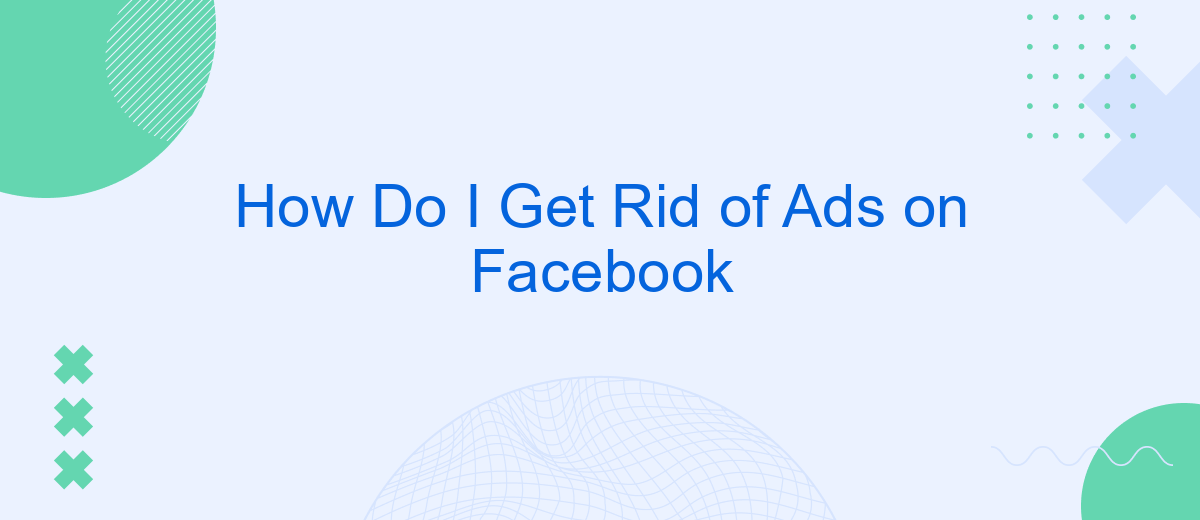Are you tired of constant ads cluttering your Facebook feed? You're not alone. Many users seek a more streamlined and enjoyable social media experience. In this article, we'll explore effective methods to reduce or eliminate ads on Facebook, from adjusting your ad preferences to utilizing browser extensions. Say goodbye to unwanted interruptions and reclaim your browsing peace.
Disable and Hide Ads
To reduce the number of ads you see on Facebook, you can take several steps to disable and hide them. While it may not be possible to completely eliminate ads, you can significantly minimize their presence in your feed.
- Adjust Ad Preferences: Go to Facebook's Ad Preferences settings and customize the categories of ads you want to see less of. You can also hide specific advertisers.
- Use Browser Extensions: Install ad-blocking browser extensions like AdBlock or uBlock Origin to prevent ads from appearing on Facebook.
- Report and Hide Ads: Whenever you come across an ad, click on the three dots in the top right corner and select "Hide Ad" or "Report Ad" to reduce similar ads in the future.
- Third-Party Services: Consider using services like SaveMyLeads to manage and automate your Facebook ad settings effectively.
By following these steps, you can create a more personalized and less intrusive Facebook experience. While ads are a part of the platform's revenue model, taking control of your ad settings can make your time on Facebook more enjoyable.
Use Facebook's Ad Blocker
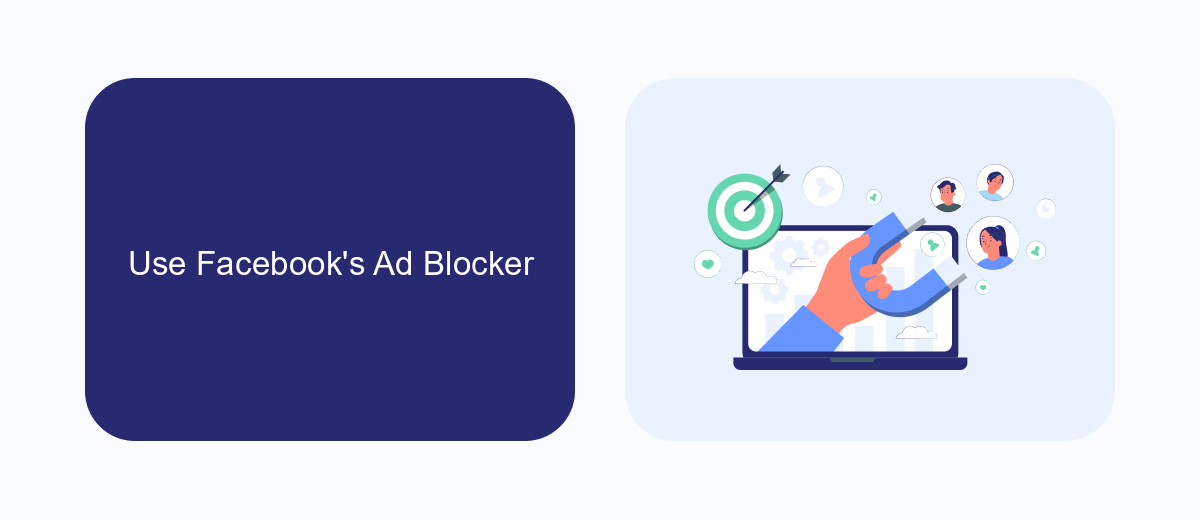
Facebook offers an in-built ad blocker feature that allows users to limit the number of ads they see on their feeds. To access this feature, navigate to your Facebook settings by clicking on the downward arrow in the top right corner of the page. From there, select "Settings & Privacy" and then "Settings." Under the "Ads" section, you can manage your ad preferences, including hiding ads from specific advertisers or categories that are not relevant to you.
For a more comprehensive solution, consider using SaveMyLeads, a service that helps automate and optimize your ad settings on Facebook. SaveMyLeads integrates seamlessly with your Facebook account, allowing you to customize your ad preferences effortlessly. This service not only blocks unwanted ads but also helps you focus on content that truly matters to you. By leveraging SaveMyLeads, you can ensure a cleaner, more personalized Facebook experience without the constant interruption of irrelevant advertisements.
Install a Browser Extension
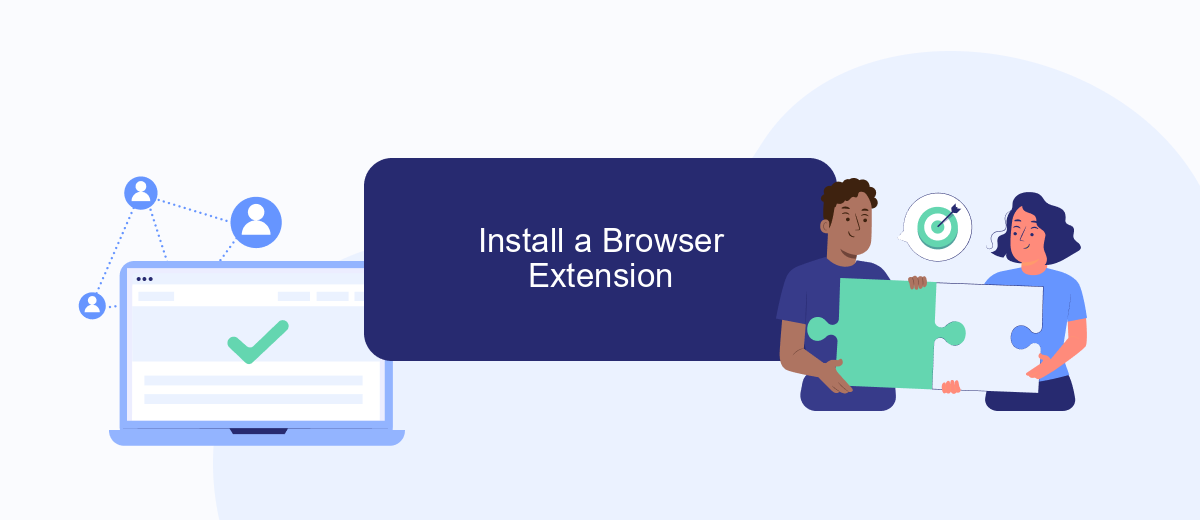
Using a browser extension is an effective way to block ads on Facebook and enhance your browsing experience. These extensions are designed to filter out unwanted advertisements, providing you with a cleaner and more focused social media feed. Here’s how you can install a browser extension to get rid of ads on Facebook:
- Open your web browser and go to the extension store (e.g., Chrome Web Store for Google Chrome).
- Search for ad-blocking extensions such as "AdBlock," "uBlock Origin," or similar tools.
- Select the extension you prefer and click on the "Add to Chrome" or equivalent button.
- Confirm the installation when prompted.
- Once installed, the extension will automatically start blocking ads on Facebook.
For those looking to streamline their workflow and manage integrations more efficiently, consider using SaveMyLeads. This service allows you to automate the process of integrating various apps and services without requiring any coding skills. By leveraging SaveMyLeads, you can save time and ensure that your ad-blocking tools and other integrations function seamlessly.
Use a VPN
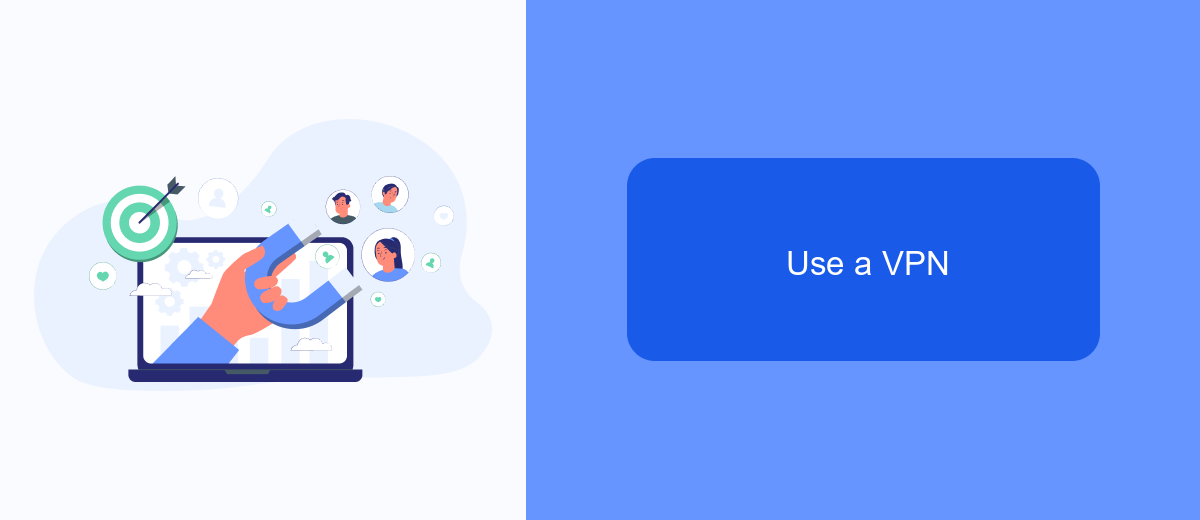
Using a VPN (Virtual Private Network) can be an effective way to reduce or eliminate ads on Facebook. A VPN works by encrypting your internet connection and routing it through a server in a different location, making it harder for advertisers to track your online activities and target you with ads.
When you connect to a VPN, your IP address is masked, and your browsing data is kept private. This can help prevent Facebook from collecting data on your browsing habits and using it for targeted advertising. Additionally, some VPN services offer built-in ad-blocking features, which can further reduce the number of ads you see on Facebook.
- Choose a reputable VPN service.
- Install the VPN software on your device.
- Connect to a server in a location of your choice.
- Enable any ad-blocking features provided by the VPN.
For those looking to streamline their online experience further, services like SaveMyLeads can help by automating data integration and reducing the need for manual data entry. This can make managing your online activities more efficient and less cluttered with ads.
Delete and Recreate Account
If you've tried various methods to get rid of ads on Facebook and nothing seems to work, one drastic measure you can consider is deleting and recreating your account. This approach essentially gives you a fresh start, allowing you to reset your preferences and potentially avoid some of the targeted ads that have been following you around. However, be aware that this method will erase all your current data, including friends, posts, and photos, so it's important to back up any information you want to keep before proceeding.
After backing up your data, you can delete your account by going to the Facebook settings and following the prompts for account deletion. Once your account is deleted, wait at least 30 days before creating a new one to ensure that all your old data is completely removed from Facebook's servers. When setting up your new account, be mindful of the information you share and the pages you like to minimize targeted ads. Additionally, you can use services like SaveMyLeads to better manage your Facebook integrations and optimize your new account settings. SaveMyLeads offers various tools to help streamline your social media experience, making it easier to control the content you see.
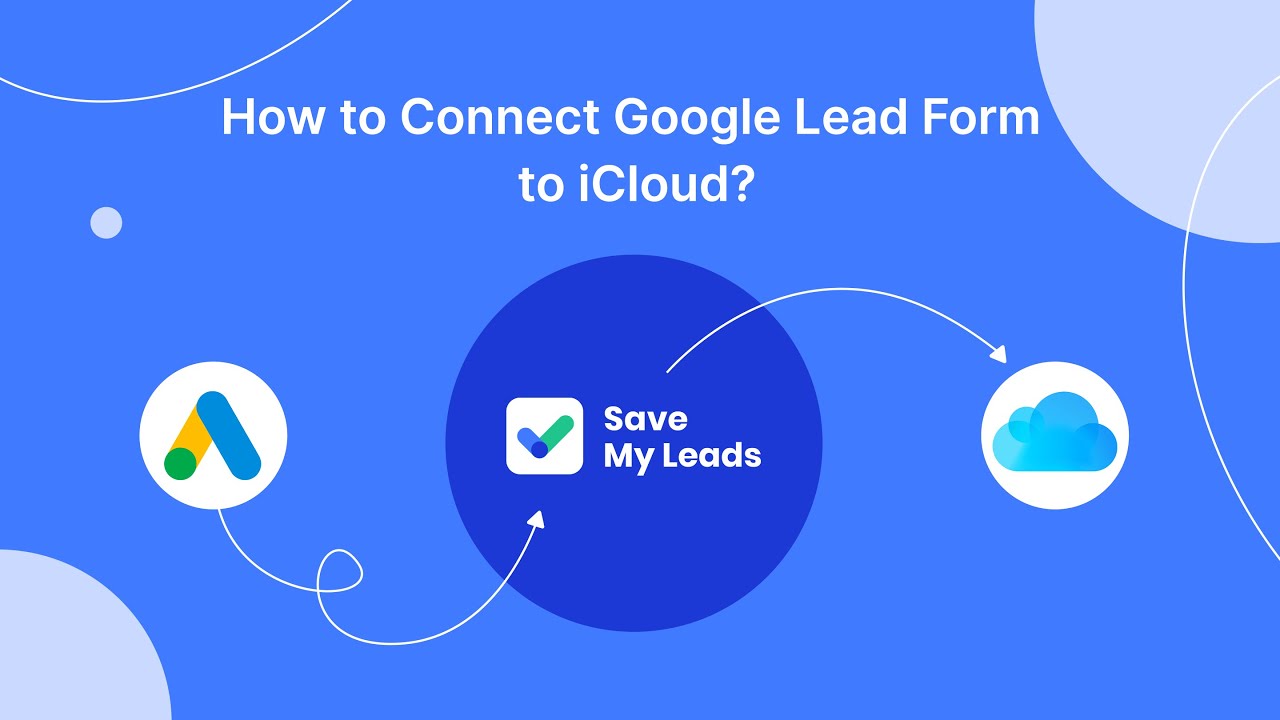
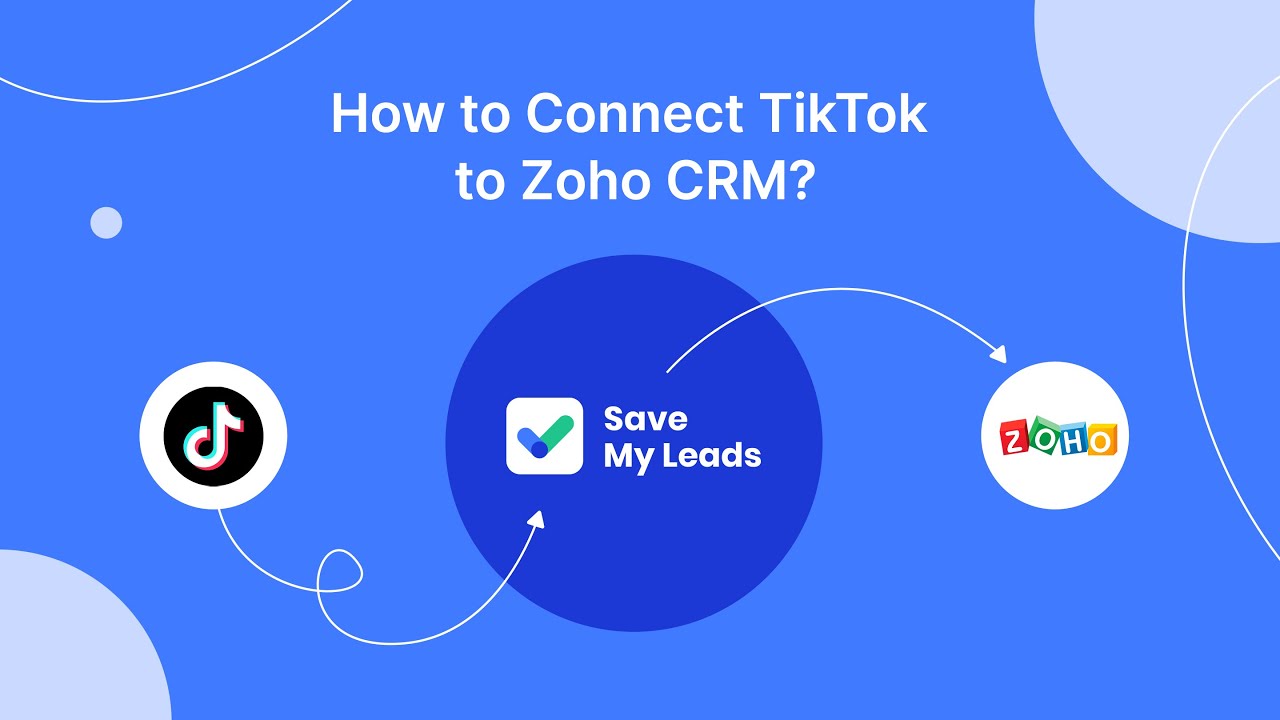
FAQ
How can I stop seeing specific ads on Facebook?
Can I completely remove all ads from my Facebook feed?
How do I adjust my ad preferences on Facebook?
Is there a way to block ads from certain advertisers?
Can I use third-party tools to manage or reduce ads on Facebook?
You probably know that the speed of leads processing directly affects the conversion and customer loyalty. Do you want to receive real-time information about new orders from Facebook and Instagram in order to respond to them as quickly as possible? Use the SaveMyLeads online connector. Link your Facebook advertising account to the messenger so that employees receive notifications about new leads. Create an integration with the SMS service so that a welcome message is sent to each new customer. Adding leads to a CRM system, contacts to mailing lists, tasks to project management programs – all this and much more can be automated using SaveMyLeads. Set up integrations, get rid of routine operations and focus on the really important tasks.