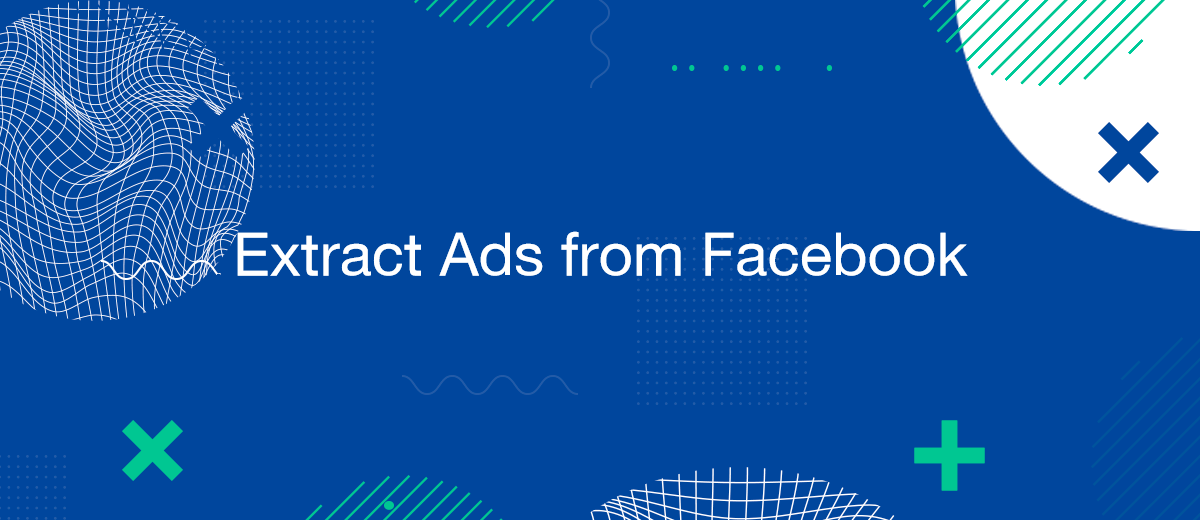Extracting ads from Facebook is essential for analyzing advertising performance, optimizing campaigns, and making data-driven decisions. This guide will explore various methods to extract ads from Facebook, ensuring you have the tools to manage and utilize your advertising information effectively.
Using Facebook Ads Manager
Facebook Ads Manager is the most straightforward method to extract ads. This approach is user-friendly and doesn't require any additional tools or technical skills.
- Sign in to Your Facebook Account: Log in to your Facebook account and navigate to Ads Manager.
- Navigate to the Ads Section: Click on the "Ads" tab to view all your ads.
- Create a New Report: Click on the "Create Report" button to start a new report.
- Customize Your Report: Use the customization options to select the data you want to include. You can add dimensions and metrics relevant to your analysis.
- Export Data: Once your report is ready, click on the "Export" button and choose your preferred format (e.g., CSV, Excel). Your data will be exported and ready for further analysis.
Using Facebook Ads API
For more advanced users, the Facebook Ads API offers a powerful way to extract data programmatically. This method requires some technical knowledge and access to development resources.
- Set Up API Access: Create a project in the Facebook Developer Console and enable the Facebook Ads API. Obtain your API credentials.
- Install the Client Library: Depending on your programming language, install the appropriate client library (e.g., Python, Java, PHP).
- Write Your API Request: Use the client library to write a script that extracts the desired data from your Facebook Ads account. You can specify the exact data you need, such as campaign performance, ad metrics, or audience insights.
- Execute and Retrieve Data: Run your script to execute the API request and retrieve the data. The data can be stored in a database or exported to a file for further analysis.
Using Facebook Insights
Facebook Insights is another valuable tool for extracting ads data.
This tool provides in-depth analytics and can be used to pull data for more detailed analysis.
- Access Facebook Insights: Log in to your Facebook account and navigate to the Insights section.
- Select the Ad Account: Choose the ad account you want to analyze.
- Customize Your Data View: Use the filters and settings to customize the data view to include the metrics and dimensions you need.
- Export Data: Once you have customized your data view, click on the "Export" button to download the data in your preferred format.
Using Google Sheets with Facebook Ads Add-On
Google Sheets offers a convenient way to extract data from Facebook Ads using the Facebook Ads add-on. This method combines the simplicity of spreadsheets with the power of Facebook Ads data.
- Install the Facebook Ads Add-On: Open Google Sheets, click on "Add-ons" in the menu, and search for the Facebook Ads add-on. Install it.
- Authorize the Add-On: After installation, authorize the add-on to access your Facebook Ads account.
- Create a Data Extract: Use the add-on to create a new report. Select the data you want to extract, such as campaign performance or ad metrics.
- Refresh and Update Data: Schedule regular updates to keep your data current. The add-on allows you to refresh the data directly within Google Sheets, ensuring you always have the latest information.
Using Third-Party Tools: SaveMyLeads
For businesses looking for automated solutions, third-party tools like SaveMyLeads can be invaluable. SaveMyLeads specializes in setting up integrations to automatically transfer data from Facebook Ads to various systems, including CRMs and databases.
- Sign Up for SaveMyLeads: Create an account on the SaveMyLeads platform.
- Set Up Integration: Use SaveMyLeads to set up an integration between your Facebook Ads account and your preferred destination. The platform will guide you through the process of connecting your accounts and configuring the data flow.
- Automate Data Transfer: Once set up, SaveMyLeads will automatically extract your Facebook Ads data and transfer it to your chosen system, ensuring that your data is always up-to-date without manual intervention.
Conclusion
Extracting ads from Facebook is essential for optimizing your advertising efforts and making informed business decisions. Whether you choose the simplicity of Facebook Ads Manager, the power of the Facebook Ads API, the detailed insights from Facebook Insights, the convenience of Google Sheets, or the automation provided by SaveMyLeads, there are multiple ways to achieve this. By following the steps outlined in this article, you can ensure that your Facebook Ads data is efficiently and accurately extracted, empowering you to enhance your marketing strategies and drive better results.
Personalized responses to new clients from Facebook/Instagram. Receiving data on new orders in real time. Prompt delivery of information to all employees who are involved in lead processing. All this can be done automatically. With the SaveMyLeads service, you will be able to easily create integrations for Facebook Lead Ads and implement automation. Set up the integration once and let it do the chores every day.