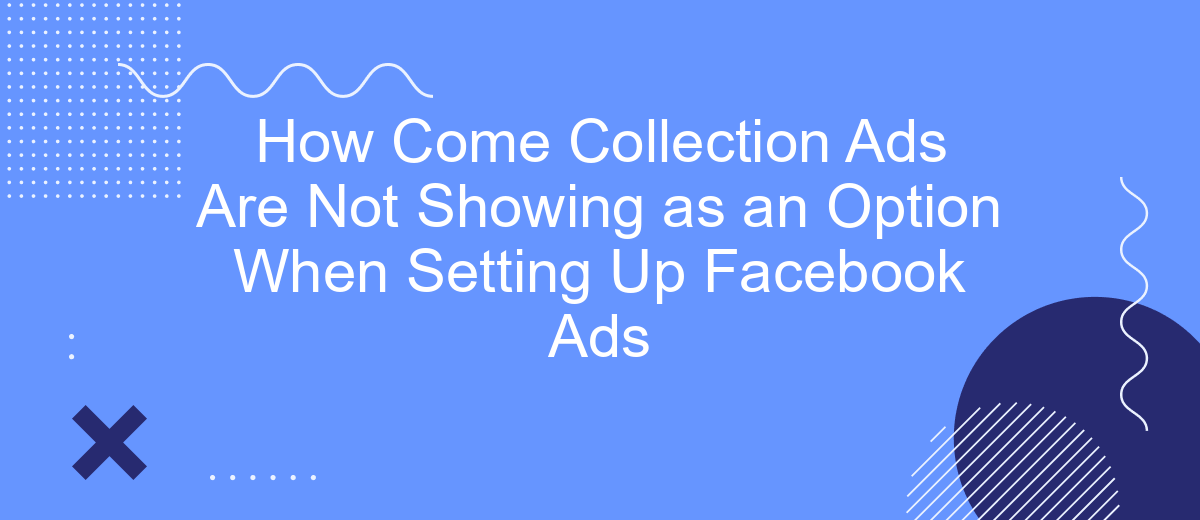When setting up Facebook ads, many advertisers expect to see a variety of ad formats, including the popular Collection ads. However, it can be frustrating when this option is missing. This article explores the common reasons why Collection ads may not be available and offers solutions to ensure you can effectively leverage this dynamic ad format for your campaigns.
Collection Ads Not Available Diagnosis
When setting up Facebook ads, you might notice that Collection Ads are not available as an option. This can be frustrating, especially if you’re looking to leverage their unique format for showcasing products. To diagnose why Collection Ads are not showing, consider the following potential issues:
- Ad Account Eligibility: Ensure your ad account meets Facebook’s requirements for Collection Ads, such as having an active catalog.
- Campaign Objective: Check if your chosen campaign objective supports Collection Ads. They are typically available for objectives like Traffic, Conversions, and Catalog Sales.
- Placement Options: Verify that you’ve selected placements where Collection Ads are supported, such as Facebook News Feed or Instagram Feed.
- Integration Requirements: Make sure your product catalog is properly integrated. Services like SaveMyLeads can help streamline this process and ensure your catalog is up-to-date.
Addressing these factors can often resolve the issue of Collection Ads not being available. If problems persist, consider reaching out to Facebook support for more detailed assistance. By ensuring all requirements are met, you can unlock the full potential of Collection Ads for your marketing campaigns.
No Catalog Connected
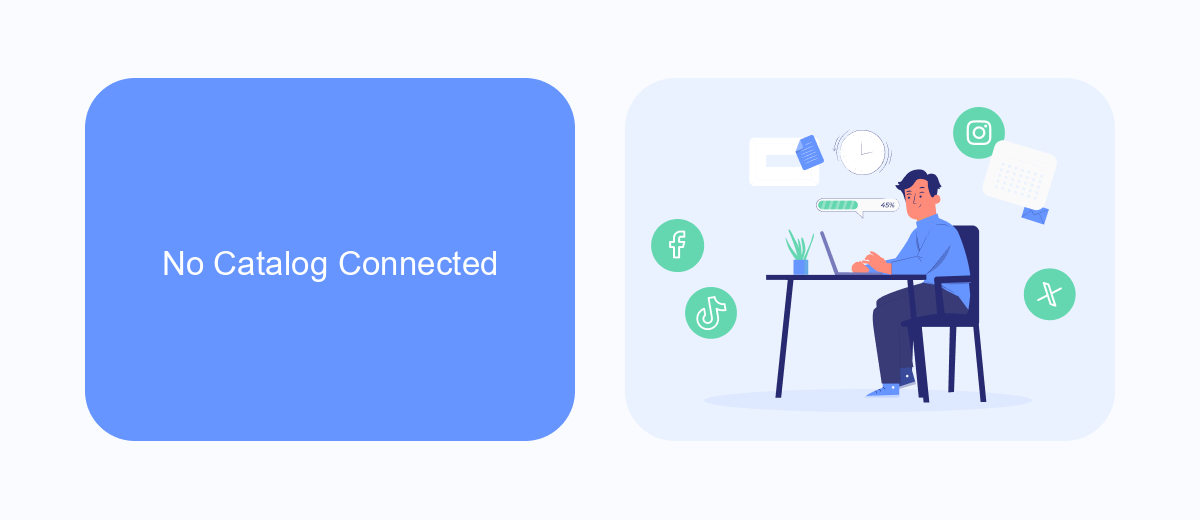
One common reason why collection ads may not be available when setting up your Facebook ads is the absence of a connected product catalog. Facebook collection ads require a product catalog to pull in product information dynamically. Without a catalog linked to your Facebook Business Manager, the option to create collection ads simply won't appear. Ensure that you have created a product catalog in Facebook's Commerce Manager and linked it to your ad account.
If you're facing difficulties in connecting your product catalog, consider using integration services like SaveMyLeads. SaveMyLeads simplifies the process of linking your product catalog by automating data transfers from your e-commerce platform to Facebook. This ensures that your product information is always up-to-date and readily available for your ads. By using such services, you can save time and avoid potential errors, making it easier to leverage the powerful features of Facebook collection ads.
Catalog Too New
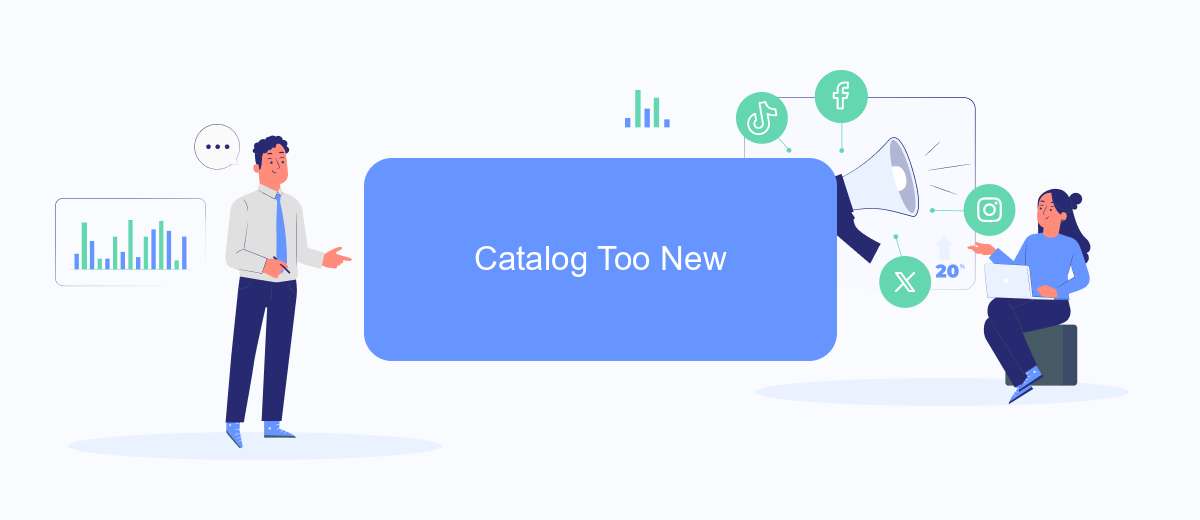
If your catalog is too new, it might not appear as an option when setting up Facebook Collection Ads. Facebook requires some time to process new catalogs and ensure they meet all the necessary criteria for ad placements. This can be frustrating, but there are steps you can take to speed up the process.
- Ensure your catalog is properly set up and contains all the required information.
- Verify that your product feed is correctly formatted and updated regularly.
- Use a service like SaveMyLeads to automate and streamline the integration process, ensuring your catalog is always up-to-date.
By following these steps, you can reduce the waiting time for your catalog to be approved and start using it in your Facebook Collection Ads. Patience is key, but taking proactive measures will help you get your ads running more smoothly and efficiently.
Catalog Not Approved
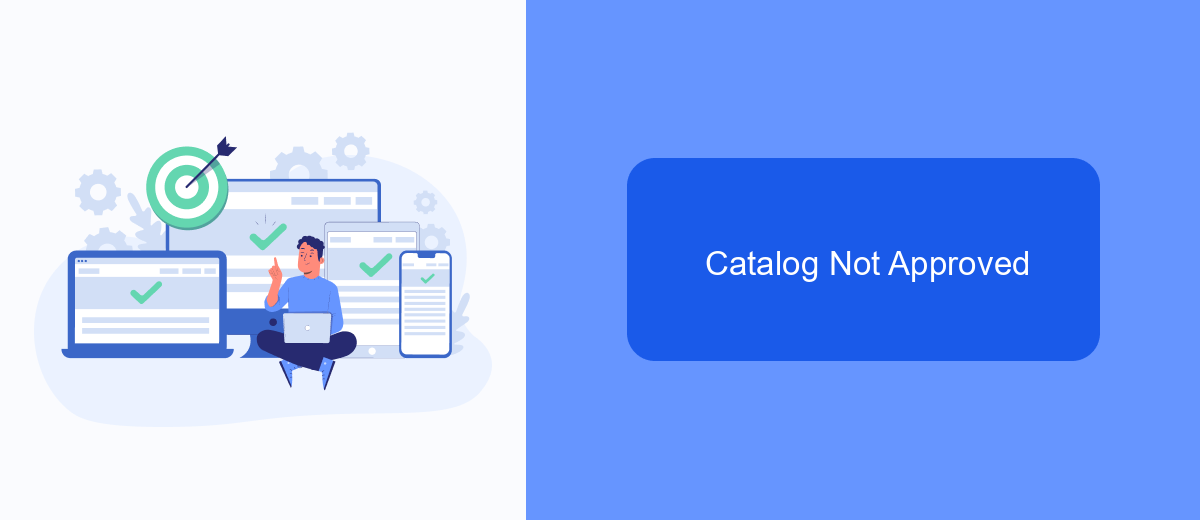
One of the reasons your collection ads might not be showing as an option when setting up Facebook Ads is due to an unapproved catalog. Facebook requires your product catalog to meet specific guidelines and standards before it can be used in ads. If your catalog has not been approved, it will not be available for use in collection ads.
To resolve this issue, you need to ensure that your catalog complies with Facebook's policies. This includes verifying that all product information is accurate and that your products do not violate any of Facebook's prohibited content rules. Additionally, you can use services like SaveMyLeads to streamline the integration process and ensure that your catalog data is correctly synced with Facebook.
- Check for any errors or missing information in your product catalog.
- Ensure all products comply with Facebook's advertising policies.
- Use SaveMyLeads to automate and verify your catalog integration.
- Submit your catalog for review and approval by Facebook.
By taking these steps, you can increase the likelihood of your catalog being approved, which will enable you to use collection ads in your Facebook advertising campaigns. Regularly updating and reviewing your catalog can also help maintain compliance and avoid future issues.
- Automate the work with leads from the Facebook advertising account
- Empower with integrations and instant transfer of leads
- Don't spend money on developers or integrators
- Save time by automating routine tasks
Collection Ad Products Not Supported
One of the reasons you might not see Collection Ads as an option when setting up your Facebook Ads is due to the products you are trying to promote. Collection Ads are specifically tailored for showcasing multiple products and are most effective when used with e-commerce catalogs. If your products do not fit the criteria or do not have the necessary information, such as high-quality images or detailed descriptions, Facebook may not allow you to create Collection Ads.
Additionally, ensure your product catalog is properly integrated with Facebook. Services like SaveMyLeads can help streamline this process by automatically syncing your product data with Facebook, ensuring all required fields are filled out correctly. If your catalog is not up to date or lacks essential details, Facebook's ad system may restrict the availability of certain ad formats, including Collection Ads. By using integration tools, you can minimize these issues and ensure your products are eligible for all ad types.
FAQ
Why are Collection Ads not showing as an option when I set up Facebook Ads?
What should I do if my ad account isn't eligible for Collection Ads?
Can I use automation tools to help set up Collection Ads?
Are there specific image or video requirements for Collection Ads?
How do I troubleshoot if Collection Ads still aren't showing as an option?
Personalized responses to new clients from Facebook/Instagram. Receiving data on new orders in real time. Prompt delivery of information to all employees who are involved in lead processing. All this can be done automatically. With the SaveMyLeads service, you will be able to easily create integrations for Facebook Lead Ads and implement automation. Set up the integration once and let it do the chores every day.