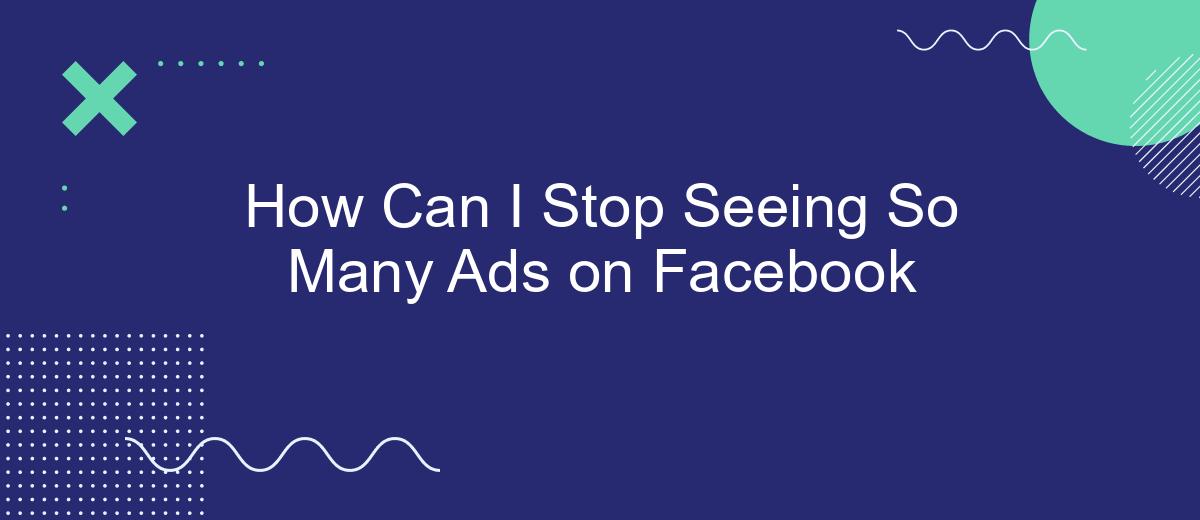In today's digital age, Facebook has become a central hub for social interaction and content sharing. However, the platform's pervasive advertisements can often disrupt the user experience. If you're tired of seeing a constant stream of ads on your feed, there are effective strategies you can employ to minimize their presence. This article explores practical steps to reduce the number of ads you encounter on Facebook.
Adjust your Ad Preferences
To reduce the number of ads you see on Facebook, you can adjust your ad preferences. This allows you to have more control over the types of ads that are shown to you based on your interests and activities. Here's how you can customize your ad settings:
- Go to your Facebook account settings.
- Select "Ad Preferences" from the menu.
- Review the "Advertisers" section to see which advertisers have shown you ads recently.
- Click on "Ad Settings" to manage how ads are shown to you based on your data.
- Adjust the "Ad Topics" to hide ads on specific topics you are not interested in.
By taking these steps, you can significantly improve your Facebook experience and see fewer irrelevant ads. Additionally, consider using services like SaveMyLeads to automate and fine-tune your ad preferences across various platforms, ensuring a more personalized and less intrusive ad experience.
Use an Ad Blocker
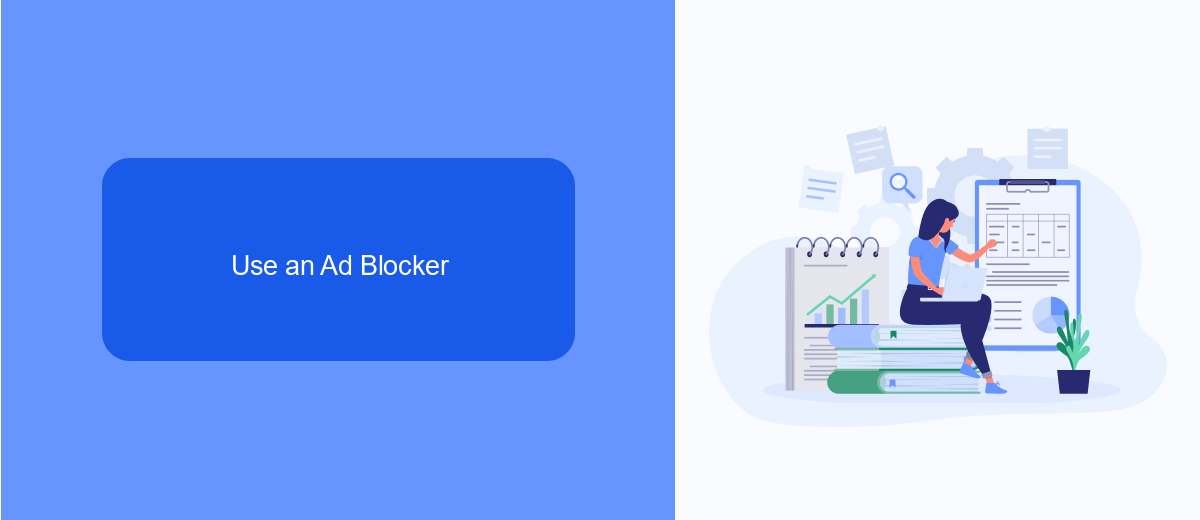
Using an ad blocker is one of the most effective ways to reduce the number of ads you see on Facebook. Ad blockers are browser extensions or standalone applications that filter out advertisements from websites, providing a cleaner and more streamlined browsing experience. Popular ad blockers include AdBlock Plus, uBlock Origin, and AdGuard. These tools are easy to install and configure, often requiring just a few clicks to start blocking unwanted ads. By preventing ads from loading, ad blockers not only enhance your browsing experience but also improve page load times and overall web performance.
For those looking for more advanced solutions, integrating an ad blocker with other services can further optimize your experience. For instance, SaveMyLeads can be used to automate the integration of your ad blocker settings across multiple devices and platforms. This ensures that your ad preferences are consistently applied, no matter where you access Facebook. By leveraging such integrations, you can maintain a seamless and ad-free browsing experience, making your time on Facebook more enjoyable and less cluttered with intrusive advertisements.
Set notification limits
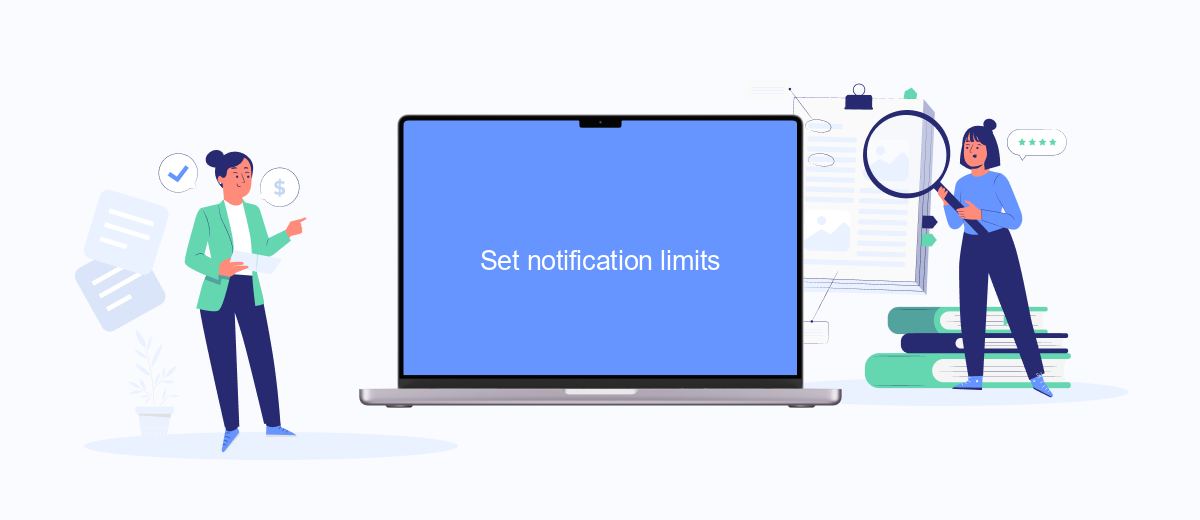
One effective way to manage the number of ads you see on Facebook is by setting notification limits. This can help you control the frequency and type of notifications you receive, making your experience more streamlined and less cluttered. Here’s how you can do it:
- Go to your Facebook settings by clicking on the down arrow in the top right corner of the screen.
- Select "Settings & Privacy" and then click on "Settings".
- Navigate to the "Notifications" tab on the left-hand side.
- Here, you can customize the types of notifications you receive, such as comments, tags, and reminders.
- Adjust the frequency of these notifications to suit your preferences.
For a more advanced approach, consider using a service like SaveMyLeads. This platform allows you to integrate your Facebook account with various CRM systems and other tools, enabling you to filter out unnecessary notifications and focus on what truly matters. By leveraging these integrations, you can significantly reduce the number of ads and irrelevant notifications you encounter daily.
Minimize your data tracking
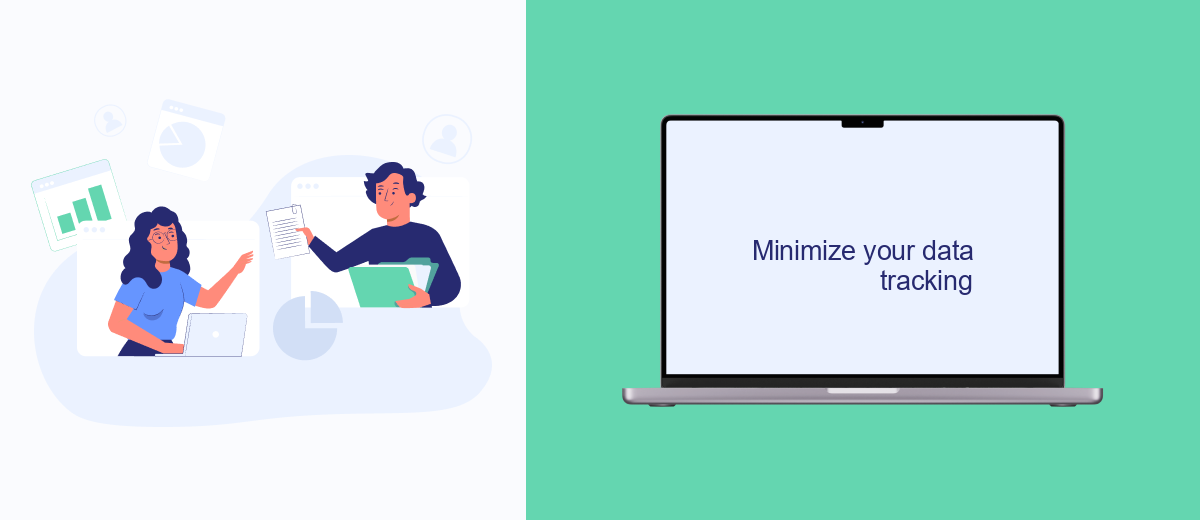
One effective way to reduce the number of ads you see on Facebook is to minimize how much data the platform tracks about you. Facebook uses your data to tailor ads to your interests, so limiting this data can result in fewer targeted ads.
Start by adjusting your privacy settings on Facebook. Navigate to the settings menu and select "Privacy." From there, you can control who sees your posts, who can send you friend requests, and how people can find you. Additionally, you can manage your ad preferences to limit the information advertisers can use.
- Go to Settings & Privacy > Settings > Ad Preferences.
- Under "Ad Settings," turn off options that allow Facebook to use data from its partners.
- Limit the information shared by disabling "Ads based on your activity on Facebook Company Products that you see elsewhere."
For a more comprehensive approach, consider using services like SaveMyLeads. This platform helps you manage and automate your data integrations, ensuring that your data is used efficiently and securely. By taking control of your data, you can significantly reduce the number of ads you encounter on Facebook.
Use SaveMyLeads
One effective way to reduce the number of ads you see on Facebook is by using SaveMyLeads. This service allows you to automate the process of managing your Facebook ad preferences by integrating with various tools and platforms. With SaveMyLeads, you can set up custom workflows that automatically adjust your ad settings, filter out unwanted content, and streamline your social media experience. This means you spend less time manually tweaking your preferences and more time enjoying a cleaner, ad-free feed.
SaveMyLeads is particularly useful for those who use multiple marketing tools and platforms. By consolidating your integrations into one easy-to-manage interface, SaveMyLeads helps you maintain better control over your ad experiences across different channels. Whether you're a marketer looking to optimize your campaigns or a casual user wanting to see fewer ads, SaveMyLeads offers a comprehensive solution to enhance your Facebook browsing experience. Give it a try and see how it can simplify your social media management.
- Automate the work with leads from the Facebook advertising account
- Empower with integrations and instant transfer of leads
- Don't spend money on developers or integrators
- Save time by automating routine tasks
FAQ
How can I reduce the number of ads I see on Facebook?
Can I block specific advertisers on Facebook?
Is there a way to opt-out of personalized ads on Facebook?
Can third-party tools help reduce Facebook ads?
How can I automate the process of managing my Facebook ad preferences?
SaveMyLeads is a simple and effective service that will help you automate routine tasks and optimize business processes. Stop wasting time uploading leads from Facebook manually – you can do it automatically, saving a lot of time and money. Eliminate routine from workflows and achieve more with minimal investment of money, effort and human resources.