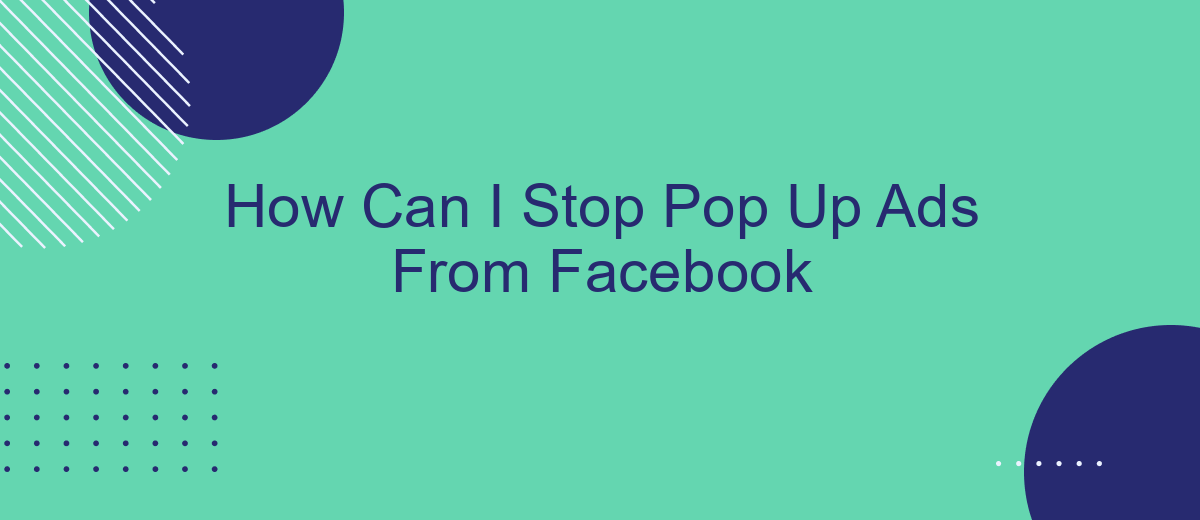Pop-up ads on Facebook can be incredibly frustrating, interrupting your browsing experience and cluttering your screen. Fortunately, there are several effective methods to stop these annoying interruptions. In this article, we'll explore various strategies and settings you can adjust to minimize or eliminate pop-up ads on Facebook, helping you enjoy a smoother, more enjoyable online experience.
Stop Pop Up Ads From Facebook
Pop-up ads on Facebook can be quite annoying and disruptive to your browsing experience. Fortunately, there are several steps you can take to minimize or completely stop these ads from appearing. Here's a quick guide on how to achieve this:
- Adjust your Facebook ad preferences: Navigate to your Facebook settings and customize your ad preferences to reduce the types of ads you see.
- Use a browser extension: Install an ad blocker extension like AdBlock Plus or uBlock Origin to block pop-up ads on Facebook and other websites.
- Leverage third-party services: Consider using services like SaveMyLeads, which can help you manage and streamline your advertising settings and preferences across various platforms, including Facebook.
- Clear your browser cache: Regularly clearing your browser's cache and cookies can help minimize targeted ads based on your browsing history.
By following these steps, you can significantly reduce or even eliminate pop-up ads on Facebook, making your browsing experience more enjoyable and less interrupted. Remember to periodically review and update your settings to maintain optimal ad control.
Use Browser Extensions
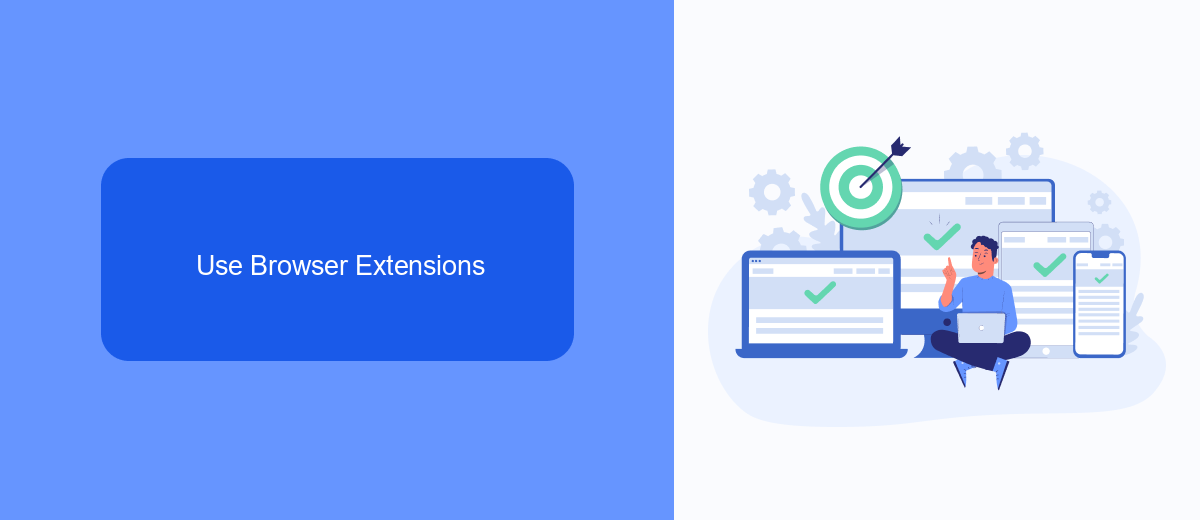
One effective way to stop pop-up ads from Facebook is by using browser extensions. These extensions are designed to block unwanted advertisements and enhance your browsing experience. Popular options include AdBlock, uBlock Origin, and Privacy Badger. After installing one of these extensions, you can customize its settings to specifically target Facebook ads, ensuring a cleaner and more enjoyable social media experience.
Additionally, for those looking to manage their online activities more efficiently, integrating services like SaveMyLeads can be beneficial. SaveMyLeads helps automate the process of capturing and managing leads from Facebook ads, reducing the need for manual intervention and allowing you to focus on more important tasks. By combining browser extensions with automation tools, you can effectively minimize disruptions and streamline your workflow.
Adjust Facebook Ad Settings
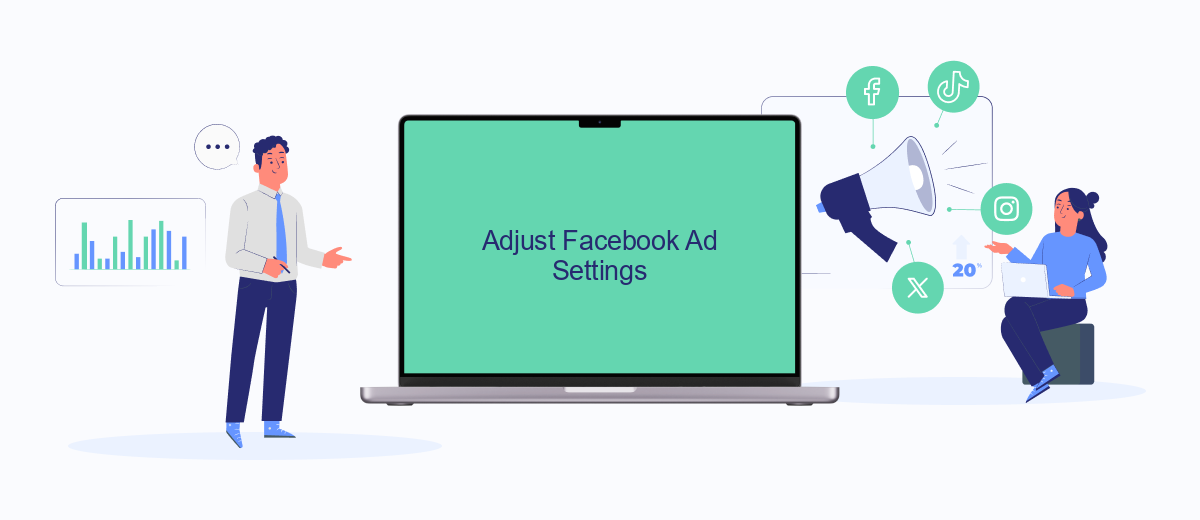
To minimize the number of pop-up ads you see on Facebook, you can adjust your ad settings directly within the platform. By customizing these settings, you can control the types of ads that are displayed and reduce their frequency.
- Open Facebook and go to the Settings & Privacy section.
- Select "Settings" and navigate to "Ads" in the left-hand menu.
- Click on "Ad Preferences" to view and manage your ad settings.
- Under "Ad Settings," you can control how ads are shown based on your data from partners, your activity on Facebook Company Products that you see elsewhere, and your social interactions.
- Disable or limit options that allow Facebook to use your data for ad targeting.
Additionally, consider using services like SaveMyLeads to further customize and manage your ad experience. SaveMyLeads offers integration solutions that help streamline your data management and ad preferences, ensuring a more tailored and less intrusive ad experience on Facebook.
Fix Facebook Notifications
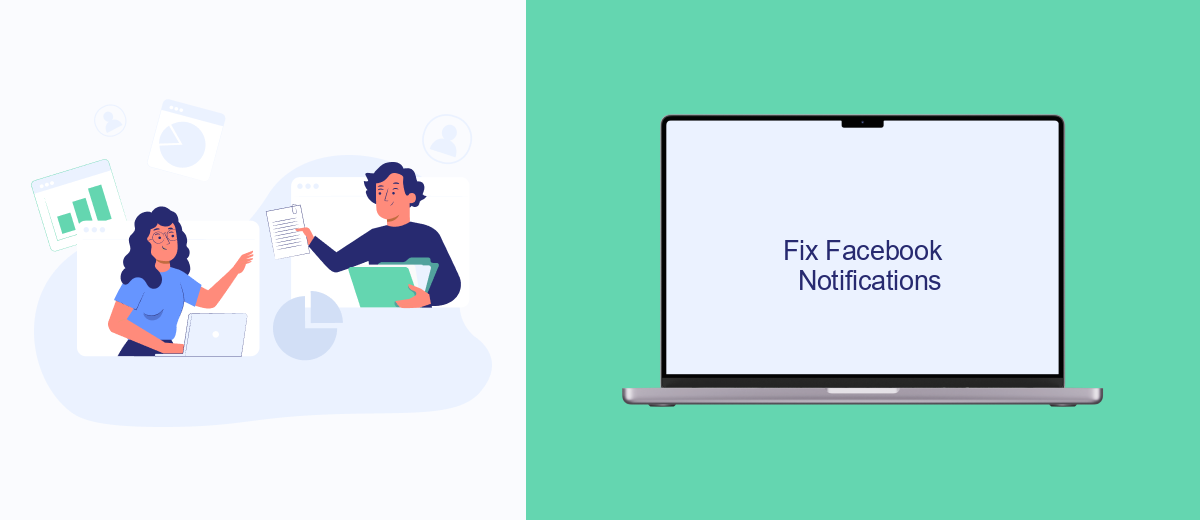
Receiving constant notifications from Facebook can be quite distracting. If you want to reduce or stop these notifications, there are several steps you can take to customize your notification settings. This will help you focus on what’s important without being interrupted by unnecessary alerts.
First, you need to access your Facebook settings. Open Facebook and click on the downward arrow in the top-right corner. From the drop-down menu, select "Settings & Privacy" and then "Settings". This will take you to the main settings page where you can manage various aspects of your Facebook account.
- Click on "Notifications" in the left-hand menu.
- Under the "Notifications Settings" section, you can adjust notifications for comments, tags, reminders, and more.
- Toggle off any notifications you don't want to receive.
- For more advanced control, consider using a service like SaveMyLeads to manage and automate your notifications and integrations.
By customizing your notification settings, you can ensure that you only receive alerts that are relevant and important to you. This will help you maintain a more focused and productive online experience without the constant interruptions from Facebook notifications.
Use Third-Party Software
Using third-party software can be an effective way to stop pop-up ads from Facebook. These tools often come with advanced features that allow you to block unwanted ads and enhance your browsing experience. One such service is SaveMyLeads, which not only helps you manage your Facebook interactions but also offers ad-blocking capabilities. By integrating SaveMyLeads into your system, you can automate the process of filtering out intrusive ads, making your time on Facebook more enjoyable and less disruptive.
SaveMyLeads is particularly beneficial for those who rely heavily on Facebook for business purposes. It allows you to set up custom filters and rules, ensuring that only relevant content reaches your feed. Additionally, the service offers seamless integration with various platforms, making it easier to manage your social media presence. By leveraging the capabilities of SaveMyLeads, you can focus on what truly matters while keeping annoying pop-up ads at bay.
FAQ
How do I stop pop-up ads on Facebook?
Why am I seeing so many pop-up ads on Facebook?
Can third-party tools help in stopping Facebook pop-up ads?
Is it possible to stop all ads on Facebook?
How can I manage my ad preferences on Facebook?
Would you like your employees to receive real-time data on new Facebook leads, and automatically send a welcome email or SMS to users who have responded to your social media ad? All this and more can be implemented using the SaveMyLeads system. Connect the necessary services to your Facebook advertising account and automate data transfer and routine work. Let your employees focus on what really matters, rather than wasting time manually transferring data or sending out template emails.