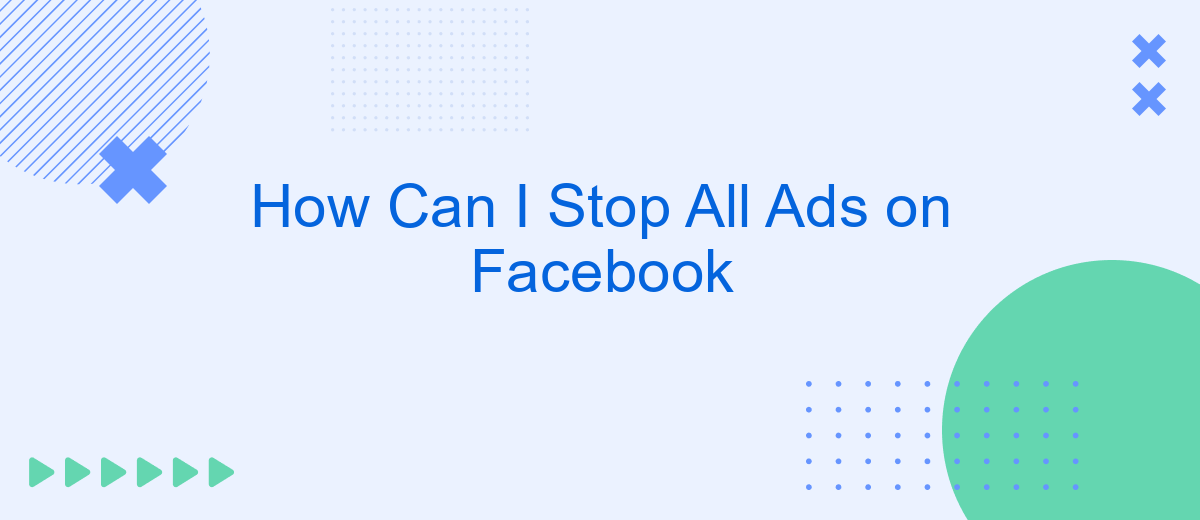In today's digital age, advertisements have become an integral part of our online experience, especially on social media platforms like Facebook. While some ads might be relevant, many users find them intrusive and distracting. If you're looking for ways to enjoy a cleaner, ad-free Facebook experience, this guide will walk you through the steps to minimize or completely stop ads on your account.
Customize Ad Settings
Customizing your ad settings on Facebook can help you control the types of ads you see and how your data is used. By adjusting these settings, you can enhance your overall experience and reduce the number of irrelevant ads. Here’s how you can customize your ad settings effectively:
- Navigate to your Facebook settings by clicking on the downward arrow in the top-right corner of your screen.
- Select "Settings & Privacy" and then click on "Settings."
- In the left-hand menu, find and click on "Ads."
- Under "Ad Settings," you can manage your preferences for ad topics, data used to show ads, and ads shown off of Facebook.
- Use services like SaveMyLeads to automate and streamline your ad customization process, ensuring your settings are always up to date.
By taking the time to customize your ad settings, you can make your Facebook experience more enjoyable and relevant. Utilizing tools like SaveMyLeads can further enhance this process by providing seamless integration and automation, ensuring you always have control over your ad preferences.
Block Ads with Browser Extensions
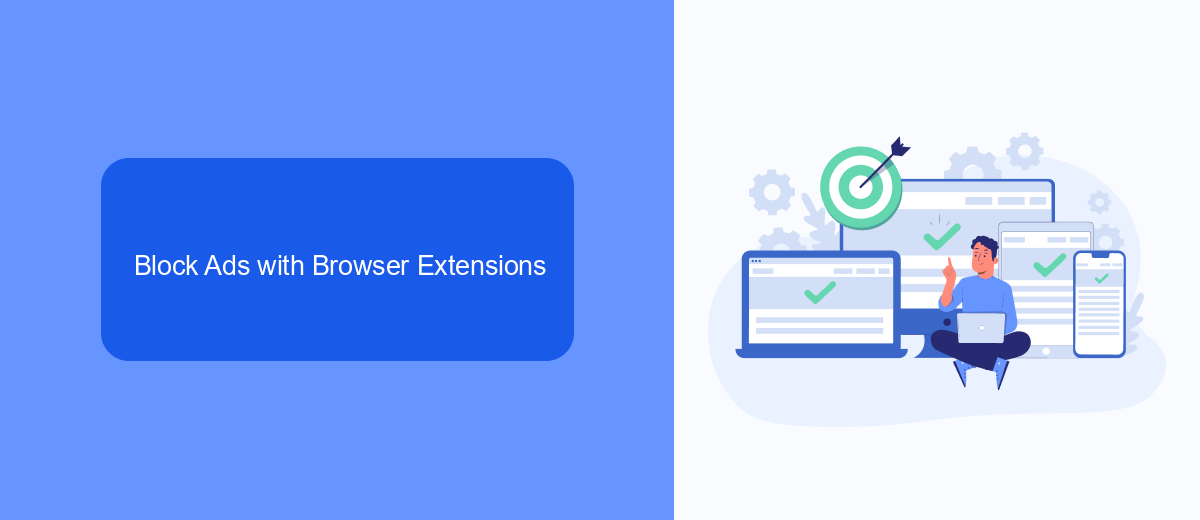
Blocking ads on Facebook can be effectively achieved by using browser extensions. These extensions are designed to filter out unwanted content, including advertisements, from your browsing experience. Popular ad-blocking extensions like AdBlock Plus and uBlock Origin can be easily installed on most web browsers. Once installed, these tools work automatically to remove ads, providing a cleaner and more enjoyable Facebook experience. Additionally, these extensions often come with customizable settings, allowing you to fine-tune what types of content you want to block.
For those looking to streamline their online activities even further, integrating ad-blocking solutions with automation services like SaveMyLeads can be beneficial. SaveMyLeads helps automate various tasks, making it easier to manage your online presence. By setting up integrations with SaveMyLeads, you can ensure that your ad-blocking preferences are consistently applied across different platforms and devices. This not only saves time but also enhances your overall online experience by maintaining a consistent ad-free environment.
Use Facebook's Own Tools
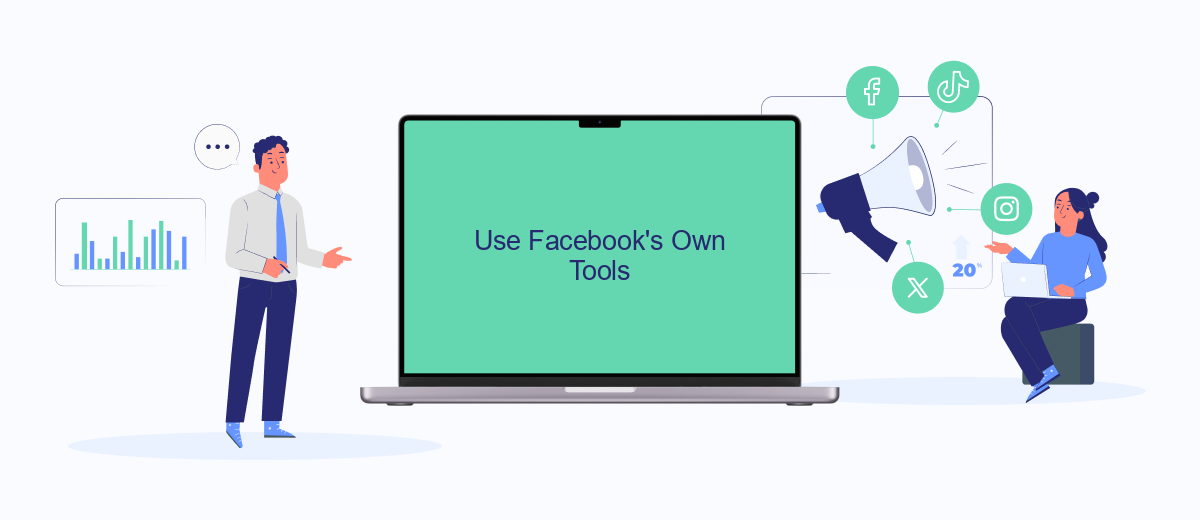
One of the most effective ways to reduce or eliminate ads on Facebook is by utilizing the platform's built-in tools. Facebook provides several options that allow users to manage their ad preferences and control the types of ads they see. Here's how you can make the most of these tools:
- Go to your Facebook settings by clicking on the downward arrow in the top right corner of the screen and selecting "Settings & Privacy."
- Navigate to the "Ad Preferences" section. Here, you can review and update your interests, which Facebook uses to show you relevant ads.
- Under "Ad Settings," you can choose to limit the data that Facebook uses to show you ads by turning off options like "Ads based on data from partners" and "Ads based on your activity on Facebook Company Products that you see elsewhere."
- Consider using third-party services like SaveMyLeads to further customize your ad experience. SaveMyLeads integrates with Facebook to help you manage your ad preferences more effectively.
By taking advantage of these tools, you can significantly reduce the number of unwanted ads on your Facebook feed. While it may not completely eliminate all ads, it will certainly make your social media experience more enjoyable and tailored to your preferences.
Turn Off Notifications
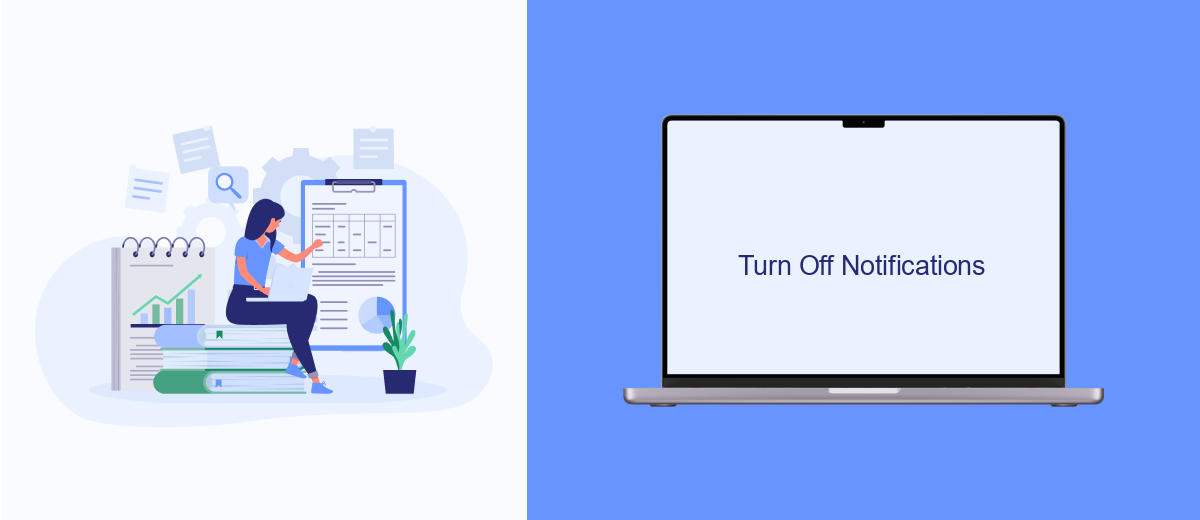
Receiving constant notifications on Facebook can be overwhelming, especially when they are related to ads. To regain control over your notifications, you can turn them off by adjusting your settings. This will help you focus on more important updates and reduce distractions.
To turn off notifications for ads on Facebook, follow these simple steps. This process is straightforward and can be done in just a few minutes. Here’s how you can do it:
- Open the Facebook app or website and log in to your account.
- Go to the settings menu by clicking on the downward arrow in the top right corner.
- Select "Settings & Privacy" and then click on "Settings".
- Navigate to the "Notifications" section and click on "Notification Settings".
- Find the "Ads" option and toggle it off to stop receiving ad notifications.
By following these steps, you can effectively manage and reduce the number of notifications you receive about ads on Facebook. Additionally, consider using services like SaveMyLeads to automate and streamline your notification settings, ensuring a smoother and more efficient experience on the platform.
Integrate with SaveMyLeads
Integrating SaveMyLeads into your Facebook account can significantly help in managing and stopping unwanted ads. SaveMyLeads is a powerful tool that allows you to automate the process of filtering and blocking ads by connecting your Facebook account with various CRM systems, email marketing services, and other applications. By setting up specific rules and triggers within SaveMyLeads, you can ensure that only relevant content reaches your feed, minimizing distractions and enhancing your overall Facebook experience.
To get started, simply sign up for a SaveMyLeads account and follow the easy-to-use interface to connect your Facebook account. Once connected, you can customize your settings to filter out ads based on your preferences. The platform provides detailed guides and customer support to help you through the integration process. By leveraging SaveMyLeads, you can take control of your Facebook feed, ensuring a more streamlined and enjoyable social media experience without the constant interruption of unwanted ads.
- Automate the work with leads from the Facebook advertising account
- Empower with integrations and instant transfer of leads
- Don't spend money on developers or integrators
- Save time by automating routine tasks
FAQ
How can I stop seeing ads on Facebook?
How do I adjust my ad preferences on Facebook?
Can I block specific advertisers on Facebook?
Is there a way to stop Facebook from using my data for ads?
Can automation tools help in managing ads on Facebook?
Would you like your employees to receive real-time data on new Facebook leads, and automatically send a welcome email or SMS to users who have responded to your social media ad? All this and more can be implemented using the SaveMyLeads system. Connect the necessary services to your Facebook advertising account and automate data transfer and routine work. Let your employees focus on what really matters, rather than wasting time manually transferring data or sending out template emails.