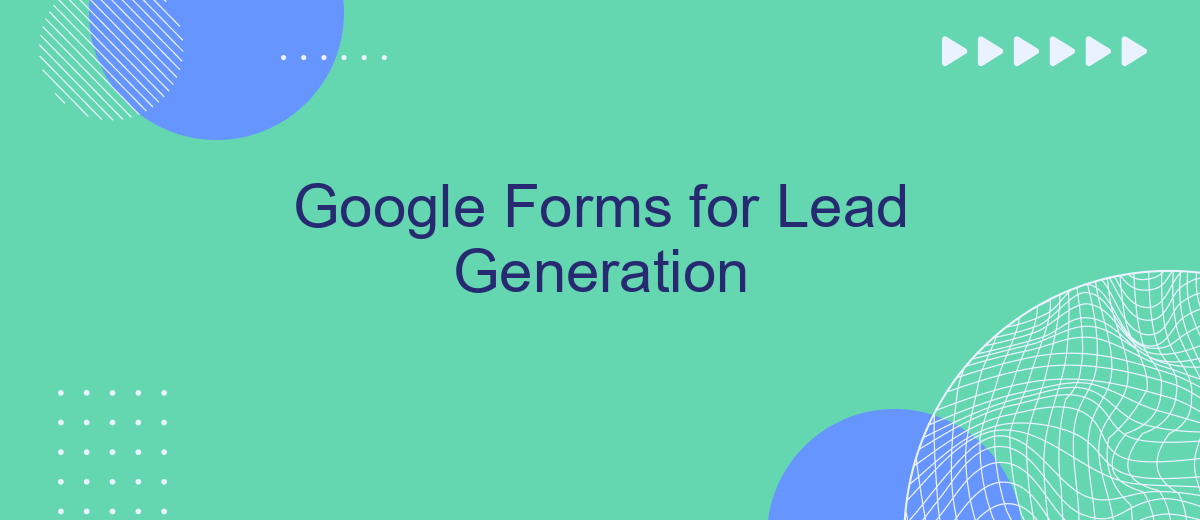Google Forms is a powerful, free tool that can significantly enhance your lead generation efforts. By creating customized forms, you can easily capture valuable information from potential customers, streamline your data collection process, and improve your marketing strategies. In this article, we’ll explore how to effectively use Google Forms for lead generation and maximize your business growth.
Create High-Converting Forms
Creating high-converting forms in Google Forms is essential for effective lead generation. To maximize your conversion rates, it’s important to design your forms with the user experience in mind, ensuring they are both engaging and easy to complete.
- Use clear and concise language to avoid confusion.
- Incorporate visual elements like images and videos to capture attention.
- Limit the number of questions to reduce form abandonment.
- Include a strong call-to-action to guide users towards submission.
- Utilize conditional logic to personalize the form experience.
Additionally, integrating your Google Forms with other tools can streamline your lead management process. Services like SaveMyLeads allow you to automatically send form responses to your CRM, email marketing software, or other platforms, ensuring no lead falls through the cracks. By optimizing your forms and leveraging integrations, you can significantly boost your lead generation efforts.
Integrate with SaveMyLeads
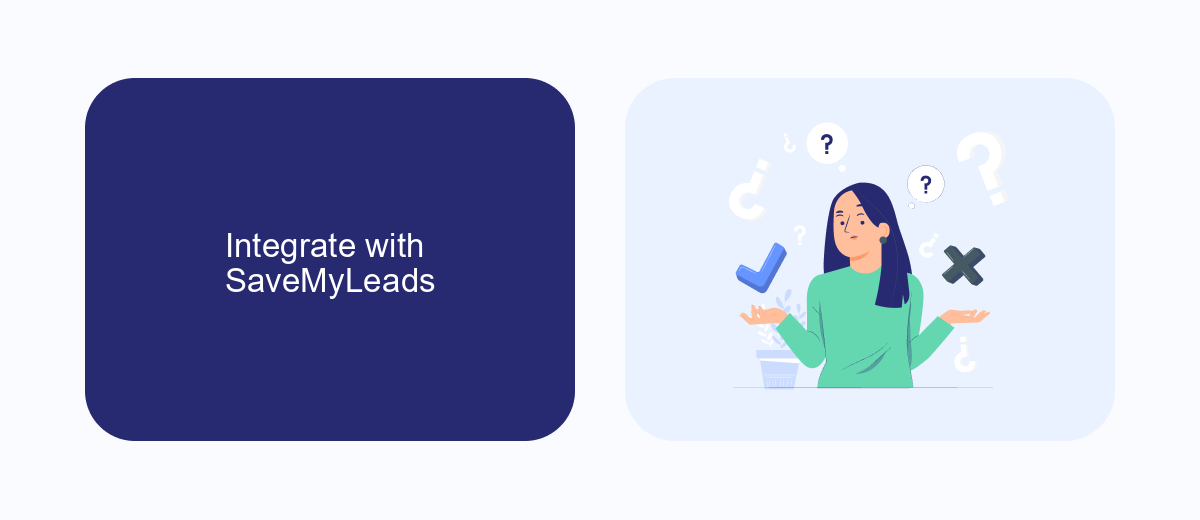
Integrating Google Forms with SaveMyLeads can significantly enhance your lead generation efforts by automating the process of capturing and managing leads. SaveMyLeads allows you to seamlessly connect Google Forms with various CRM systems, email marketing platforms, and other business tools. This integration ensures that every lead collected through your Google Forms is instantly transferred to your preferred platform, eliminating the need for manual data entry and reducing the risk of errors.
To set up this integration, simply create a form in Google Forms to capture the necessary lead information. Next, log in to your SaveMyLeads account and select Google Forms as your data source. Follow the prompts to connect your Google Forms account and map the form fields to the corresponding fields in your CRM or other tools. Once configured, SaveMyLeads will automatically sync new form submissions to your chosen platform, allowing you to focus on nurturing leads and growing your business.
Segment and Qualify Leads
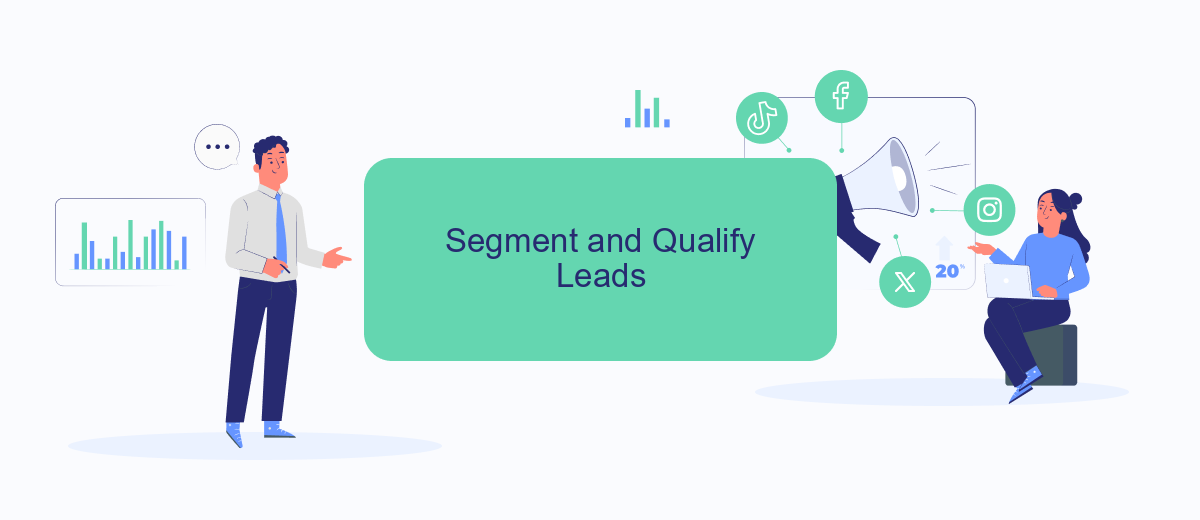
Segmenting and qualifying leads is crucial for optimizing your lead generation efforts using Google Forms. By effectively categorizing and prioritizing leads, you can ensure that your sales team focuses on the most promising prospects.
- Use Conditional Logic: Customize your Google Forms with conditional logic to ask specific questions based on previous answers. This helps in gathering detailed information and segmenting leads efficiently.
- Integrate with CRM: Use a service like SaveMyLeads to automatically transfer form responses to your CRM system. This ensures that all leads are captured and categorized in real-time, reducing manual data entry.
- Score Your Leads: Implement a lead scoring system within your CRM to assign values to leads based on their responses. This helps in identifying high-quality leads that are more likely to convert.
By segmenting and qualifying leads, you can streamline your lead management process and improve your conversion rates. Utilizing tools like SaveMyLeads for seamless integration with your CRM will further enhance your efficiency and accuracy in handling leads.
Automate Lead Follow-Up
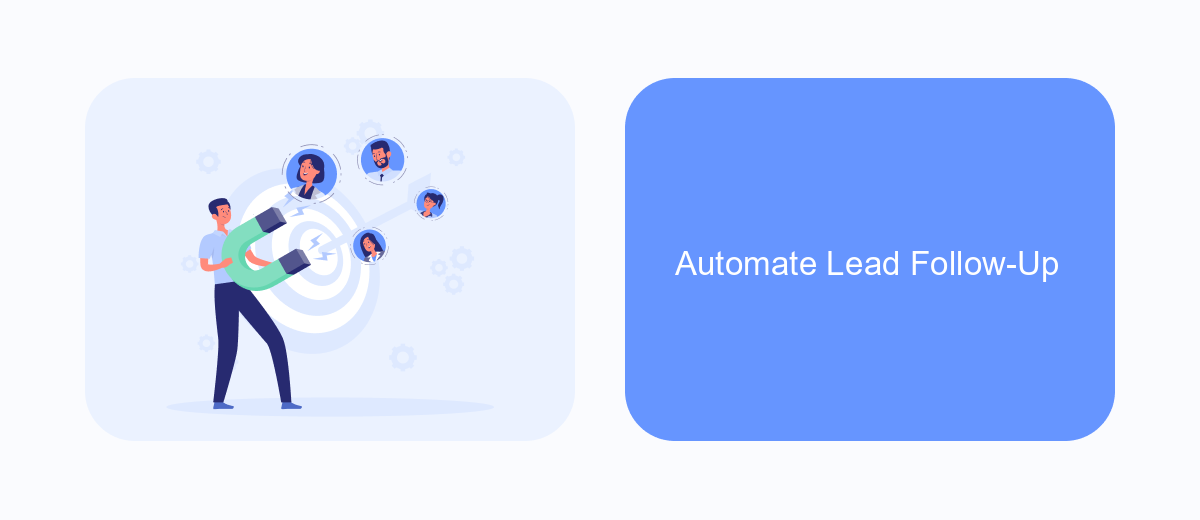
Automating lead follow-up processes can significantly enhance your efficiency and ensure that no potential customer falls through the cracks. By integrating Google Forms with various automation tools, you can streamline your workflow and focus more on engaging with your leads rather than managing data manually.
One effective way to automate your lead follow-up is by using SaveMyLeads. This service allows you to connect Google Forms with your CRM or email marketing platform, ensuring that every new lead is automatically added to your follow-up sequence. This integration can save you time and reduce the risk of human error.
- Automatically add new leads to your CRM.
- Trigger personalized email responses immediately after form submission.
- Schedule follow-up tasks and reminders for your sales team.
- Track lead interactions and engagement metrics seamlessly.
By leveraging automation tools like SaveMyLeads, you can ensure a timely and consistent follow-up process. This not only improves your lead management but also enhances the overall customer experience, ultimately leading to higher conversion rates and better business outcomes.
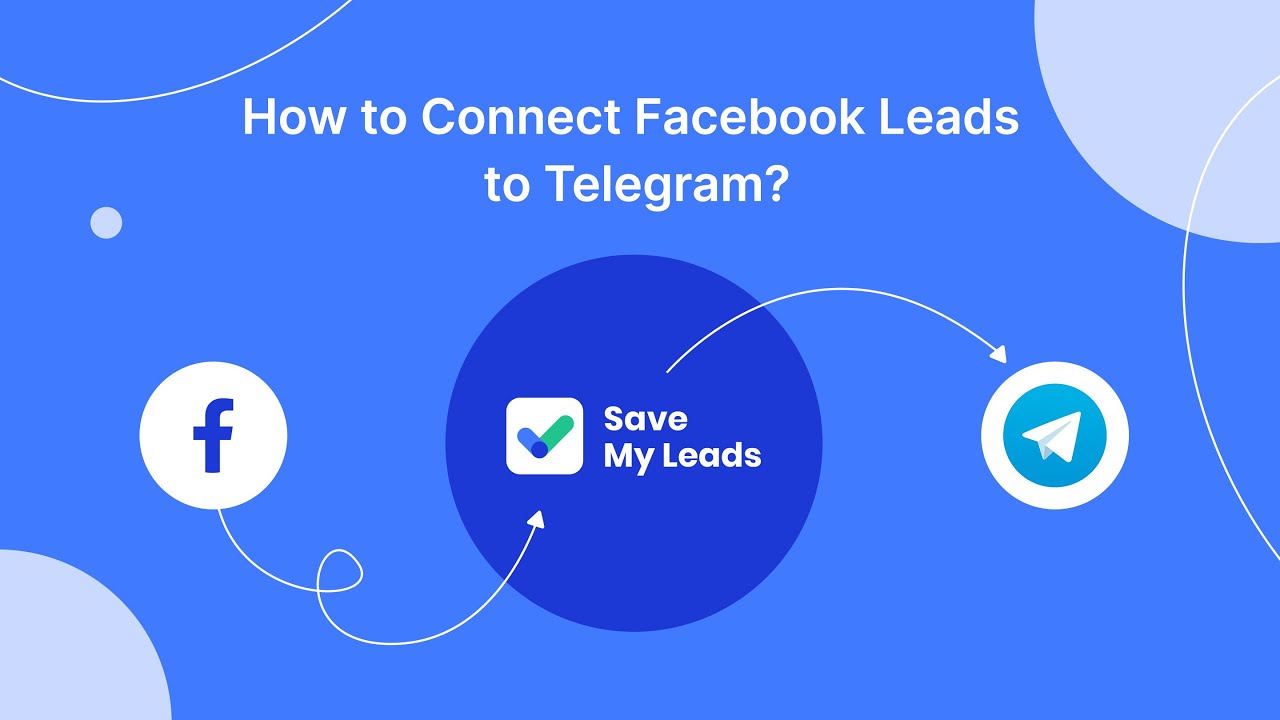
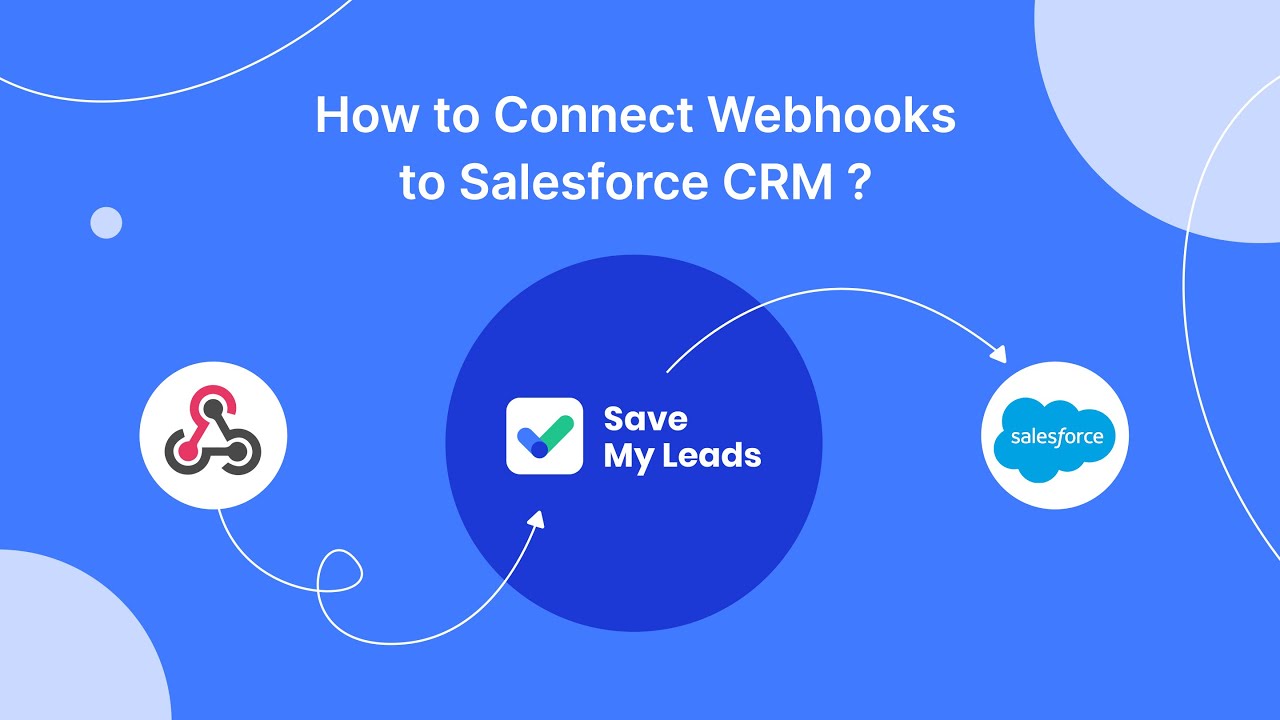
Analyze and Optimize
To effectively utilize Google Forms for lead generation, it's crucial to analyze the performance of your forms regularly. Begin by examining key metrics such as the number of form submissions, conversion rates, and the quality of the leads generated. Google Forms provides basic analytics, but for more detailed insights, consider integrating with Google Analytics. This will help you track user behavior, identify drop-off points, and understand which questions may be causing friction.
Optimization is an ongoing process. Use the data gathered to make informed adjustments to your form. Simplify questions, reduce the number of required fields, and ensure your form is mobile-friendly. Additionally, integrating Google Forms with automation tools like SaveMyLeads can streamline your lead management process. SaveMyLeads allows you to automatically transfer form submissions to your CRM, email marketing platform, or other tools, ensuring timely follow-up and enhancing your lead nurturing efforts.
FAQ
How can I use Google Forms for lead generation?
What kind of questions should I include in my lead generation form?
How can I automate the process of collecting and managing leads from Google Forms?
Is it possible to customize the look and feel of my Google Form?
How do I track the performance of my Google Forms for lead generation?
If you use Facebook Lead Ads, then you should know what it means to regularly download CSV files and transfer data to various support services. How many times a day do you check for new leads in your ad account? How often do you transfer data to a CRM system, task manager, email service or Google Sheets? Try using the SaveMyLeads online connector. This is a no-code tool with which anyone can set up integrations for Facebook. Spend just a few minutes and you will receive real-time notifications in the messenger about new leads. Another 5-10 minutes of work in SML, and the data from the FB advertising account will be automatically transferred to the CRM system or Email service. The SaveMyLeads system will do the routine work for you, and you will surely like it.