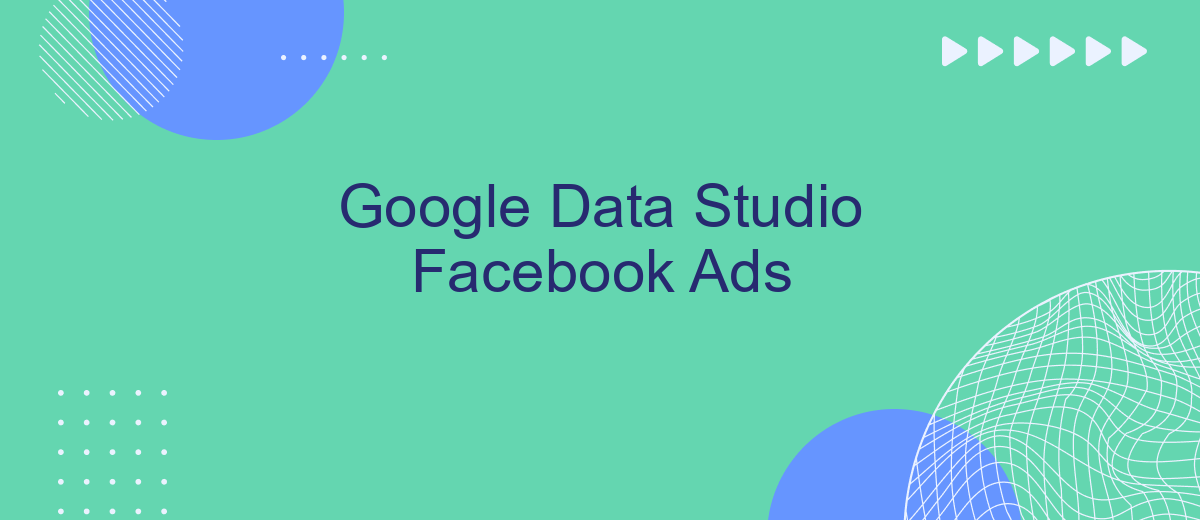Google Data Studio offers a powerful platform for visualizing and analyzing Facebook Ads data, enabling marketers to gain deeper insights and make data-driven decisions. By connecting Facebook Ads to Google Data Studio, users can create interactive and customizable reports that highlight key performance metrics. This integration simplifies the process of tracking campaign performance, optimizing ad spend, and ultimately enhancing the effectiveness of advertising strategies.
Connecting Facebook Ads to Google Data Studio
To effectively analyze and visualize your Facebook Ads data using Google Data Studio, you first need to establish a connection between the two platforms. This integration allows you to create dynamic reports and dashboards that provide valuable insights into your ad campaigns. By linking Facebook Ads to Google Data Studio, you can leverage its powerful data visualization tools to make data-driven decisions.
- Ensure you have a Facebook Ads account with the necessary permissions to access data.
- Use a third-party connector like Supermetrics or Adverity to link Facebook Ads with Google Data Studio.
- Authenticate your accounts and grant the necessary permissions to access your ad data.
- Select the specific ad accounts and data metrics you want to import into Google Data Studio.
- Create a new report in Google Data Studio and add the Facebook Ads data source.
Once the connection is established, you can begin customizing your reports. Utilize Google Data Studio's features to filter, segment, and visualize your Facebook Ads data. This integration not only simplifies the reporting process but also enhances your ability to track performance and optimize your advertising strategy effectively.
Visualizing Facebook Ads data in Data Studio
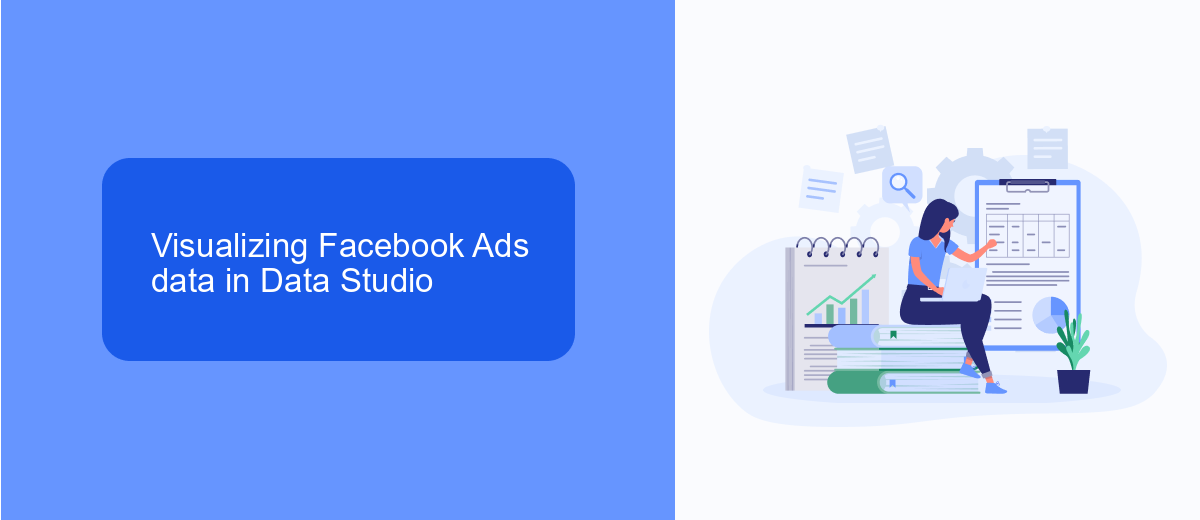
Visualizing Facebook Ads data in Google Data Studio allows marketers to transform raw data into insightful visual reports. This process begins by connecting your Facebook Ads account to Data Studio, which can be seamlessly done using third-party tools like SaveMyLeads. Such tools automate the data integration process, ensuring that your advertising metrics are accurately imported into Data Studio. Once connected, you can begin to design custom dashboards that display key performance indicators such as impressions, clicks, and conversions.
Creating these visualizations involves selecting the appropriate chart types that best represent your data, such as bar charts for comparing campaign performance or line graphs for tracking trends over time. Data Studio offers a variety of customization options, allowing you to tailor the aesthetics and functionality of your reports to meet your specific needs. By effectively visualizing Facebook Ads data, you can gain deeper insights into campaign performance, optimize ad strategies, and make data-driven decisions to enhance your marketing efforts.
Creating custom Facebook Ads reports
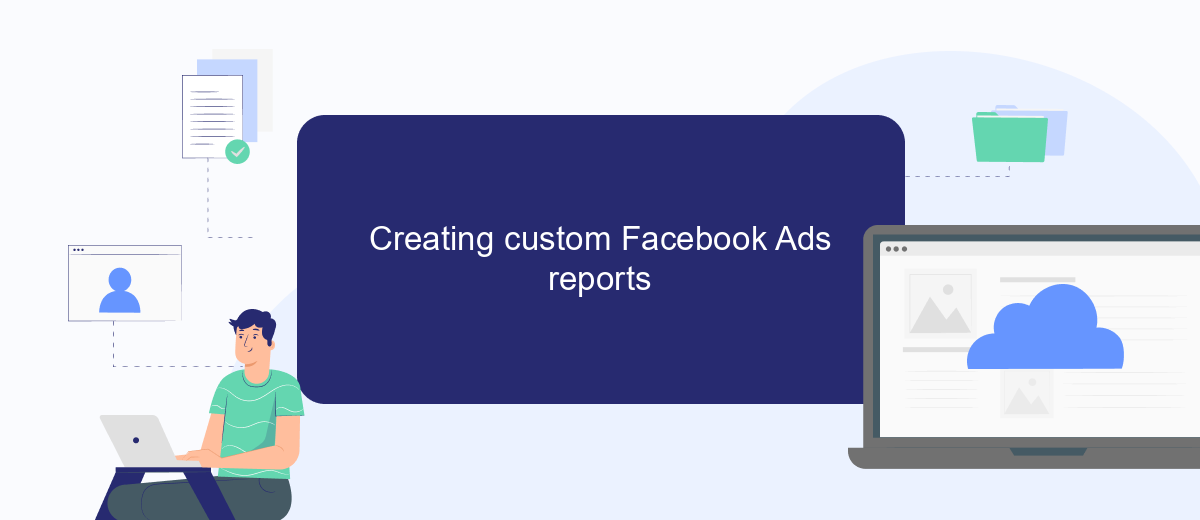
Creating custom Facebook Ads reports in Google Data Studio allows marketers to visualize and analyze their ad performance effectively. By tailoring reports to specific business needs, you can gain deeper insights into campaign metrics and optimize future strategies. The process involves connecting your Facebook Ads data to Google Data Studio and designing a report layout that highlights the most critical performance indicators.
- Connect your Facebook Ads account to Google Data Studio using a connector or third-party tool.
- Select the relevant data fields, such as impressions, clicks, and conversions, to include in your report.
- Design the report layout by adding charts, tables, and scorecards to visualize the selected metrics.
- Customize the report's appearance with branding elements like logos and color schemes.
- Set up filters and date ranges to allow for dynamic data analysis and comparison over time.
Once your custom report is set up, you can share it with stakeholders or team members, providing them with real-time insights into campaign performance. Regularly updating and refining your reports ensures they remain relevant and valuable for decision-making processes. By leveraging Google Data Studio's capabilities, you can transform raw data into actionable insights that drive better marketing outcomes.
Analyzing Facebook Ads with Data Studio
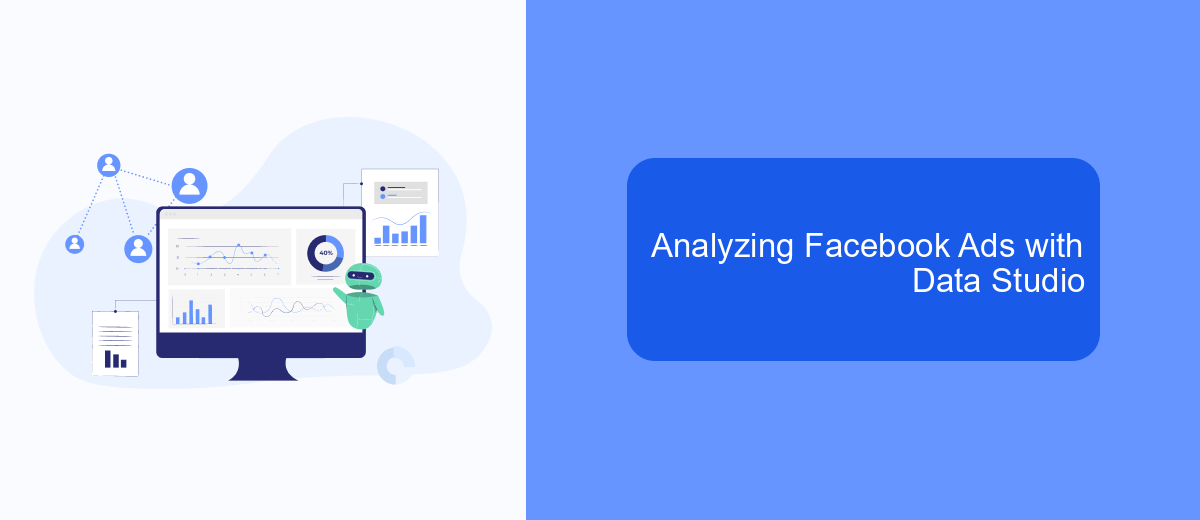
Google Data Studio provides a powerful platform for analyzing Facebook Ads, offering a comprehensive way to visualize and interpret your advertising data. By connecting Facebook Ads to Data Studio, marketers can create dynamic reports that help in understanding the performance and impact of their campaigns. This integration allows for real-time data analysis, making it easier to identify trends and make informed decisions.
To get started, you need to connect your Facebook Ads account to Google Data Studio using a connector. Once connected, you can customize your reports to focus on specific metrics that matter most to your business. This flexibility in reporting is crucial for optimizing ad spend and maximizing return on investment.
- Visualize key performance indicators such as impressions, clicks, and conversions.
- Create interactive dashboards that stakeholders can easily understand.
- Identify top-performing ads and allocate resources effectively.
- Track audience engagement and adjust targeting strategies accordingly.
By leveraging Google Data Studio, businesses can transform complex Facebook Ads data into actionable insights. This empowers marketers to refine their strategies and achieve better results, ensuring that advertising efforts are both efficient and effective. The ability to customize and share reports also facilitates collaboration and data-driven decision-making across teams.
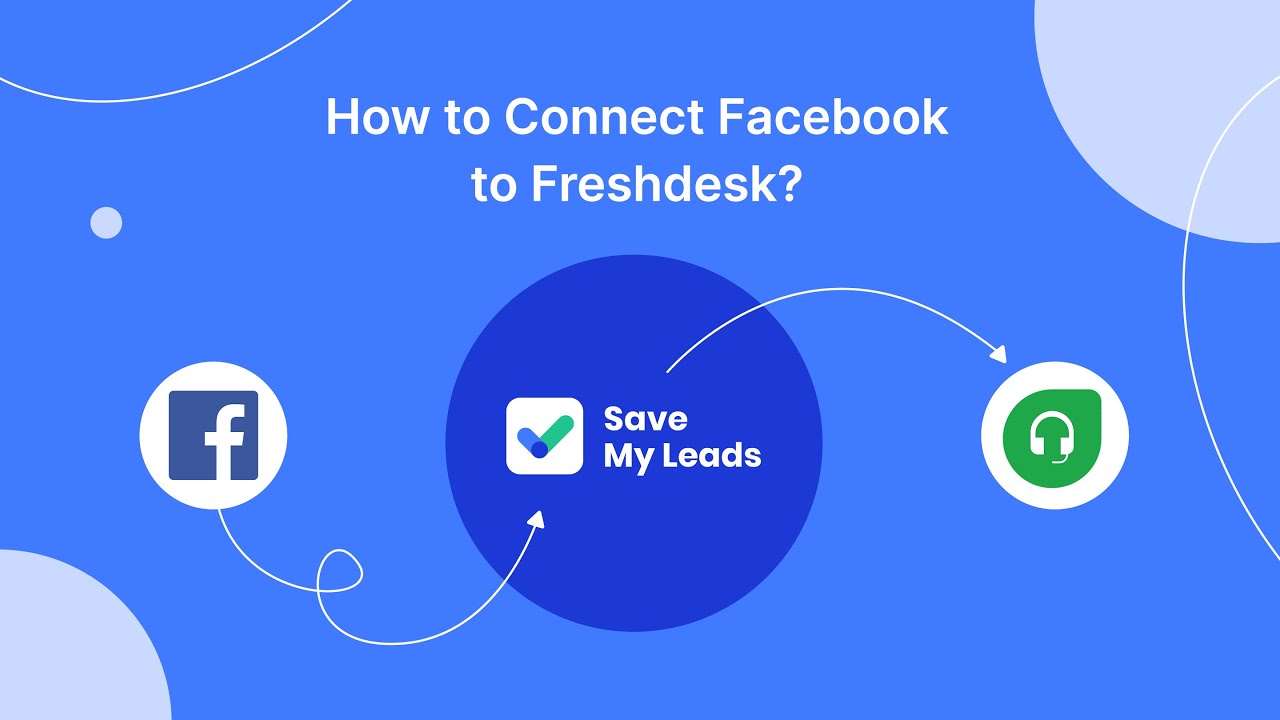
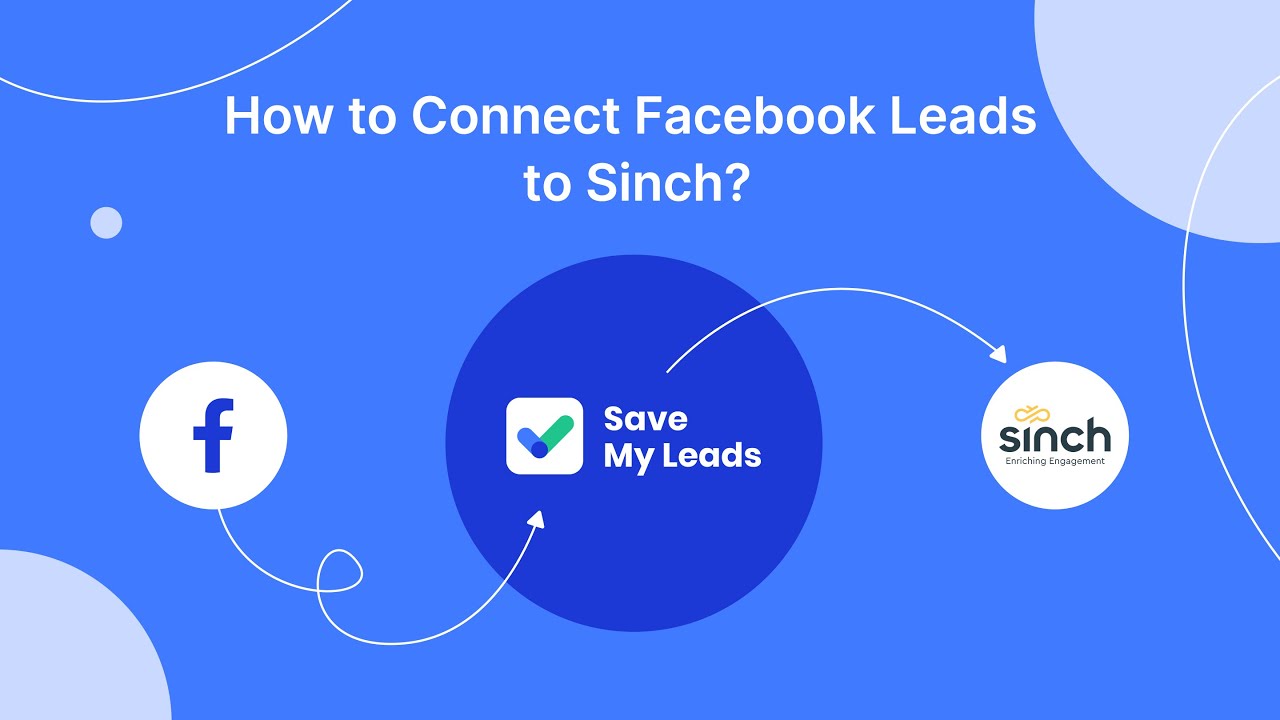
Automating Facebook Ads reporting with SaveMyLeads
Automating Facebook Ads reporting can significantly streamline your marketing efforts, saving both time and resources. With SaveMyLeads, you can effortlessly integrate Facebook Ads data into your reporting tools, ensuring real-time updates and comprehensive insights. This service allows marketers to automatically transfer leads and ad performance data from Facebook Ads to various CRMs and analytical platforms, eliminating the need for manual data entry. By automating this process, you can focus more on analyzing the data and making informed decisions, rather than spending hours on data management.
SaveMyLeads offers a user-friendly interface that simplifies the integration process, even for those with minimal technical expertise. With just a few clicks, you can set up automated workflows that keep your data synchronized across platforms. This not only enhances the accuracy of your reports but also ensures that your team is always working with the most current data. By leveraging SaveMyLeads for your Facebook Ads reporting, you can enhance your marketing strategy, improve team efficiency, and drive better results.
FAQ
How can I connect Facebook Ads to Google Data Studio?
What metrics from Facebook Ads can I visualize in Google Data Studio?
Can I automate the data update process between Facebook Ads and Google Data Studio?
How do I ensure data accuracy when connecting Facebook Ads to Google Data Studio?
Are there any limitations when using Google Data Studio with Facebook Ads data?
Would you like your employees to receive real-time data on new Facebook leads, and automatically send a welcome email or SMS to users who have responded to your social media ad? All this and more can be implemented using the SaveMyLeads system. Connect the necessary services to your Facebook advertising account and automate data transfer and routine work. Let your employees focus on what really matters, rather than wasting time manually transferring data or sending out template emails.