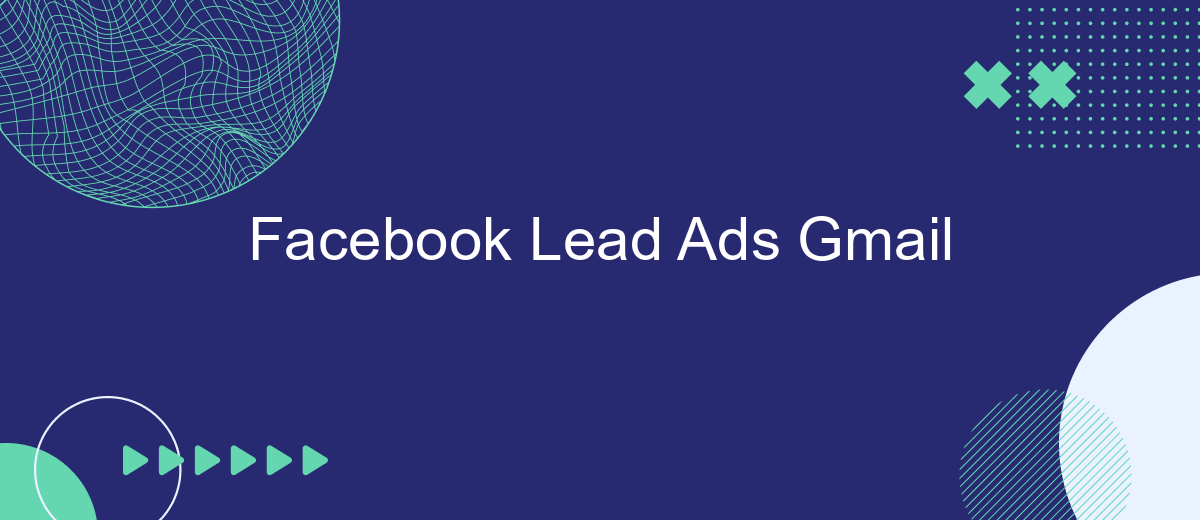Facebook Lead Ads and Gmail integration offers a powerful way to streamline your marketing efforts and capture potential customers seamlessly. By leveraging Facebook's vast audience reach and Gmail's robust email capabilities, businesses can enhance their lead generation strategies and improve conversion rates. This integration simplifies the process of collecting and managing leads, allowing businesses to focus on nurturing relationships and driving growth effectively.
Understanding Facebook Lead Ads and Gmail Integration
Facebook Lead Ads offer a streamlined way to capture potential customer information directly within the Facebook platform. This ad format allows businesses to create ads that, when clicked, open a form pre-filled with the user's Facebook information, making it easy for users to submit their details without leaving the platform. Integrating Facebook Lead Ads with Gmail can enhance your marketing strategy by ensuring that leads are promptly and efficiently managed.
- Automate lead data transfer from Facebook to Gmail for streamlined communication.
- Ensure immediate follow-up with potential customers by setting up Gmail notifications.
- Organize and categorize leads within Gmail for efficient tracking and management.
- Utilize Gmail's tools to create automated responses and follow-up sequences.
By integrating Facebook Lead Ads with Gmail, businesses can improve their lead management process, ensuring that no opportunity is missed. This integration allows for seamless communication and follow-up, leveraging Gmail's robust features to maintain engagement with potential customers. As a result, businesses can enhance their customer relationship management and increase conversion rates by responding to leads in a timely and organized manner.
Setting up Your Facebook Lead Ads for Gmail Integration
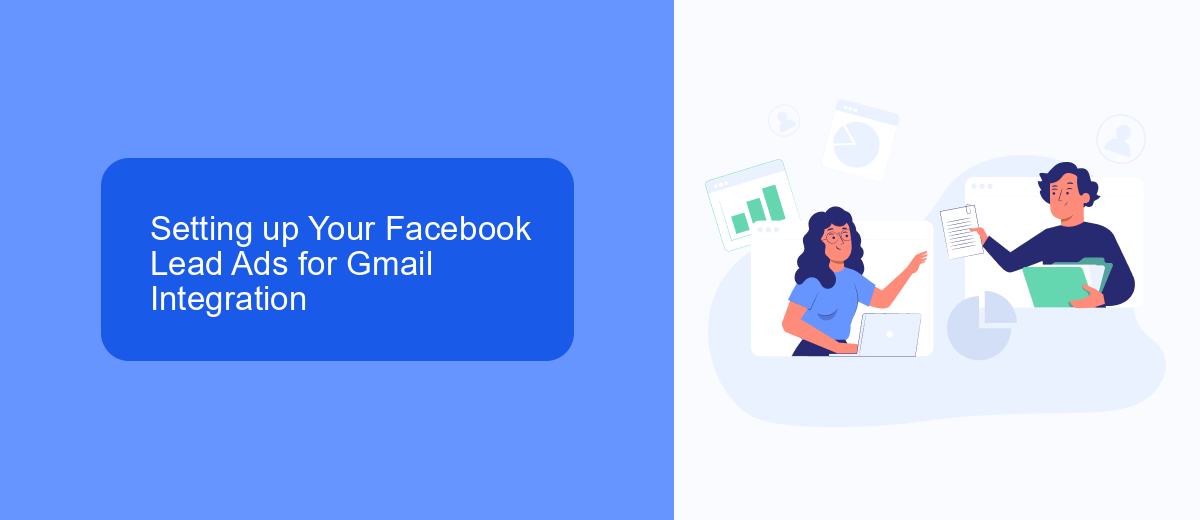
Integrating Facebook Lead Ads with Gmail can significantly enhance your lead management process by automating the transfer of contact information directly into your Gmail account. To get started, navigate to your Facebook Ads Manager and create a new Lead Ad campaign. Ensure you have a well-crafted lead form that captures essential information such as name, email, and phone number. Once your ad is set up, you'll need to connect it to Gmail to streamline your workflow and ensure prompt follow-ups with new leads.
To facilitate this integration, consider using a tool like SaveMyLeads. This service simplifies the process by allowing you to automatically send lead data from Facebook Lead Ads to Gmail without manual intervention. By setting up a SaveMyLeads account, you can easily configure the integration by selecting Facebook Lead Ads as the data source and Gmail as the destination. This setup not only saves time but also ensures that no lead is overlooked, enhancing your ability to engage with potential customers promptly.
Connecting Your Gmail Account to Facebook Lead Ads
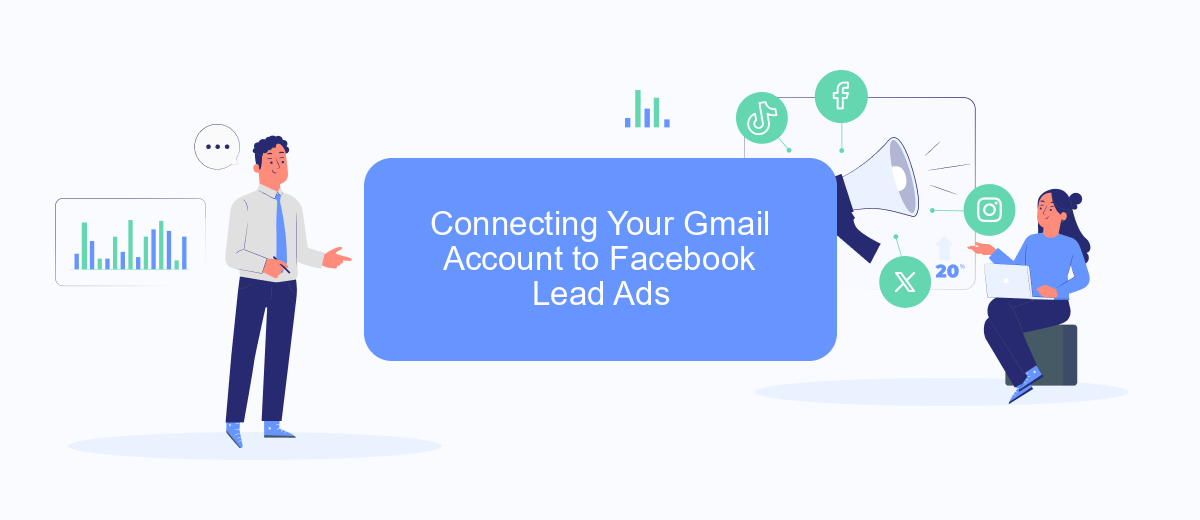
Connecting your Gmail account to Facebook Lead Ads can streamline your marketing efforts and ensure that you never miss a lead. By integrating these platforms, you can automatically receive lead information directly to your Gmail, allowing for quicker follow-ups and more efficient lead management. This integration helps in maintaining seamless communication and enhances your ability to convert leads into customers.
- Log in to your Facebook Ads Manager and navigate to the Lead Ads section.
- Select the specific lead ad campaign you want to connect with your Gmail account.
- Click on the 'Integrations' tab and choose 'Email' from the options.
- Enter your Gmail address and authorize Facebook to send lead notifications to your email.
- Test the connection by submitting a test lead form to ensure everything is working correctly.
Once your Gmail account is connected, you will receive lead notifications directly in your inbox, making it easier to manage and respond to potential customers promptly. This integration not only saves time but also helps in creating a more organized approach to handling leads, ultimately boosting your conversion rates.
Managing and Optimizing Your Leads from Gmail
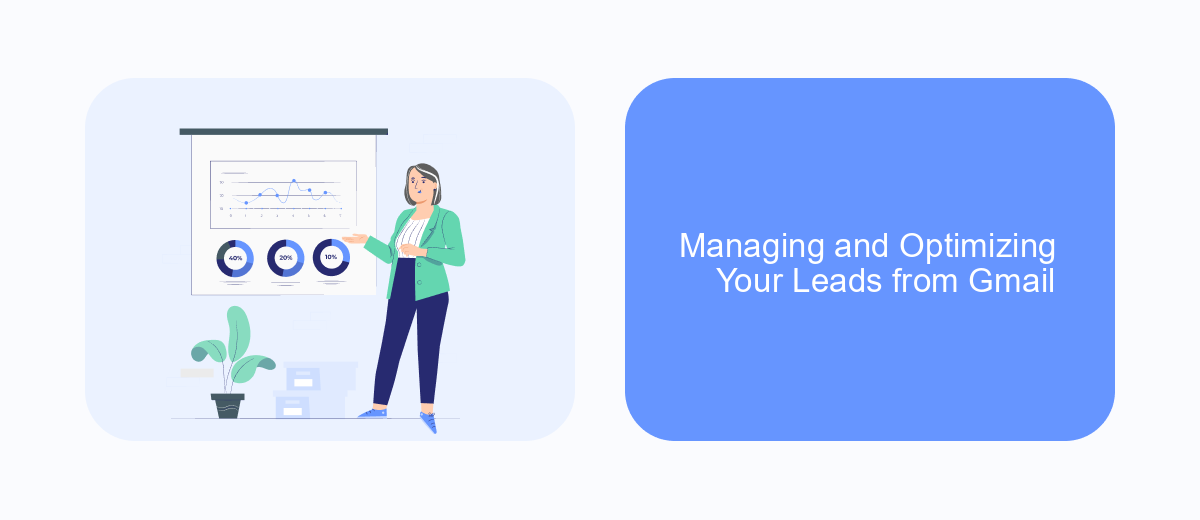
Effectively managing and optimizing your leads from Gmail is crucial for maximizing the potential of your Facebook Lead Ads. Start by ensuring that your Gmail account is well-organized, with labels and filters set up to categorize incoming leads. This organization will help you respond promptly and ensure no lead is overlooked.
Once your system is in place, focus on nurturing these leads. Regular follow-ups and personalized communication can significantly improve conversion rates. Consider using automated tools to streamline this process, allowing you to maintain consistent contact without overwhelming your team.
- Use Gmail filters to automatically categorize and prioritize incoming leads.
- Integrate CRM tools with Gmail for seamless tracking and management.
- Set up automated follow-up emails to maintain engagement.
- Analyze lead data regularly to refine your targeting and messaging strategies.
By implementing these strategies, you can transform your Gmail inbox into a powerful tool for lead management. Continuous optimization, based on data-driven insights, will ensure that your approach remains effective and responsive to changing market dynamics. This proactive management will ultimately lead to higher conversion rates and a more robust sales pipeline.
- Automate the work with leads from the Facebook advertising account
- Empower with integrations and instant transfer of leads
- Don't spend money on developers or integrators
- Save time by automating routine tasks
Best Practices and Troubleshooting for Facebook Lead Ads Gmail Integration
When integrating Facebook Lead Ads with Gmail, it's crucial to follow best practices to ensure smooth data flow and maximize lead engagement. Start by ensuring that your Facebook Lead Ads form is well-designed, with clear and concise fields that capture essential information. Regularly test the integration to verify that leads are being correctly transferred to Gmail. Utilize SaveMyLeads or a similar service to automate this process, ensuring that leads are promptly delivered to your inbox, which helps in maintaining quick follow-ups.
If you encounter issues during the integration, first check your permissions and ensure that both Facebook and Gmail accounts have the necessary access rights. Verify that the API connections are active and correctly configured. If problems persist, consult the documentation provided by SaveMyLeads, which offers detailed troubleshooting steps and customer support. Keeping your software and integrations updated is also essential to avoid compatibility issues. Regular monitoring and prompt troubleshooting will help maintain a seamless lead management process.
FAQ
How do Facebook Lead Ads work with Gmail?
Can I automate the process of sending Facebook Lead Ads to my Gmail?
What information from Facebook Lead Ads can be sent to Gmail?
Is it possible to filter which leads are sent to Gmail?
What are the benefits of integrating Facebook Lead Ads with Gmail?
If you use Facebook Lead Ads, then you should know what it means to regularly download CSV files and transfer data to various support services. How many times a day do you check for new leads in your ad account? How often do you transfer data to a CRM system, task manager, email service or Google Sheets? Try using the SaveMyLeads online connector. This is a no-code tool with which anyone can set up integrations for Facebook. Spend just a few minutes and you will receive real-time notifications in the messenger about new leads. Another 5-10 minutes of work in SML, and the data from the FB advertising account will be automatically transferred to the CRM system or Email service. The SaveMyLeads system will do the routine work for you, and you will surely like it.